Recently, many users have asked How to disable JSON Rest API in WordPress? To answer this question, in today’s blog, we will give you a detailed guide to handle this issue. First of all, we will provide you with a brief definition of WordPress Rest API. Now, let’s check it out.
What is WordPress Rest API?
It can not be denied that WordPress Rest API is an important function in WordPress and bring developers of WordPress many benefits. The purpose of this feature is that it gives you data access to the content of your website and carries out the same authentication restrictions. All content that is publicly displayed on your site will be accessible through the Rest API.
Nevertheless, there are some types of content that are only available with authentication such as private content, password-protected content, custom post types, and metadata. In addition, it can be used to generate interactive website sites and modern plugins without affecting the security or privacy of your WordPress site.
Why should you disable WordPress Json Rest API?
Although WordPress Rest API has a lot of advantages, this feature still has a few limitations. For example, when anyone has published content on your website, their usernames will be displayed on your website. So other people will surely see that.
And all information of users is visible on your website which can cause unwanted consequences. Hackers can use all usernames on your website and try to guess passwords based on revealed information.
In this case, it is necessary for you to disable WordPress Rest API to stop your website from unpredictable brute force attacks.
For this reason, in today’s guide, we will guide you to disable WordPress Rest API by using a free WordPress plugin. Now, let’s check the following steps out.
How to Disable WordPress Rest API with plugin
The significant plugin that we would like to introduce is Disable Rest API. This is an easy-to-use tool that allows you to control access to WordPress Rest API. Here are all the steps that you need to do.
Step 1: Install and activate the plugin
This step makes it super easy for you to perform. You just go to Plugins > Add New from your WordPress dashboard. Then, let’s type “Disable Rest API” on the search bar to find the plugin. Next, quickly click on the Install Now button and activate it.
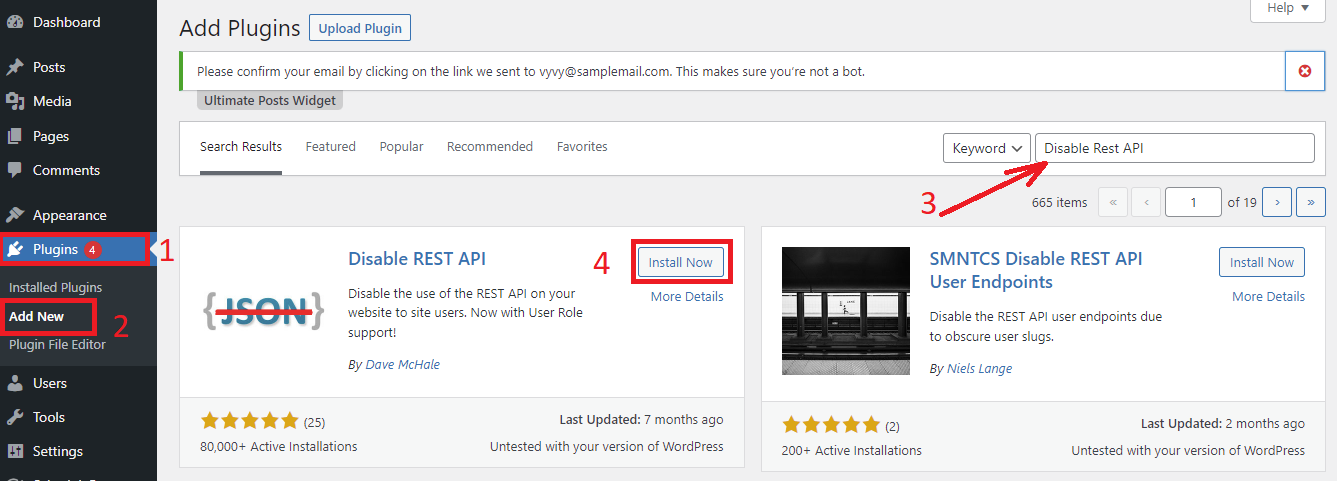
Step 2: Configure settings
By default, after you have activated the plugin, it will automatically work and prevent unauthorized requests from those who use the Rest API to get information on your website.
However, if you have many plugins, services, and apps running on your site that also use the Rest API feature, then you should not disable the whole thing.
Hence, once the plugin has been activated yet. It’s time for you to go to Settings > Disable Rest API to open the main settings page.
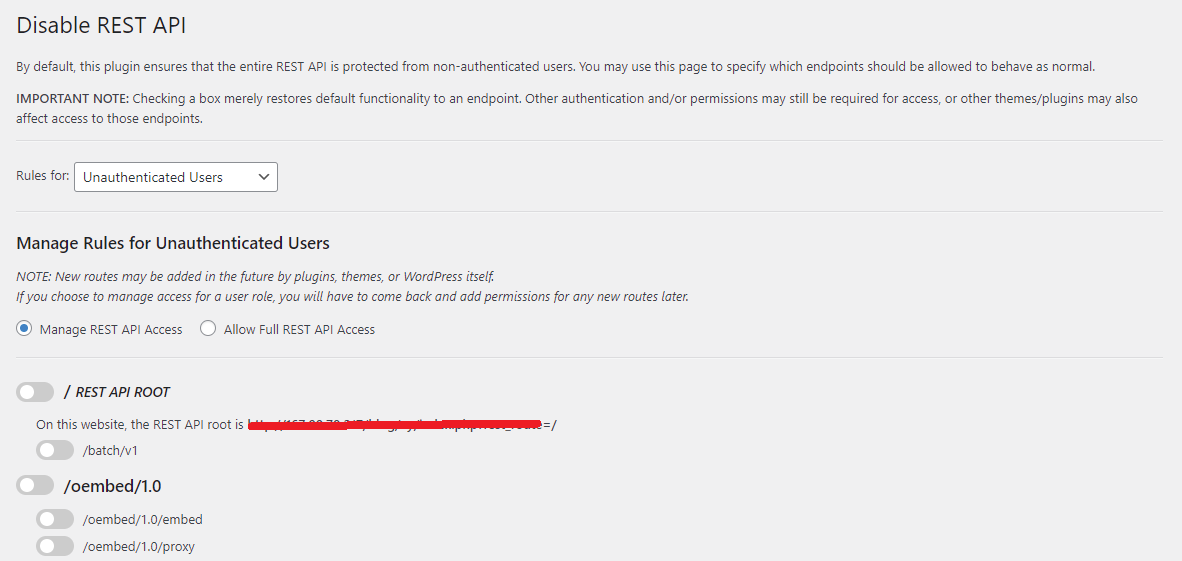
On the settings page of the plugin, you can select which applications, plugins, tools you want by using the checkbox.
When you are pleased with your selections, let’s scroll down to the bottom of the page and click on the “Save Changes” button to finalize the process.
Congratulation! You have already disabled WordPress Json Rest API successfully by using the plugin.
Summary
To sum up, using the WordPress plugin is the easiest way to help you quickly disable WordPress Json Rest API effectively. We hope that this article is beneficial for your website. Whenever you have any difficulties, don’t hesitate to drop a comment below. We are always willing to help you.
Moreover, it is a great chance for you to access our Free WordPress Themes to discover a wide range of beautiful, stunning, SEO-friendly designs for your website.
- Resolving the “Class JFactory Not Found” Error in Joomla When Upgrading to J6 - December 19, 2025
- The Utility Of VPNs For Site Authors And Admins - November 24, 2025
- Joomla! 6: What’s New and How to Upgrade from Joomla! 5 - October 23, 2025

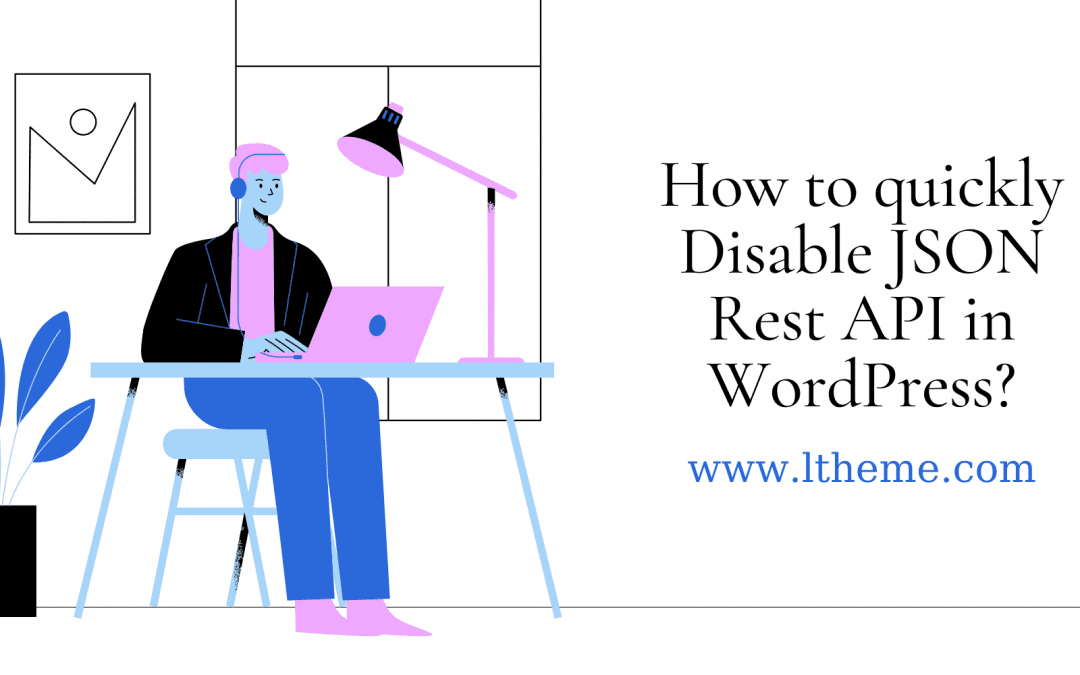
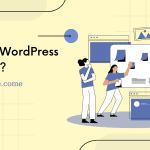
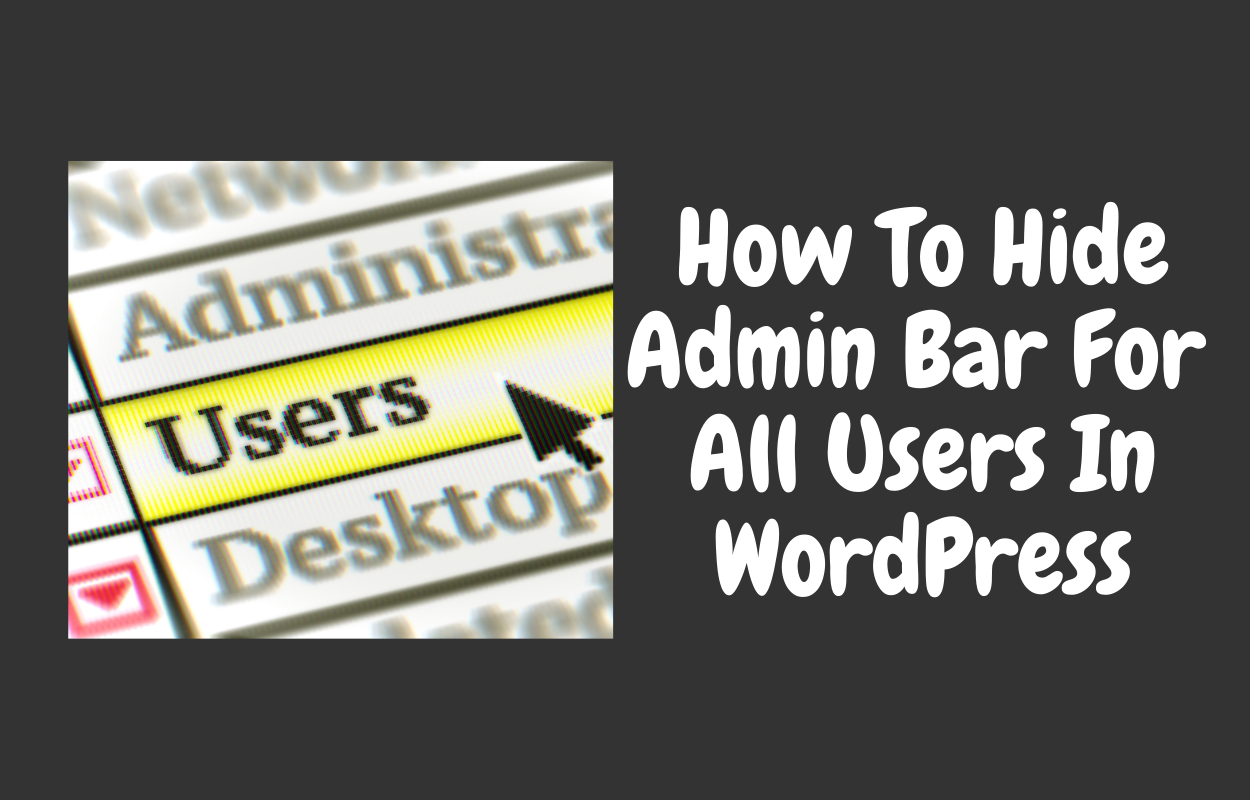
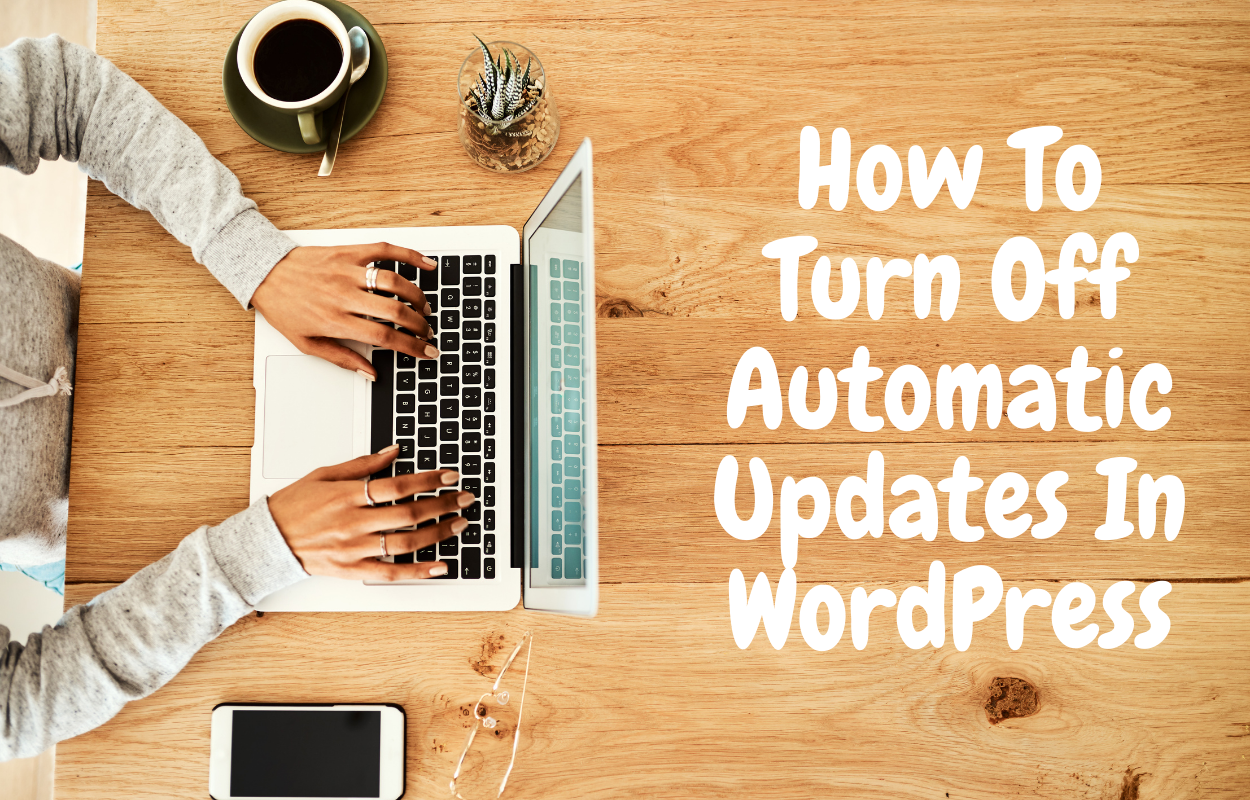

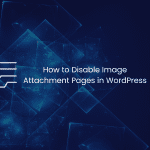
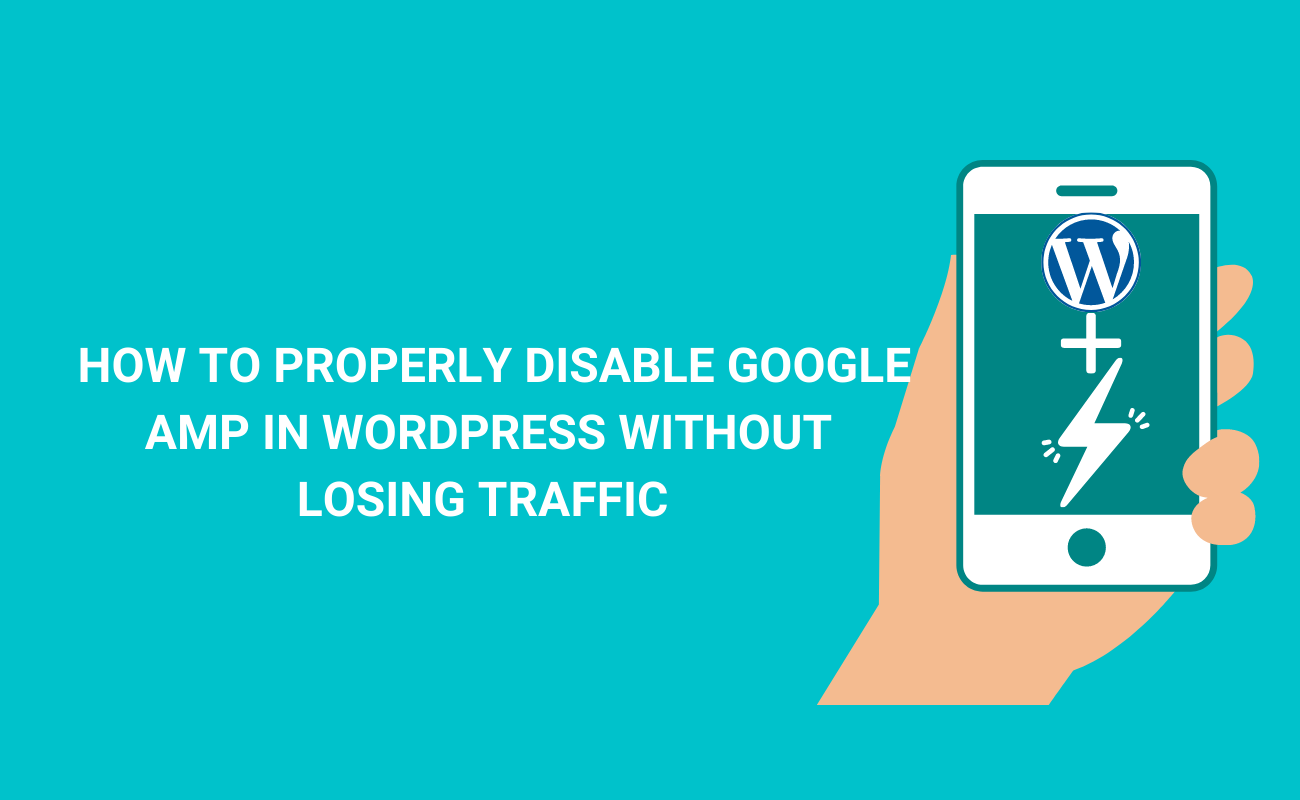


Recent Comments