Introduction
If you wish to have some methods to help you turn off automatic updates in WordPress, this blog will be useful for you. Today, we will bring you 2 ways to do that easily and effectively. Let’s take a look!
Why does WordPress update automatically?
The main purpose of WordPress automatic software updates is to improve security. In addition, this update, especially a plugin or theme update, will help fix serious bugs or potential threats. By default, in addition to the serious cases automatically updated by WordPress, the remaining cases will be determined by you.
While the purpose of this update is for you to have a more complete version with no serious vulnerabilities, it can sometimes affect or break your site. This really shouldn’t happen, especially for online business development websites. For this reason, you should disable automatic updates so that you can control all updates as well as manually update them when you need them.
Advantages and disadvantages of automatic updates
In order to understand more about this issue, let us show you the benefits and drawbacks of automatic WordPress updates with the following compared table.
| Advantages | Disadvantages |
| Increase the maintainability and security. | Sometimes it can cause damage or misalignment on your site because automatic updates can override WordPress core files. |
| Save time and effort, especially when you own multiple websites. | You have to spend time and effort manually checking and updating the plugins you want. |
| Auto-update is available to everyone who activates it, and you don’t need to pay a fee for it. |
So the question is, should you disable automatic updates? Of course, the answer is up to you. Depending on your purpose and needs for your website, you can consider the pros and cons that we mentioned above.
For those who intend to still let WordPress update automatically, it doesn’t matter. However, for those who want to turn off auto-updates, we’ll help you do that.
In this blog, we would like to provide with you 2 methods to do this:
- Using a plugin to configure and turn off automatic updates in WordPress.
- Utilizing code to disable automatic WordPress updates.
How to disable WordPress auto-updates
Configuring and turning off WordPress auto-updates via a plugin
If you want to do this by using a plugin, we would like to introduce to you Easy Updates Manager – one of the most effective WordPress Auto-update Plugins. With the assistance of this plugin, you are able to not only turn on all auto-updates in your WordPress but also disable this if you need it.
First of all, in order to use this plugin, you need to install it. Simply go to Plugins -> Add New, find the plugin by typing it name on the search bar. After that, you just need to press on Install Now -> Activate button.
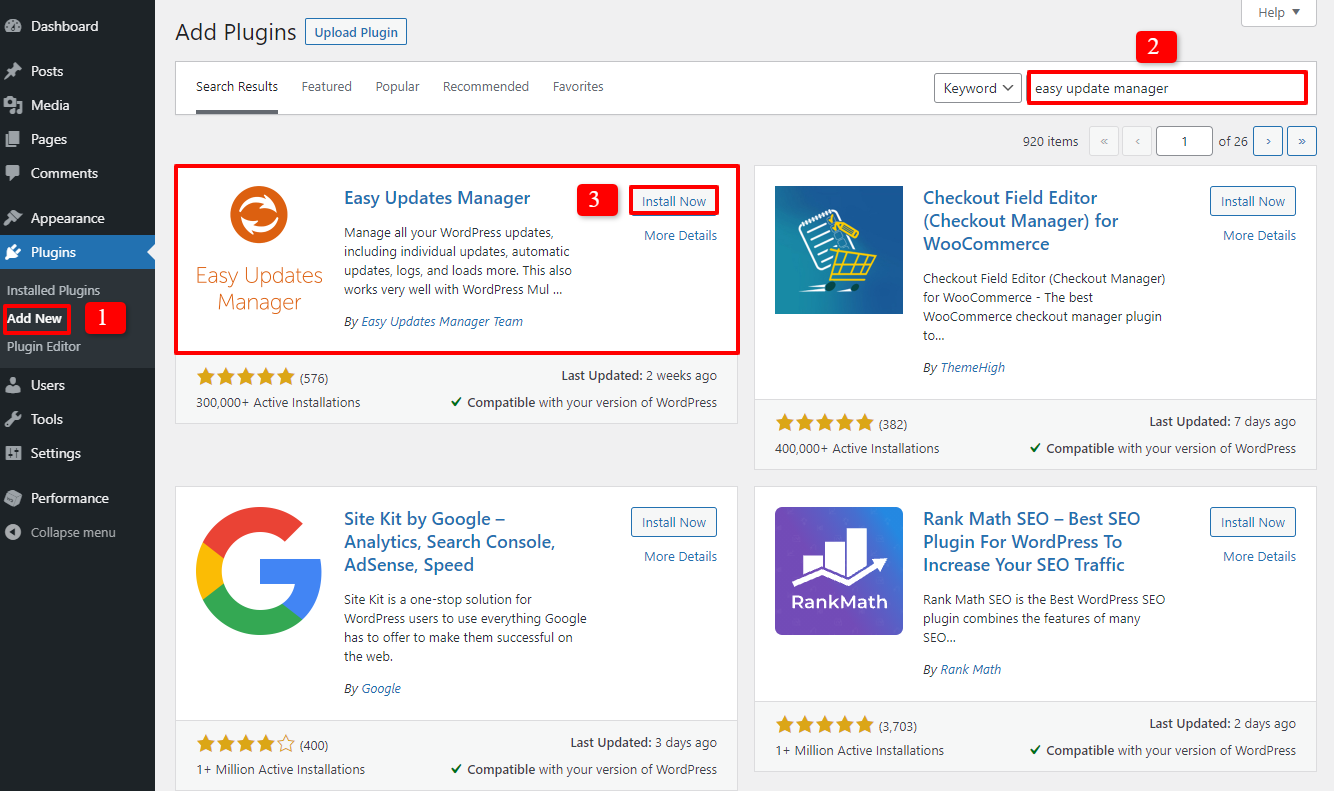
Now, on the admin area, you will choose Dashboard -> Updates Options. In the General section, you can click Disable all updates to turn off all auto-updates for your site, but we don’t recommend this choice. Instead of doing this, you can select which part you want to disable the updates, such as Plugin updates or Theme updates.
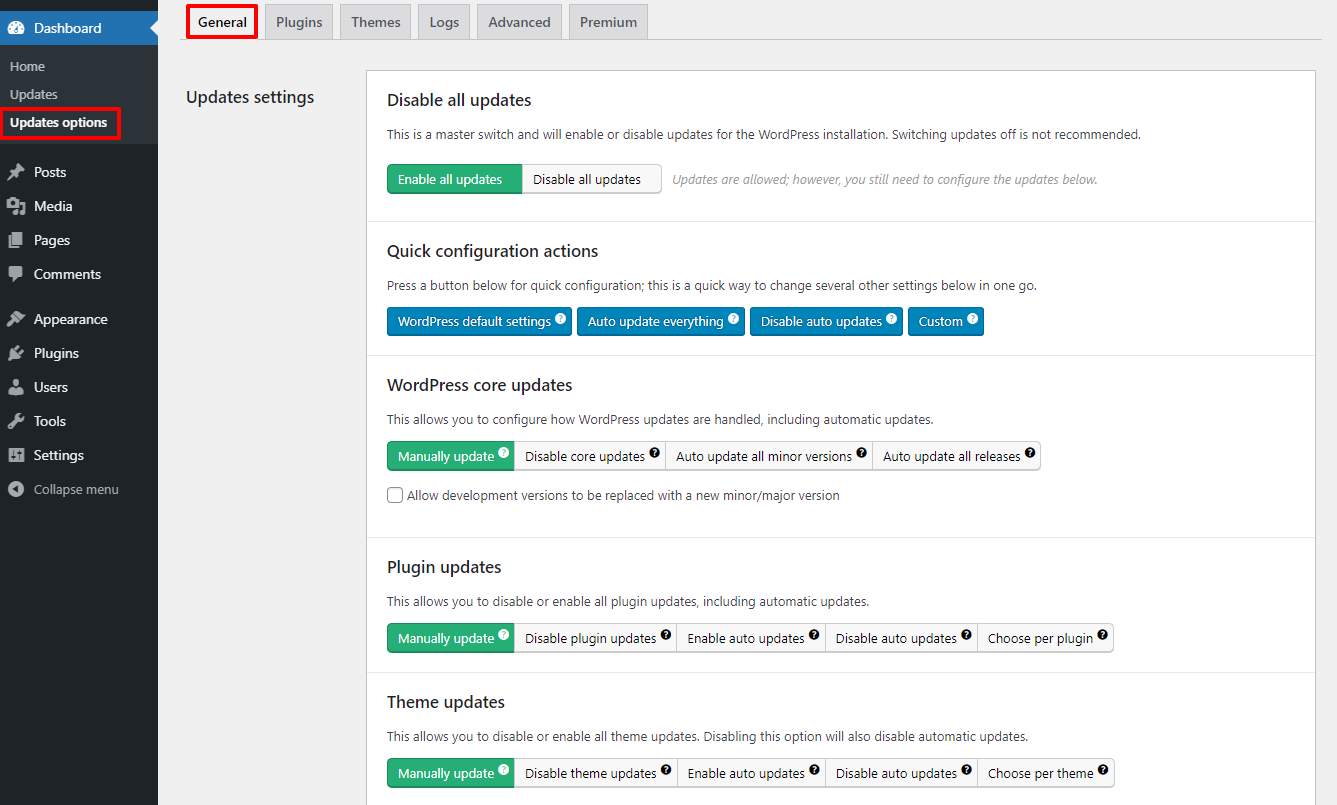
Turning off WordPress auto-updates by using code
In case you don’t need to install a new plugin to disable auto-updates, you can use code to do this. Now, let’s access the wp-config.php file and add the following code:
define( 'WP_AUTO_UPDATE_CORE', false );
If you just want to disable auto-updates for theme and plugins, but still enable the core updates, let’s open the theme’s functions.php file or site-specific plugin and add the code below:
Turning off the auto-updates of WordPress plugins:
add_filter( 'auto_update_plugin', '__return_false' );
Disable the auto-updates of WordPress theme:
add_filter( 'auto_update_theme', '__return_false' );
Wind-up
All in all, we hope that with the instructions in this blog, you are able to disable all updates or any update you want. However, don’t forget to backup your site regularly to save all important data conveniently. You can use WordPress Backup Plugins or other useful methods to do that without any trouble. Furthermore, if you think this blog is helpful, let’s share it with your friends. Last but not least, if you want to change the site appearance into a new one, don’t hesitate to visit our Free WordPress Themes and Free Elementor Templates here.
- Joomla Plugin: System – SYW Auto Reset - July 17, 2025
- Joomla: The ACME Challenge and Its Solutions - July 17, 2025
- Integrating TikTok Icon in Jetpack Social Navigation Using Genericons - July 11, 2025

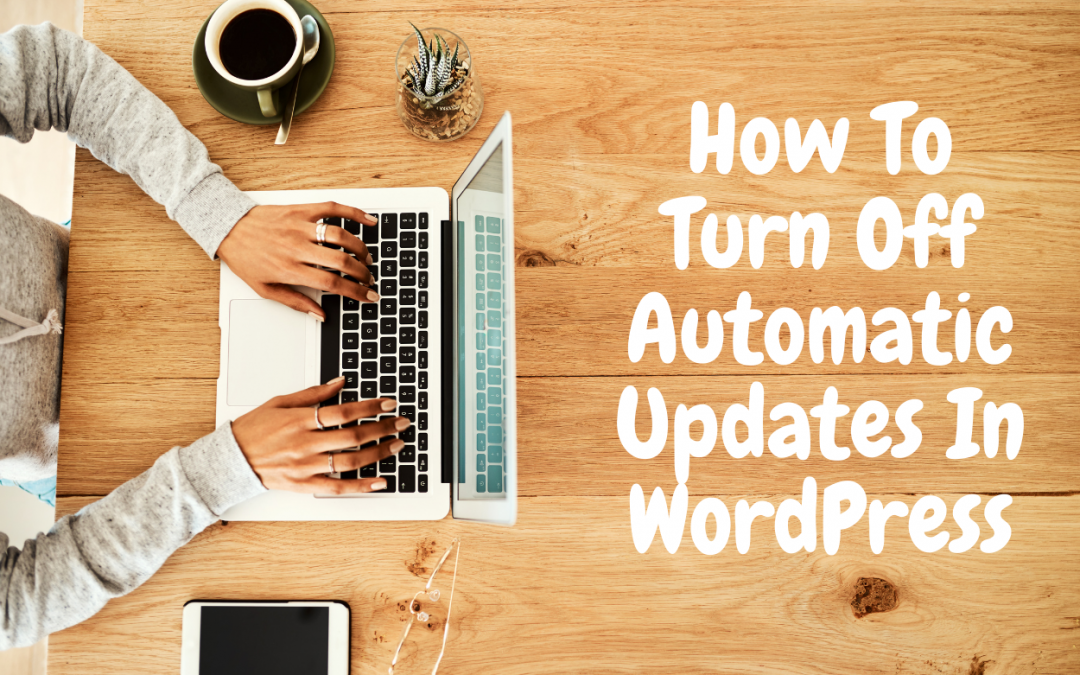
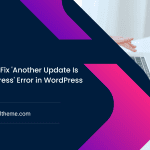
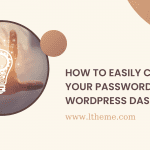
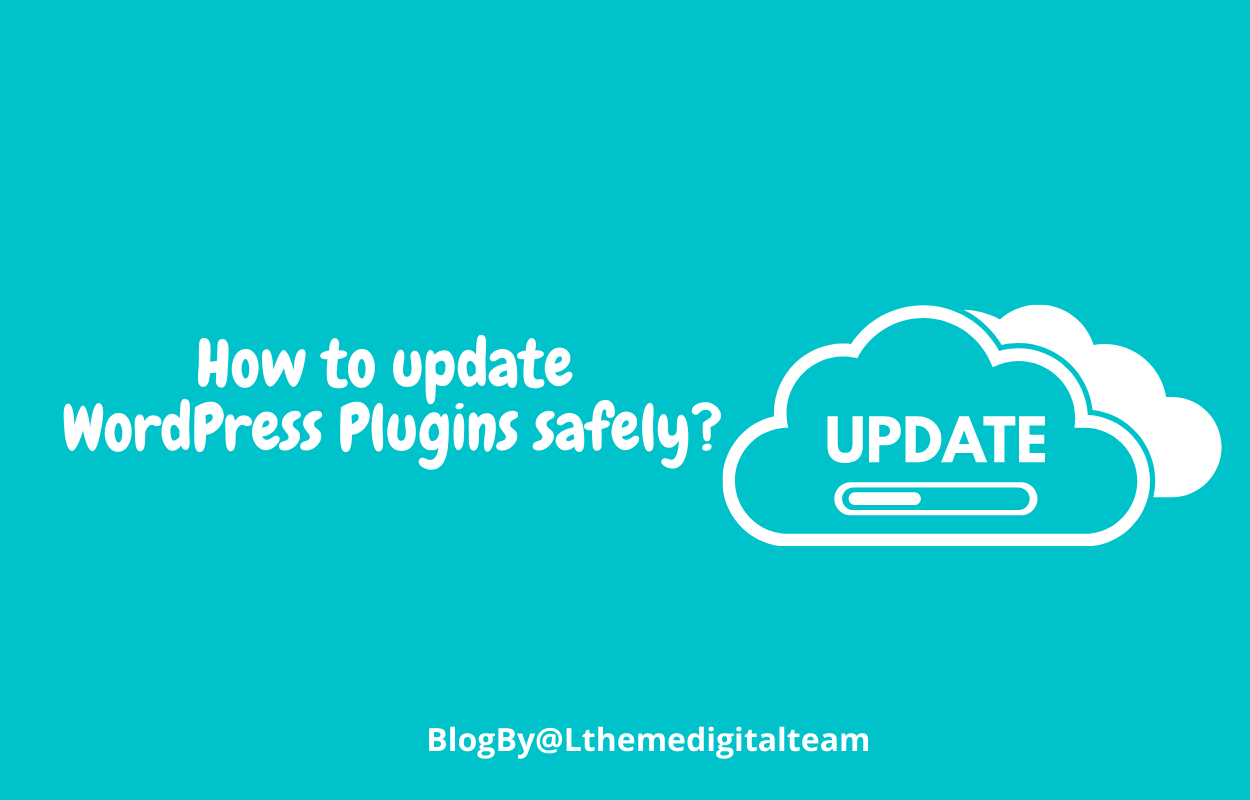





Recent Comments