Instructions for adding comments Disqus to K2
Latest posts by LT Digital Team (Content & Marketing) (see all)
- Resolving the “Class JFactory Not Found” Error in Joomla When Upgrading to J6 - December 19, 2025
- The Utility Of VPNs For Site Authors And Admins - November 24, 2025
- Joomla! 6: What’s New and How to Upgrade from Joomla! 5 - October 23, 2025

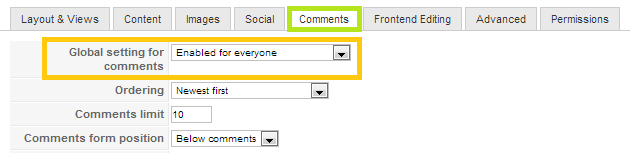
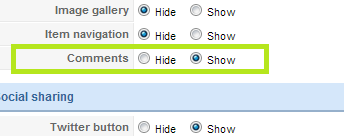
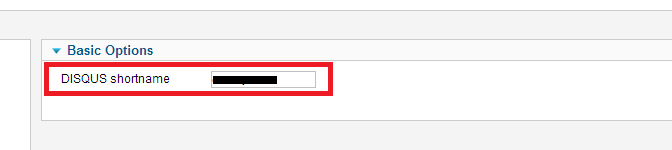

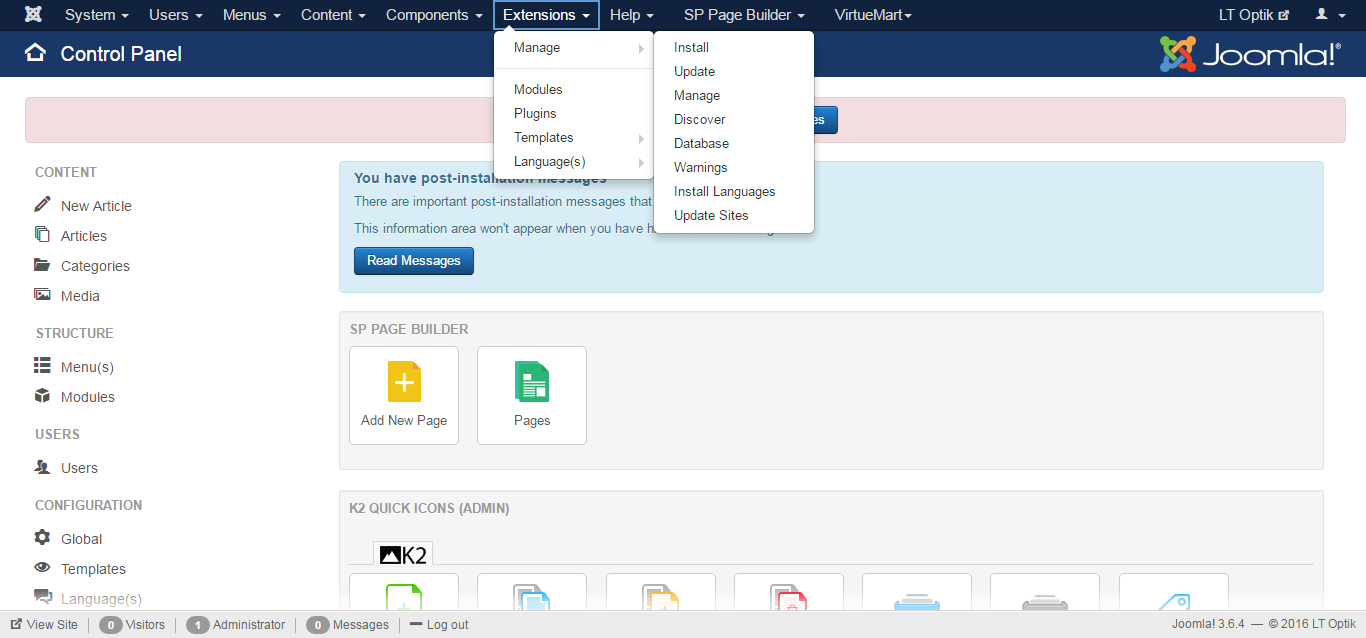
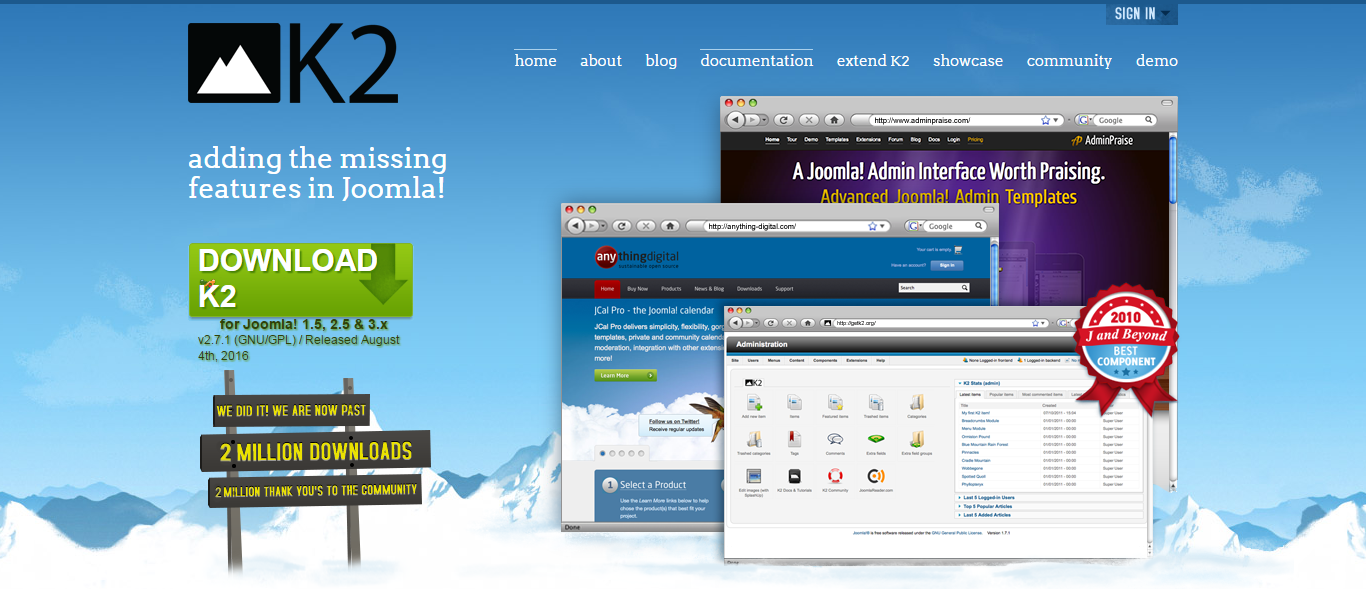


Recent Comments