Taking backups automatically
Click on the button and wait for the backup to finish.
Front-end backup, for use with CRON
The front-end backup feature is intended to provide the capability to perform an unattended, scheduled backup of your site.
- Step 1:First, go to Akeeba Backup’s main page and click on the Options button in the toolbar.
- Step 2: Find the option titled Enable front-end and remote backup and set it to
Yes - Step 3: You will find the option named Secret key.
- Step 4: After you’re done, click the Save button on top to save the settings and close the dialog.
Native CRON script
Note: This option is only available in the Akeeba Backup Professional releases.
In order to schedule a backup, you will have to use the following command line to your host’s CRON interface:
/usr/local/bin/php /home/USER/webroot/cli/akeeba-backup.php
Setting up a CRON job on cPanel
- Step 1: Go to your cPanel main page and choose the icon from the Advanced pane.
- Step 2: In the Add New CRON Job box on the page which loads, enter the following information:
- Common Settings: Choose the frequency of your backup, for example once per day.
- Command: Enter your backup command.
- Step 3: You click the button to activate the CRON job.
Special considerations for HostGator
The location of the PHP CLI binary is /usr/bin/php-cli.
Alternative CRON script
Note: This option is only available in the Akeeba Backup Professional releases.
In order to schedule a backup, you will have to use the following command line to your host’s CRON interface:
/usr/local/bin/php /home/USER/webroot/cli/akeeba-altbackup.php
Setting up a CRON job on cPanel
- Step 1: Go to your cPanel main page and choose the icon from the Advanced pane.
- Step 2: In the Add New CRON Job box on the page which loads, enter the following information:
- Common Settings: Choose the frequency of your backup, for example once per day.
- Command: Enter your backup command.
- Step 3: You click the button to activate the CRON job.
Special notes for GoDaddy
If the backup completes successfully but the backup appears as “Failed” in the Manage Backups (formerly “Administer Backup Files”) page, you’ll have to apply a workaround.
- Step 1: Go to Akeeba Backup and select your backup profile from the drop-down list.
- Step 2: Then click on the button.
- Step 3: In the configuration page check the Use database storage for temporary data option.
- JS Jobs Data Dictionary: How to Add New Entity? - January 3, 2017
- JS Jobs Categories: How to Add New Categories? - December 30, 2016
- JS Jobs Message System: Front End Messages - December 30, 2016

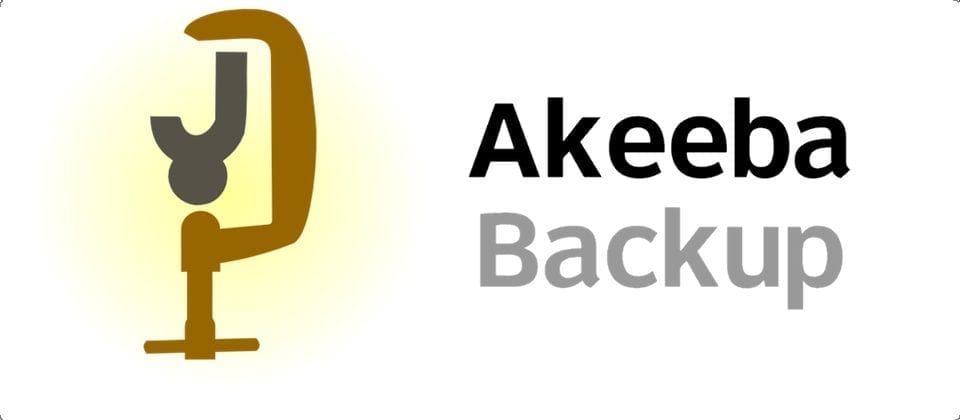
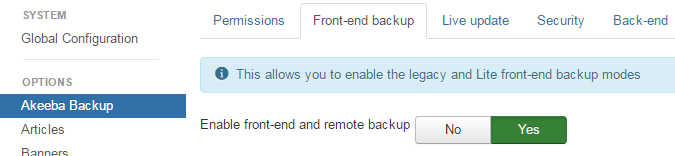
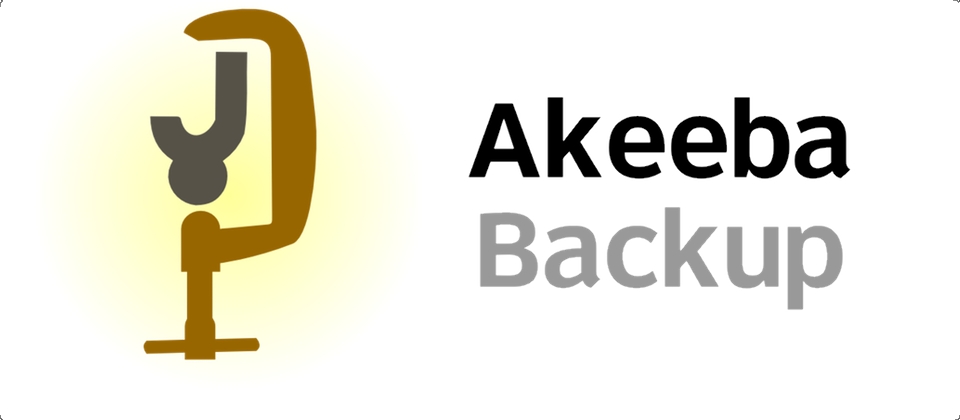
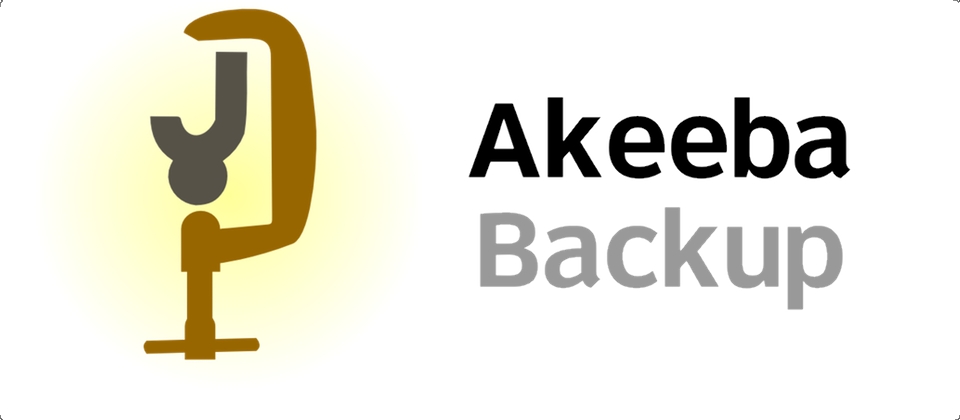
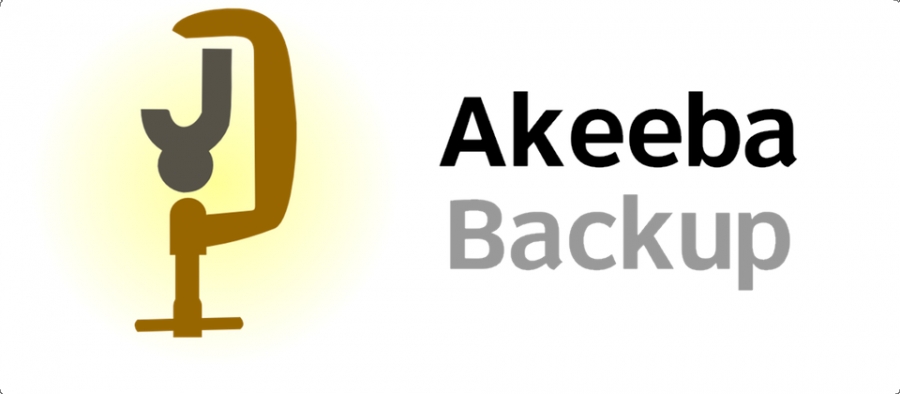
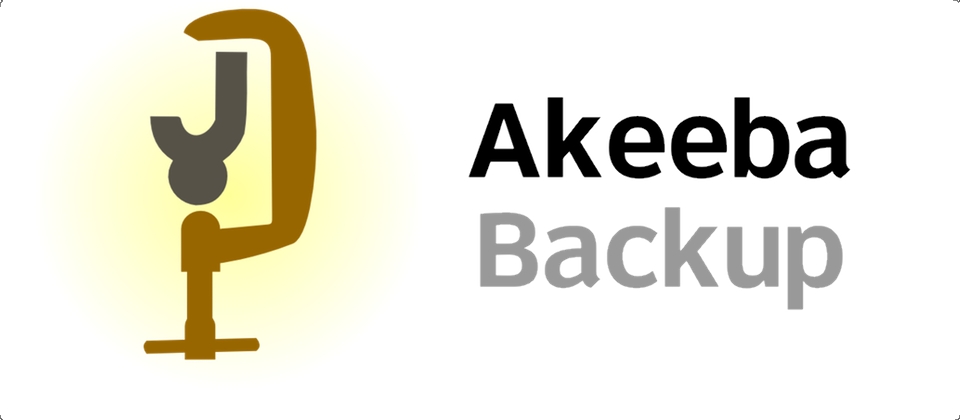
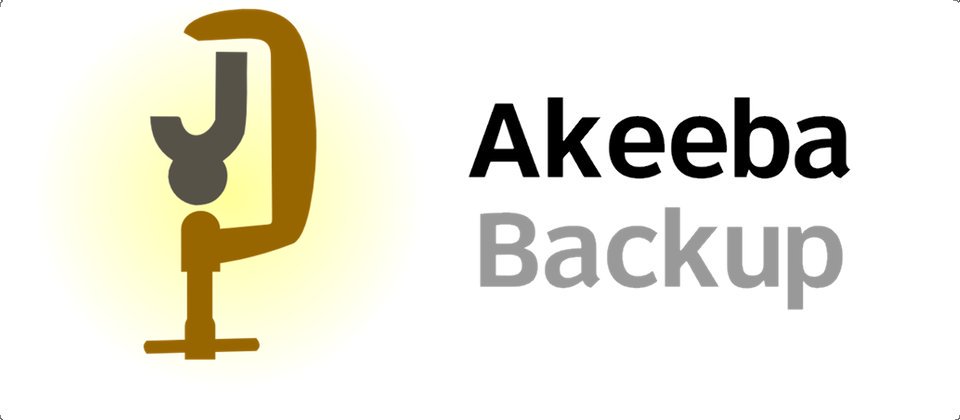


Recent Comments