To change the previous/next product buttons in the product page:
Step 1: Log into your Joomla Dashboard
Step 2: In the top menu, hover over Components and click HikaShop to access the HikaShop Dashboard.
Step 3: On the HikaShop menu Display and click Views of HikaShop,
Step 4: Then search “Show” in the good template, and open the Show file of the product view.
Step 5: For this line, links->path.”prev.png’ alt=’Previous’/> you can edit “prev.png” by the name of the picture wanted, “$this->links-path” links to the “media\com_hikashop\images\icons” folder. You can edit the links too.
Latest posts by Document Team (see all)
- JS Jobs Data Dictionary: How to Add New Entity? - January 3, 2017
- JS Jobs Categories: How to Add New Categories? - December 30, 2016
- JS Jobs Message System: Front End Messages - December 30, 2016

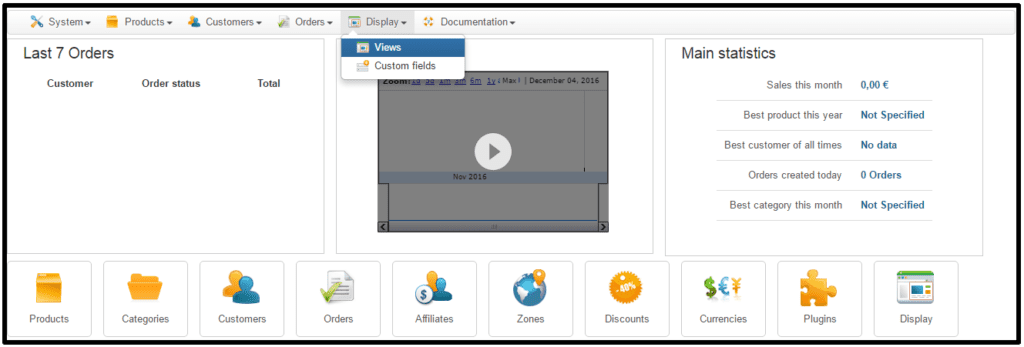
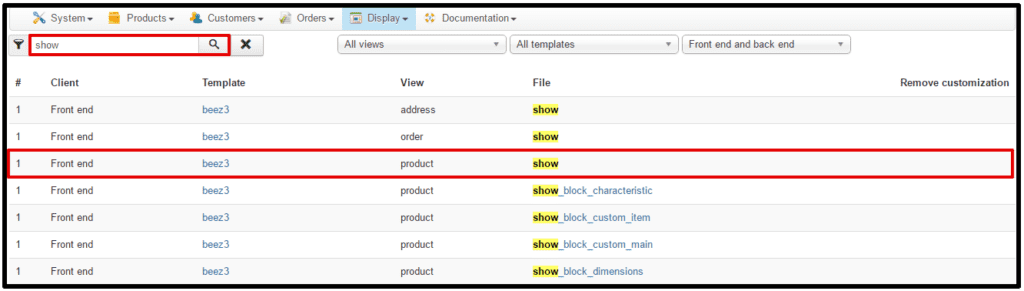
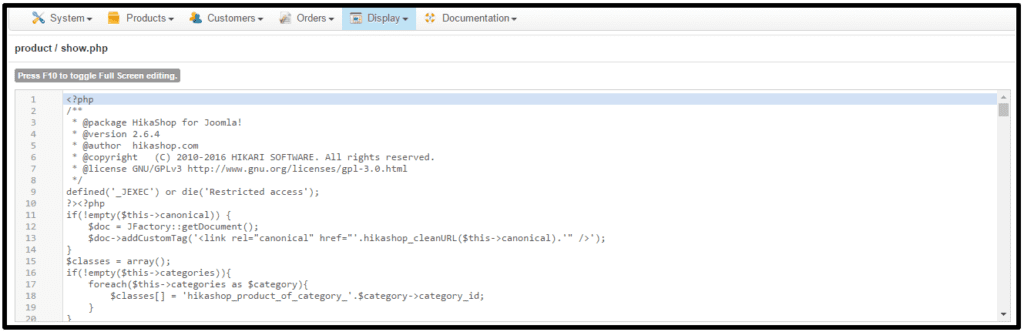
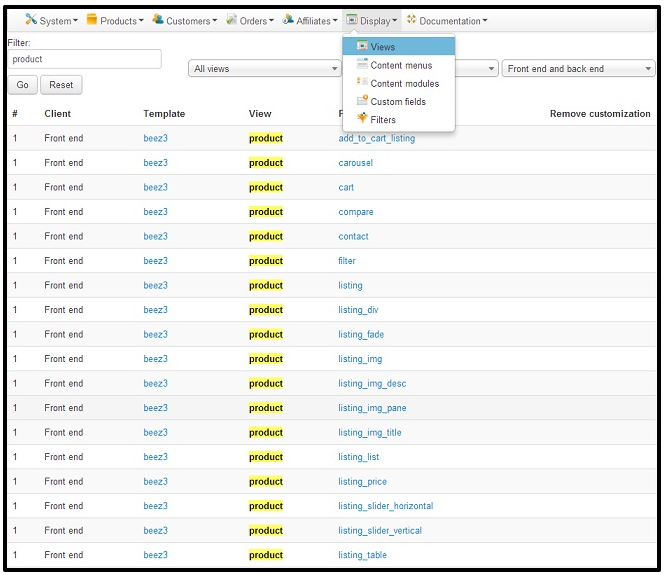


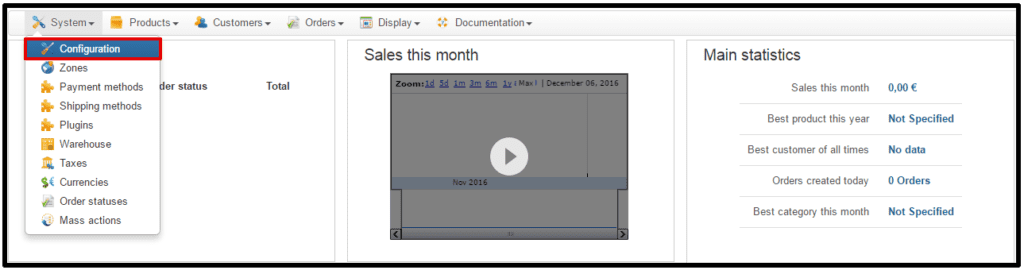
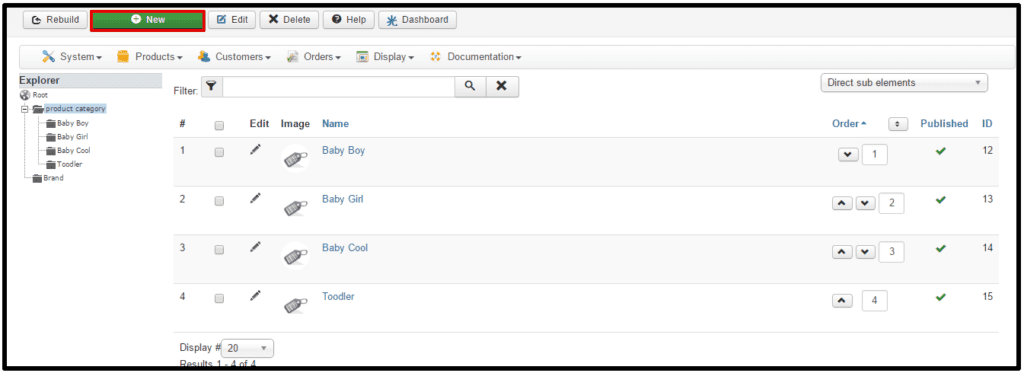


Recent Comments