In our last article, we showed you how to delete product categories in VirtueMart for Joomla 3.x. We are doing this because we are removing the test products and product categories that were included with the VirtureMart sample data. In this VirtueMart tutorial, we will show you how to delete products.
How to delete products in VirtueMart:
Step 1: Log into your Joomla Dashboard
Step 2: In the top menu, hover over Components and then click VirtueMart
Step 3: Click the Products icon
Step 4: Place a check in the box next to each product that you want to delete. Then click Delete in the top right menu.
Please note that when deleting products that have children, you first have to delete the children products first and then delete the parent products. If you try to delete a parent product first, you will receive an error message similar to:
vmError: Attention product is parent, please delete the children first
Product could not be deleted.
After deleting products, you will see a message similar to:
Product successfully deleted.
Step 5: When you visit your store again, you will no longer see any of the deleted products shown!
- JS Jobs Data Dictionary: How to Add New Entity? - January 3, 2017
- JS Jobs Categories: How to Add New Categories? - December 30, 2016
- JS Jobs Message System: Front End Messages - December 30, 2016

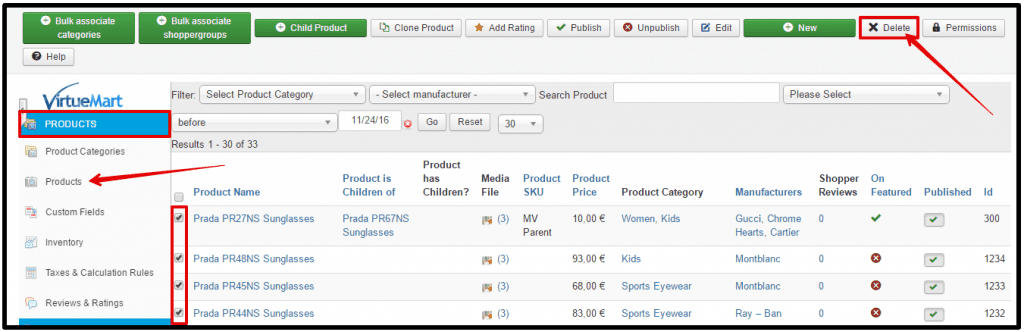
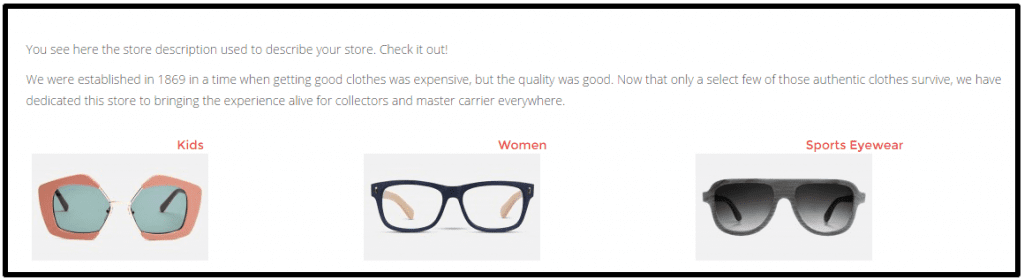
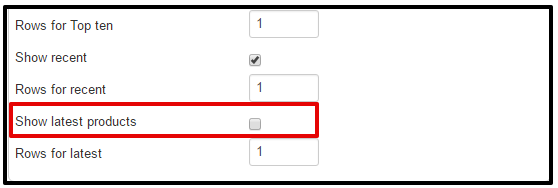
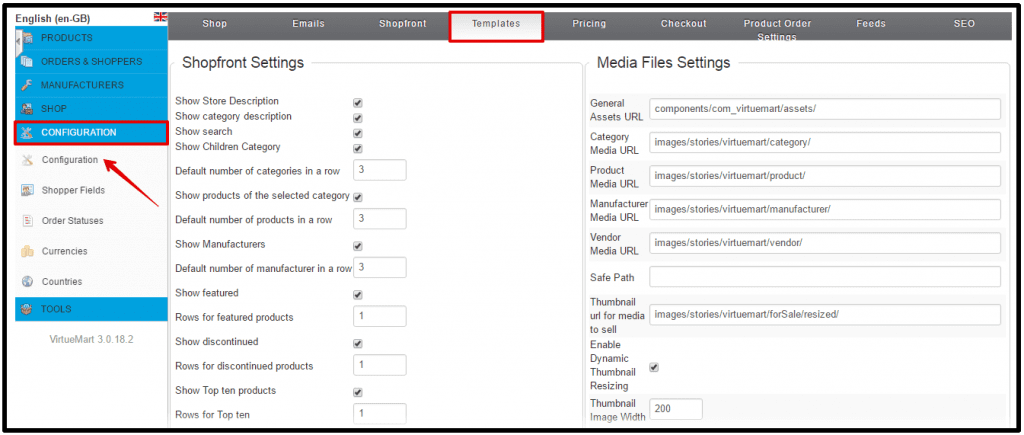
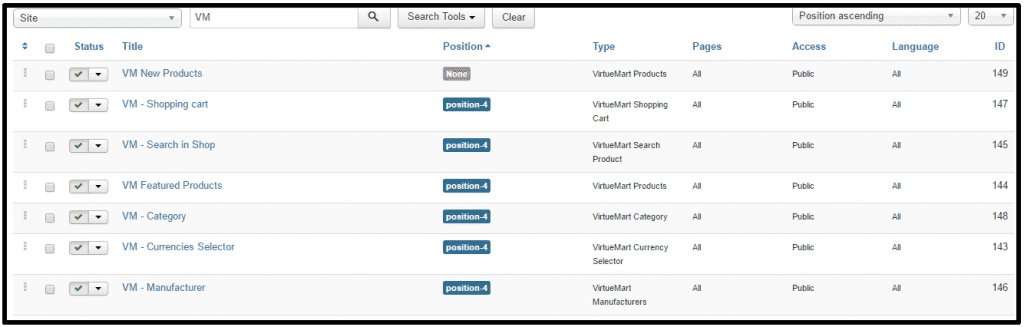
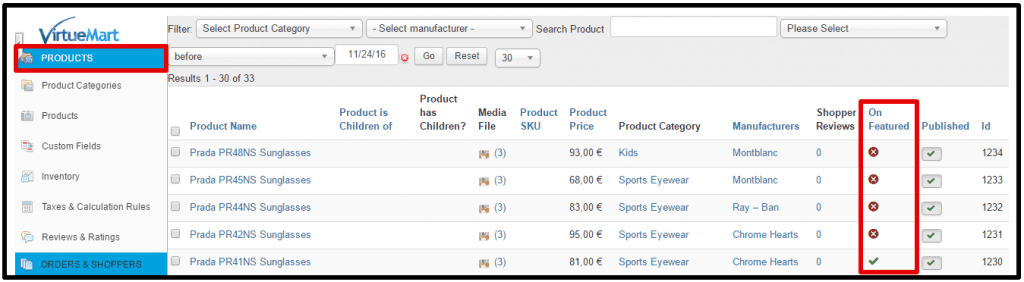
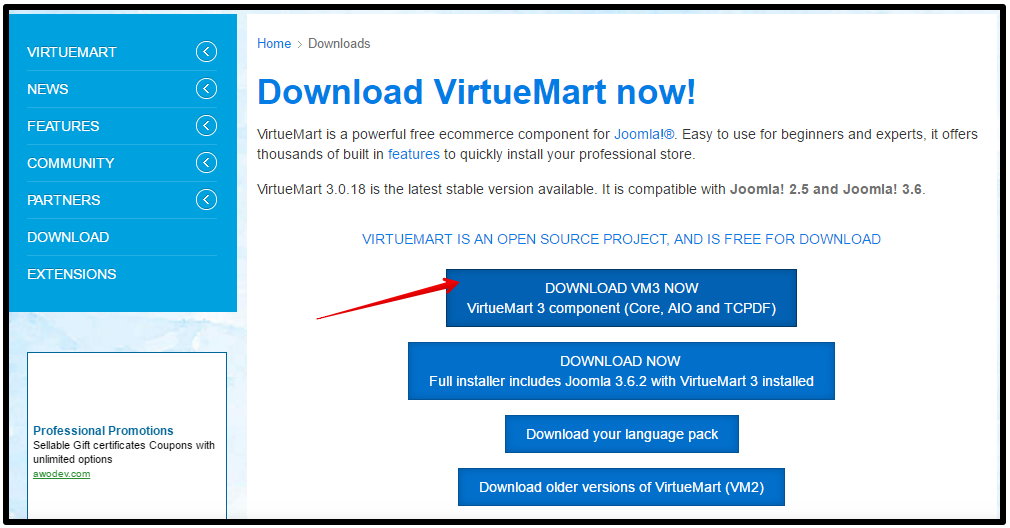


vmError: Attention product is parent, please delete the children first
Please try to update VM and recheck.