You have your color icons selector displayed, and you want to show different product pictures linked with the color selector.
Step 1: Log into your Joomla Dashboard
Step 2: In the top menu, hover over Components and click HikaShop to access the HikaShop Dashboard.
Step 3: Click the Products icon and click the Product Name that you would like to change the image
Step 4: Go to manage to the “Manage variants” menu.
Step 5: Select your variant.
Step 6: Go to “Images and file ” area. Click on the “Upload” button OR on “Add” (+), if the picture is already on your website.
- Upload : A new pop up window will be displayed, and so you have to show the path on your computer to upload your product image .
- Add : A new pop up window will be displayed, and so you have to select the required image among all your website pictures .
And so, don’t forget to save!
Step 7: Repeat these last actions for each variant so that all the variants of the product get their image.
- JS Jobs Data Dictionary: How to Add New Entity? - January 3, 2017
- JS Jobs Categories: How to Add New Categories? - December 30, 2016
- JS Jobs Message System: Front End Messages - December 30, 2016

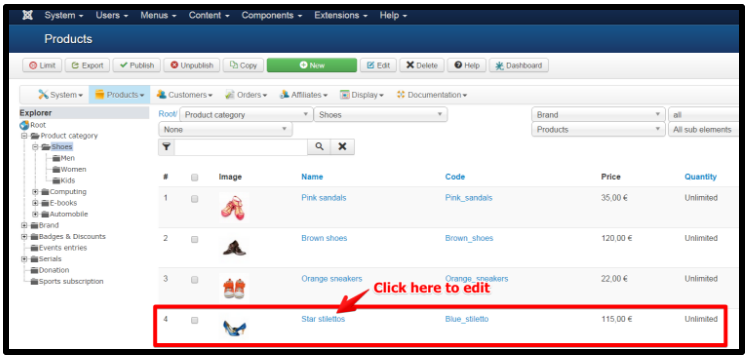
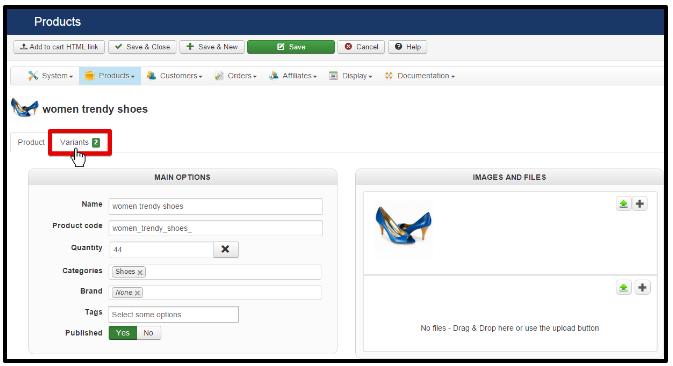

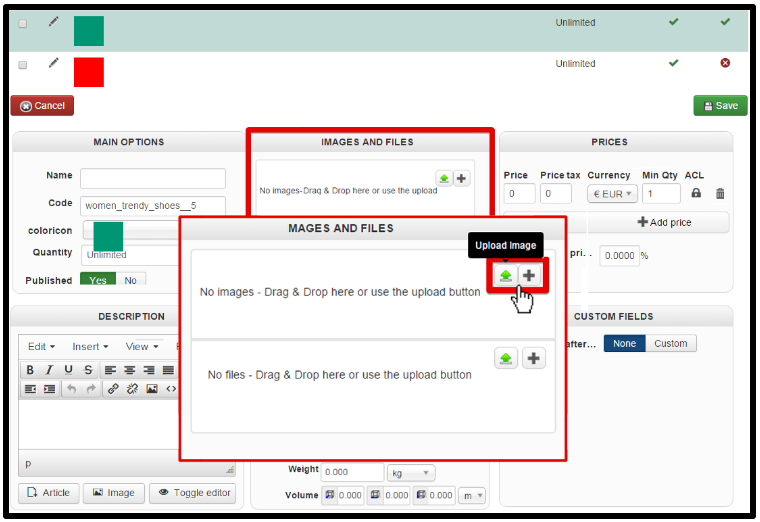
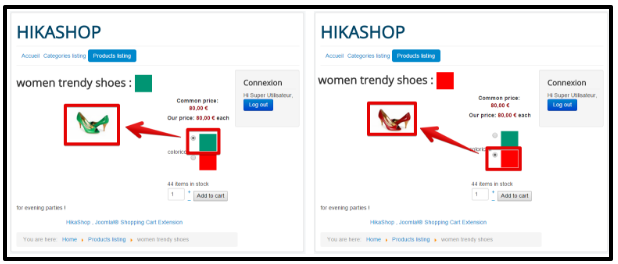

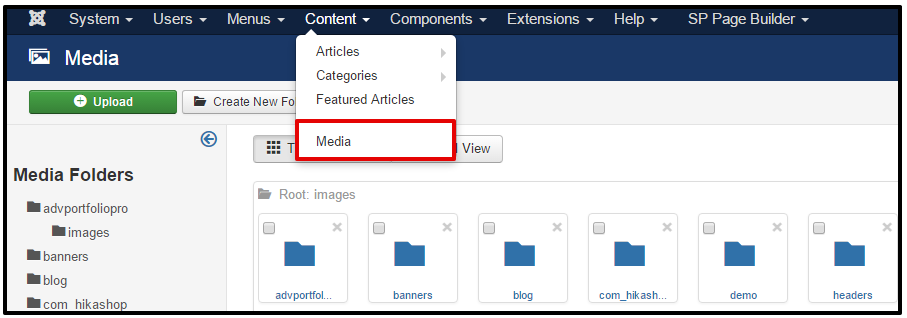

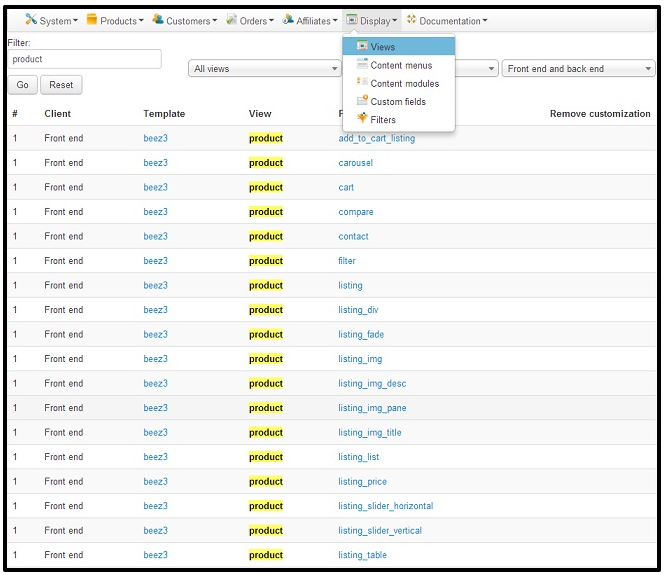



Recent Comments