The wishlists are an amazing functionality which allows your customers to create a shared list of products. This way, they can add your products in their wishlist and send the link of the wishlist to their friends.
When the friends receive the wishlist, they can buy the products and then offer them to the wishlist owner.
This tutorial will explain you how to manage the wishlists. You can also follow this tutorial for the carts management, because the usage is the same.
Enable / disable the wishlists and multi-carts
Step 1: Log into your Joomla Dashboard
Step 2: In the top menu, hover over Components and click HikaShop to access the HikaShop Dashboard.
Step 3: Going to the Configuration menu and click Display
Step 4: Under the “General display options” section you can change the options: “Enable multi carts” or “Enable the wishlists”.
*** Another option allow you to display or not the “Add to wishlist” button on products listings. You can find this option in the main configuration page, HikaShop > Configuration > Display under the section “Default parameters for products”. Or in the hikashop options of your menus and modules via the menus Display > Content menus/modules.
Displaying the wishlists and Editing a wishlist
Step 1: Log into your Joomla Dashboard
Step 2: In the top menu, hover over Components and click HikaShop to access the HikaShop Dashboard.
Step 3: Going to the Customers menu and click Wishlists
Step 4: You will then see the wishlists listing.
Step 5: Click on the edit icon on the right of the row, or check the wishlist and click on “Edit”.
You can edit the wishlist name and the type. If you save with the type of “cart” the wishlist will become a cart, and you will then find it in the carts menu.
Editing the wishlist user:
You can also change the customer of the wishlist, like in the order edition view, you just have to click on “Edit” and then select the new wishlist user.
Adding / editing products in the wishlist:
Just click on “Add an existing product”, you will see a popup like that:
Here, you can select one or several products, change the quantity, and then click on “OK”. All your selected products will be added to the wishlist.
Step 6: When you are finished change the default information of wishlist, click Save in the top right menu.
- JS Jobs Data Dictionary: How to Add New Entity? - January 3, 2017
- JS Jobs Categories: How to Add New Categories? - December 30, 2016
- JS Jobs Message System: Front End Messages - December 30, 2016


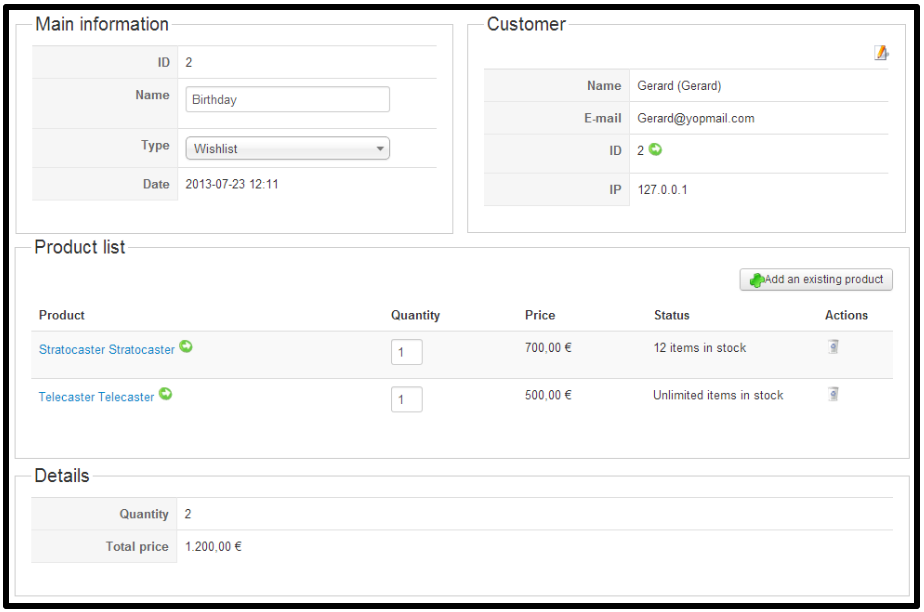
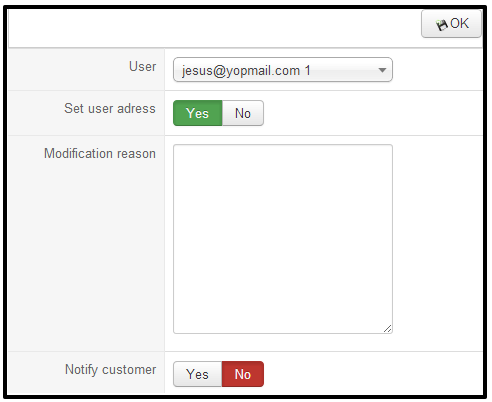
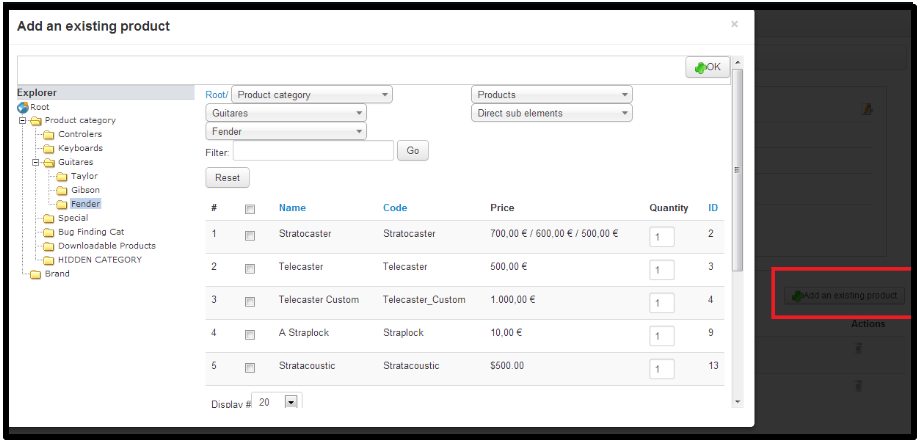

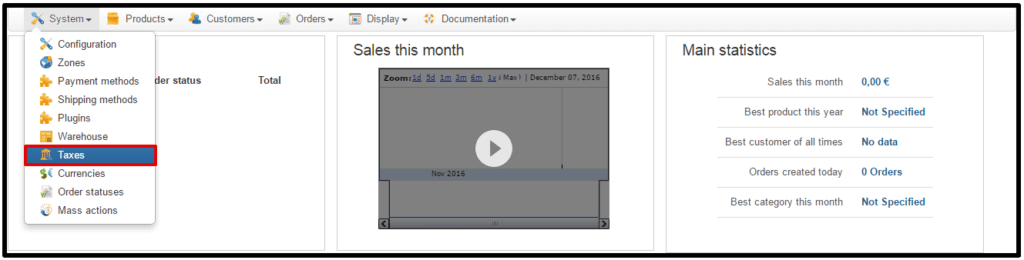


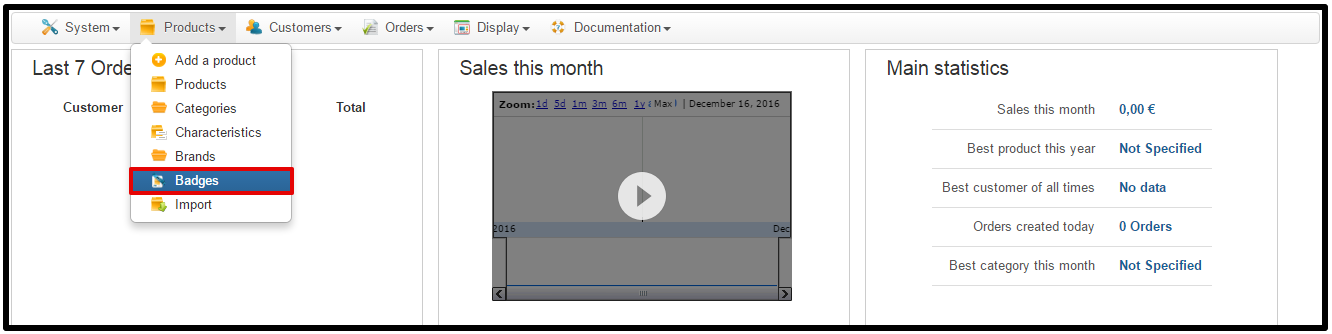
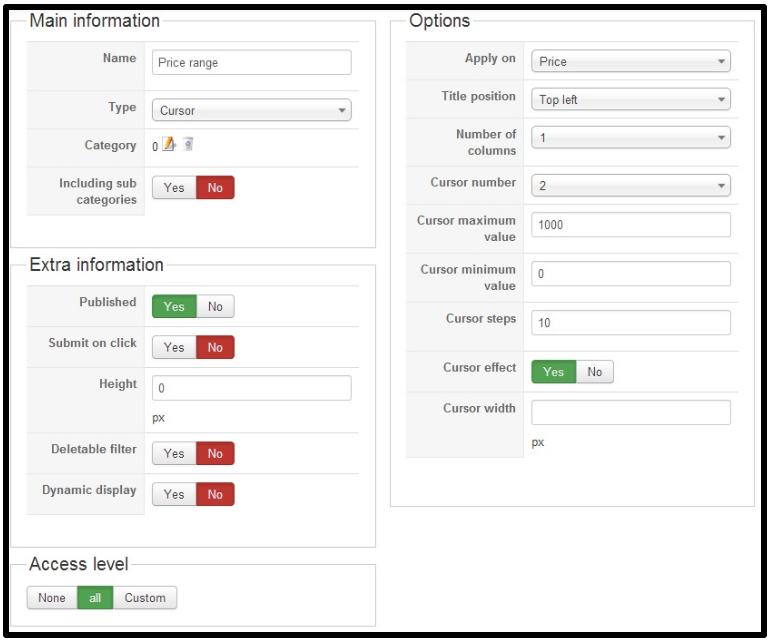


Recent Comments