Introduction
J2Store 3 has been re-written from scratch by using the Framework FOF for Joomla. This version comes with many amazing new features and it follows a different (schema) table structure. Therefore, this migration is a must if you want to update your J2store from version 2.x to 3.
J2store development team have created a tool to simplify the migration
Notice before the migration
- Please install Akeeba Backup (it’s free to use) and make a full backup for your site
- If you do the migration without making backup, it will be a hard route to back to the old version
- Assure that J2store version of your site is from 2.8.x, if you’re using 2.x please update it to at least 2.8.x
- Go to Global Configuration > set “Error Reporting” to “None”
- Your site is using Joomla 3.3.x
- Set offline for your site
The migration tool can be only used when your site Joomla version is from 3.3. If your site is running Joomla 2.5, please upgrade your site to the latest version, because the old version of Joomla stopped supporting from December 2014.
Download Migration tool
Get the tool here
Use Migration tool
Installation
It is possible to use the standard Joomla installer to install this tool
To install the Migration tool, please go to Admin > Extension Manager
Don’t forget to make a full backup
Use Akeeba Backup to make a full backup for your site. Without this step, you cannot recover the data if there’s anything wrong happening
You will not be allowed to proceed unless you install the Akeeba Backup component. J2store author has forced this because several Joomla webmasters are not used to taking backup of their site regularly
Some notices for you
Version 3 of J2store has been rewritten entirely from scratch. Because the development team of J2store has made many structural changes, some kinds of products will require additional input when finishing the migration.
Variant stock
If you want to keep stock for product options (variable product), this tool is going to migrate all of the data except Price, SKU, and Stock.
Those products will be seemed as a type of Variable Product. They will be listed by the tool and will fall under type of variable product. Let’s note down the IDs of Article.
When the migration is completed, please go to Article Manager and open those articles. Choose “Generate Variants” button by going to J2store Cart > Variant tab. When it is generated, please click “Edit against each variant” > type in the SKU, Stock and Price.
Downloadable products
All the data of the downloadable products will be migrated by this tool. There are some structural changes of downloadable products in version 3 of J2store.
Download Limit
At the previous version, limit of the download was set in each file. However, with the current version, the limit will be set per a product, moreover, an expiry control is also included. It is possible for you to set download availability to expire [number] of days after the day an order is confirmed
Expiry control and limit need to be set by open each of your products. Besides, J2store version 3 has no limit of download’s number on a user.
Prepare for migration
When all the notices below are checked, the tool will show button “Prepare for Migration”, just click it to backup all J2store 2.x tables. When the backup proceed is finished, you will see the button “Start Migration”.
Start Migration
Please click button “Start Migration” and wait for the tool migrating the data, delete all old modules. uninstall the old J2store 2.x, install the new J2store tables and DB schema. A success message will be shown if the migration succeeds, otherwise, it will show an error message.
How to deal with the error
Let’s J2store team know the error here.
Install Version 3
Please get the version 3 of J2store from the official site of J2store and install it. You can download free version here.
After migration
When the migration is finished, let’s install the J2store v3. Next, please go to your site Administrator > Component > J2store and follow the steps below:
- Go to Set up > Configurations
- Check the parameters then set them up according to your requirements
- Go to Catalog > Products > open an item and check if everything works well
- Save it.
Why email address is not checked with guest checkout?
When the migration is finished, let’s go to the J2store > Configuration > Checkout layout. Choose the “Re-populate checkout layout” then save.
During the migration proceed, the email field has been set not to validate on guest checkout. Just reset the checkout layout and set email field to YES by going to J2store > Set up custom Fields.
Reverting back to 2.x post migration
Please follow these steps below when you just make migration from 2.8.x to 3.x and you want to downgrade.
NOTICE: – When following these steps, you need to be familiar with PhpMyAdmin operations and Joomla tables. NEVER try if you don’t understand them.
Step 1: Make for your site a backup by using Akeeba Backup
Step 2: Uninstall J2Store version 3
Step 3: Go to Phpmyadmin
Then you will see
a. Tables with the following prefix:_v2_j2store_ are your 2.x tables which have been backed up by the migration tool
b. Tables with the prefix: _j2store_ are J2Store 3.x tables
Step 4: Remove the tables with prefix _j2store_then rename the _v2_j2store_ tables to _j2store_
For example: _v2_j2store_orders to _j2store_orders
Step 5: Install J2Store 2.8.x version.
That’s it! If you have any question or relating problem, please let us know by leaving a comment below, we will reply as soon as possible!
- Resolving the “Class JFactory Not Found” Error in Joomla When Upgrading to J6 - December 19, 2025
- The Utility Of VPNs For Site Authors And Admins - November 24, 2025
- Joomla! 6: What’s New and How to Upgrade from Joomla! 5 - October 23, 2025


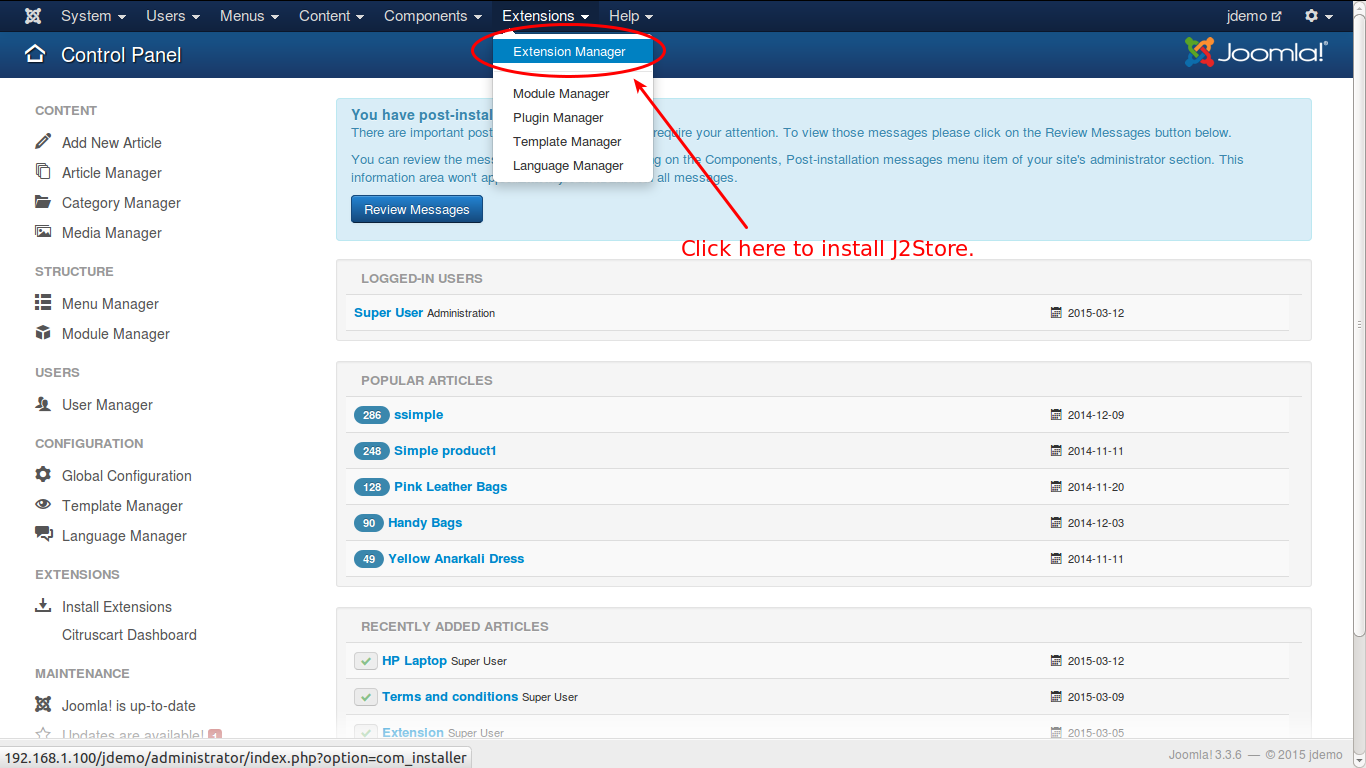
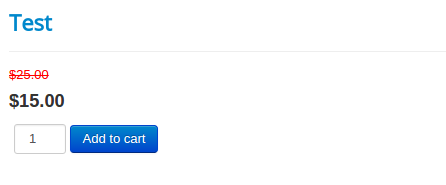
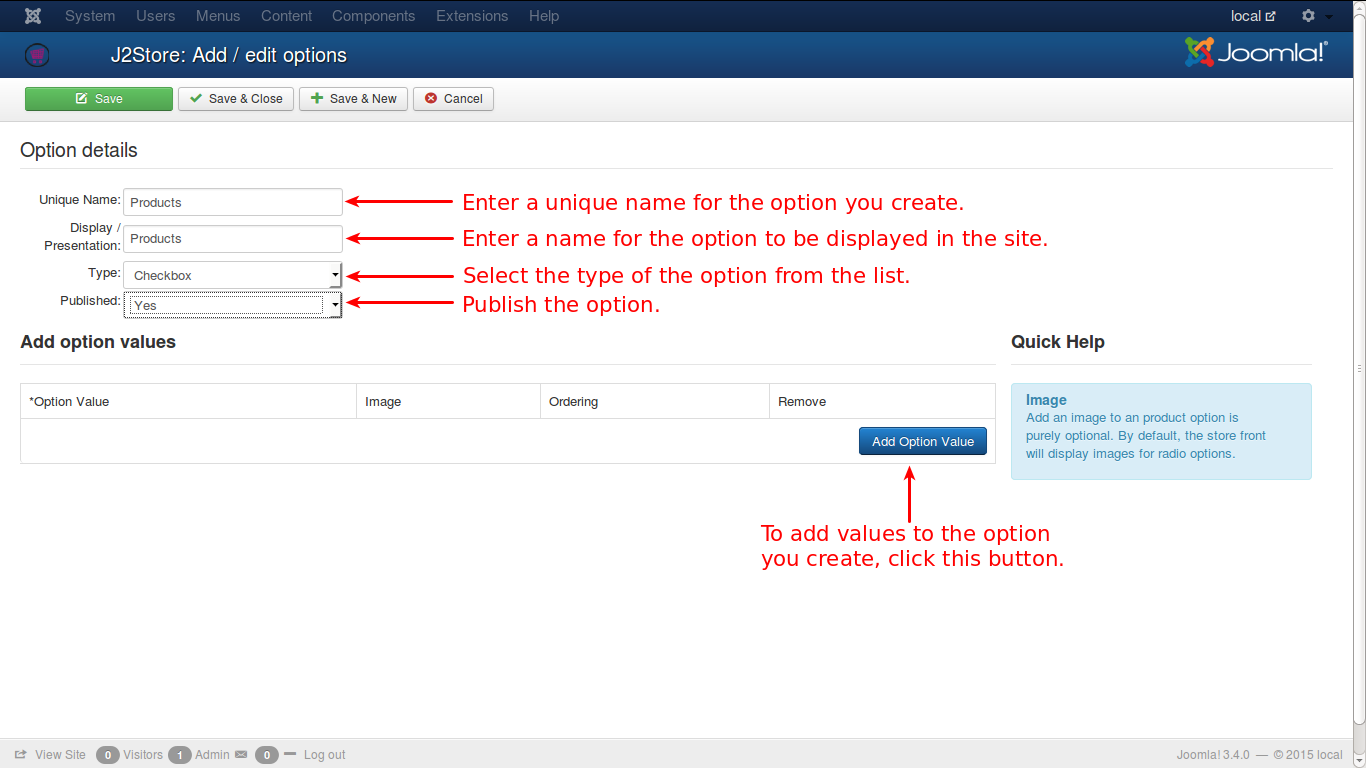
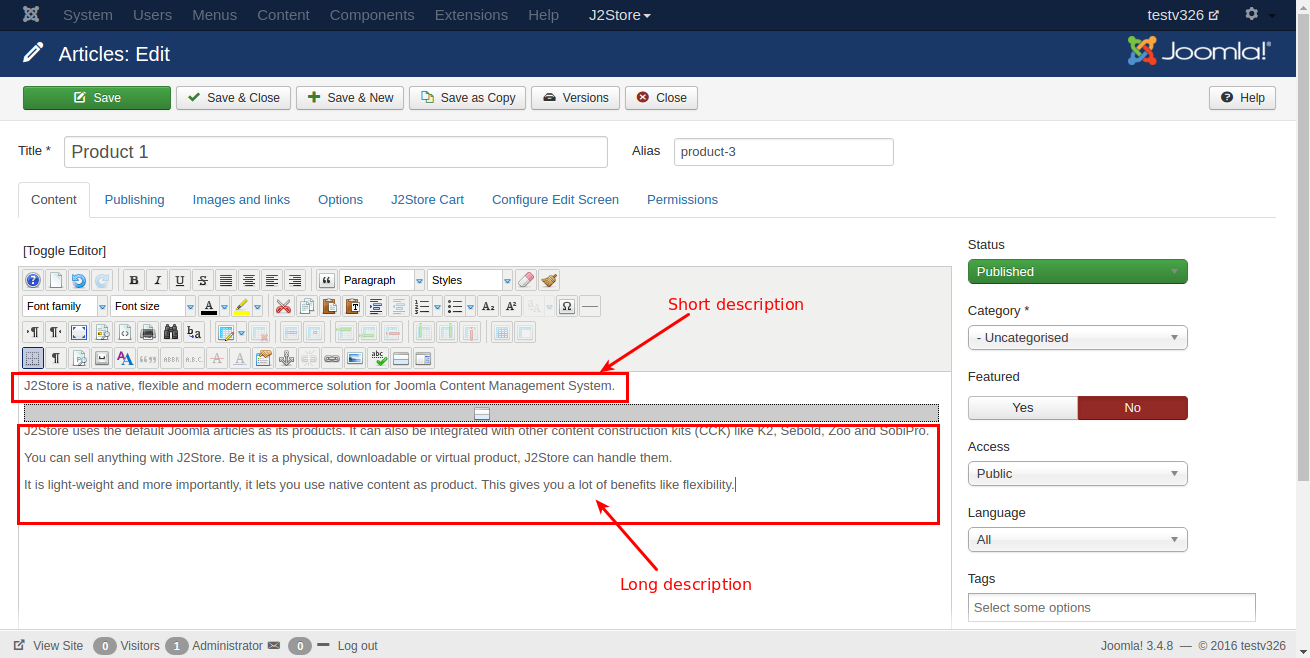
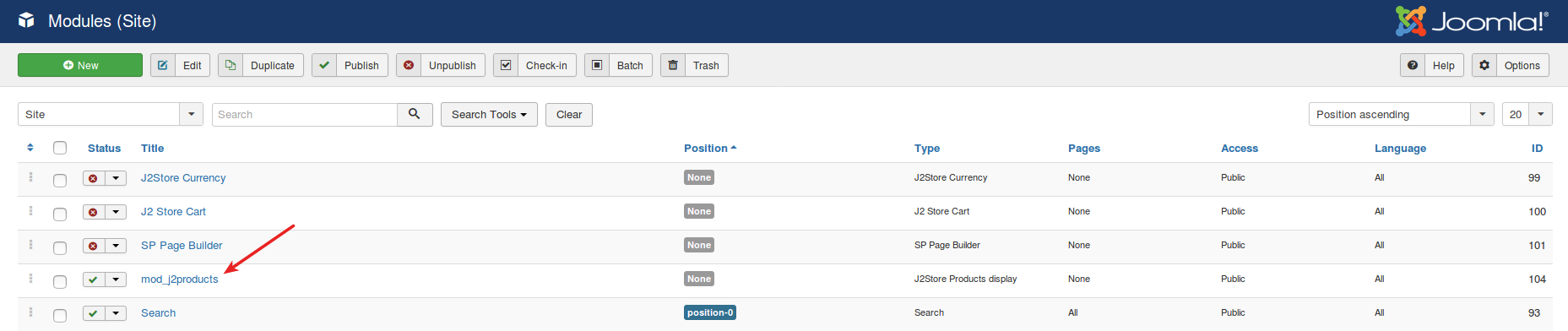


Recent Comments