It is quite easy to set up the EU VAT system in your J2store since J2store development has built a plugin which allows you to validate VAT number automatically and apply the rules. Let’s take a look through the tax configuration for EU.
VAT rules:
- Businesses and residents home country will be charged VAT with the home country rate defining in Tax Profile by admin
- 0% VAT charged for other countries in the EU which are not the home country with a valid VAT number
- Businesses and residents EU without a valid VAT number will be charged VAT with the home country rate defining in Tax Profile by admin
- Businesses and residents not involving to EU will be charged 0% VAT.
Implement VAT Rules
J2store has built a VAT plugin which allows you to implement VAT rules conveniently and automatically. You can download the plugin here. Let’s suppose that you are running a store in Bristol, UK with the local VAT is 21%.
Store Profile
Please go to Admin > J2Store > Set up > Configuration > Store tab then set Default Country to United Kingdom and Default Zone to Bristol
Geozone
Please go to Admin > J2Store > Localisation > Geozones > New
- Geozone Name: VAT Zone
- State: Published
Add country/Zone
- From the Dropdown list, choose and add the United Kingdom
Notice:
- As the given rules above, Business and residents from the EU without a valid VAT number need to be charged with the rate of the home country.
- You should add all countries in the EU to Geozone. Choose EU VAT countries then add them. To find all ET VAT countries, please take a look here. It is also possible to add other EU countries or create another Geozone. However, you will need to create map and tax rate in Tax profile.
Then Save and Close.
Tax rate
Access Joomla admin > J2Store > Localisation > Tax Rates > New
- Name: VAT Rate
- Tax Percent: 21
- Geozone: VAT Zone
- Status: Published
Set up the tax profile
Access Joomla admin > J2Store > Localisation > Tax Profiles > New
- Tax Profile Name: My Tax Profile
- State: Published
Tax Rates Mapping
- Select VAT Rate 21 % set Billing Address as the Associated Address.
then Save.
Apply tax profile to a product
Access Joomla admin > Article Manager > New or opening a digital product
Go to J2store tab > Item tax > My tax profile
Enter the necessary fields for your product
then Save.
Implementation
- Store Profile
Access Joomla admin > J2Store > Set up > Store Profiles > Your store profile
Set United Kingdom at the option Default Country, Bristol at option Default zone.
- Home Country tax rules
First of all, let’s define the home country tax rates and geozone where your store locates
Define Geozone
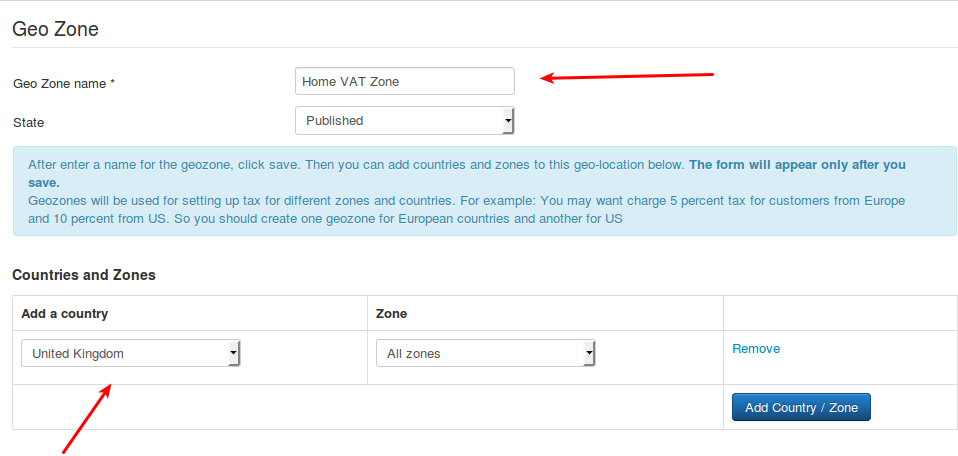
Please go to Admin > J2Store > Localisation > Geozones > New
- Geozone Name: Home
- VAT Zone: set anything which uses as the reference
- State: Published
- Add country/Zone: Choose United Kingdom then Save.
Define Tax rate:
Access Joomla admin > J2Store > Localisation > Tax Rates > New
- Name: Home VAT Rate
- Tax Percent: 21
- Geozone: Home VAT Zone
- Status : Published
Tax rule for an EU Country
Let’s use Germany and VAT charge is 25% as an example
Notice: some countries may have similar rate of VAT for digital products. You can group them in a geozone.
Define Geozone
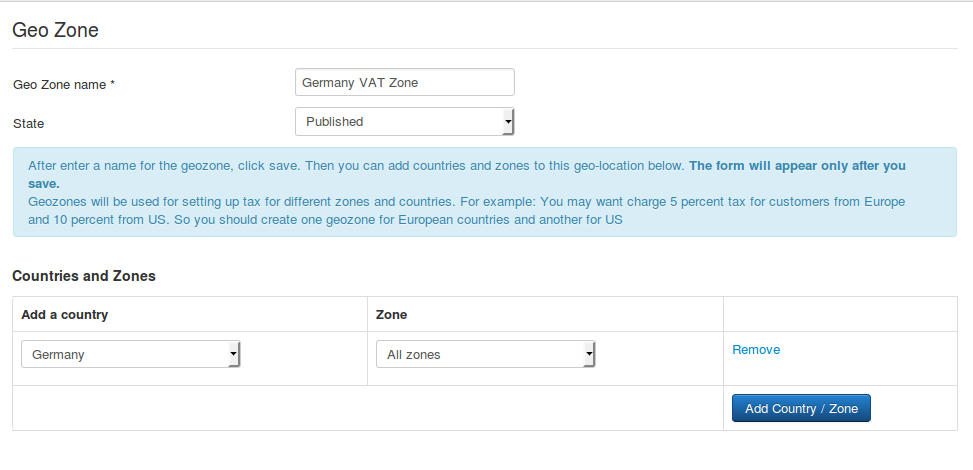
Please go to Admin > J2Store > Localisation > Geozones > New
- Geozone Name: Germany
- VAT Zone: use any as a reference
- State: Published
- Add country/Zone: Select Germany then add it
Notice: If there is any other EU country having a 25 % VAT, you can group them in a geozone. Then Save and close.
Define Tax rate:
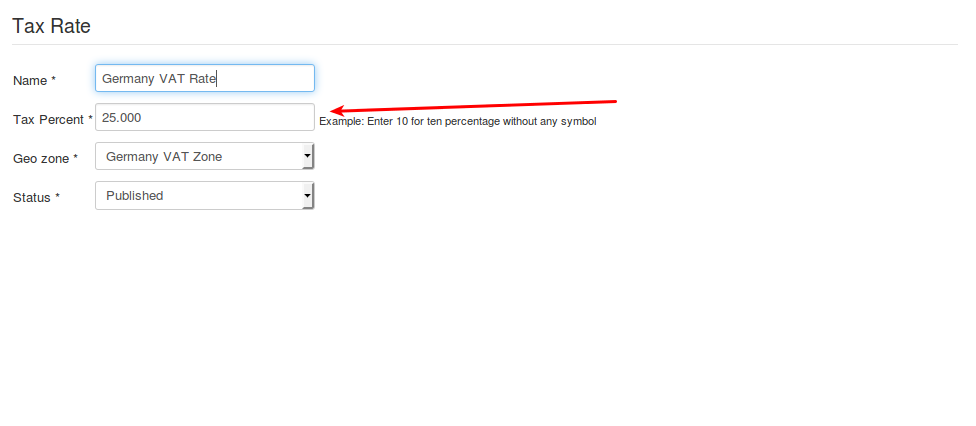
Access Joomla admin > J2Store > Localisation > Tax Rates > New
- Name: Germany VAT Rate
- Tax Percent: 25
- Geozone: Germany VAT Zone
- Status: Published
Setting up the tax profile
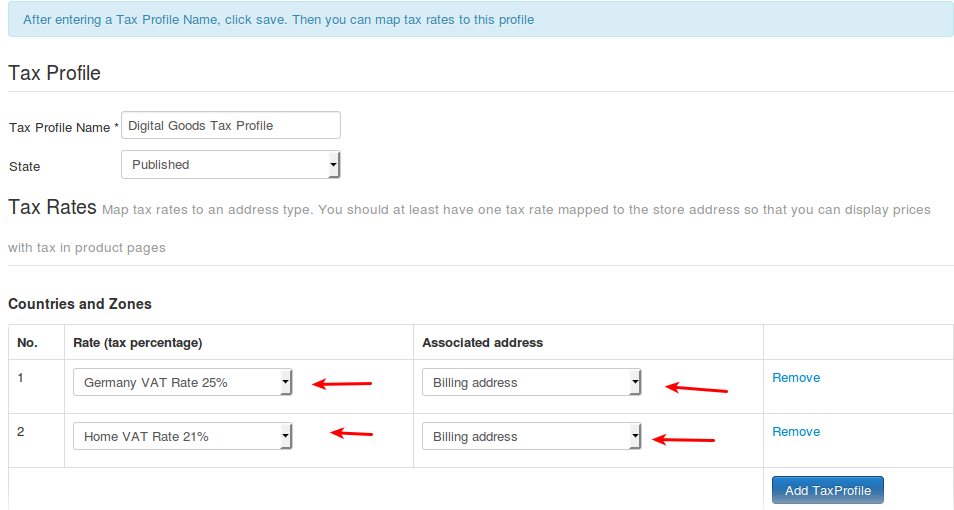
It is sufficient to set up ONE tax profile for digital goods, in which we can associate many tax rates.
Access Joomla admin > J2Store > Localisation > Tax Profiles > New
- Tax Profile Name: Digital Goods Tax Profile
- State: Published
- Tax Rates Mapping
Choose 21% Home VAT Rate and choose Associated Address at the option Billing Address
Or choose 25 % Germany VAT Rate and choose Associated Address at the option Billing Address.
then Save.
Apply a tax profile to a product
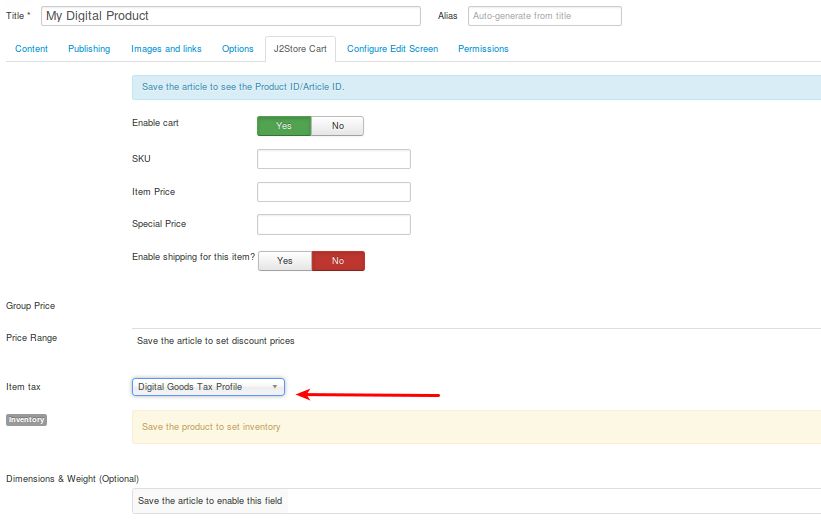
Just create a product by creating a Joomla new article
Access Admin > Article Manager > New. Or open an existing digital product. Go to J2store tab > Item tax > Digital Goods tax profile, then fill the fields about products > Save.
Application of VAT rules with several scenarios
By this time you have configured successfully the J2store tax rules.
- Scenario 1: Customers from the same country
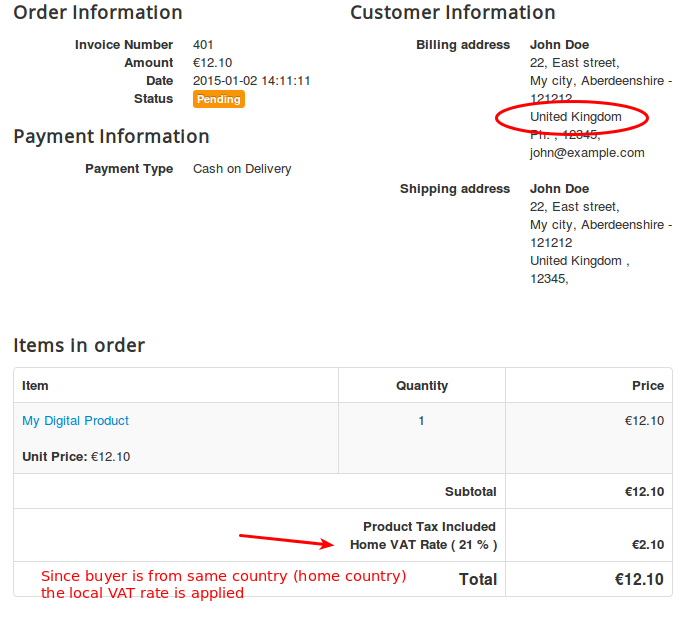
Your shop located in UK, and so do your customers, then the rate applying here is 21%.
- Scenario 2: Individual customer from Germany, so the VAT rate is 25%.
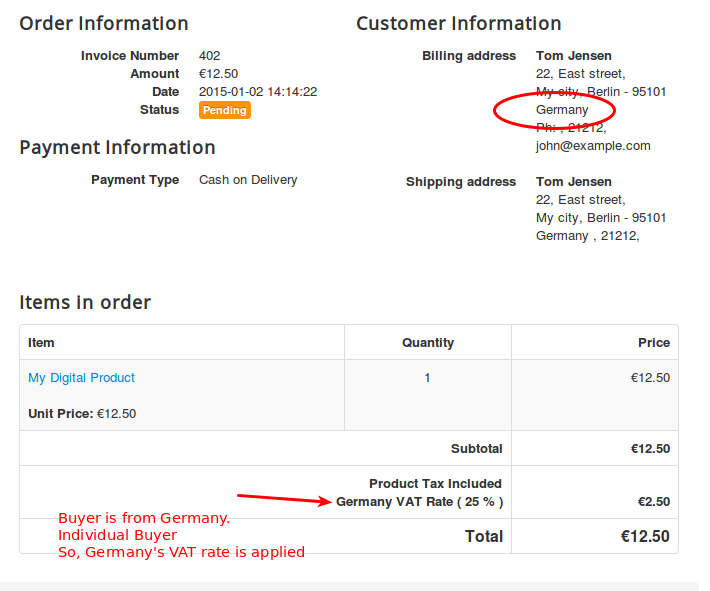
- Scenario 3: Company customer from different countries in EU without a valid VAT number, while the ET VAT plugin validates the VAT number provided against database of EU, so the VAT rate is 25%.
(the EU VAT plugin validates the VAT number provided against the EU database).
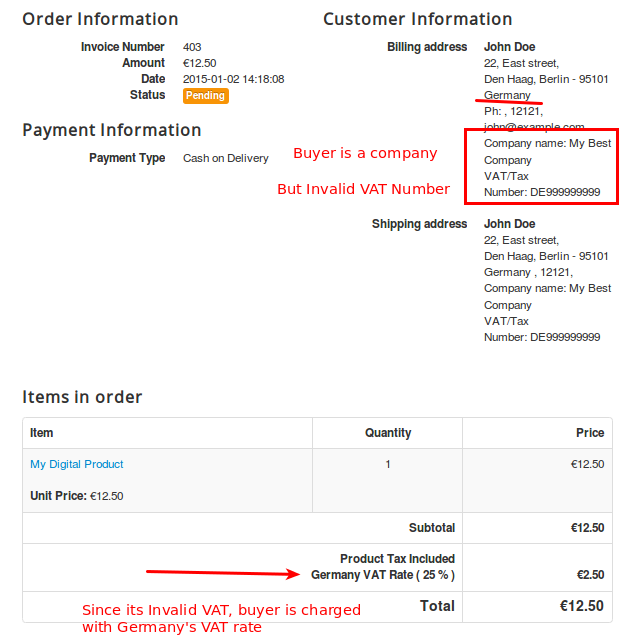
- Scenario 4: Company customer from different countries in EU with a valid VAT number.
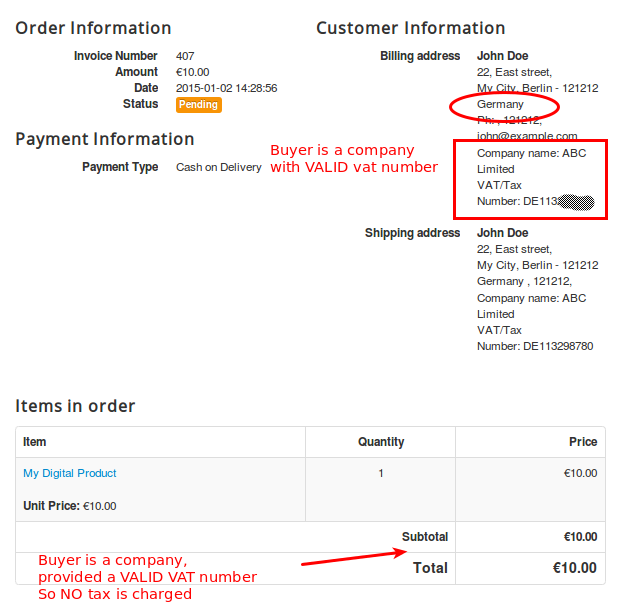
Customers from Germany with a valid VAT number, so there is no VAT charge here.
That’s it! If you have any question, please feel free to let us know by leaving a comment below, we will reply as soon as possible!
Image Credit: J2store
- Resolving the “Class JFactory Not Found” Error in Joomla When Upgrading to J6 - December 19, 2025
- The Utility Of VPNs For Site Authors And Admins - November 24, 2025
- Joomla! 6: What’s New and How to Upgrade from Joomla! 5 - October 23, 2025

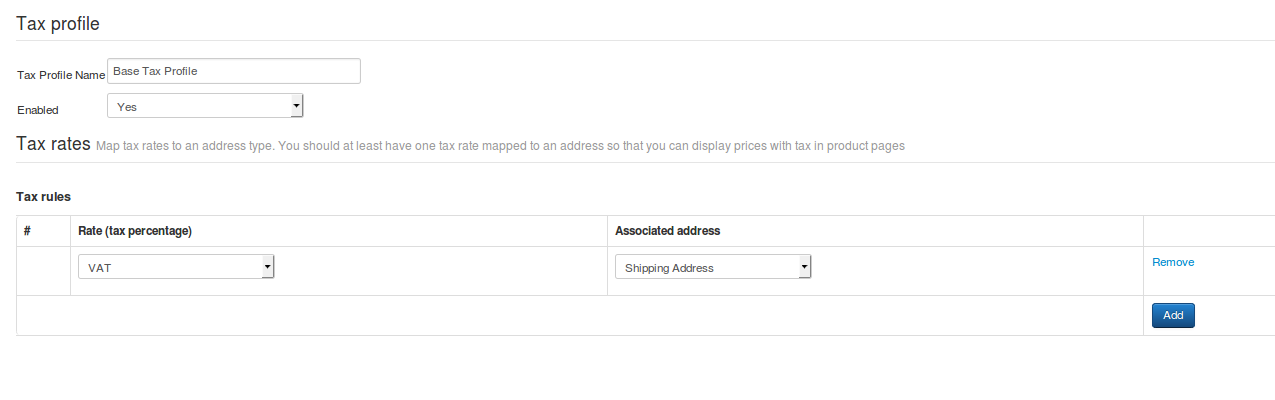
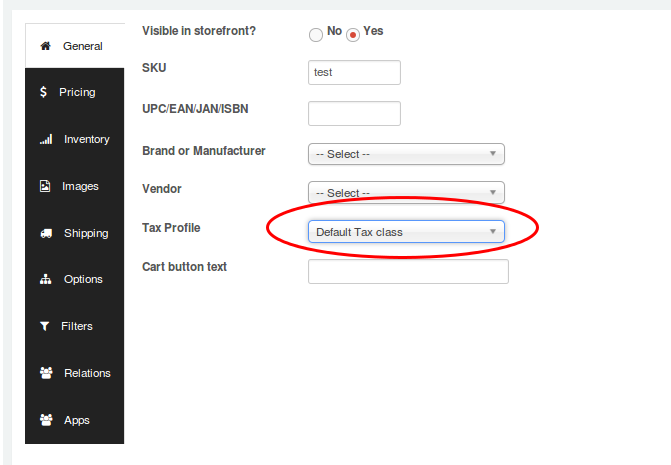

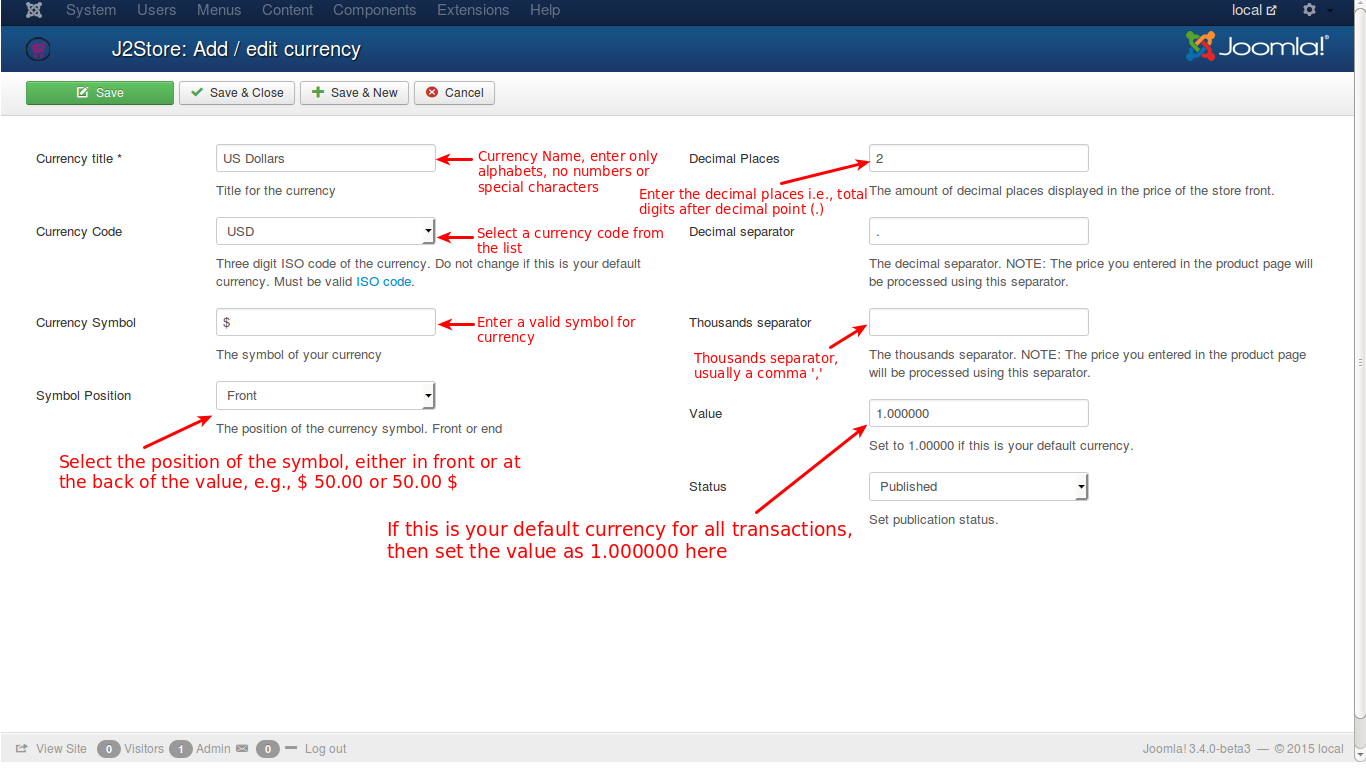


Recent Comments