Introduction
Cyber-attacks have long been no longer a strange concept to internet users in general all around the world. This is not only a concern for security experts, but also for webmasters. In the Joomla world, security has always been one of the top factors of this content management system platform. However, there is a harsh truth that most hackers know, that is the problem related to Joomla’s default database prefix. This is one of the critical weaknesses that hackers can exploit to break through the protection system of your website.
So, in this article, I am going to show you how to change the default database prefix in a Joomla 4 website. By using your own custom prefix, you are increasing the security of your whole system.
What is the Joomla database prefix?
Basically, every Joomla database table starts with a string of few characters. This is a method by which Jooma can communicate with its database. These strings are prepended to the name of Joomla’s tables and allow you to run multiple Joomla installations using the same database. Joomla calls them “database table prefixes” or “Joomla database prefix” and places them at the beginning of each database table.
So, why change the database prefix?
Well, as mentioned above, it is to enhance the security of your system as most hackers use automated tools to discover vulnerable websites. By default at the time of Joomla installation, the database prefix string usually begins with “jos_” (e.g. “jos_XXXX”). Of course, the database table prefix can be set during the install (you’d better do it), but most users will leave the default as recommended by the installation. This leads to a potential threat and is a weakness that is easily exploited by hackers. Therefore, you should change your database prefix to something other than the default to avoid being targeted by malicious actors.
That being said, it’s always to be proactive than reactive.
Where to determine the Joomla database prefix?
In order to successfully change your database prefix in Joomla 4, you first need to know how to determine your current one. There are three ways you can do to achieve that.
Using the Joomla backend (super users only)
Make sure you’ve logged in to your admin panel using your superuser account.
Then from the Home Dashboard, go to System > Global Configuration:
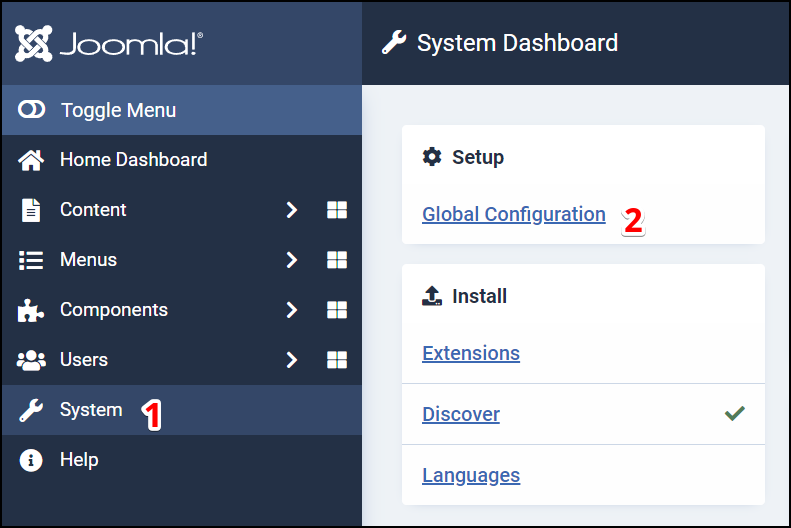
Switch to the Server tab.
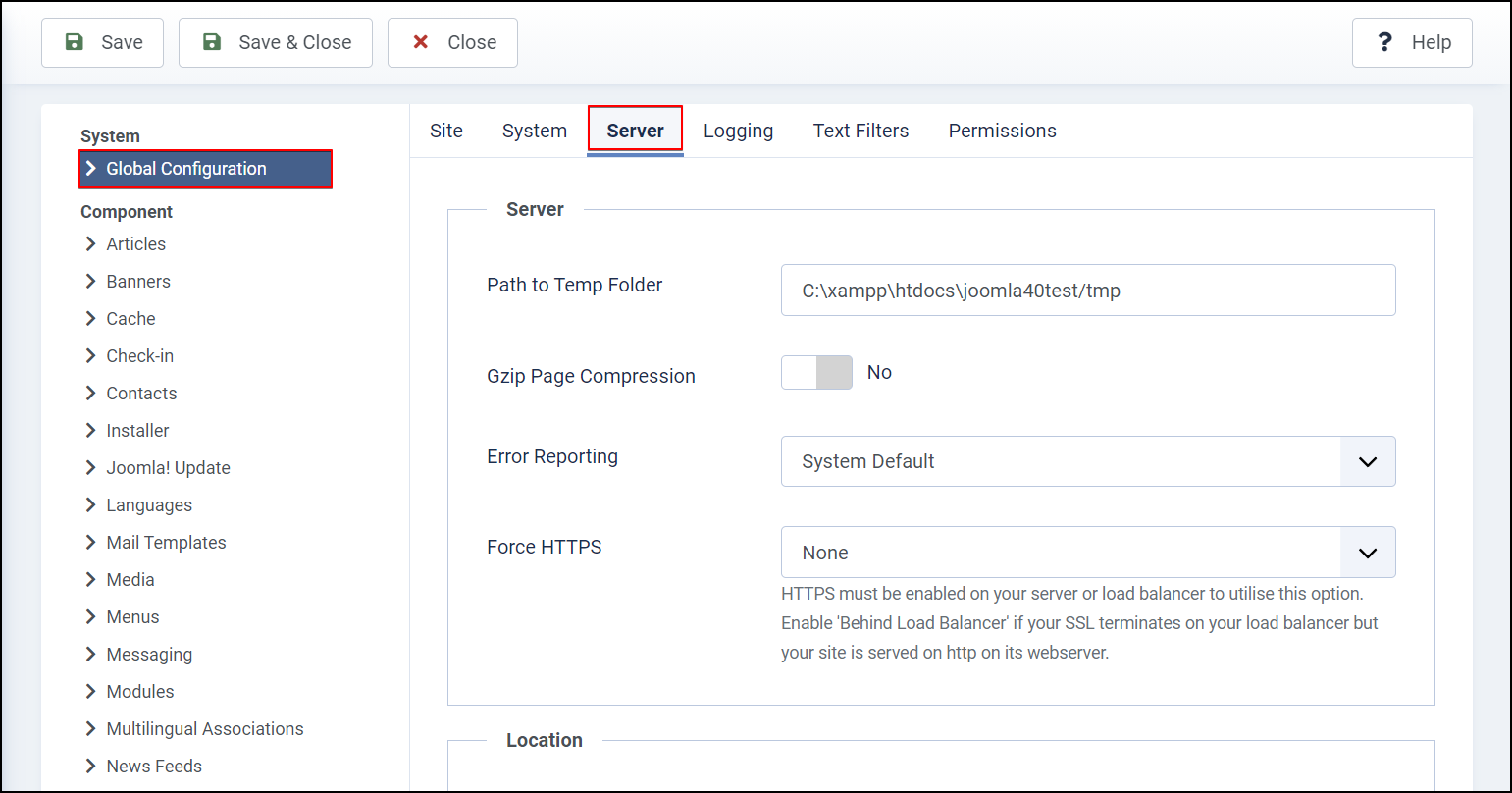
Scroll down and find this section: Database.
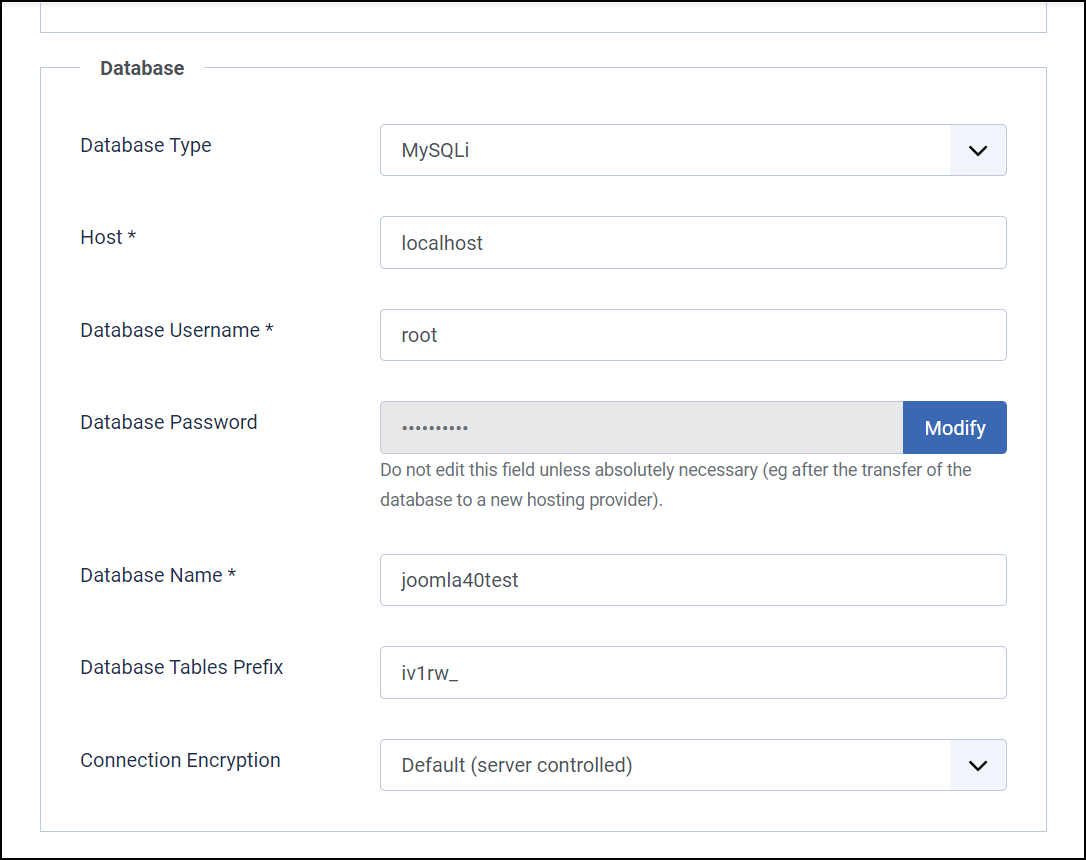
Here as you can see, the field named Database Tables Prefix is the option that holds the current database prefix.
In my case, it’s iv1rw_ and I can now change it to any string of characters as long as it ends with an underscore, i.e. _
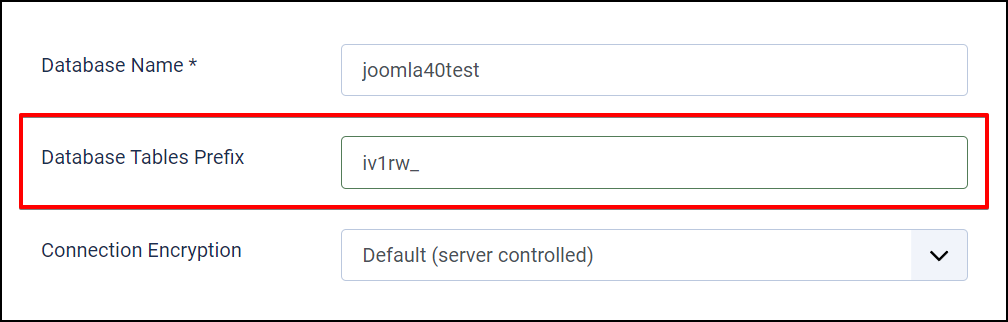
Using “configuration.php” (site root access required)
To view the contents of the configuration.php file, you need to have access to your server. Log in to your file system with an FTP application and you can find it at the root of your Joomla installation.
Since I’m currently running on localhost so I’ll just go there directly on my local system.
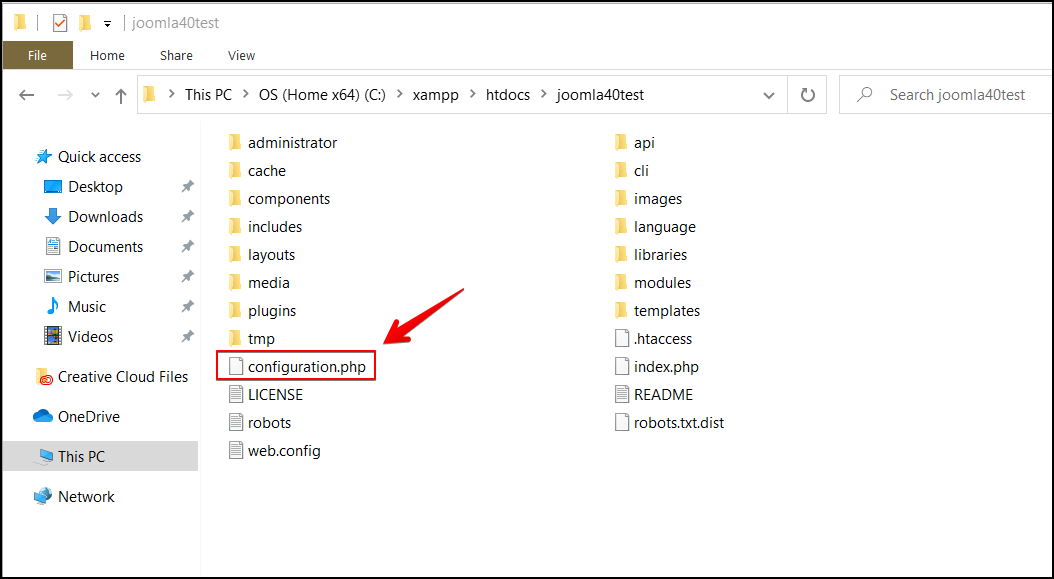
Where your website runs on a hosting service, you may find it more or less looking like this:
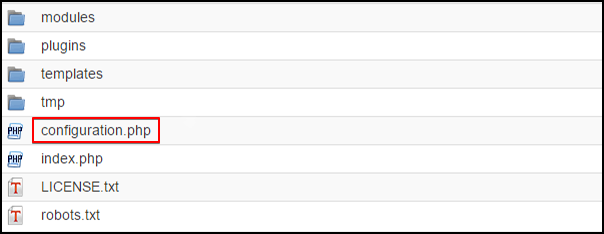
Now, open the file in a text editor and search for the variable $dbprefix. This is the line that contains the value of your current database prefix.
public $dbprefix = 'iv1rw_';
Using a database interface (database access required, e.g. phpMyAdmin for MySQL)
As stated in the title above, this method requires access to the database using an administration tool like phpMyAdmin. In order to log in, you will need the database credentials (database username and password) which you got from when you created the database. In case you don’t have these login details available, you can also retrieve them from the configuration.php file.
Simply look for the $user and $password variables, then use those to log in.
public $user = 'root'; public $password = '';
When you are already connected to the database, you will see a list of the tables all beginning with the same set of letters and ending with a _ i.e. an underscore. These letters and the underscore are the database prefix you are looking for.
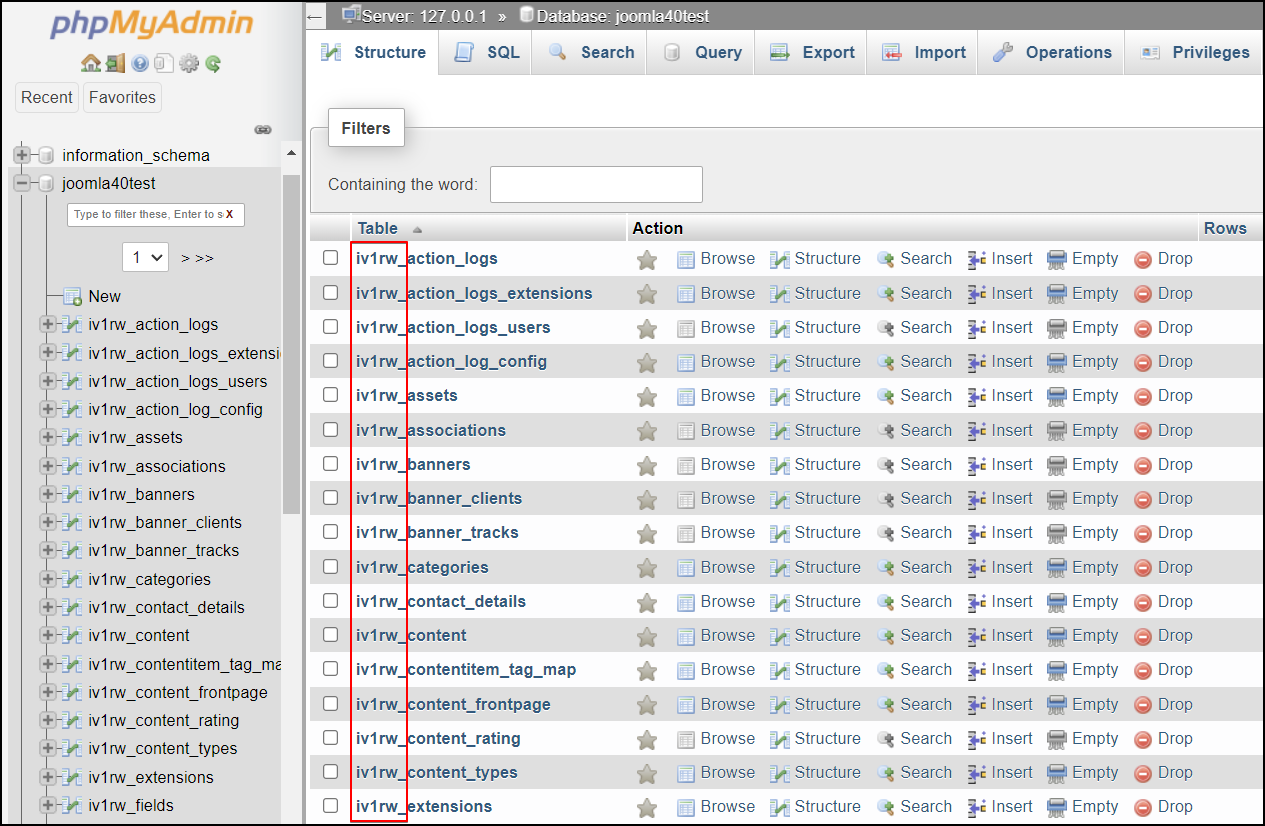
How to change the database prefix?
Since this process cannot be undone, make sure you have a complete backup of your database already.
Now, in order to change the database prefix, please do the following:
- Log in to your database using an administration tool (a database interface) like phpMyAdmin.
- Scroll down to the bottom and tick the Check all checkbox.
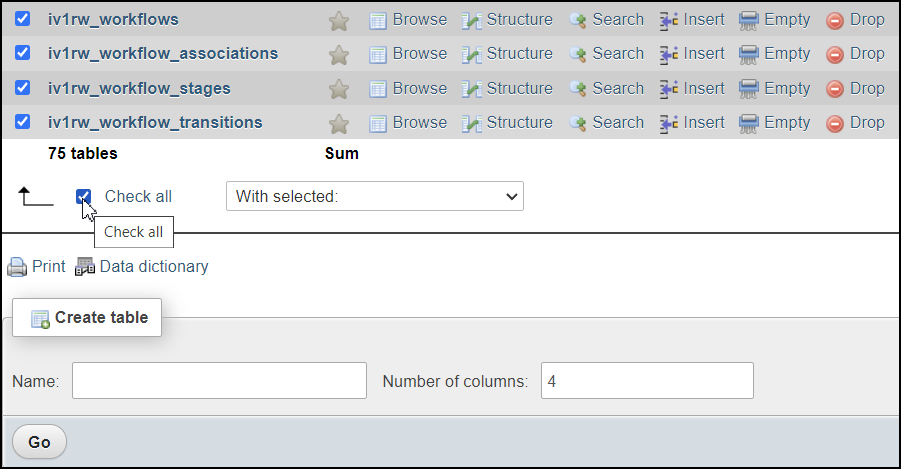
- Select Replace table prefix under Prefix from the select box.
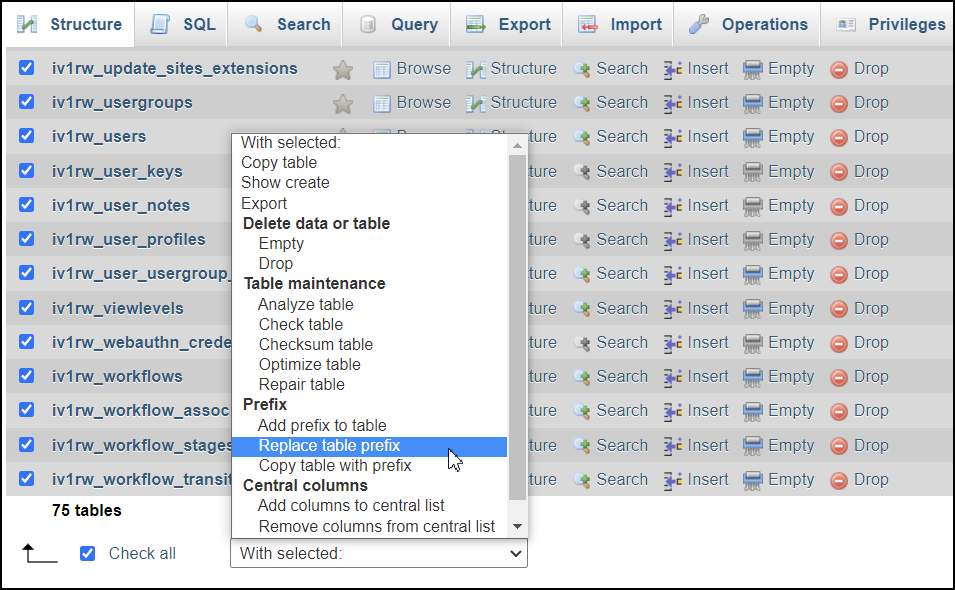
- Here, enter the current database prefix and provide the new one. Don’t forget to end your prefix with a _ (an underscore).
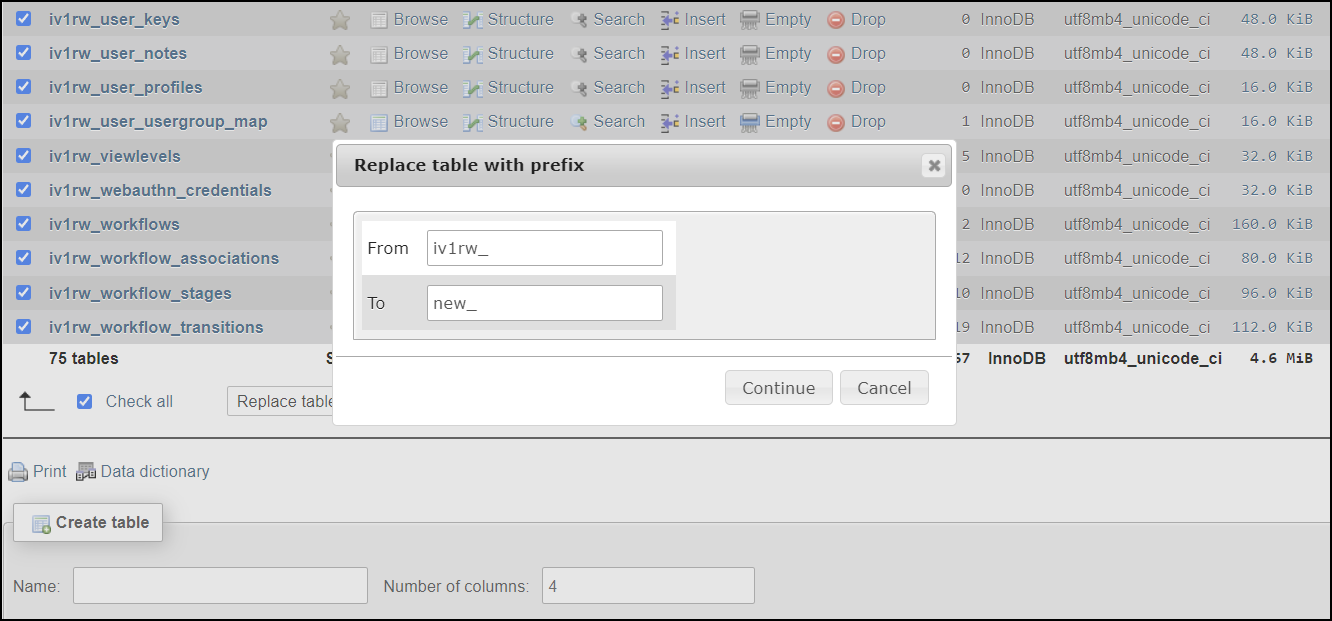
- Finally, click Continue when you’re ready!
Now the above steps are done. However, there is still one more thing to do to complete the database prefix change process. You need to log in to your file system using an FTP client and update the configuration.php file with the new database prefix.
Again, open the file in a text editor and look for the $dbprefix variable. Change the value. Save your change. Done.
Mission accomplished. You now know how to change the default database prefix in Joomla 4. That’s it!
Conclusion
So, through this tutorial, you have understood what the Joomla database prefix is, why it matters and how to change it. While none of this is a substitute for good server security (good permissions, good quality, regular maintenance, etc.), it is an important contribution to the enhanced protection of the whole system.
Hope you enjoyed the article. Don’t hesitate to leave us your comments should you got any questions. Besides, check out our awesome Joomla 4 templates to get your own responsive, high-performance, and SEO-optimized websites. Thanks for reading! 🙂
- Joomla Web Hosting: A Comprehensive Guide - April 3, 2025
- How to Have a Foreground Image Using Joomla: A Step-by-Step Guide - March 30, 2025
- Can You Run E-commerce on Joomla? A Comprehensive Guide - March 30, 2025

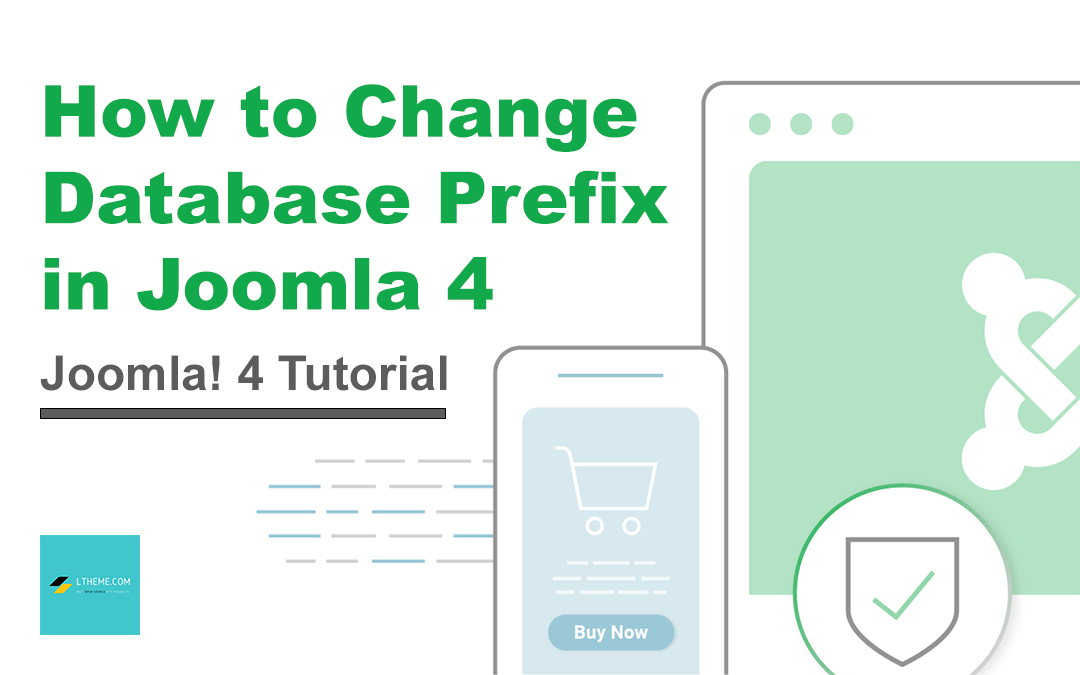


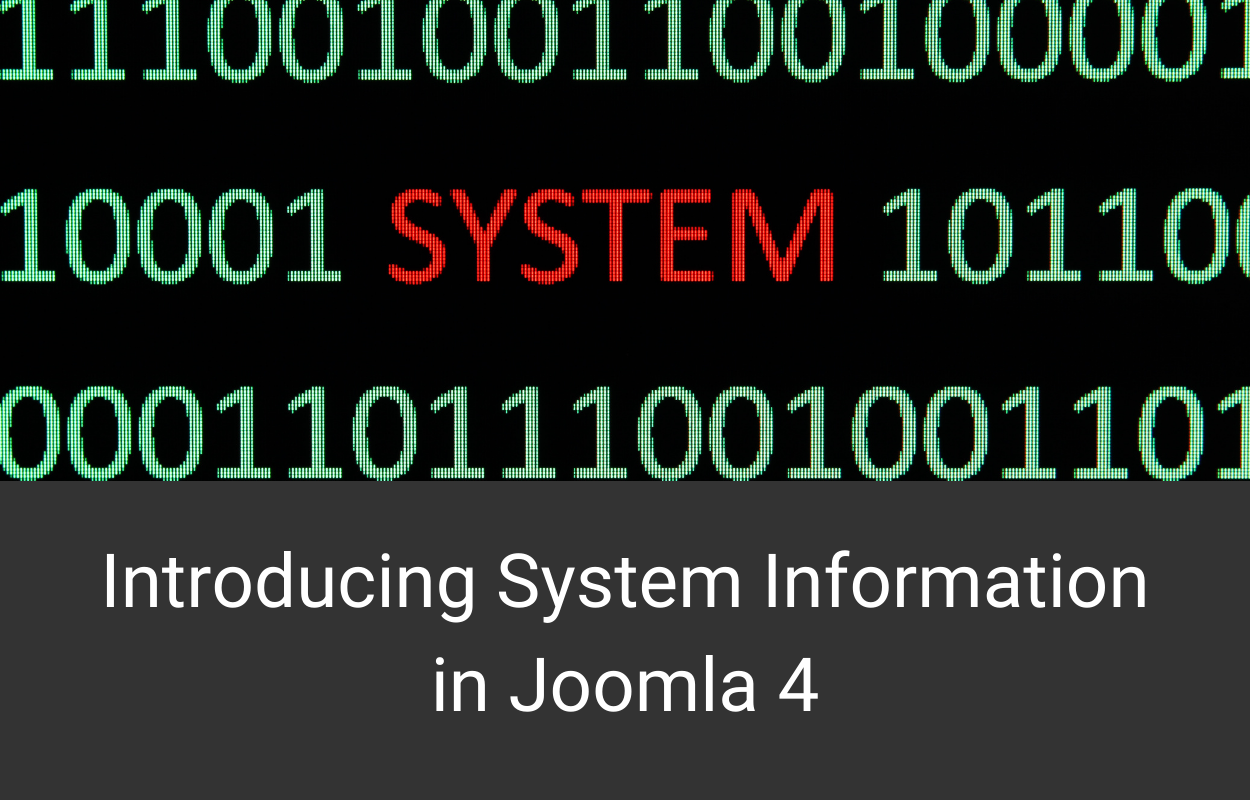
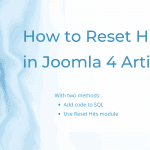
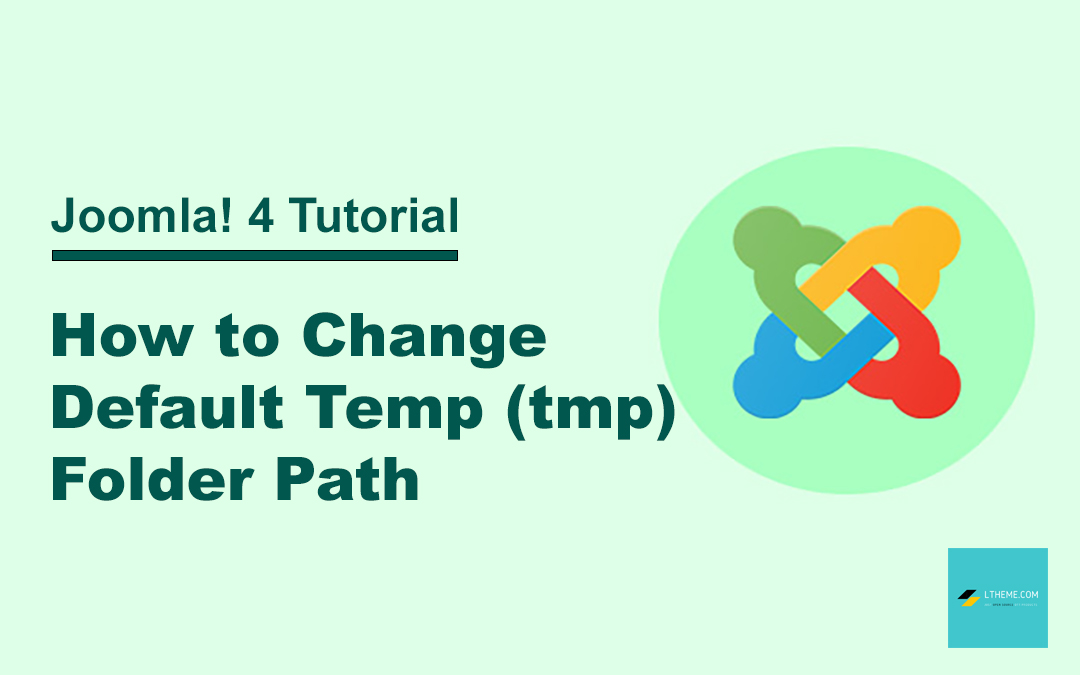
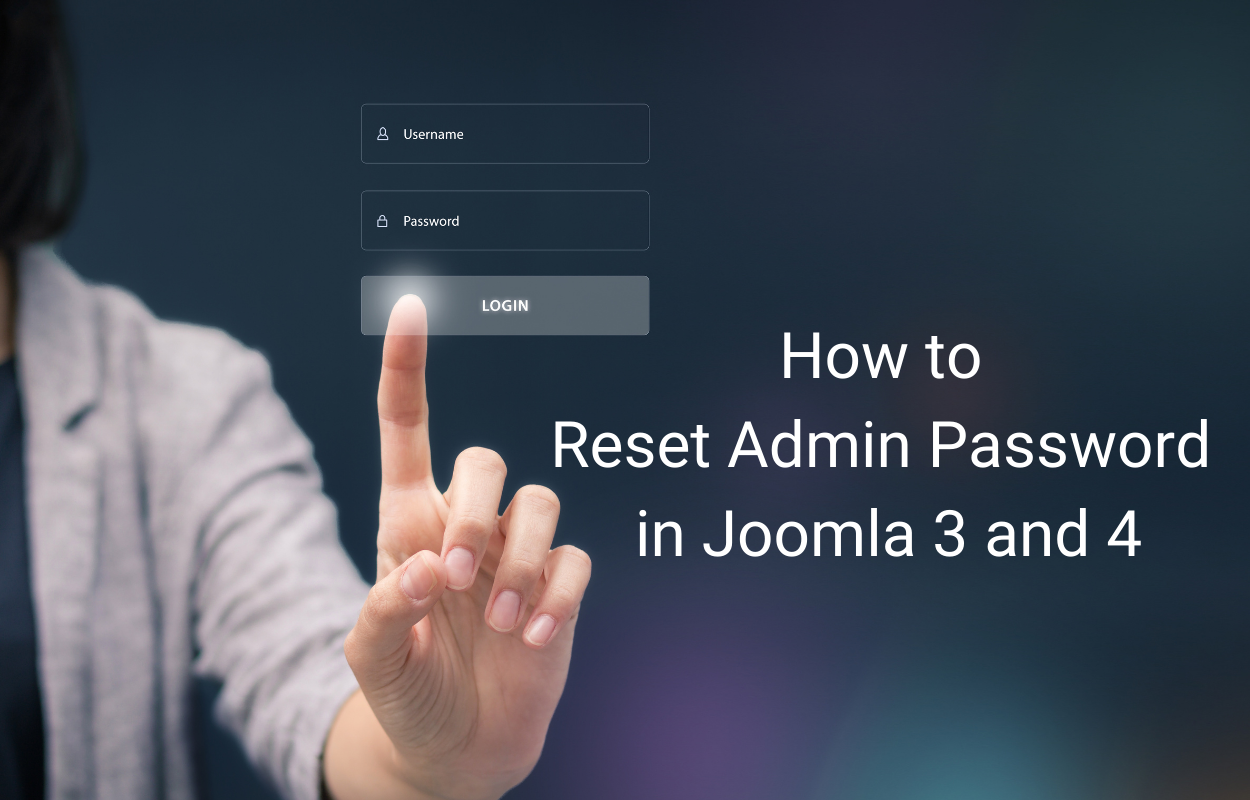


Is there a way to change it from the command line? With ssh access. Or with a bash script
Recommend you edit it with phpMyAdmin, if you’re using SSH, you have expert SSH level to access database and query database record to update it.