One essential feature for many businesses is the “Contact Us” form, which allows visitors to reach out for inquiries, support, or feedback. While Joomla has built-in capabilities to handle contact forms, setting up an internal mail system for these forms can enhance communication efficiency, streamline operations, and improve user experience. In this article, we’ll explore how to set up an internal mail system for your “Contact Us” form in Joomla, focusing on best practices, configurations, and troubleshooting tips.
Why Use Internal Mail for Contact Forms?
Using internal mail for your “Contact Us” form has several advantages:
- Centralized Communication: Internal mail systems can consolidate all inquiries in one place, making it easier for teams to manage and respond to messages.
- Immediate Notifications: By receiving emails directly in the internal system, staff can respond quickly, improving customer satisfaction.
- Tracking and Management: Internal mail allows for better tracking of inquiries, making it easier to categorize, prioritize, and archive messages.
- Security: Internal mail systems can be more secure than external email systems, reducing the risk of spam and phishing attacks.
Setting Up a “Contact Us” Form in Joomla
Step 1: Create a New Contact Category
- Log in to Joomla Admin Panel: Go to your Joomla admin dashboard.
- Navigate to Contacts: Click on Components > Contacts.
- Add a New Category:
- Click on the Categories tab.
- Click on New to create a new category for your contact form (e.g., “General Inquiries”).
- Fill in the necessary details and save.
Step 2: Create a New Contact
- Add a New Contact:
- Click on the Contacts tab.
- Click on New to create a new contact.
- Fill in the contact details, including:
- Name: The name of the person or department to contact.
- Email: The internal email address where inquiries will be sent (ensure this email is monitored).
- Category: Select the category you created earlier.
- Save the contact.
Step 3: Configure Contact Form Settings
- Form Configuration: In the contact settings, ensure that the following options are configured:
- Send Email: Make sure the option to send emails is enabled so that inquiries are sent to the designated internal email address.
- Email Format: Choose whether to send emails as HTML or plain text.
- Recipient Email: Ensure the recipient email is set to the internal email address you created for inquiries.
Step 4: Create a Menu Item for the Contact Form
- Add Menu Item:
- Navigate to Menus > Main Menu (or the menu you are using).
- Click on New to create a new menu item.
- Select Contact as the menu item type.
- Choose the contact you created earlier.
- Fill in the necessary details like the menu title and save the menu item.
Configuring Joomla Mail Settings
Before your internal mail system can function correctly, you must ensure that your Joomla site is configured to send emails properly.
Step 1: Access Global Configuration
- Go to Global Configuration: In the Joomla admin panel, click on System > Global Configuration.
- Mail Settings: Navigate to the Server tab.
Step 2: Set Up Mailer Settings
- Choose Mailer: Select the appropriate mailer option. You can choose from:
- PHP Mail: Suitable for most hosting environments.
- Sendmail: If your server supports it.
- SMTP: Recommended for more control and reliability.
- SMTP Configuration (if applicable):
- If you choose SMTP, fill in the details:
- SMTP Host: Your mail server (e.g., smtp.yourdomain.com).
- SMTP Port: Usually 587 for TLS or 465 for SSL.
- SMTP Authentication: Enable this if your server requires authentication.
- SMTP Username and Password: Use the credentials for your email account.
- Make sure to test the settings to ensure they are correct.
- If you choose SMTP, fill in the details:
Step 3: Save Configuration
- Save Changes: After configuring the mail settings, save your changes.
Testing the Contact Form
After setting up the “Contact Us” form and configuring the internal mail system, it’s crucial to test the functionality:
- Visit the Contact Page: Navigate to the contact page you created.
- Fill Out the Form: Enter a test message with relevant details.
- Submit the Form: Click the submit button to send the inquiry.
- Check Internal Mail: Verify that the inquiry is received in the designated internal email address.
Troubleshooting Common Issues
If you encounter issues while setting up or testing your internal mail system, consider the following troubleshooting tips:
- Check Spam Folder: Sometimes, emails might end up in the spam folder. Check this folder to ensure that the messages are being sent.
- SMTP Errors: If using SMTP, ensure that your credentials and server settings are correct. Consult your hosting provider for the correct settings.
- Debugging Email Sending: Enable Joomla’s debug mode to see detailed error messages related to email sending. You can do this in Global Configuration > System > Debug System.
- Server Configuration: Ensure that your server allows sending emails. Some hosting providers may have restrictions in place.
Enhancing Your Contact Form
To further improve your “Contact Us” form, consider implementing the following enhancements:
1. Add Captcha
Incorporating a Captcha can help prevent spam submissions:
- Install a Captcha Plugin: Install a plugin like Google reCAPTCHA.
- Configure the Plugin: Set up the plugin with your API keys and integrate it into your contact form settings.
2. Customize Form Fields
You can customize the form fields to gather more specific information from users:
- Custom Fields: Use Joomla’s custom fields feature to add fields like phone number, subject, or dropdown selections for inquiries.
- Conditional Fields: Implement conditional fields to show or hide specific fields based on user input.
3. Set Up Auto-Response Emails
Consider setting up automatic response emails to acknowledge receipt of inquiries:
- Email Templates: Create a standard response template thanking users for their inquiry and informing them of the expected response time.
- Use Plugins: Some extensions allow you to configure auto-responses directly.
4. Monitor and Analyze
Keep track of inquiries to improve your response process:
- Use Analytics: Implement Google Analytics to monitor traffic to the contact page and user interactions.
- Feedback Loop: Regularly review inquiries for common questions or concerns, and update your website content or FAQs accordingly.
Setting Up Internal Mail for “Contact Us” in Joomla, it’s easy task!
Setting up an internal mail system for a “Contact Us” form in Joomla can significantly enhance communication with your users. By following the steps outlined in this article, you can create an effective contact form that ensures inquiries are sent to the appropriate internal email address while improving response times and user satisfaction.
With the right configurations, enhancements, and troubleshooting strategies, you can create a seamless experience for users reaching out to your business. Regular monitoring and updates will ensure that your contact system remains efficient and effective, fostering positive relationships with your audience.
- Resolving the “Class JFactory Not Found” Error in Joomla When Upgrading to J6 - December 19, 2025
- The Utility Of VPNs For Site Authors And Admins - November 24, 2025
- Joomla! 6: What’s New and How to Upgrade from Joomla! 5 - October 23, 2025

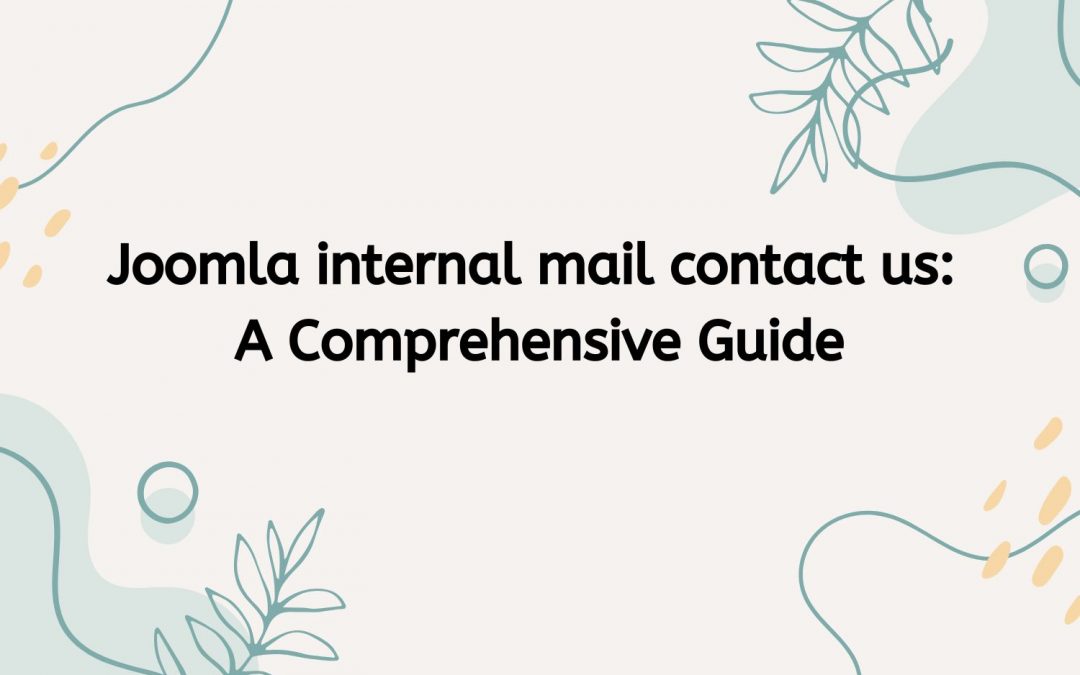
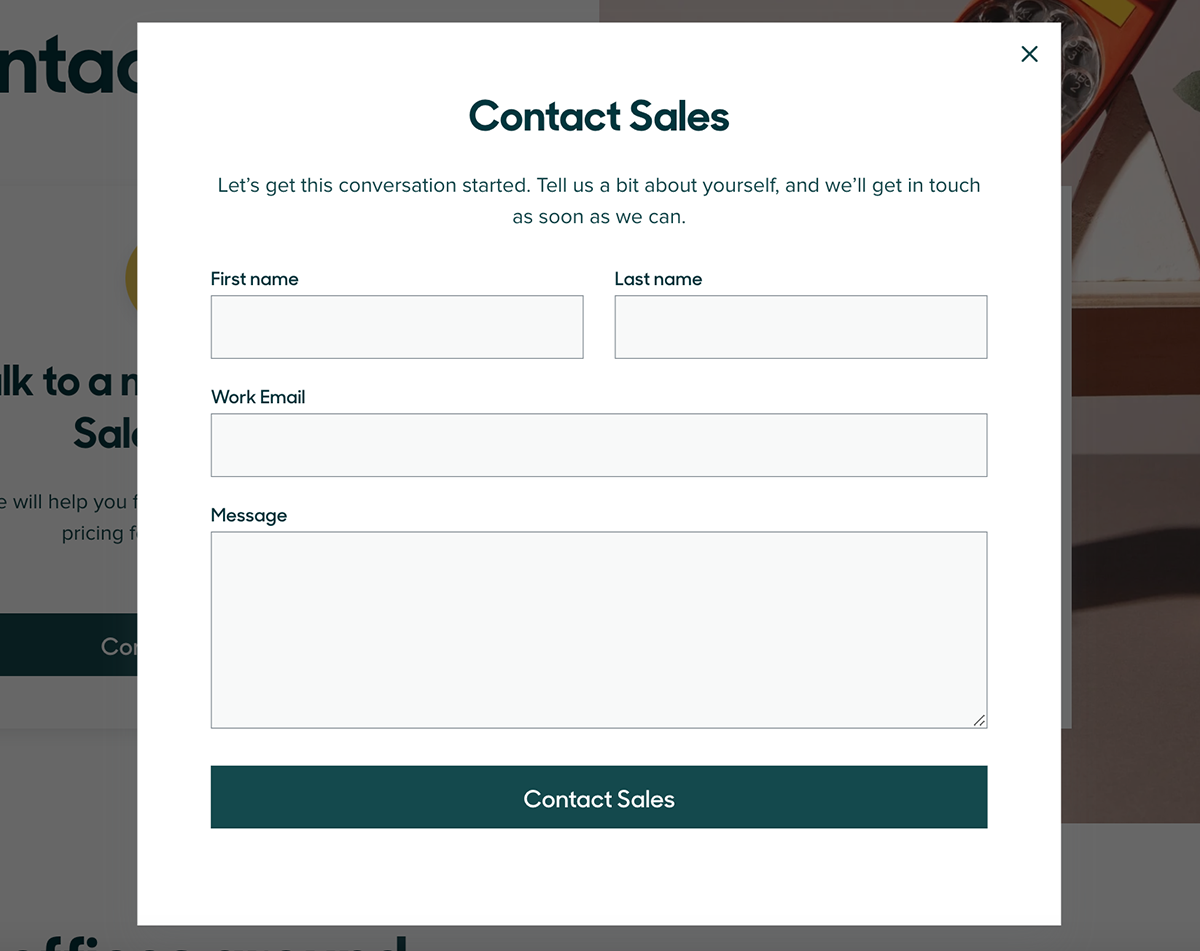
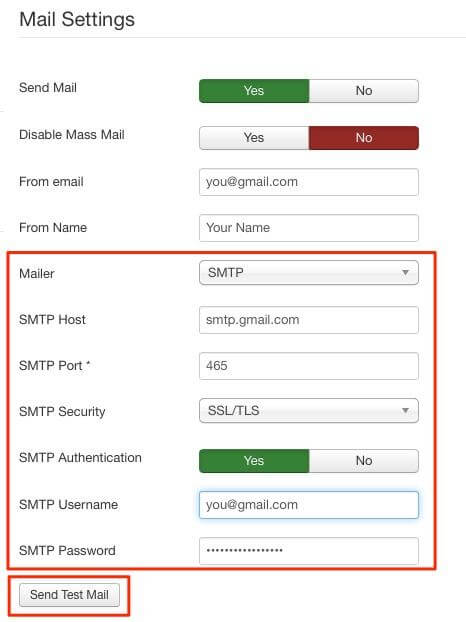
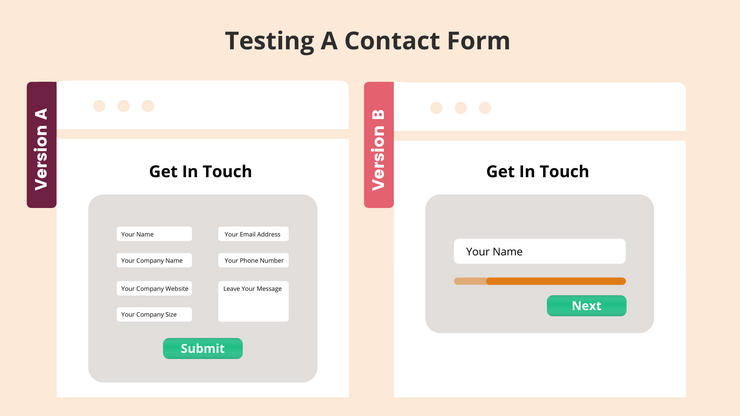
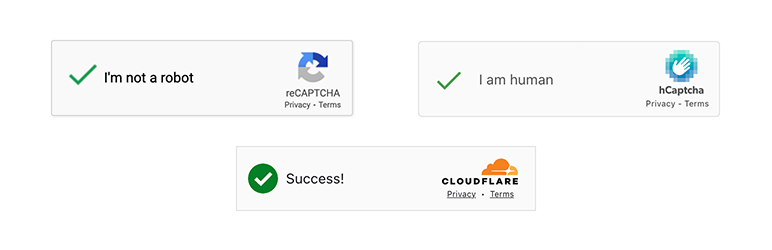
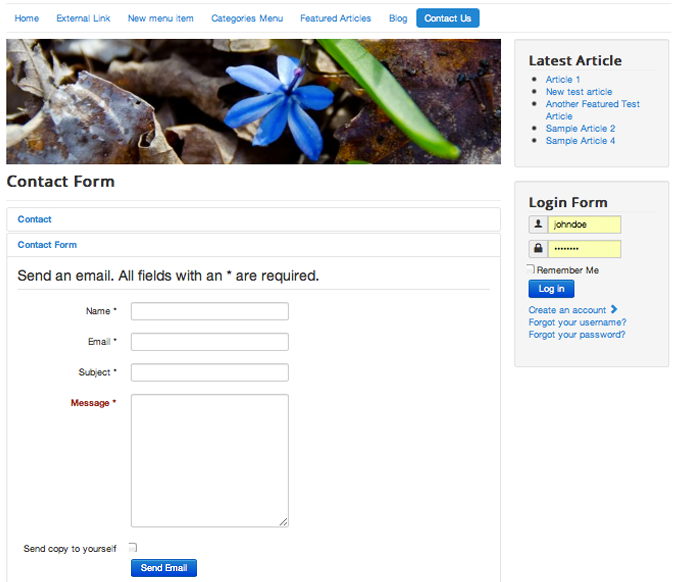
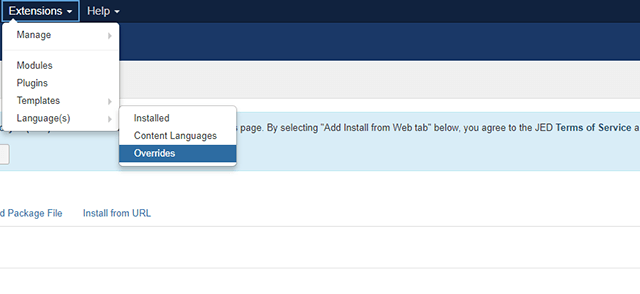


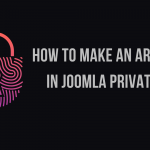
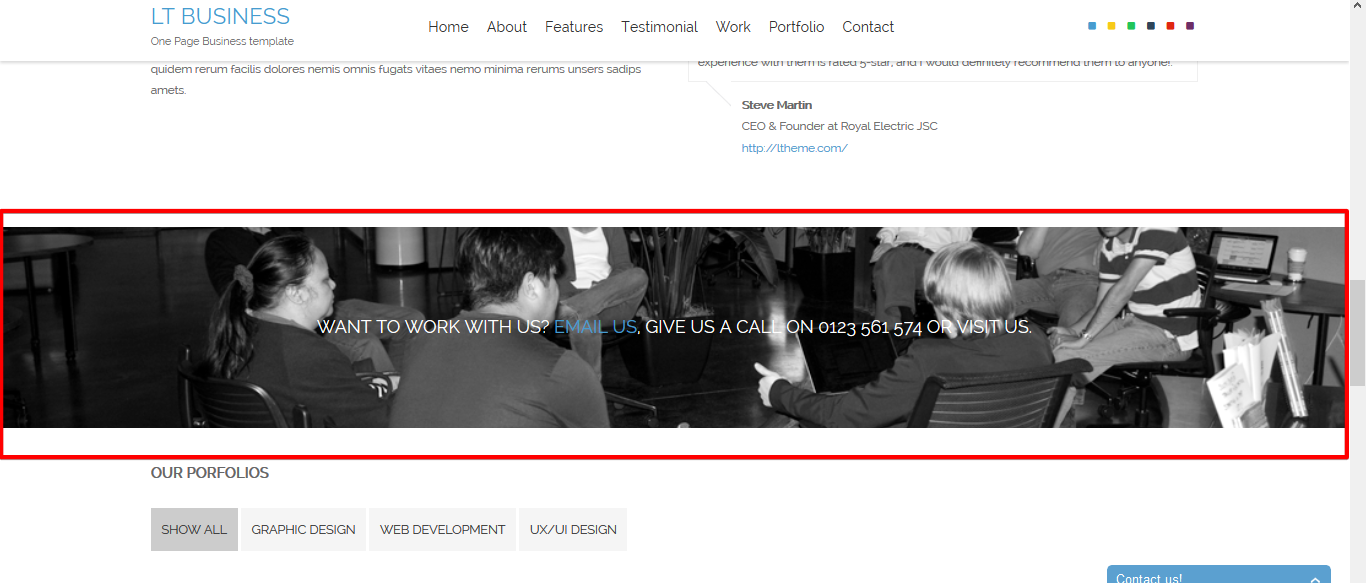


Recent Comments