Admin Side Resumes
RESUMES ADMIN
- Resumes Listing for Admin
Admin Control Panel >> Resumes
Admin Right Menu >> Resumes >>Resumes
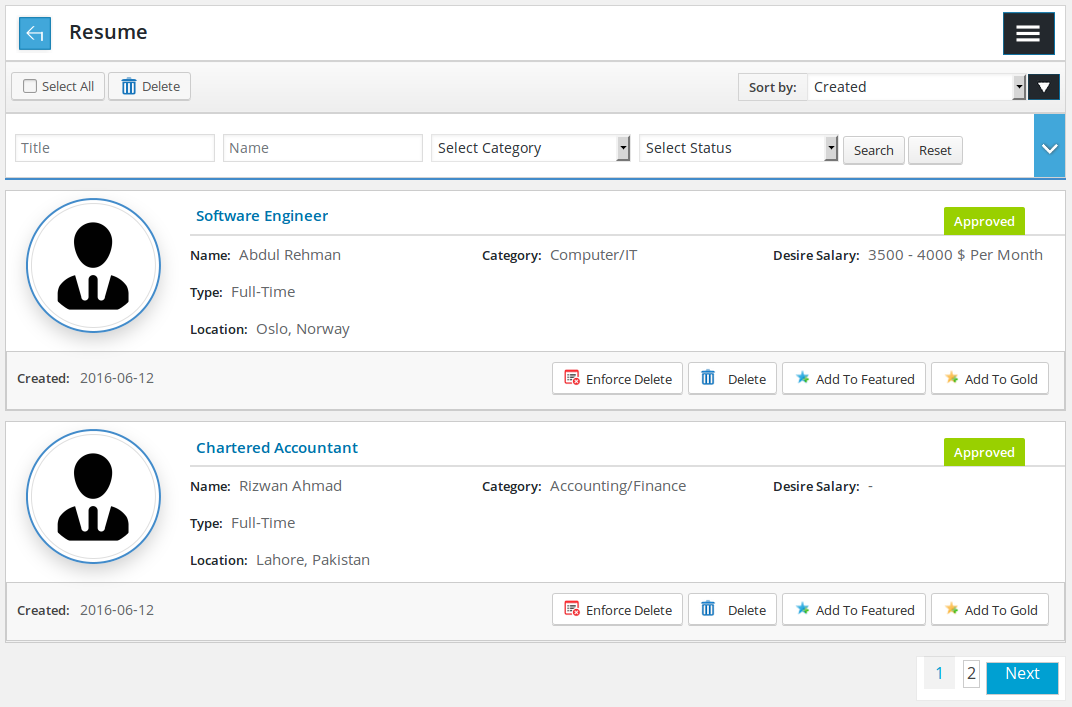
Resumes listing page for Admin. All the approved or rejected resumes will be listed here

Back link taking to Control Panel, page title with right menu button
![]()
Action button and Sorting
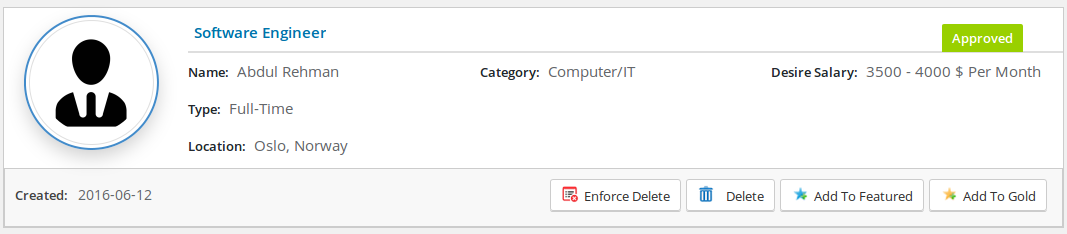
Individual resume with job seeker’s name, photo, resume title, gold tag, featured tag, status, category, job type, location(s), desired salary and date created of the resume, there are some action buttons on bottom left side. There is button for add/remove gold button, add/remove featured button, enforce delete, delete. Click resume title to view resume page (resume information)
Delete button: resume will be deleted if it does not have been used for any job apply or it doesnt have any messages.
Enforce delete button: resume as well as the job applies and messages for that resume will be deleted

Pagination
- Add to Gold Resume
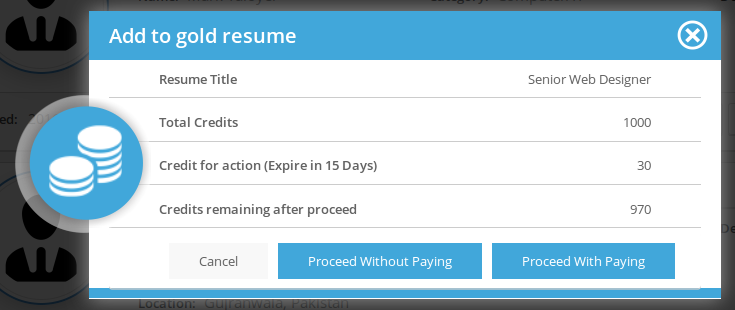
When admin clicks on add to gold resume button and cost for gold resume is not defined, resume name will show gold tag next to it. If cost for add to gold resume is defined, there’s a popup will appear on screen having details like total credits of job seeker, credits options for that action with expiries (if defined), credits remaining after proceeding and three buttons proceed without paying, proceed with paying and cancel. If admin selects proceed with paying, job seeker who owns resumes will be charged. But if proceed without paying is selected then the job seeker will not be charged, cancel button will close the popup.
- Add to featured resume
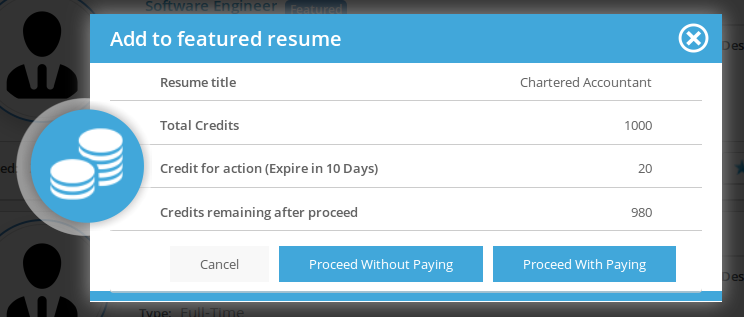
When admin clicks on add to featured resume, and cost for featured resume is not defined, resume name will show featured tag next to it. If cost for add to featured resume is defined, a popup will appear on screen having details like total credits of job seeker, credits options for that action with expiries (if defined), credits remaining after proceeding and three buttons proceed without paying, proceed with paying and cancel. If admin selects proceed with paying, job seeker who owns the resume will be charged. But if he choose proceed without paying, the job seeker will not be charged, cancel button will close the popup.
RESUMES APPROVAL QUE
- Location:
Admin Control Panel >> (Resumes) Approval Que.
Admin Right Menu >> Resumes >> Approval Que.
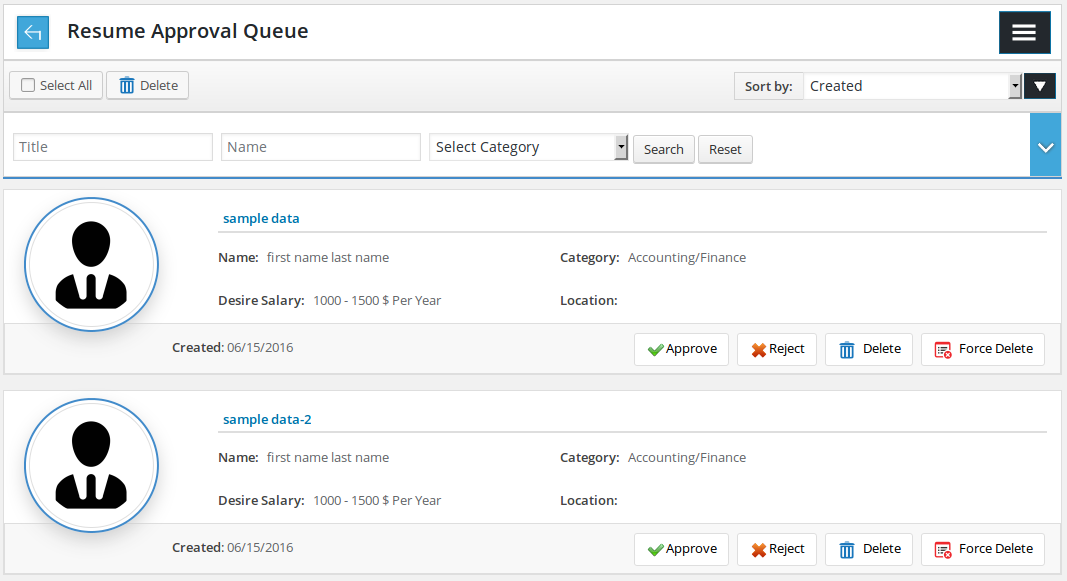
Resumes Approval Que page for Admin. All the pending (waiting for approval) resumes will be listed here

This having back link links to Control Panel, page title, and right menu button
![]()
Action button and Sorting

Filter for resumes listing. Admin can filter resumes with the basis of resume title name, category, job type, date created (date range), gold and featured. Only resumes that meets his provided criteria will be shown in listing when he use filter.
.
Individual resume that has name and photo of the job seeker, resume title, gold tag, featured tag, category, location(s), desired salary and date created of the resume, there are some action buttons on bottom left side. There is button for a approve (gold, featured), reject (gold, featured), enforce delete, delete. Click resume title to view resume page (resume information).
- Click on delete: resume will be deleted if it does not have been used for any job apply or it doesnt have any messages for it.
- Click on enforce delete: resume as well as the job applies and messages for that resume will be deleted
- Click on approve button means resume (gold, featured) will be approved
- Click on reject button means resume (gold, featured) will be rejected If any resume’s status is waiting for approval for more than one action (resume pending, gold pending, featured pending), approve reject buttons will show options separately on hover,options will be gold approve/reject, featured approve/reject, resume approve/reject ,all approve/reject.
Thank you for reading! If you have any question, please feel free to let us know by leaving comment below or through Contact Form, we will answer as soon as possible!
Have you seen this post?
–> JS Front End Jobs: Jobs Listing and My Applied Job
–> JS Front End Jobs: Jobs by Category and Jobs by Type
- JS Jobs Data Dictionary: How to Add New Entity? - January 3, 2017
- JS Jobs Categories: How to Add New Categories? - December 30, 2016
- JS Jobs Message System: Front End Messages - December 30, 2016

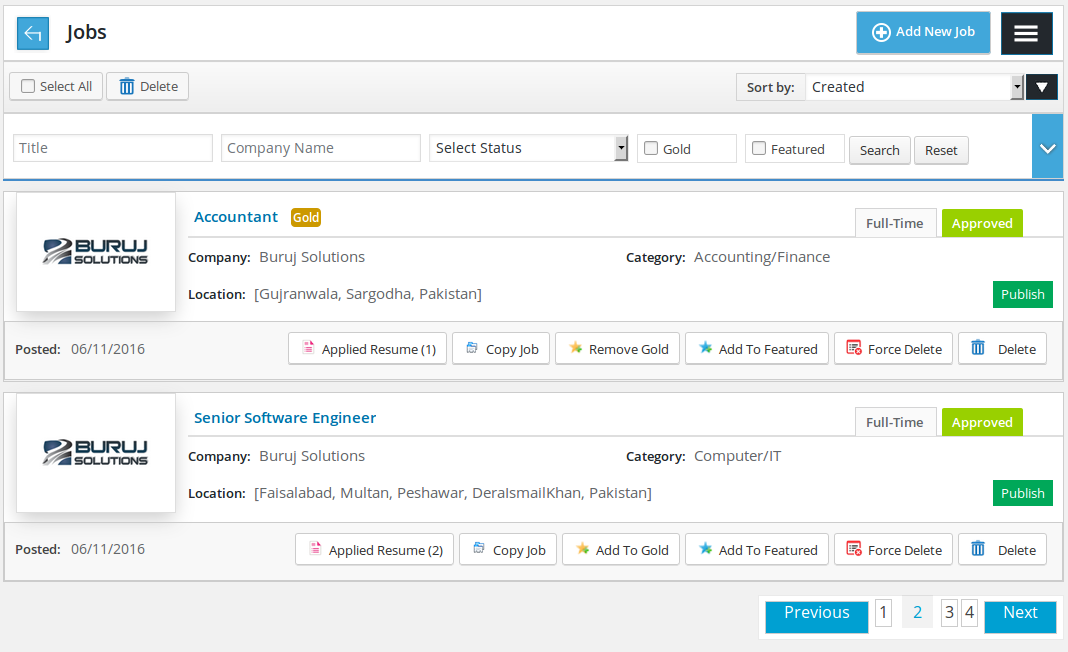
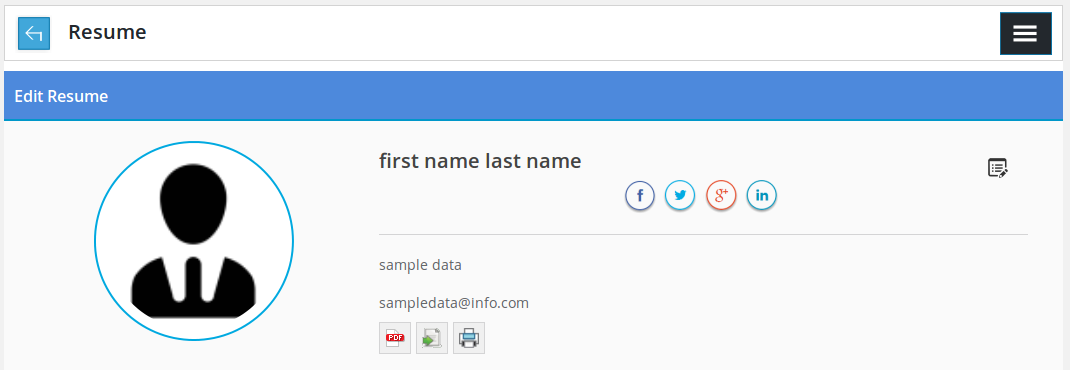

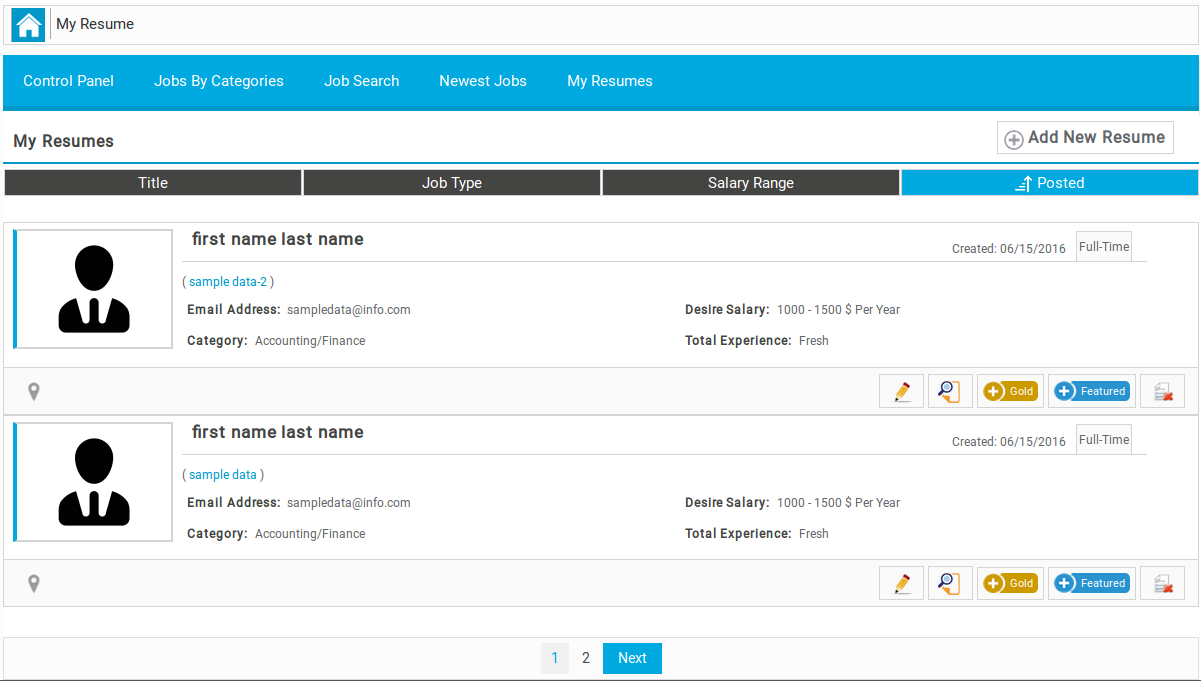
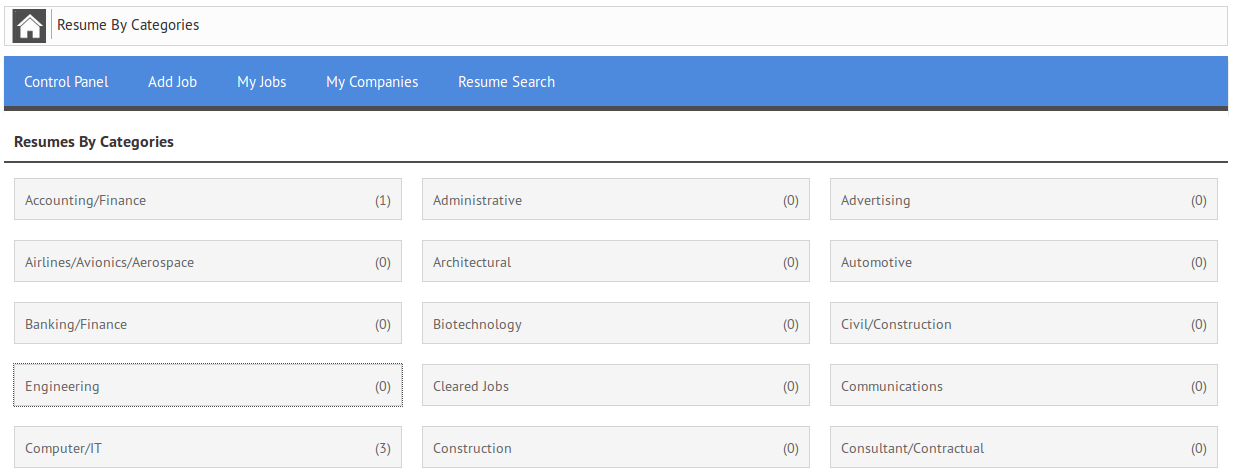


Recent Comments