If you are looking for a simple way to stop editors from editing all pages on your WordPress site, don’t miss our blog. In this tutorial, we will share with you a wonderful solution to make it easy for you to permit editors to only edit certain pages in WordPress with a plugin.
Why should you prevent editors from editing all pages in WordPress?
In WordPress, there are six pre-defined user roles including Subscriber, Contributor, Author, Editor, Administrator, Super Admin. Each user role will have different capabilities. And users with the “Editor” user role will have the ability to edit all posts and pages on your websites.
However, WordPress pages usually contain a lot of essential information about your websites such as about us, contact form, privacy policy, and much more. Therefore, these pages should not be changed often.
As an administrator, if you don’t want editors to be able to edit all pages on your site or only allow them to edit specific pages, then modifying the editor user role on your site is a perfect solution to stop editors from editing all pages effectively.
In today’s blog, we will give you a step-by-step blog to help you permit editors to only edit certain pages in WordPress. Now, let’s check them out.
How to Permit Editors to Only Edit Certain Pages in WordPress with a plugin?
WordPress has a collection of useful plugins that can help you enhance the functionality of your website. And PublishPress Capabilities Plugin is one of the outstanding plugins to give you control over all the permissions on your WordPress efficiently. By using this plugin, you are able to customize all your WordPress user roles including Administrators, Editors, Authors, Contributors, Subscribers, and custom roles.
To use this tool, you need to follow the steps below.
Step 1: Install and activate the plugin
Just like other plugins, firstly, you need to go to Plugins > Add new and type the plugin’s name on the search bar. Then, locate the plugin from the list of results and click on the Install button, and activate it.
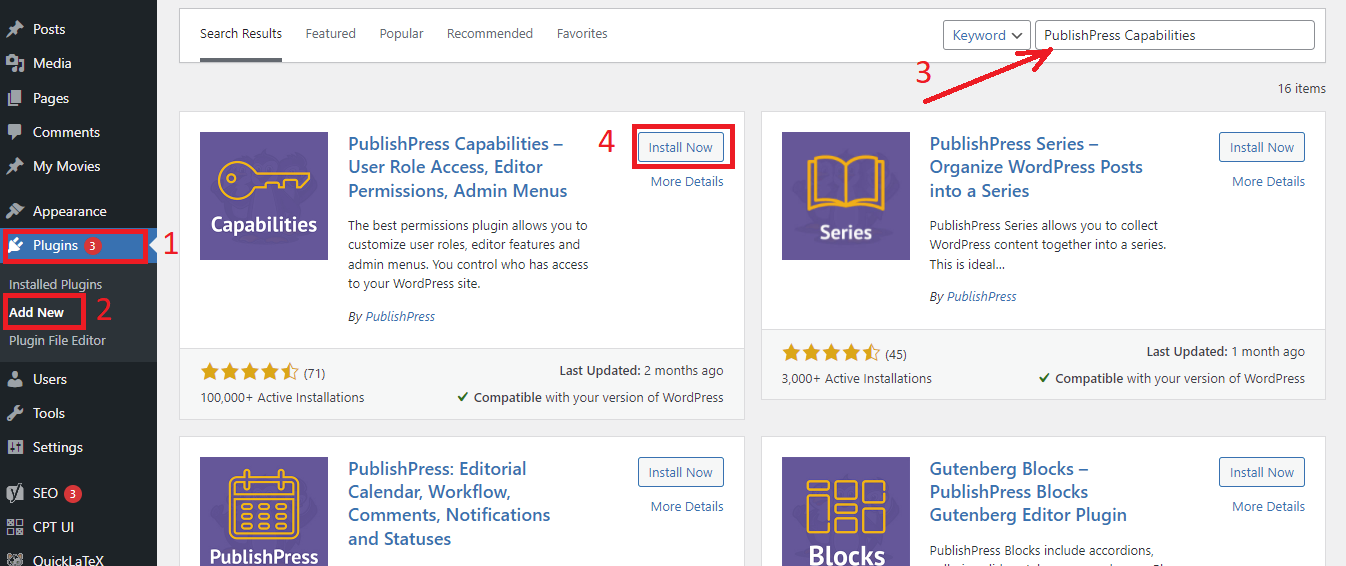
Step 2: Modify Editor User Role in WordPress
After the plugin was activated, now you need to configure the plugin settings by navigating to the Capabilities option that has just been added to your WordPress admin menu.
Next, you need to choose the Editor option from the drop-down menu under the Role Capabilities section.
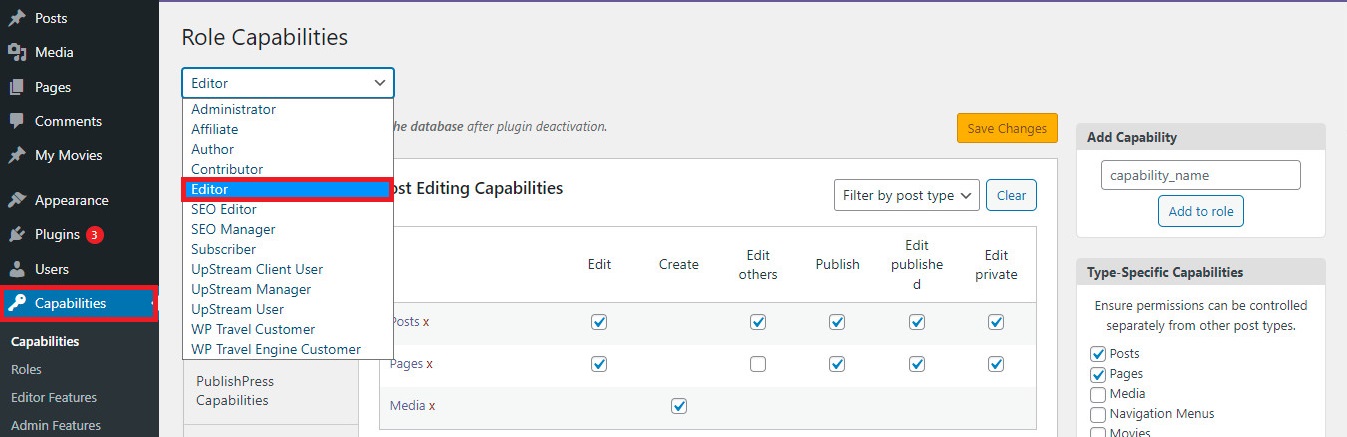
Then, the plugin will load the Editor user role and show all permissions and capabilities of this role.
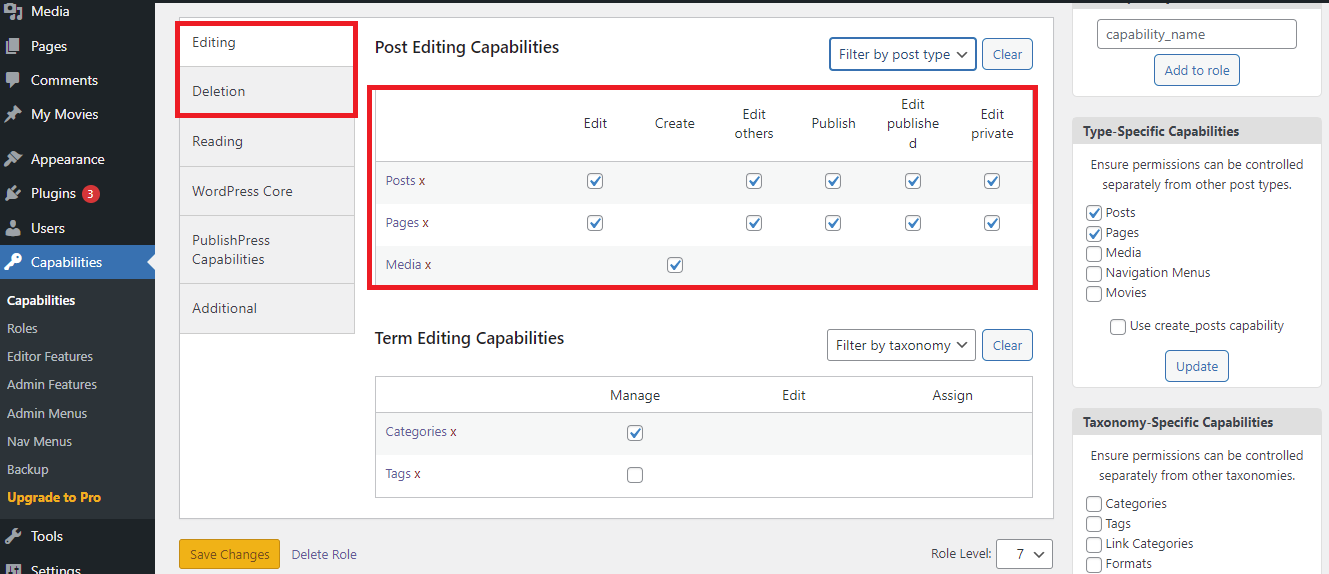
On the left side of the page, you will notice a list of tabs including editing, deletion, reading, WordPress core, PublishPress capabilities, and Additional. Now, you only need to click on the Editing tabs and uncheck these options that will stop editors from editing pages created by other users.
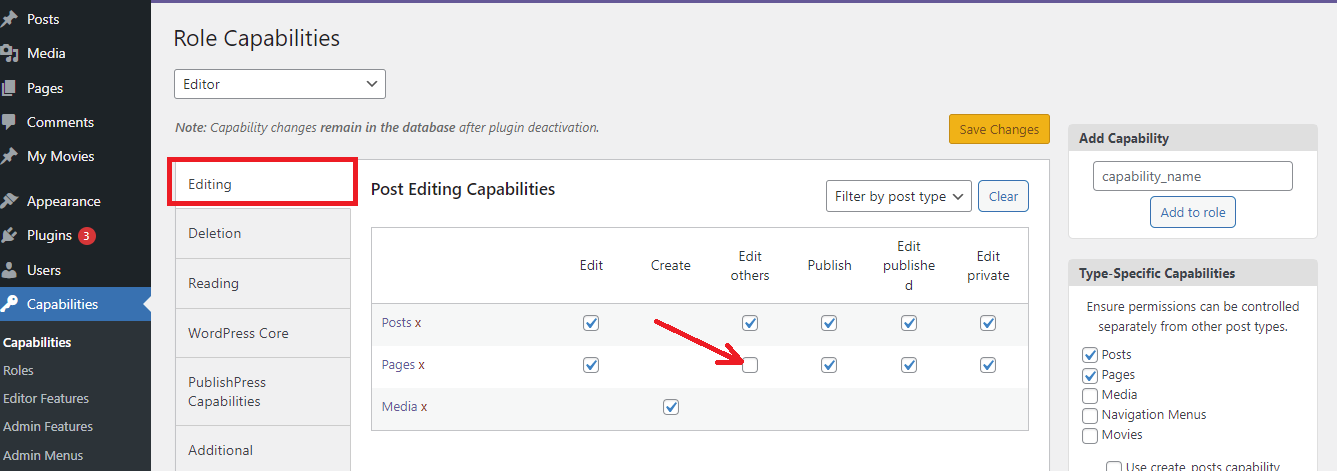
Similarly, click on the Deletion tab and uncheck these options to stop editors from deleting pages created by other users.
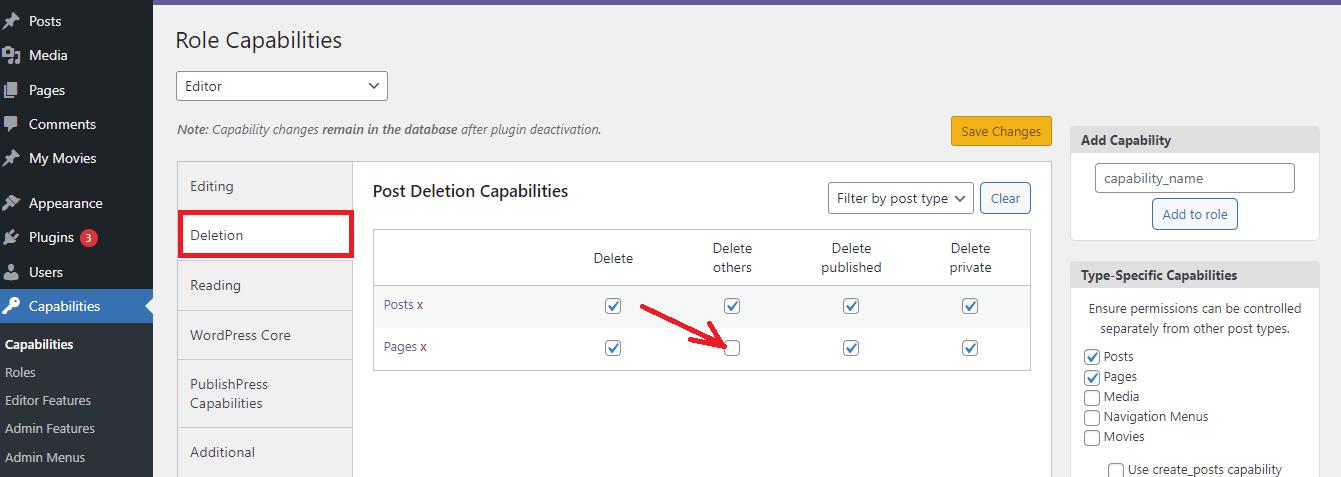
Once you are done, don’t forget to click on the “Save Changes” button at the top or bottom to save your settings.
Now, editors can only edit their pages and are not able to edit any pages that are published and created by others.
To ensure that editors can not edit other pages, you need to set an administrator user to be the author of those pages.
To do that, you need to navigate to the Pages > All pages and check the box next to Title to choose all pages. Then, you need to choose the “Edit” option from the “Bulk Actions” drop-down menu and click on the “Apply” button.
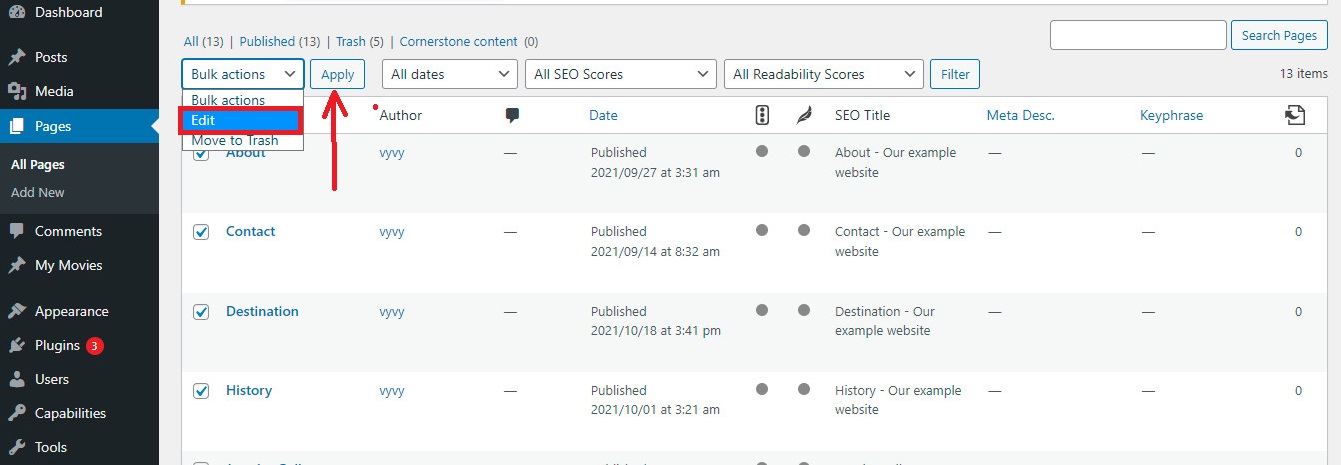
This will bring the bulk edit box where you are able to change the author of all pages that you selected. As an administrator, you also have the ability to assign yourself as the author for all pages or set another user who has the administrator user role.
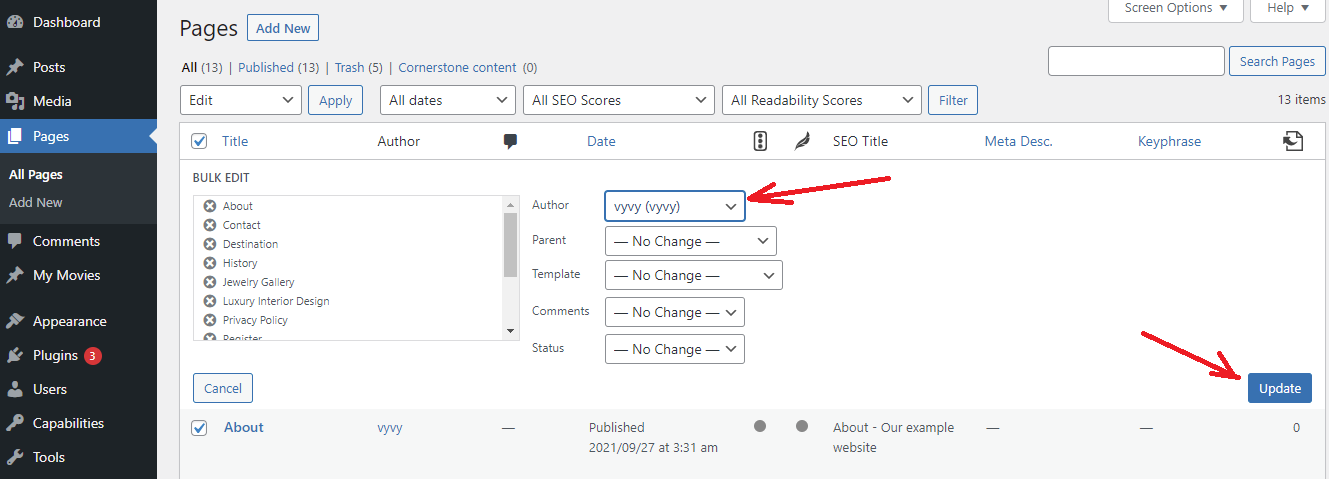
Finally, let’s click on the “Update” button to save your changes.
In case, there are more than 20 pages on your website, you need to click on the “next” button to load more pages and implement the process to bulk change the author for all pages.
Step 3: Permit editors to edit specific pages
Although you have prevented editors from editing any pages on your WP site, you can still permit editors to be able to edit specific pages.
In order to do that, you need to edit the page that you want the editor to be able to edit. Then, click on the “Screen options” displayed at the top right corner of the screen and check the box next to the “Author” option.
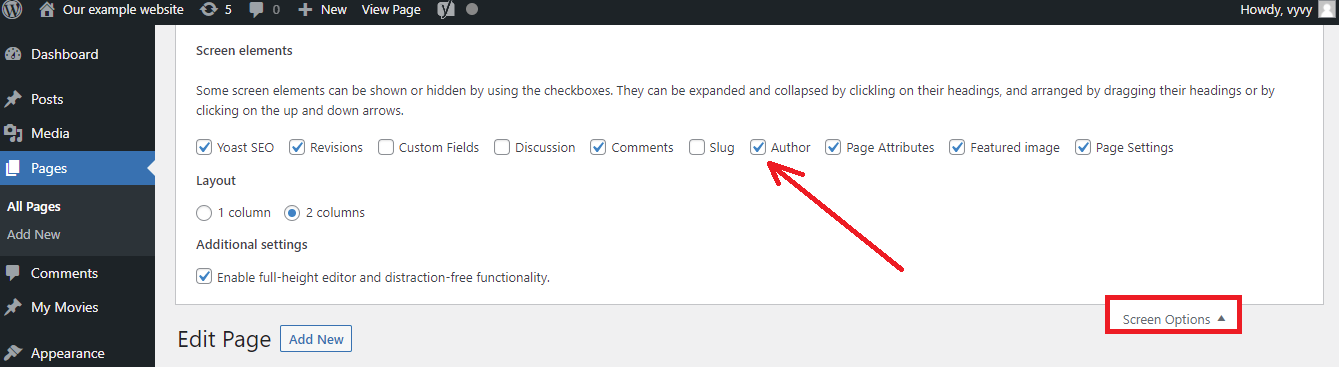
Next, let’s scroll down to the bottom of the page to see the Author meta box. From here, you can choose the user you allow to edit the page.

Remember to click on the “Update” button to save your changes.
The bottom line
In this blog, we have just shared with you how to permit editors to only edit certain pages in WordPress. As you have seen, it is very easy to handle this task if you follow all steps mentioned above. If you encounter any problems, don’t hesitate to leave a comment below. We are always happy to support you.
Last but not least, our free WordPress themes website has a stack of amazing, SEO-friendly, responsive designs that are suitable for various topics. Let’s visit and enjoy them.
- Joomla Web Hosting: A Comprehensive Guide - April 3, 2025
- How to Have a Foreground Image Using Joomla: A Step-by-Step Guide - March 30, 2025
- Can You Run E-commerce on Joomla? A Comprehensive Guide - March 30, 2025

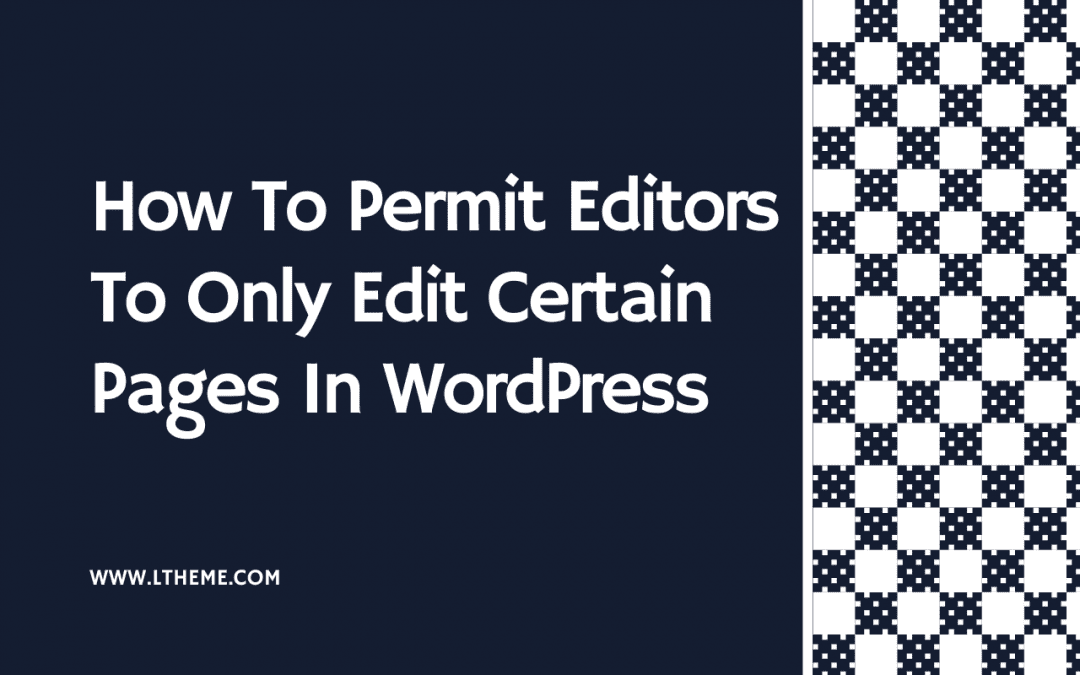
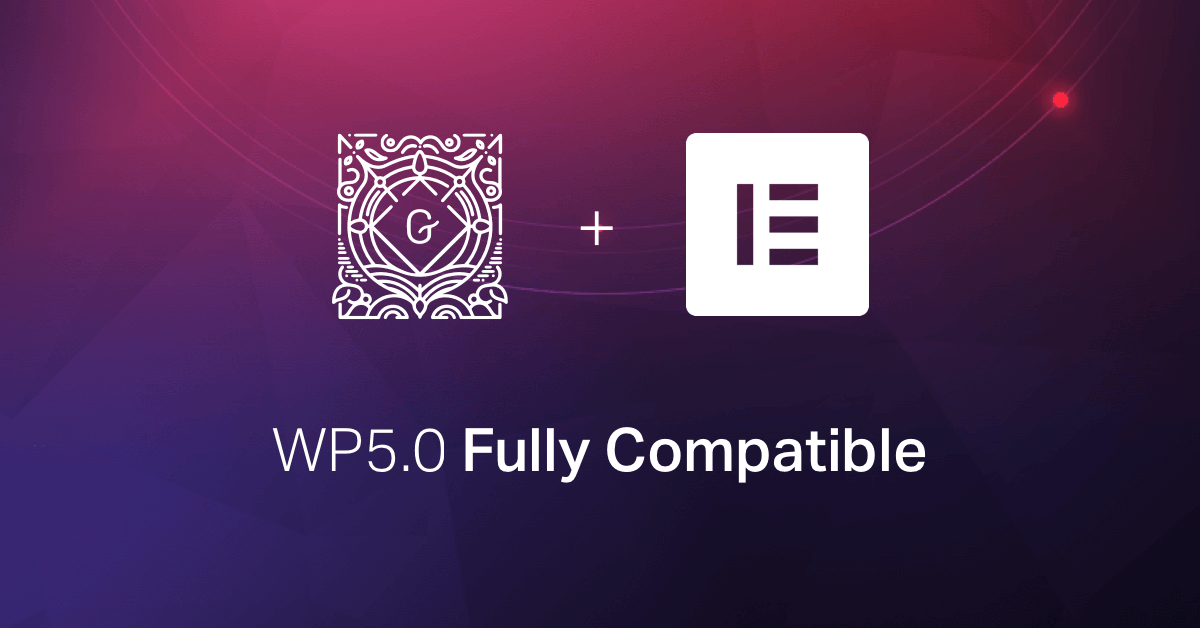
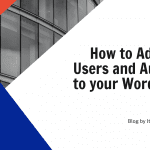
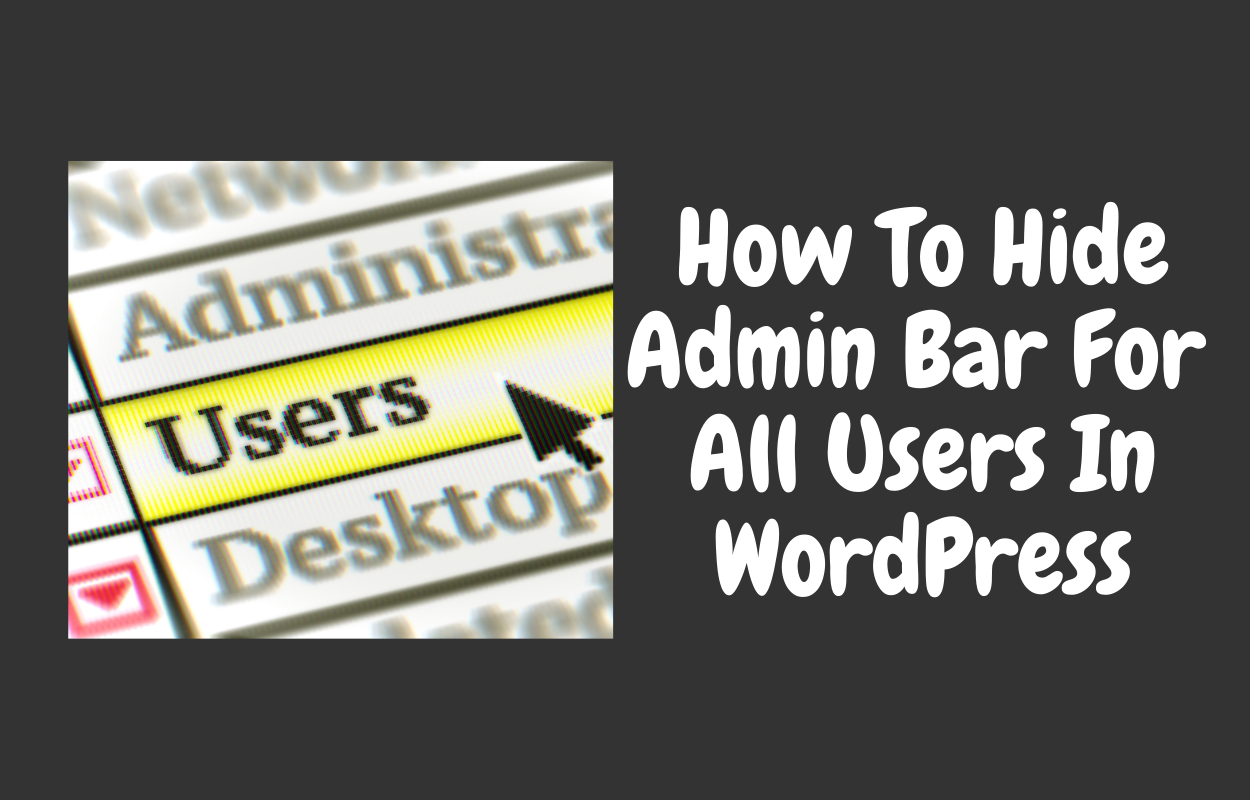
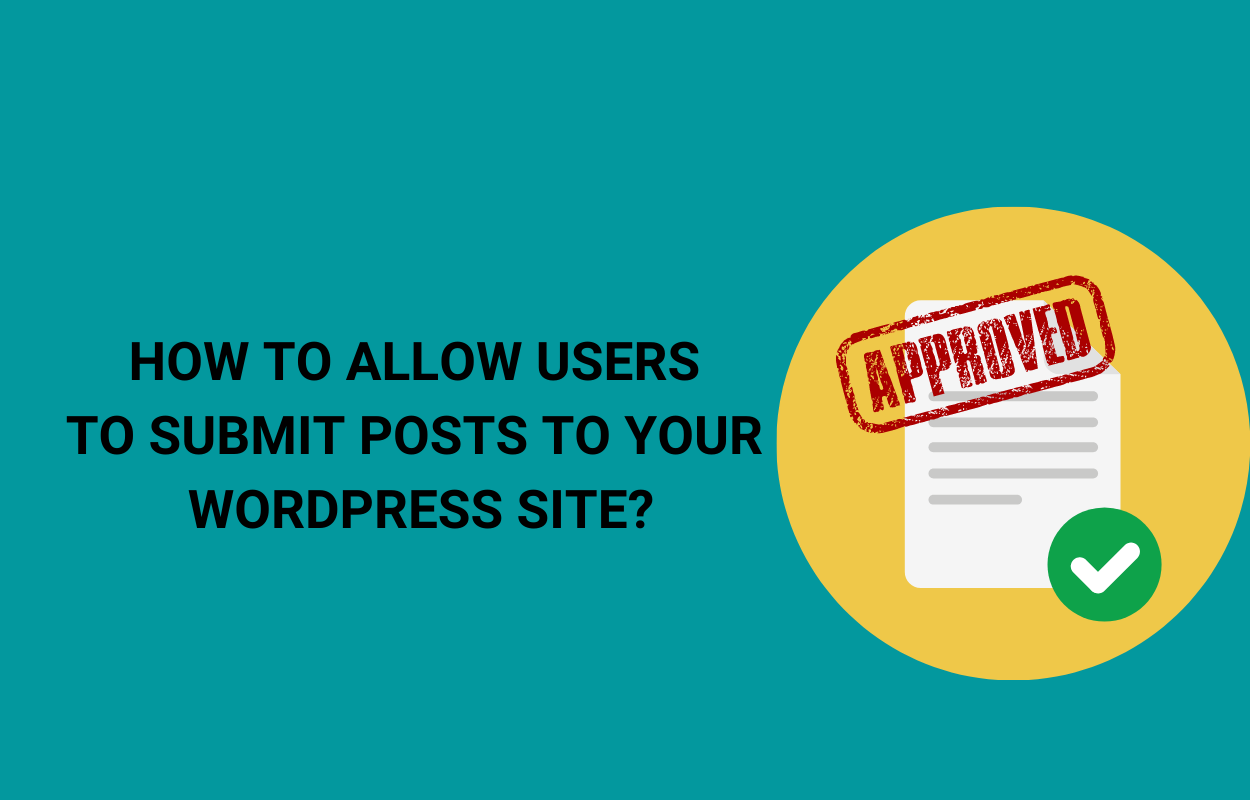
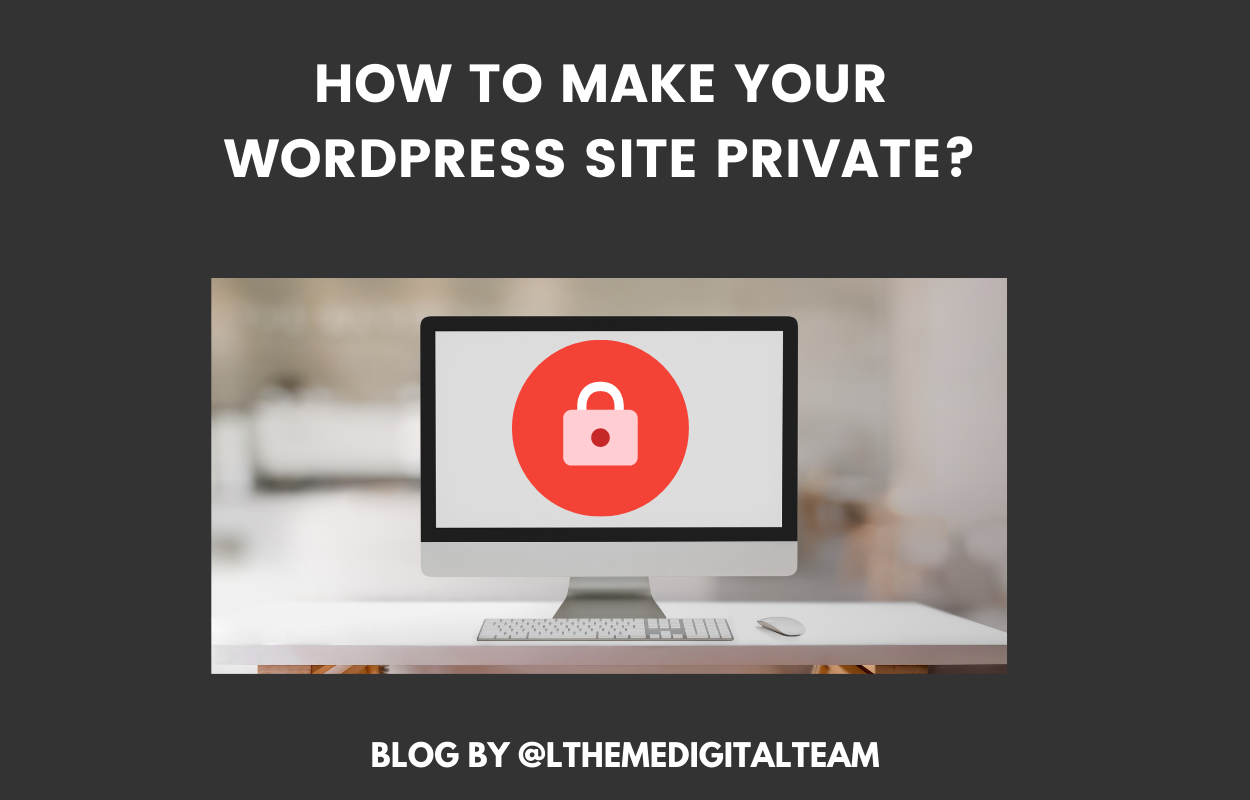
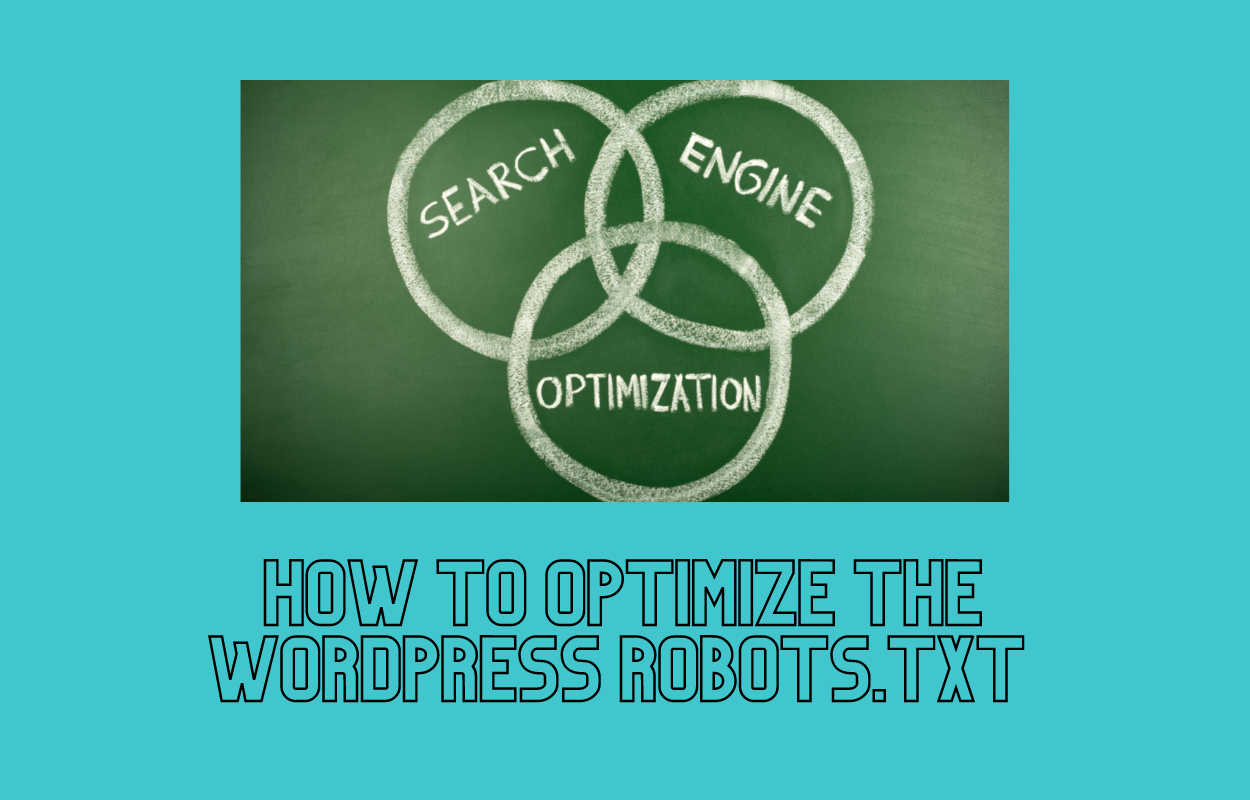


Recent Comments