Introduction
If you are looking for assistance to help you protect your site effectively, the Securitycheck is one of the best options you should try. By using it, you can secure your Joomla 4 site in many ways:
- Joomla vulnerability monitoring
- File scans
- IP whitelists of blacklists
- Akeeba backup support
Today, in the article, we will show you how to use the Securitycheck for Joomla 4 with the free version. Thus, let’s explore now!
How to use the Securitycheck for Joomla 4
First of all, you need to download the Securitycheck extension. Let’s leave it as a zip file.
After that, let’s log in to your site administrator dashboard. On the toggle menu, simply go to System -> Extensions (in the Install tab).
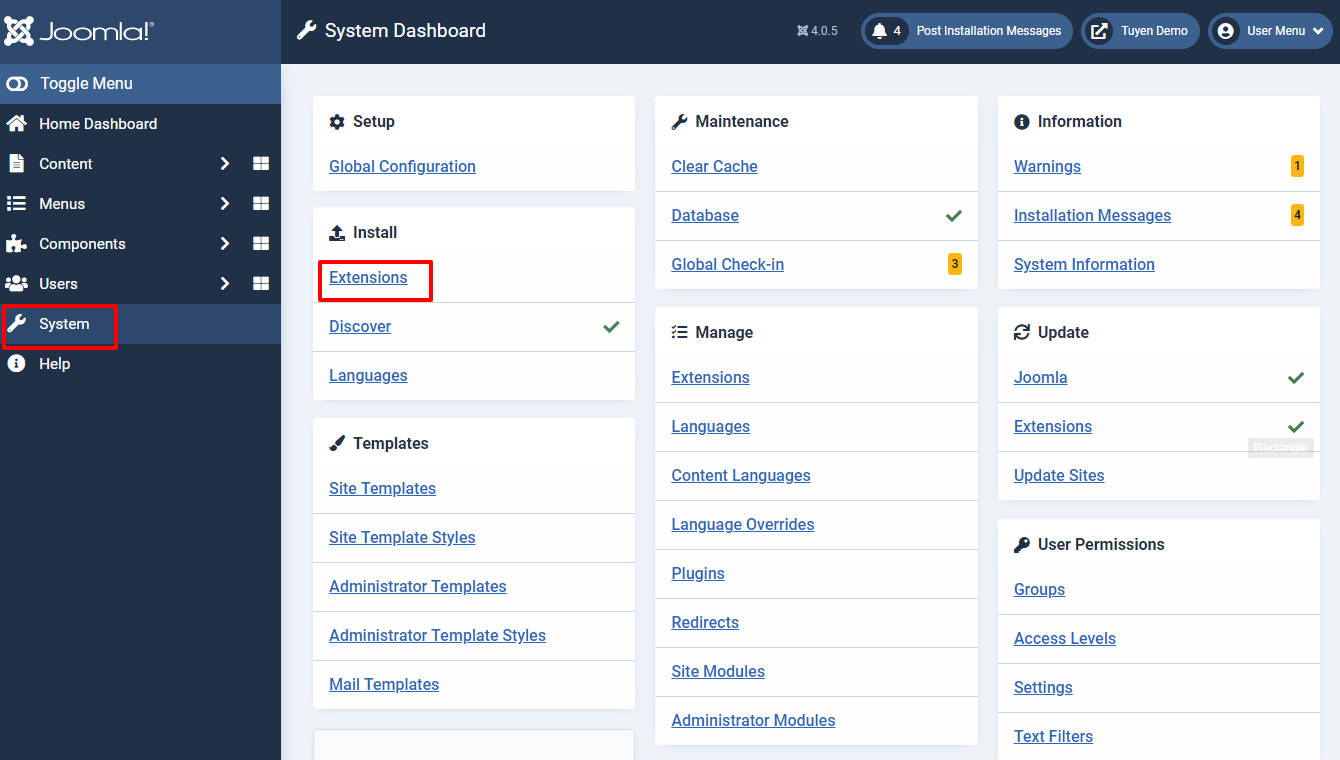
Now, you just need to press the Or browser for file to upload the Securitycheck on your Joomla 4 site.
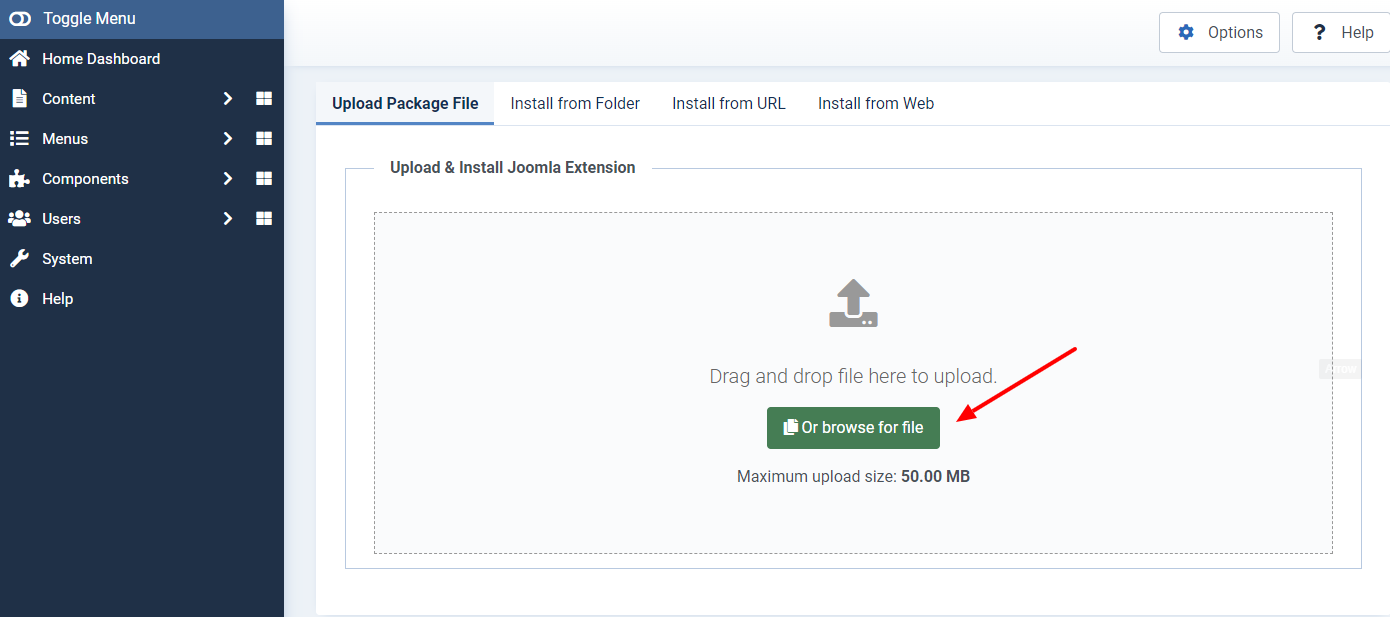
Once uploading and installing, there will be a message to ensure that the component installation was successful.
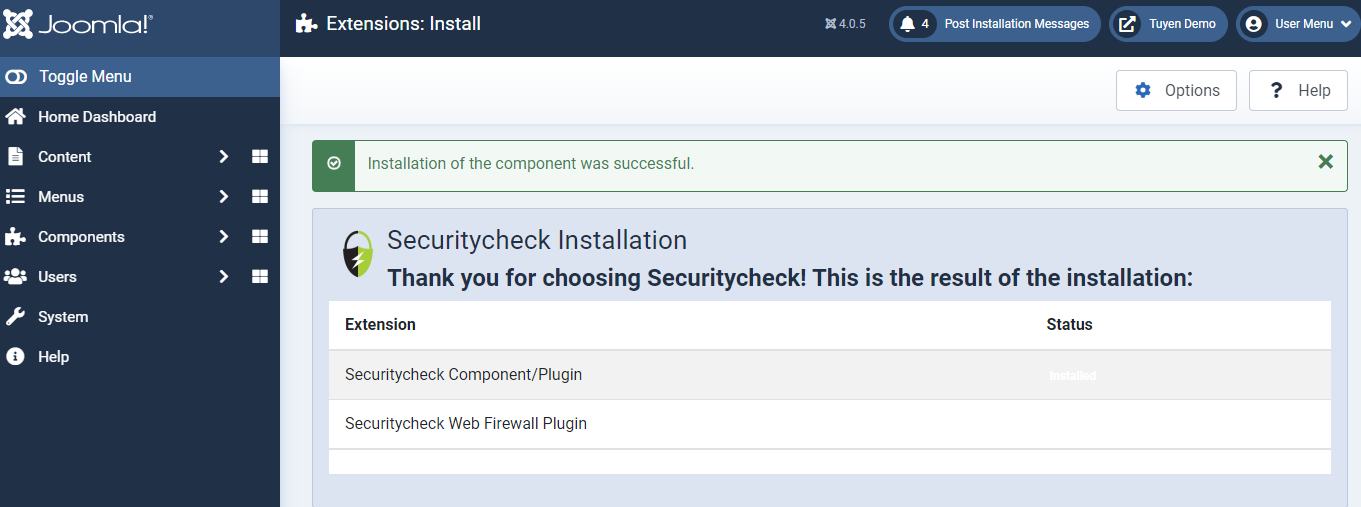
In the next step, on the Toggle Menu, let’s access the extension by going to Components -> Securitycheck.
Now, you can check the current cybersecurity posture of your site first. Simply click on Check Status.
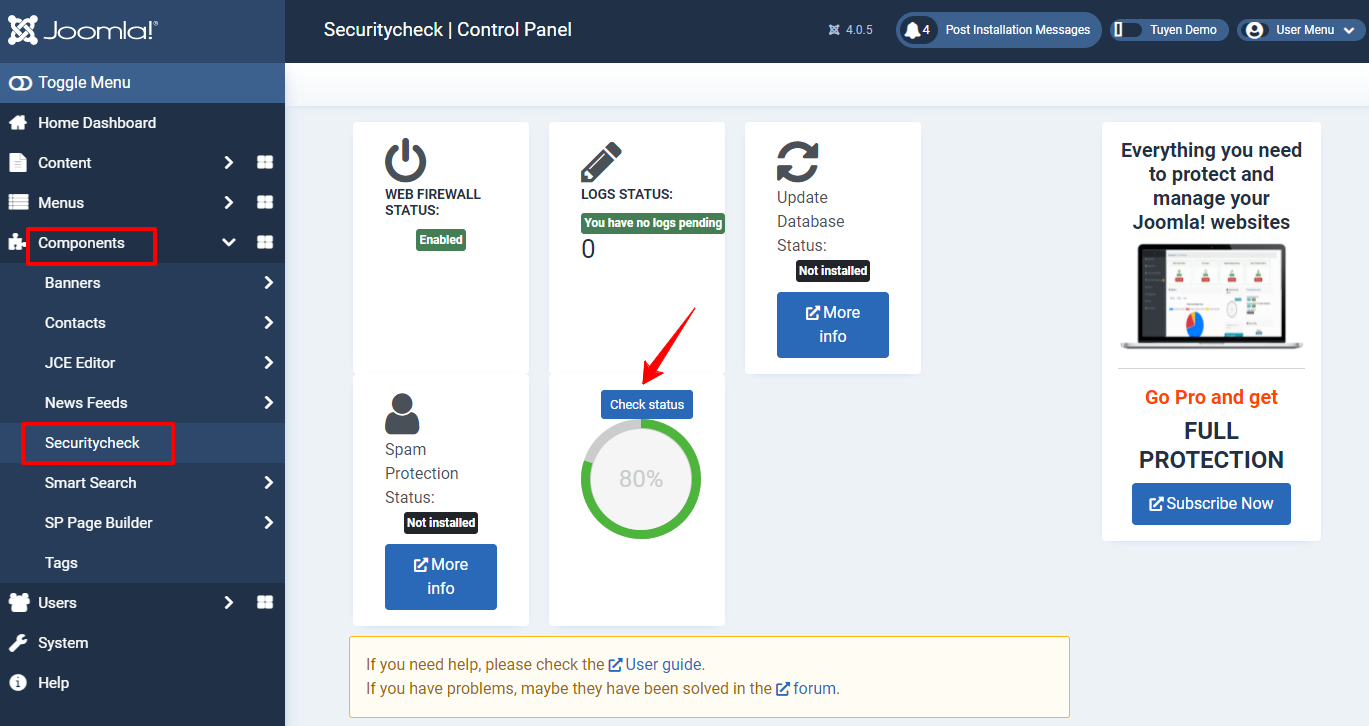
In the Overall status, it will show you the problems you need to improve. A red box coming with problems found message will appear, so you just need to click on the fixing icon to solve the trouble.
After finishing, select Back to Control Panel on the left top of the screen.
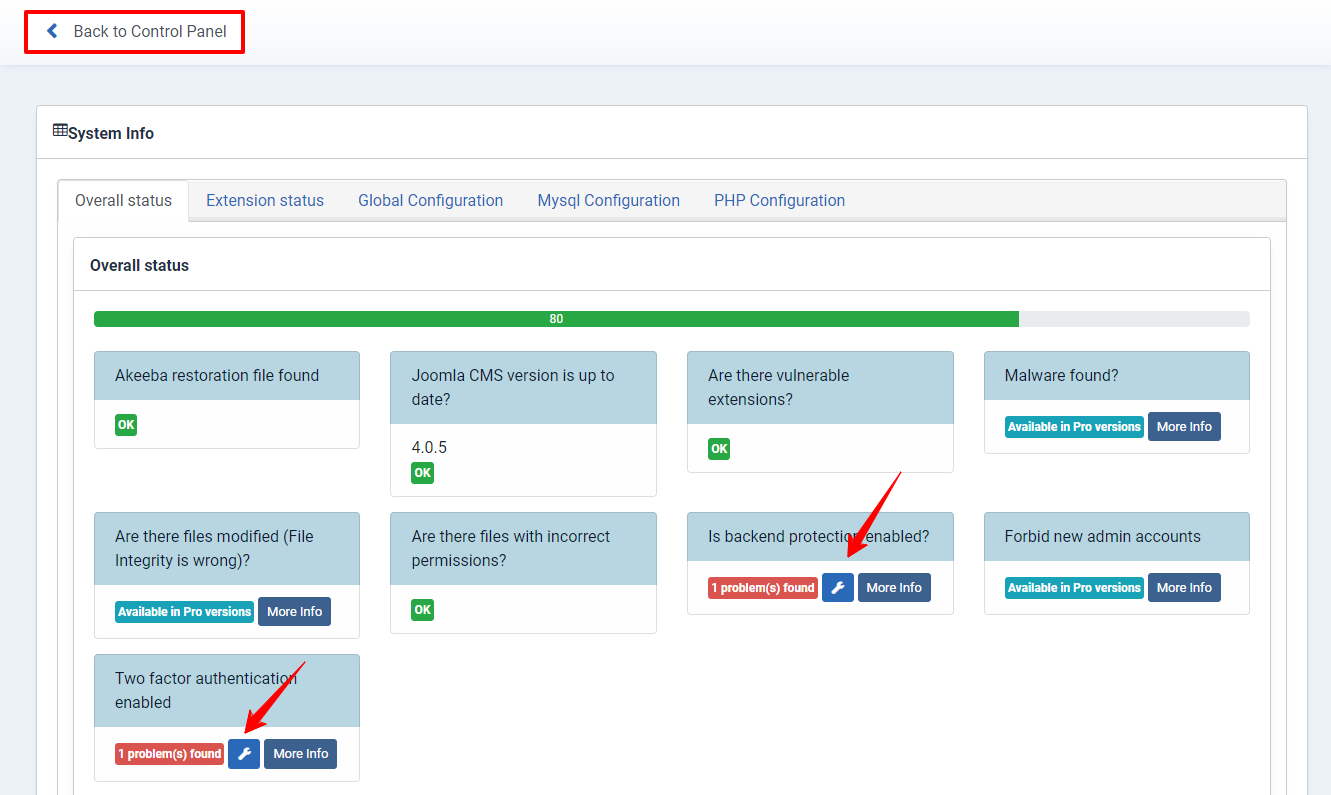
In the Main Menu tab, you can access some options and configurations, including:
- Check Vulnerabilities: Access it when you want to check the information related to installed components.
- File Manager: If you want to run manual security scans, let’s open this option.
- View Web Firewall Logs: The recorded logs will be here.
- .htaccess Protection: You can open this option to alter your admin login URL.
- Global Configuration: It will allow you to customize the plugin settings such as memory usage limits for security functions, etc.
- Web Firewall Configuration: It contains the firewall settings of your site. You can modify this to whitelist the static IPs from the local network.
Moreover, you can see the system info, export, and import configurations as well as initialize data.
Don’t forget to save all your changes after setting and configuration.
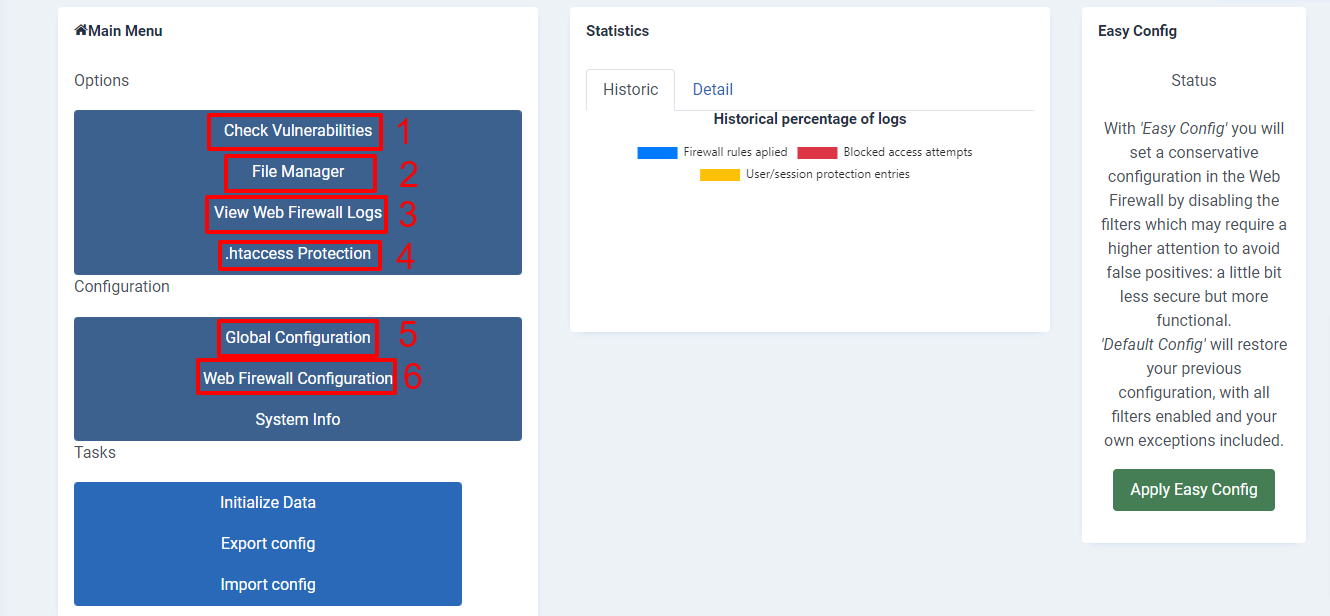
Conclusion
All in all, we have already given you some basic instructions about how to use Securitycheck for Joomla 4. We hope that you can secure your site with the extension effectively. If you believe the blog today is helpful, why don’t you share it with your friends? What’s more? Don’t forget that we are providing many high-quality Joomla 4 Templates here, let’s visit if you need a good one for your site.
- Joomla Plugin: System – SYW Auto Reset - July 17, 2025
- Joomla: The ACME Challenge and Its Solutions - July 17, 2025
- Integrating TikTok Icon in Jetpack Social Navigation Using Genericons - July 11, 2025

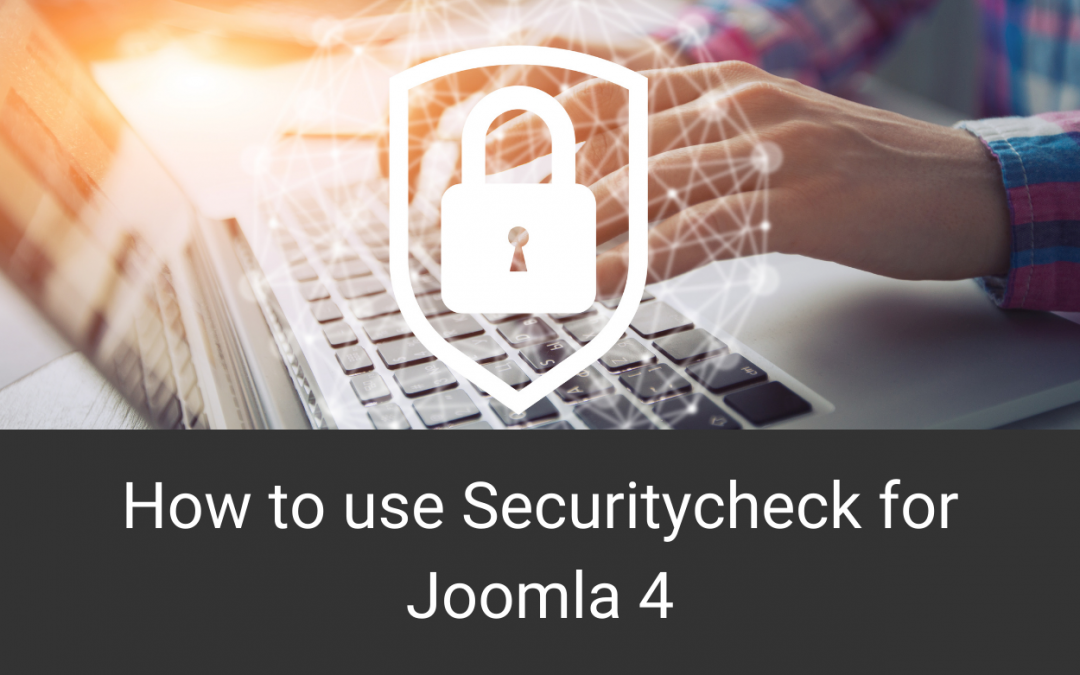

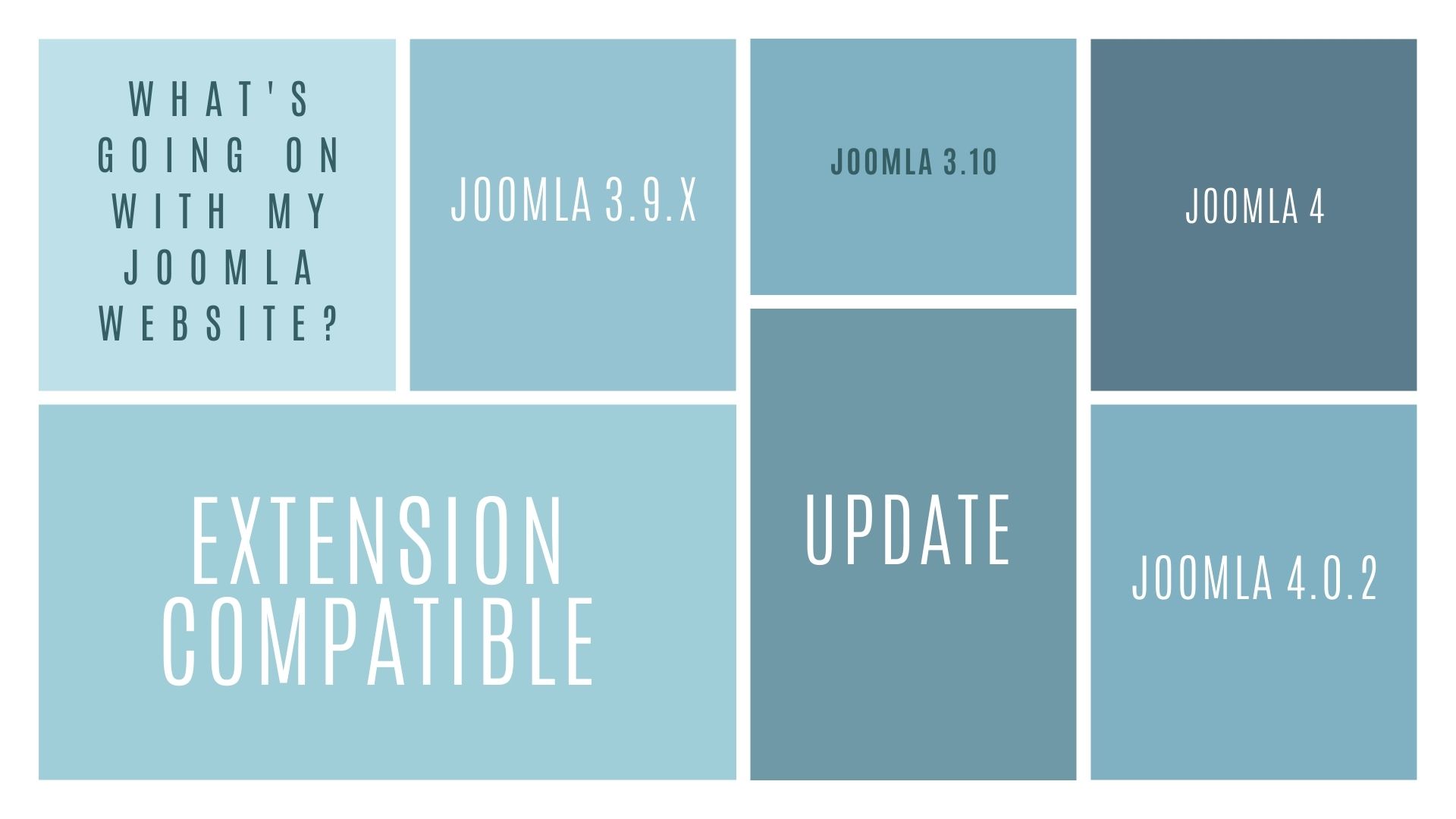

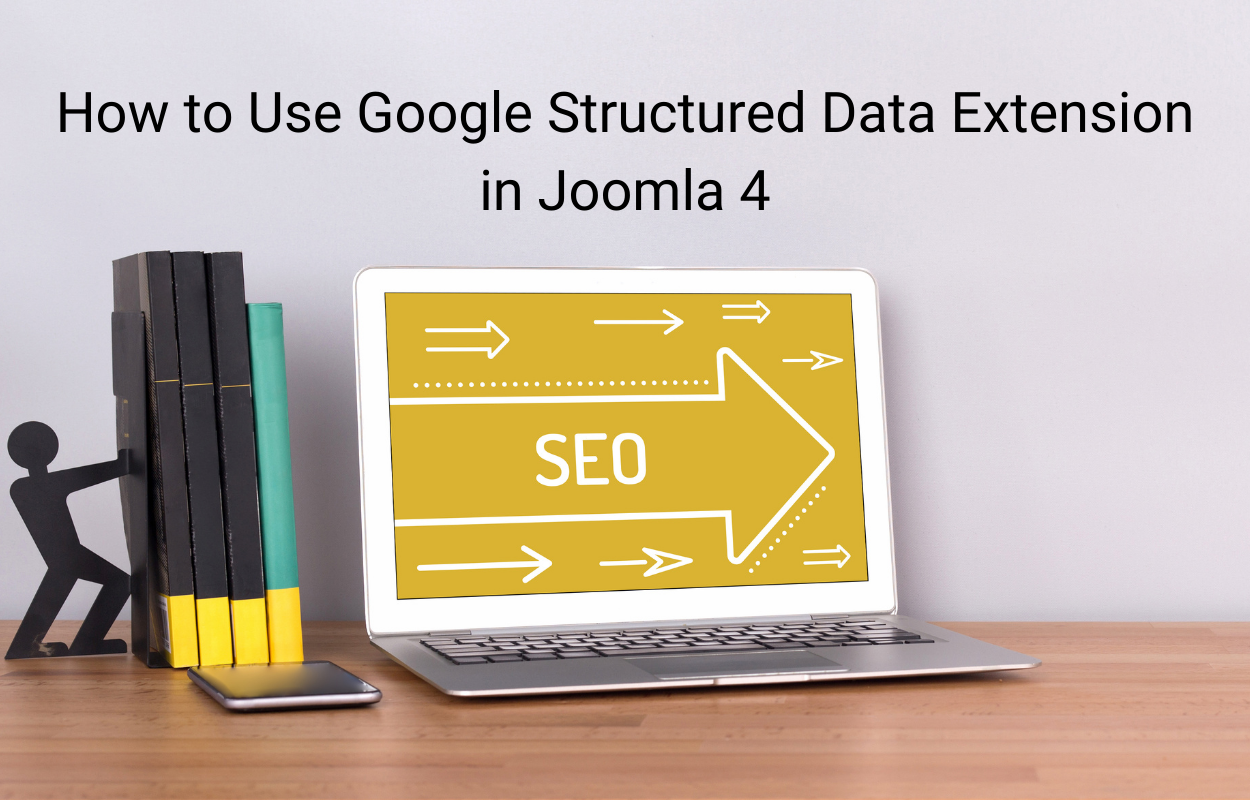
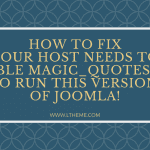
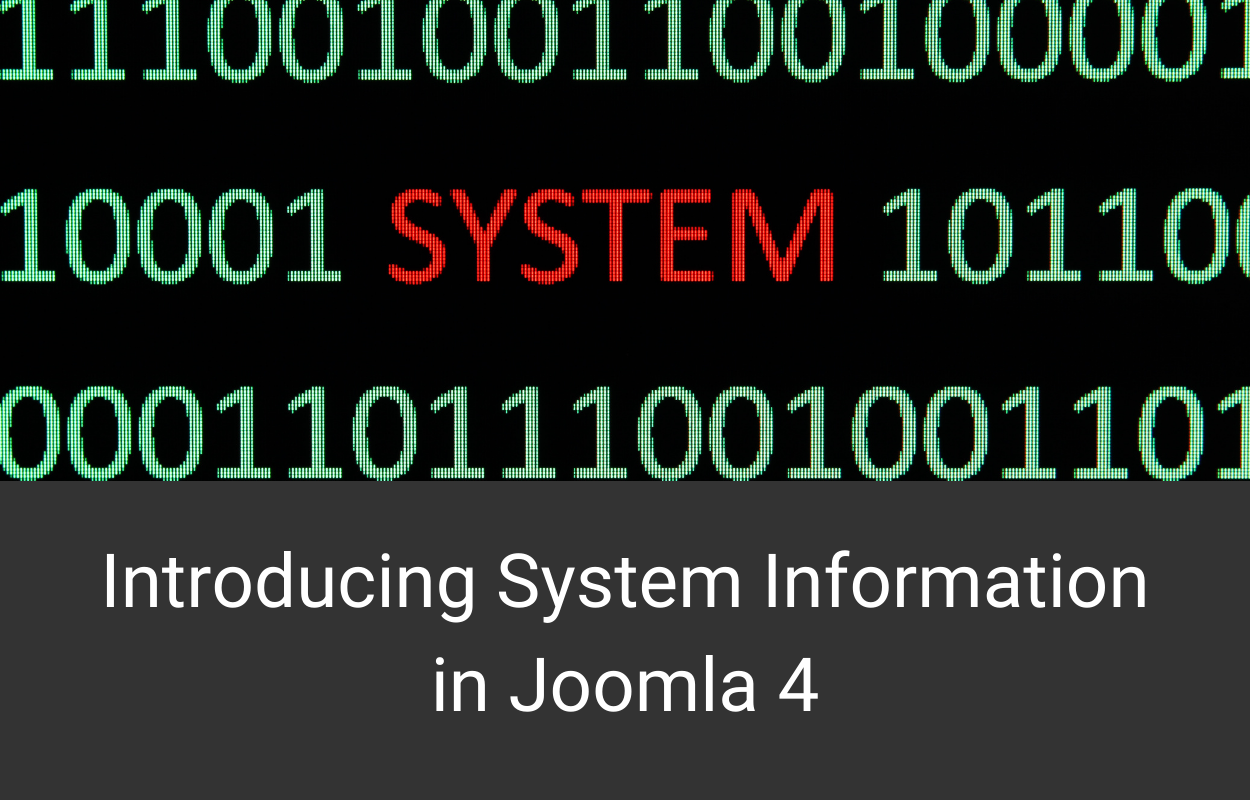


Recent Comments