In this article, we will show you 3 ways to allow users to submit post to your website in the easiest way. By default, WordPress allows you to set up a multi-author website, it means you can allow registered users to submit blog posts from the front-end without ever logging into your admin area. However, in the fact, you can still have submitted-content from the front-end website của WP without forcing users to fill in a registration form.
If you want to have user-submitted content on your website, let’s find out.
Method 1: Front-end WordPress Post Submissions with WPForms
WPForms is a premium WordPress forms plugin. You will need the pro version of the plugin to access the post submissions addon.
By this method, your users to submit posts from the front-end of your website without visiting the admin area of your WordPress site. You can even accept blog posts from users without asking them to register.
Firstly, you need to install and activate the WPForms plugin. (You can see our guide on How To Install A WordPress Plugin). Upon activation, you go to WPForms » Settings page to enter your license key. You can get this key from your account on the WPForms website.
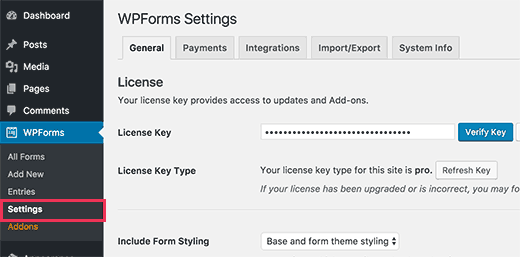
After verification, you go to WPForms » Addons page. Scroll down to ‘Post submissions addon’ and click on the ‘Install Addon’ button.
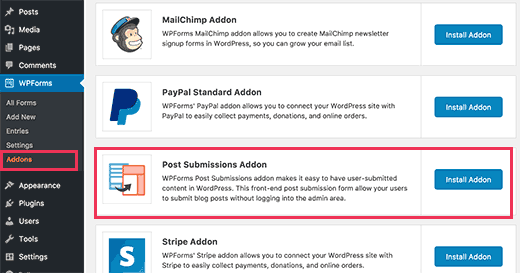
WPForms will now install the post submissions addon for you. To start using the addon, you click on the “Activate” button.
Now you can create a post submission form.
Go to WPForms » Add New page. Now, let’s provide a name for your form, and click on ‘Blog post submission form’ template.
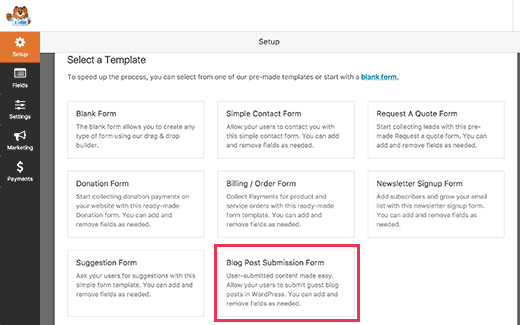
WPForms will load the form template with all the fields that you will need for a typical blog post submission form.
You can edit form fields by clicking on them. You can also add new fields from the panel on your left.
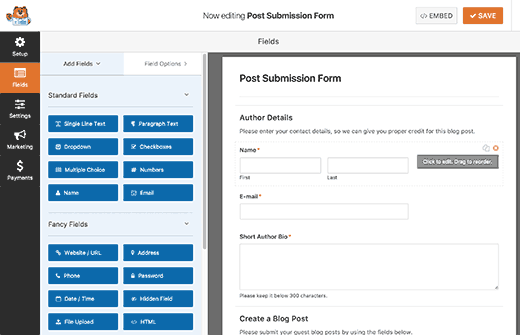
WPForms let your users select post categories, featured images, excerpts or even add custom fields.
After finishing, you need to click on the ‘Settings’ tab and then click on ‘Post Submissions’ tab.
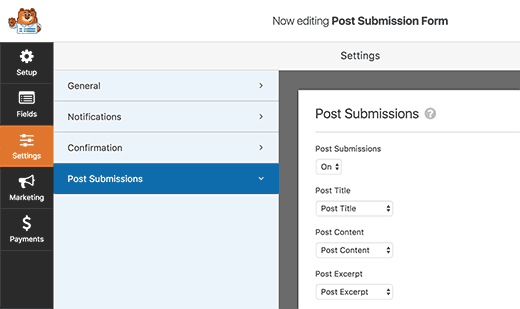
On this page, you can map each fields to the respective post fields in WordPress.
By default, user submitted posts will be saved as ‘Drafts’ pending review. You can also change the post type and allow users to submit content to your custom post types.
Click on the “Save” button to save your form and click on the “Close” button to exit the form builder. Now, you can create a new page or edit an existing one. On the post edit screen, you will notice the ‘Add Form’ button.
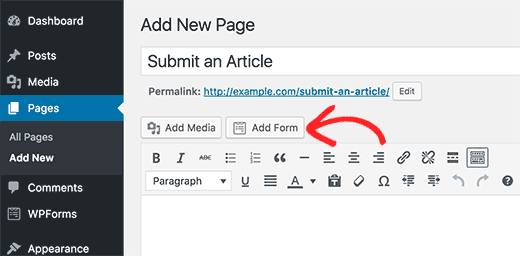
It will show a popup, you need to select the post submission form you just created.
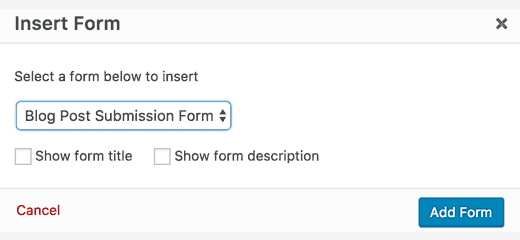
After selecting the post submission form, Click on the “Add form” button, and you will notice the WPForms shortcode appear in the post editor.
You can now save or publish this page and then visit your website to see your post submission form in action.
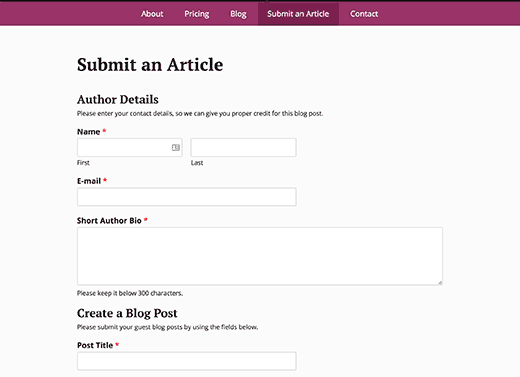
Method 2: Accept User-Generated Content with User Submitted Posts Plugin
After installing and activating the User Submitted Posts plugin, you go to Settings » User Submitted Posts to configure the plugin.
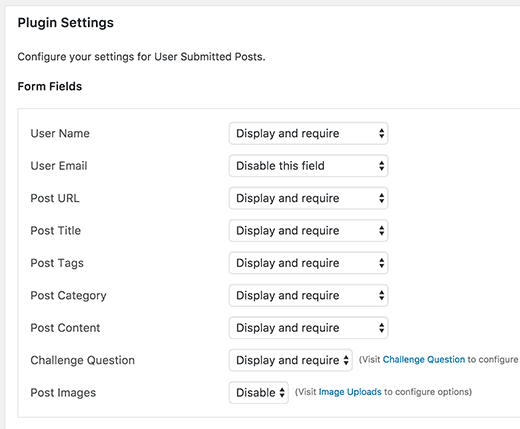
Under plugin settings, you can select the fields you want to display on the post submission form or hide field you don’t want to users to see.
You can choose a default author for all user submitted content and allow users to upload images and set a limit on number of images and maximum image size, or you can even set a user uploaded image as the featured image.
Click on the “Save Changes” button to save your settings after reviewing all plugin settings.
To create a new page in WordPress or edit an existing page where you would like to show the form. simply add this shortcode in the post editor.
[user-submitted-posts]
Now, you can save or publish your page see your user submitted posts form in action.
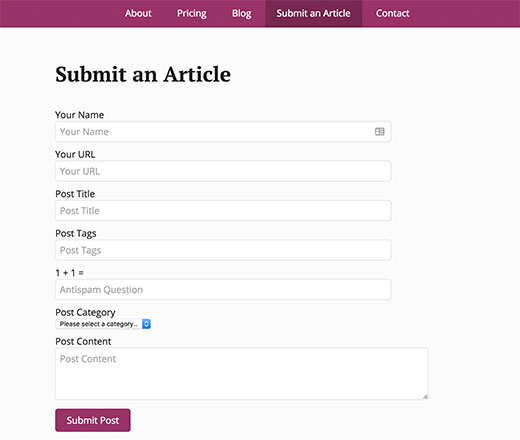
Method 3: Allowing Users to Register and Submit Posts in WordPress
By default, WordPress comes with built in user roles and capabilities which allow you to run a multi-author WordPress site. So you can allow users to register and create content using WordPress admin interface on your site with limited capabilities.
The first thing you need to do is to enable user registration on your site.
You go to Settings » General page and check ‘Any one can register’ next to Membership option. Choose ‘Author’ or ‘Contributor’ as the default user role.
Click on the ‘Save Changes’ button to save your changes.
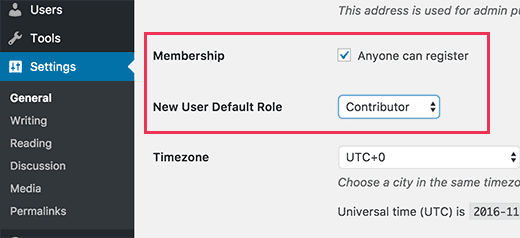
You can create custom user registration form in WordPress. Users can register on your WordPress site, once registered, they can login to your WordPress site and submit posts.
Now, visit your website and view results offline.
Thanks for your reading, if you find this post useful, let’s share with your friends, and if you have any questions with this blog, don’t hesitate to let us know by leaving a comment. 😀
- Joomla Web Hosting: A Comprehensive Guide - April 3, 2025
- How to Have a Foreground Image Using Joomla: A Step-by-Step Guide - March 30, 2025
- Can You Run E-commerce on Joomla? A Comprehensive Guide - March 30, 2025

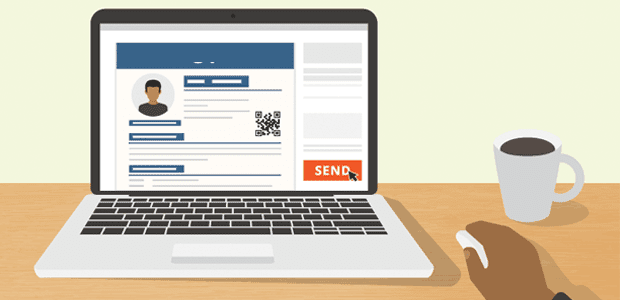
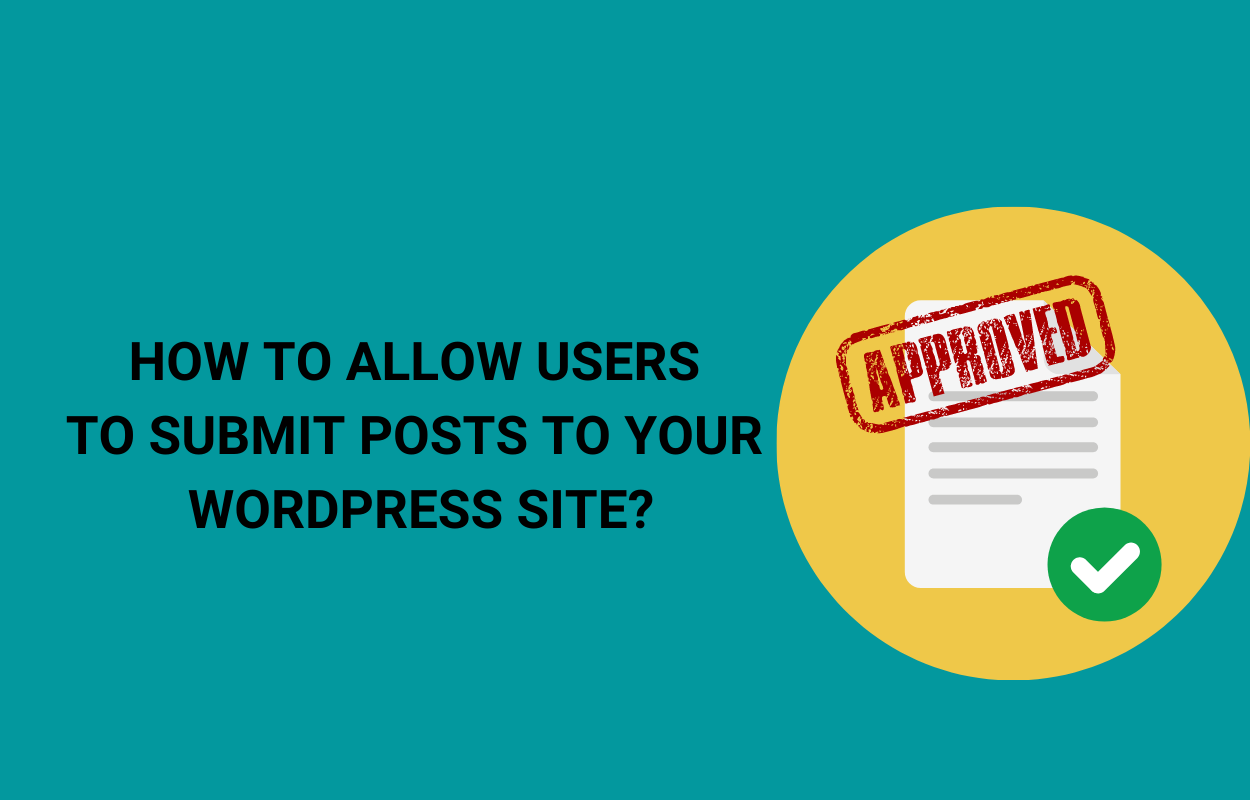
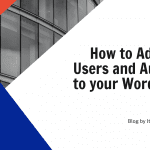
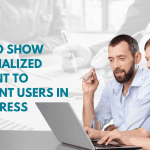
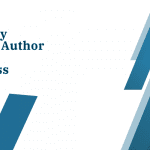

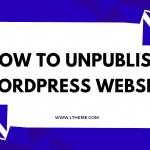


Very nice article, totaally what I was looking for.
Thanks.
Thank you for sharing this information.
You’re welcome!