The CLI update notification and automatic update script
Note: This feature is only available in the Professional release.
Configuring the update script
- Step 1: You go to the component’s main (control panel) page and click on the button.
- Step 2: On the new page, click on the Live Update tab. You have the following options:
- Download ID.
- Auto-update CLI settings.
- Notification frequency
- Notification time
- Email for update notifications.
Creating a CRON job for the update script
You can only use this feature if you have access to the command-line version of PHP. In order to schedule an automatic update, you will have to use the following command line to your host’s CRON interface: /usr/local/bin/php /home/USER/webroot/cli/akeeba-update.php
Setting up a CRON job on cPanel
- Step 1: You go to your cPanel main page and choose the icon from the Advanced pane. In the Add New CRON Job box on the page which loads, enter the following information:
- Common Settings: Choose the frequency of your backup, for example once per day.
- Command: Enter your backup command.
- Step 2: You click the button to activate the CRON job.
Special considerations for HostGator
The location of the PHP CLI binary is /usr/bin/php-cli. This means that your CRON command line should look like:
/opt/php53/bin/php /home/myusername/public_html/cli/akeeba-update.php
Latest posts by Document Team (see all)
- JS Jobs Data Dictionary: How to Add New Entity? - January 3, 2017
- JS Jobs Categories: How to Add New Categories? - December 30, 2016
- JS Jobs Message System: Front End Messages - December 30, 2016

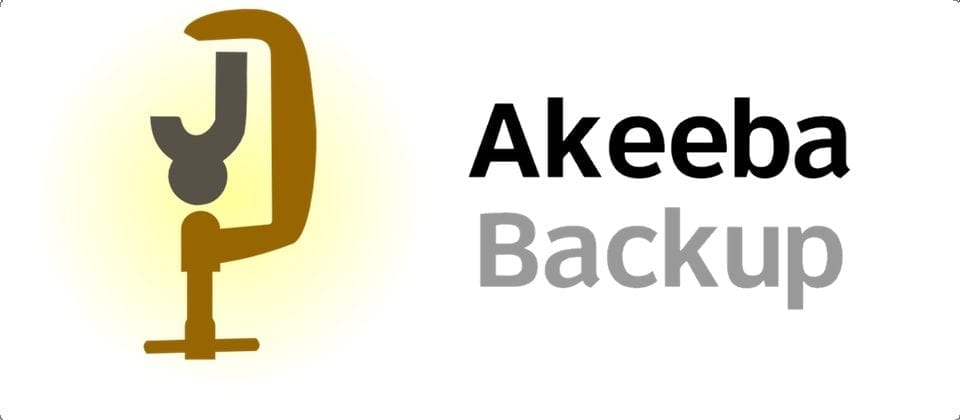
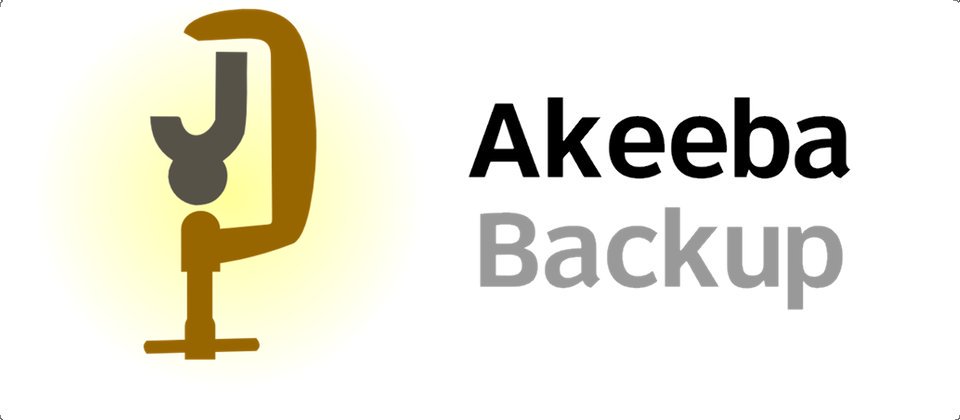

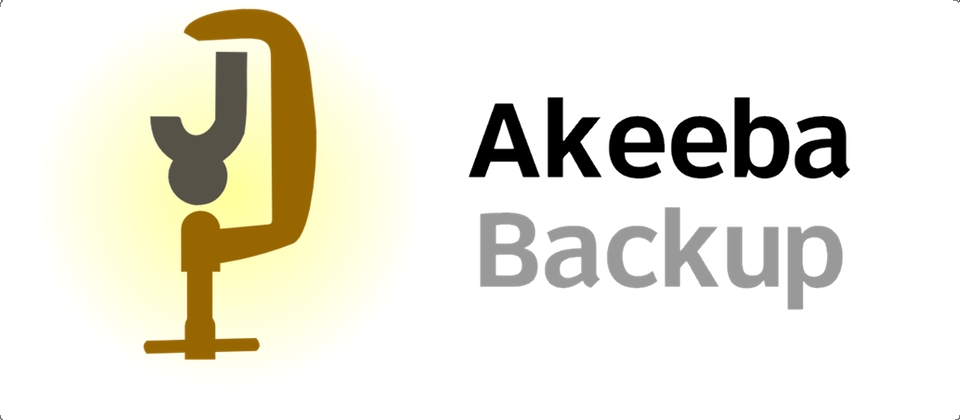
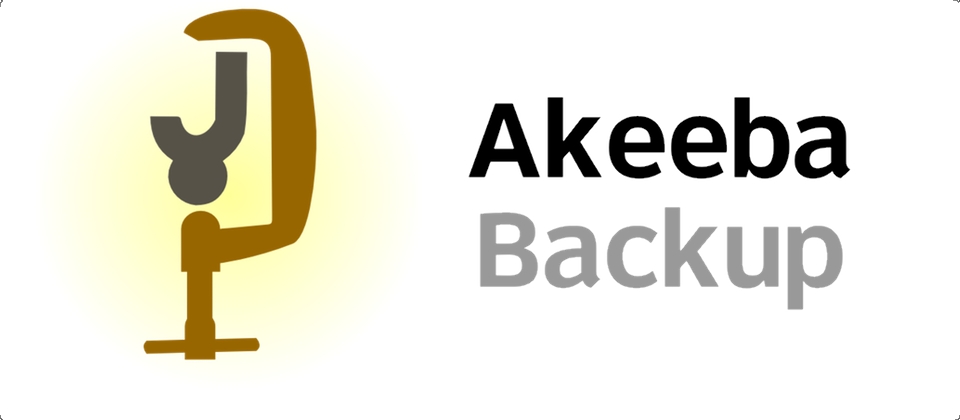
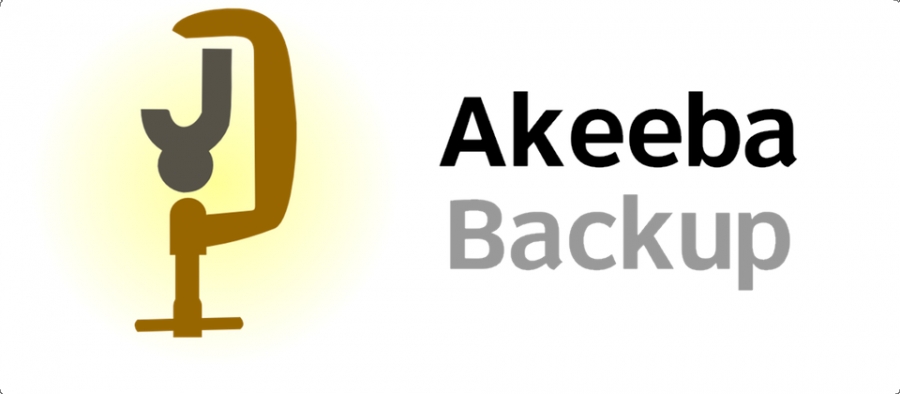
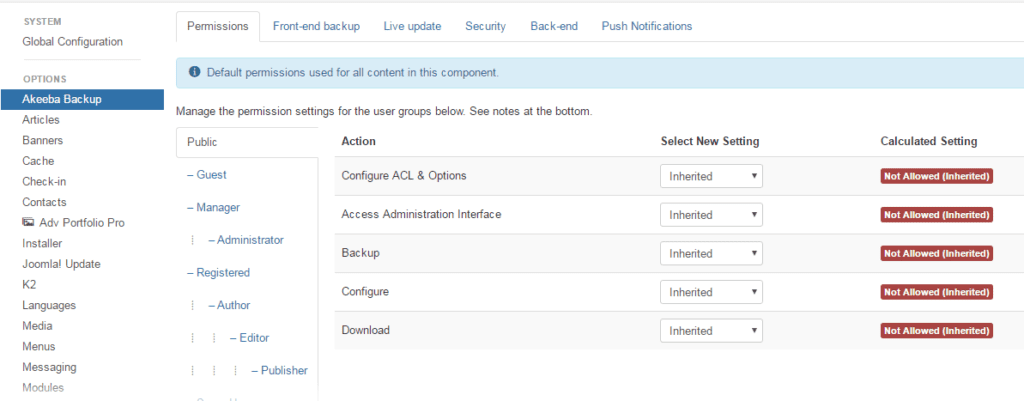


Recent Comments