Introducing Gzip Compression
One of the first things you can do to speed up your Joomla site is to enable the use of Gzip Compression in Joomla 4. Roughly speaking, Gzip is a method to compress and reduce the size of files on the server before sending them to the client (e.g. the browser). It helps to save bandwidth, increase the loading speed of the website. It can compress static files such as Text, HTML, CSS, JavaScript, or some other documents such as XML or JSON. About images, media things that are usually not compressed by Gzip will be compressed by other methods and processed before uploading to the server. And since files are smaller in size, they also take less time to reach site visitors. Thus enhancing the performance of a website and creating a much better overall user experience.
Gzip is a file format, software application, and compression algorithm used to compress and decompress files. It was originally created and developed as a free compression program for early UNIX systems. With Gzip Compression enabled, you are going to send smaller files over the internet for improved speed and better page load times.
The algorithm of Gzip is brilliantly simple. It locates similar strings and replaces them temporarily. The reason it works like a charm when applied to web pages is, HTML/CSS files use a lot of repeated text. As Gzip compresses the common strings, it reduces the file size up to 70%.
— JoomShaper —
In this tutorial, you will learn how to enable the use of Gzip compression in Joomla 4. Let’s follow along to do just that!
How to Enable Gzip Compression in Joomla 4
By default, Gzip Page Compression is OFF. To enable this feature, do the following steps:
- Log in to the admin panel in the back-end of your website to visit the Home Dashboard.
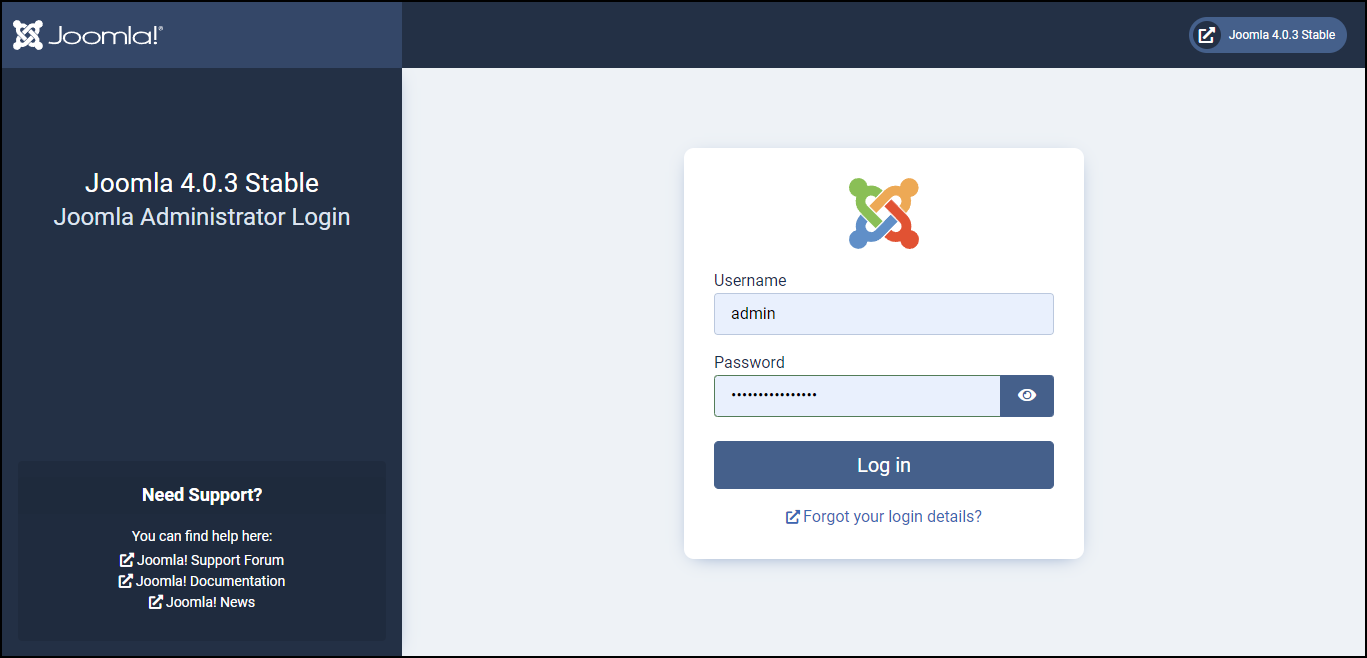
- Then from the Home Dashboard, go to System.
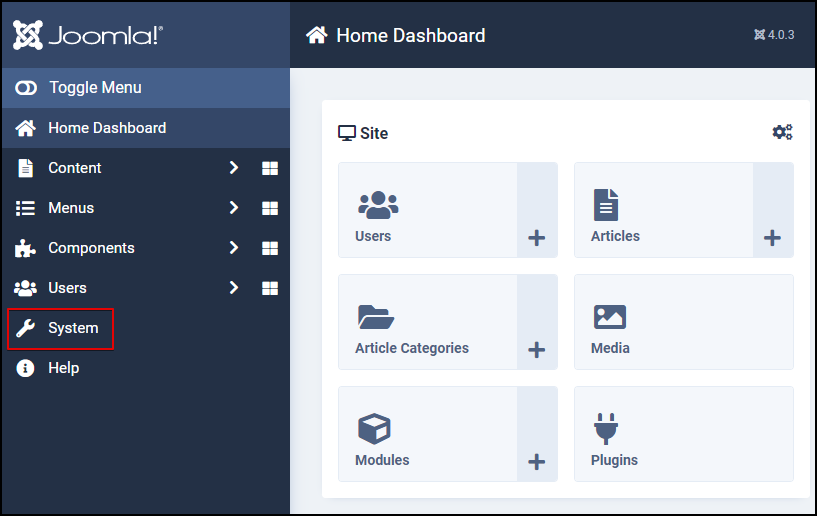
- Click on Global Configuration.
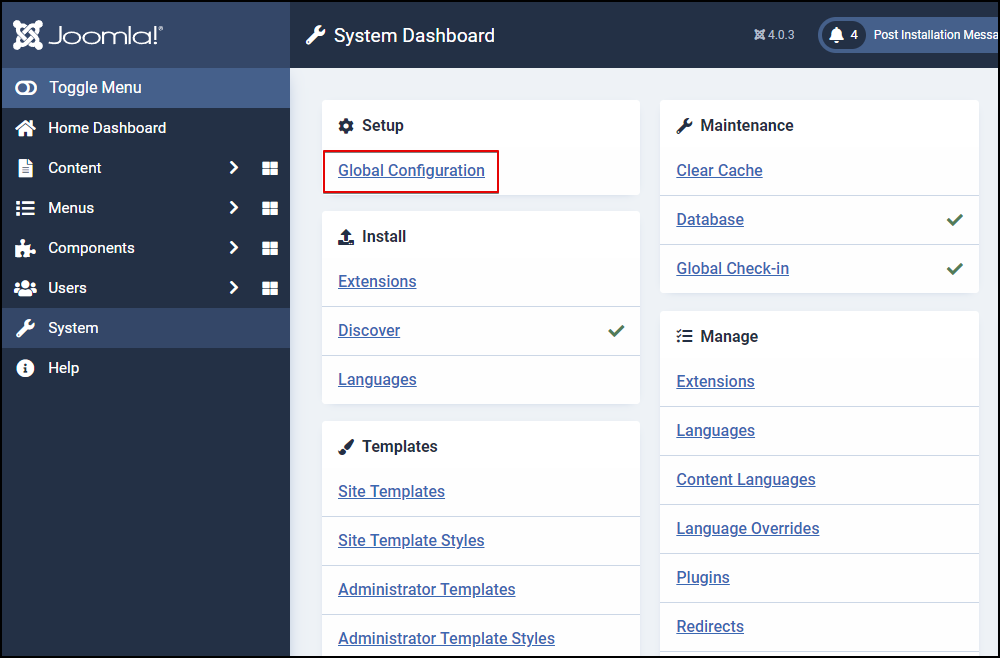
- Next, switch to the Server tab to view all the server-related settings.
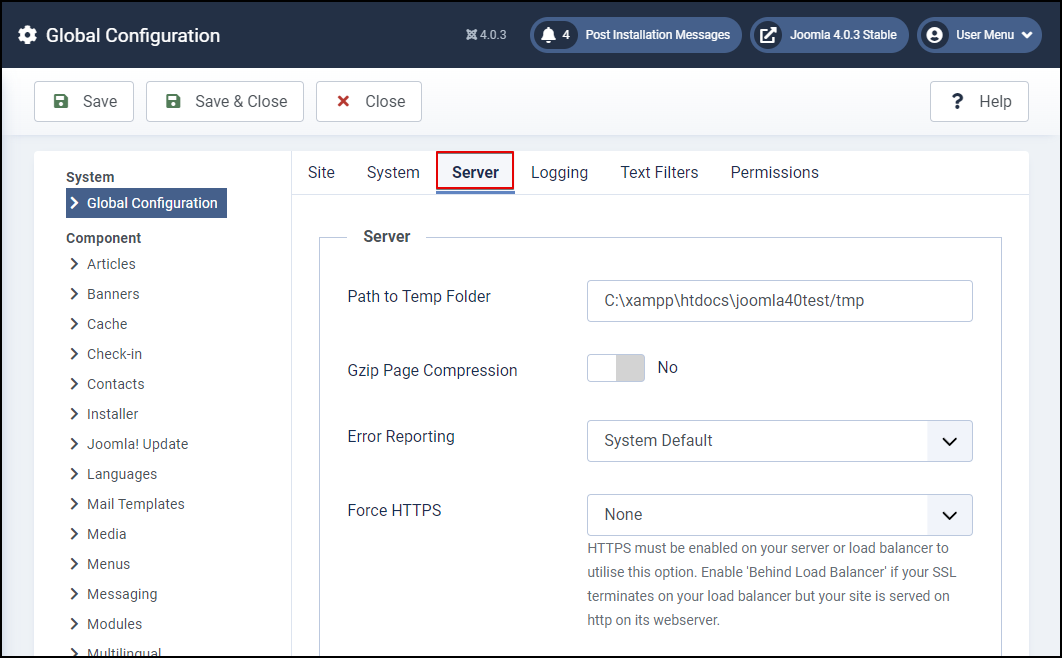
- Here, right inside the Server section, you will see an option called Gzip Page Compression as the second server setting. This is the one we are talking about.
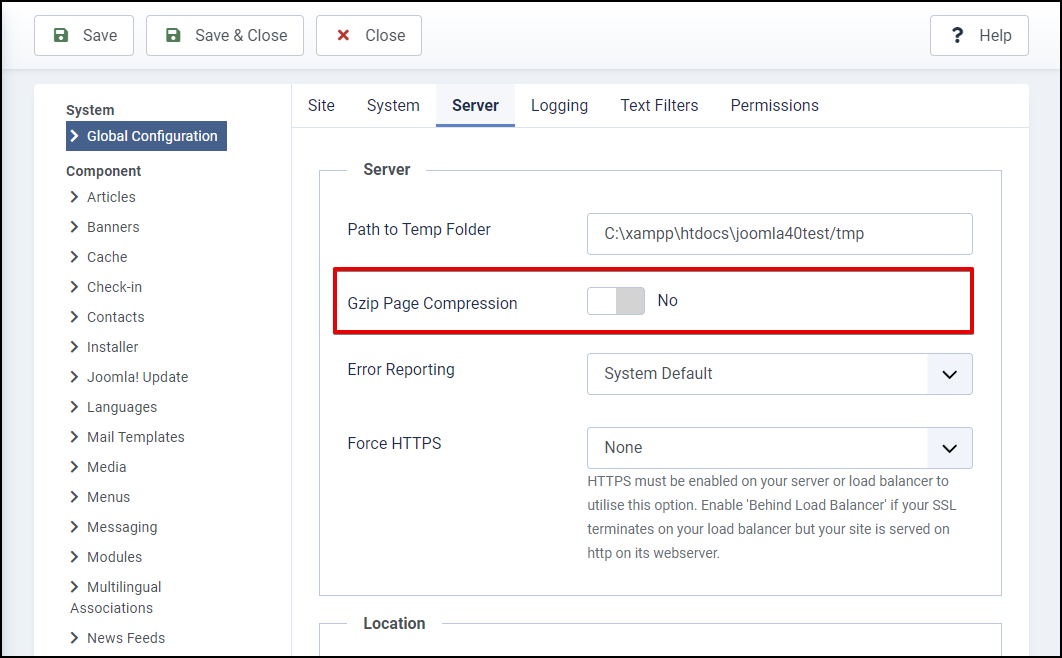
- Now, toggle the setting to Yes to enable the feature.
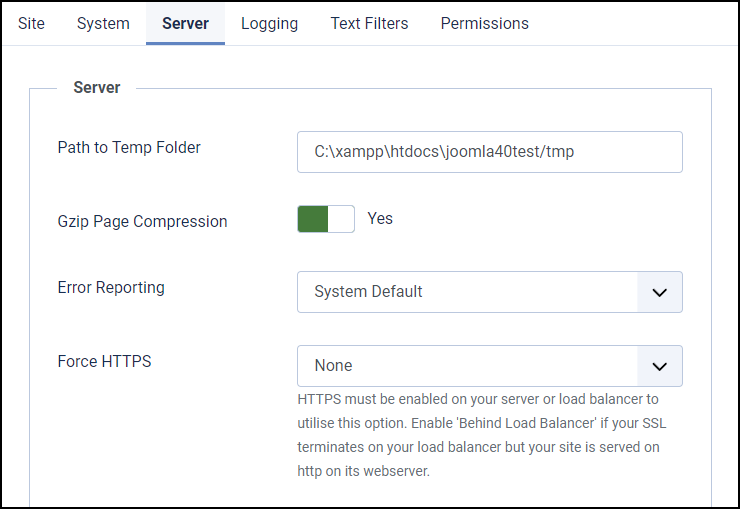
- Finally, click Save & Close to save your changes.
Check If Gzip Compression Is Properly Enabled
Now that you have configured your website to run with the Gzip Compression algorithm. However, how do you know if Gzip Page Compression is properly enabled? Well, there are many online tools available that can tell you that. You can use HTTP Compression Test, PageSpeed Insights, GiftOfSpeed, or Visio Spark to get your own answers.
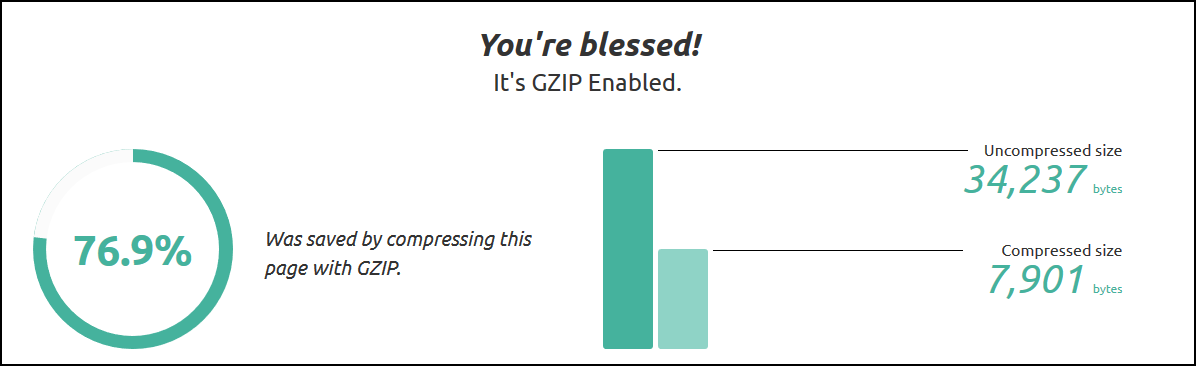
And that’s pretty much it!
Conclusion
This is how you can enable the Gzip Page Compression for your website in Joomla 4. Not only does this help enhance the user experience and contribute to reducing your page load time, but it also saves the bandwidth for your server. Hope you enjoyed the article. Don’t hesitate to leave us your comments should you have any questions regarding Gzip Compression in Joomla 4. Besides, check out our awesome Joomla 4 templates to get your own responsive, high-performance, and SEO-optimized websites. 🙂
- The Utility Of VPNs For Site Authors And Admins - November 24, 2025
- Joomla! 6: What’s New and How to Upgrade from Joomla! 5 - October 23, 2025
- Understanding the Importance of Precision in Numeric Input: Integers vs. Decimals - September 17, 2025

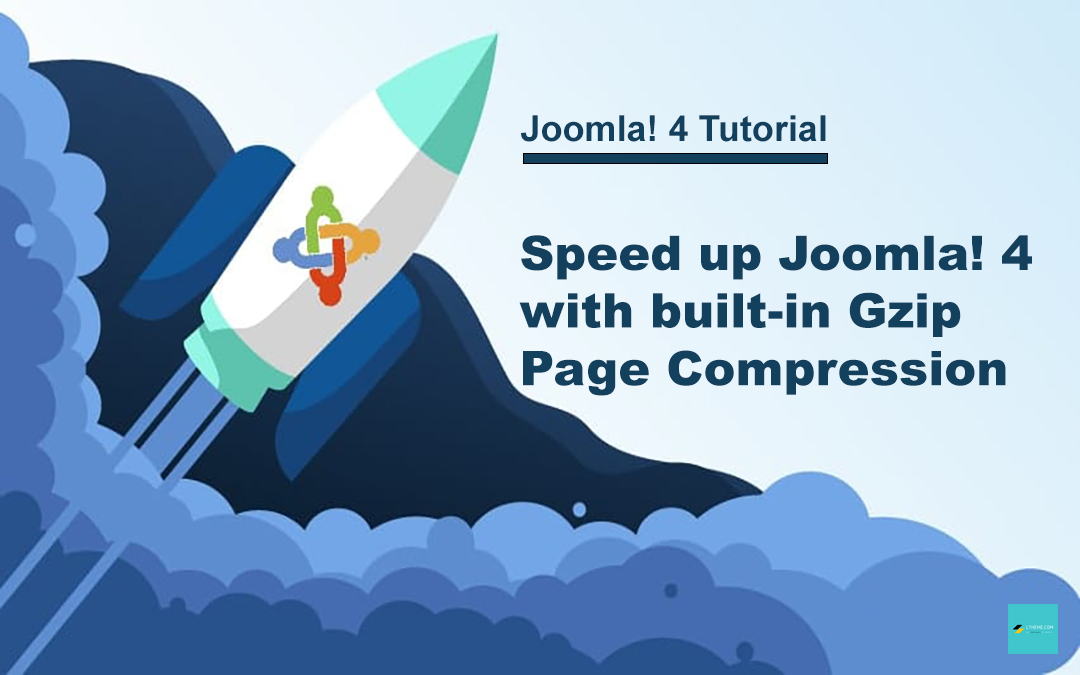
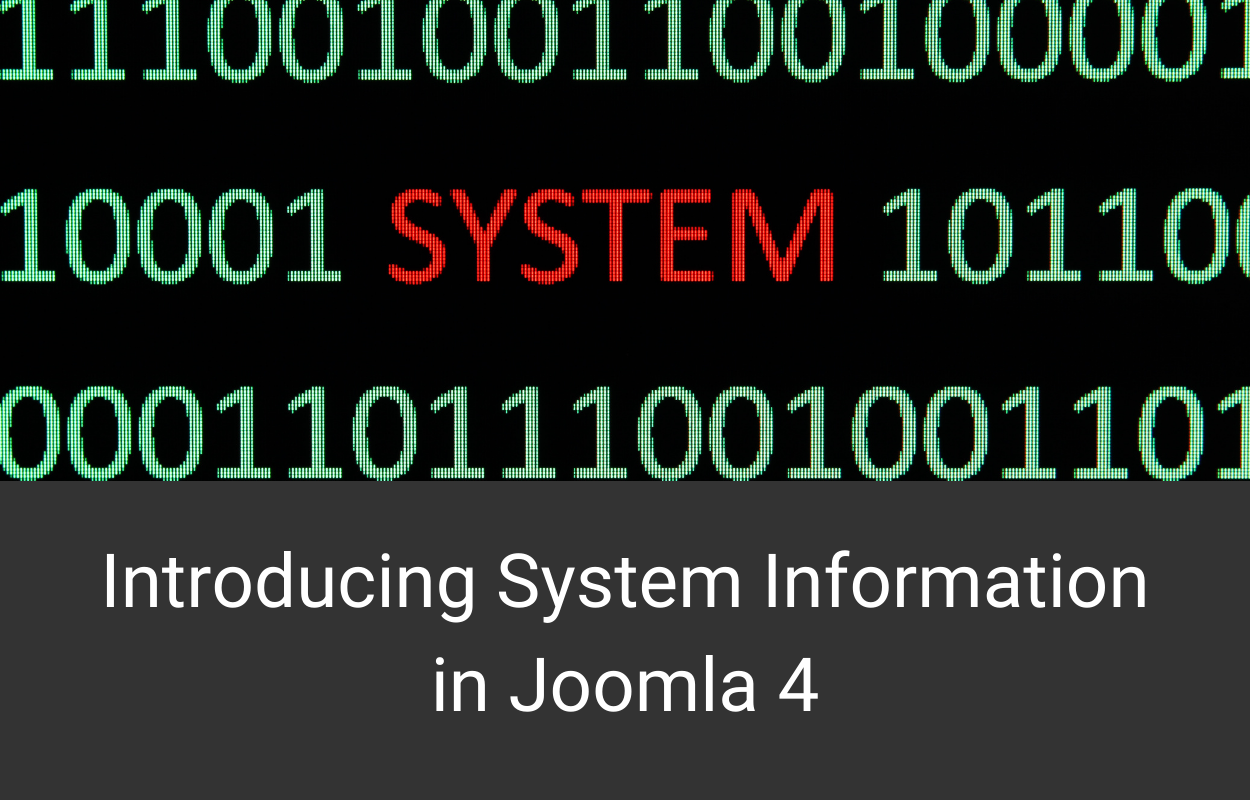
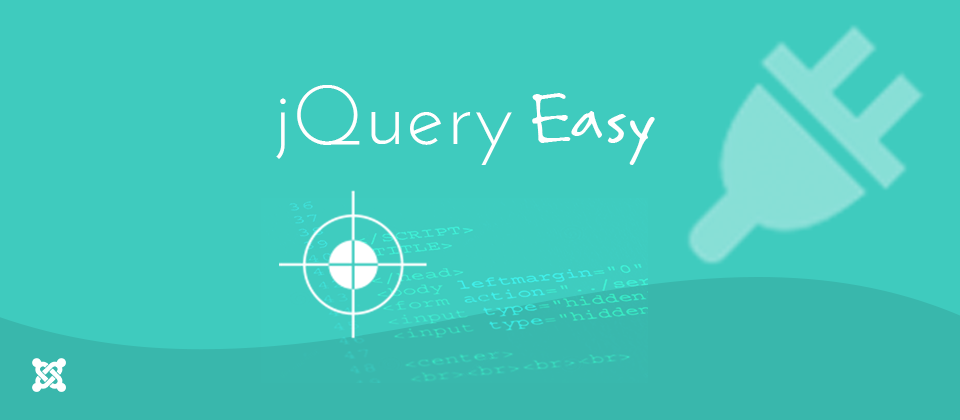
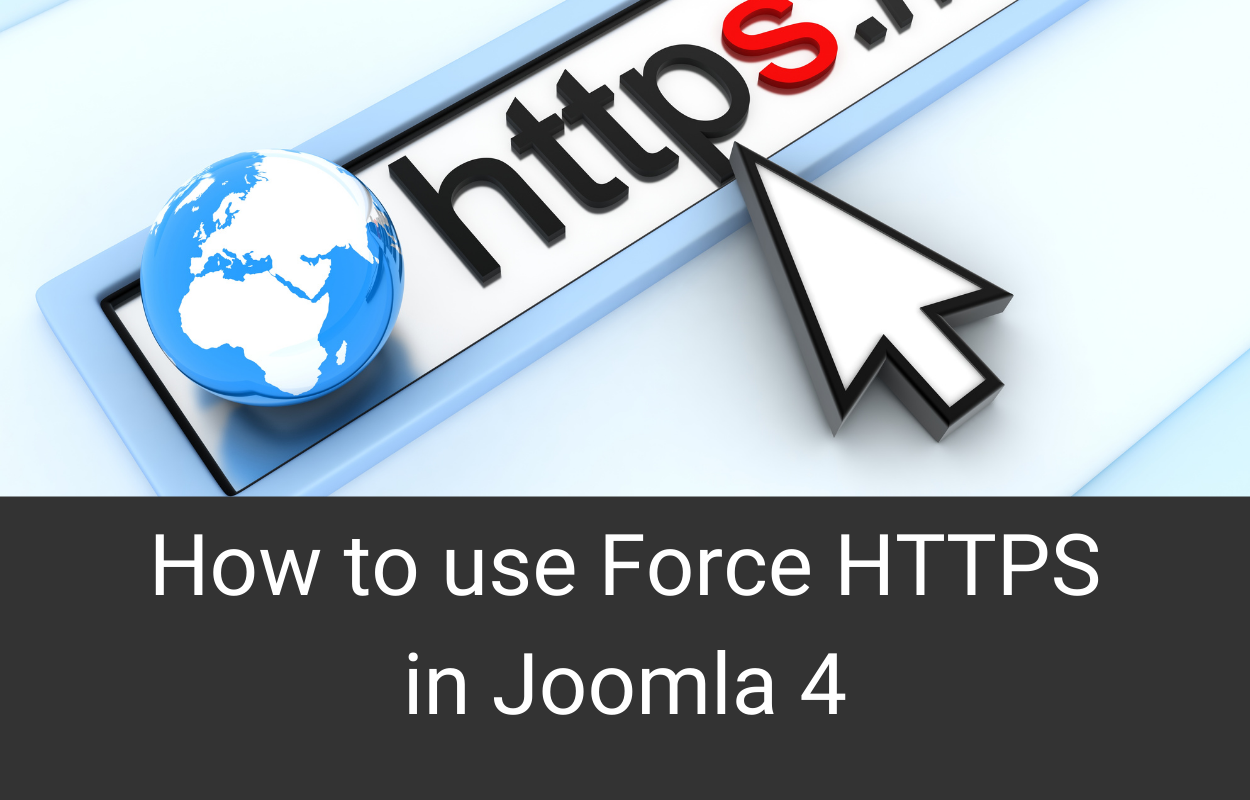
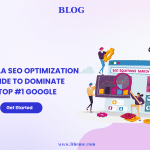




Recent Comments