Introduction
In recent years, marketers have thought and generated a lot of online marketing campaigns and strategies. By using these methods, their business can promote the brand, products, services, and projects conveniently and effectively. One of the most effective ways they often use is by sending newsletter emails to visitors or customers. If you are building a Joomla 4 website and looking for a guide on how to create a newsletter subscription form in Joomla 4, the blog is for you.
With the help of AcyMailing and SP Page Builder, we will show you the way to create a newsletter subscription form in Joomla 4 in a few simple steps. You can create a form, design it in your own way and showcase it anywhere you want on your site. Now, let’s start!
How to Create a Newsletter Subscription Form in Joomla 4 step-by-step
AcyMailing is well-known as an email marketing extension for Joomla. Thanks to it, you are easily and smoothly manage your newsletter subscribers as well as run email marketing strategies and campaigns. In the blog today, we will let you know how to create a newsletter subscription form in Joomla 4 with the free version of this extension.
Generate AcyMailing Subscription Module
Install AcyMailing and set up some basic information
First of all, you need to download the AcyMailing extension first. After that, simply login to your admin area and install the extension. Once successful installation, there will be a message appearing to ensure that.

In order to create a new AcyMailing subscription form, you need to set up some information first. So, let’s go to Components -> AcyMailing -> Configuration.
In the Mail Settings tab, let’s enter the default sender information, including the From name, From email, and Bounce email address. Besides that, you also need to set up the Mail settings and Advanced Configuration with suitable options to meet your requirements.
Moreover, let’s have a look at the Subscription tab to ensure all the subscription settings are ok. If not, you can modify it in your own way. Don’t forget to save all your change after finishing the configuration.
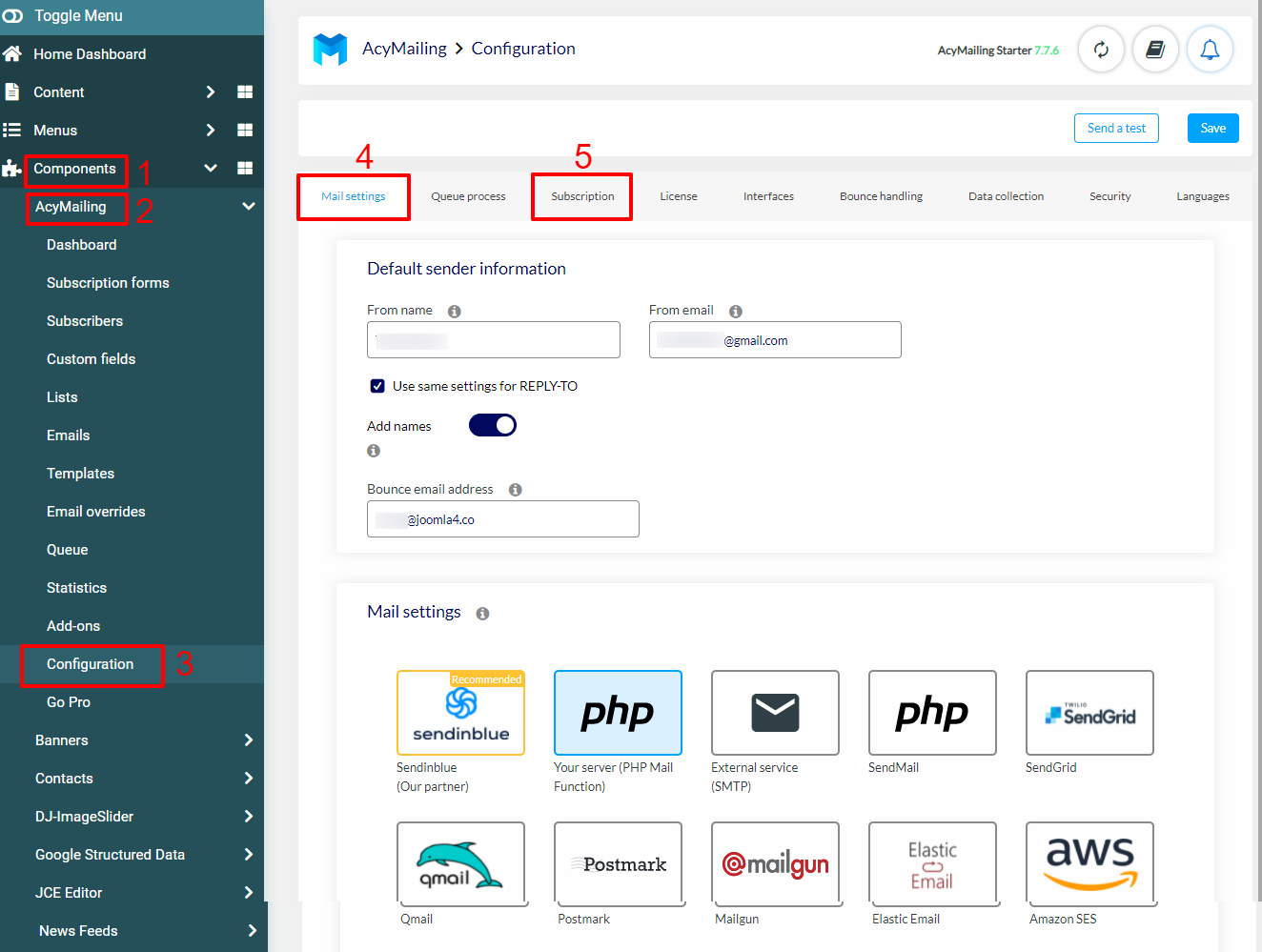
In the next step, let’s open Components -> AcyMailing -> Lists, then create some new lists which are different groups of subscribers. Thanks to this section, you can easily manage the subscribers.
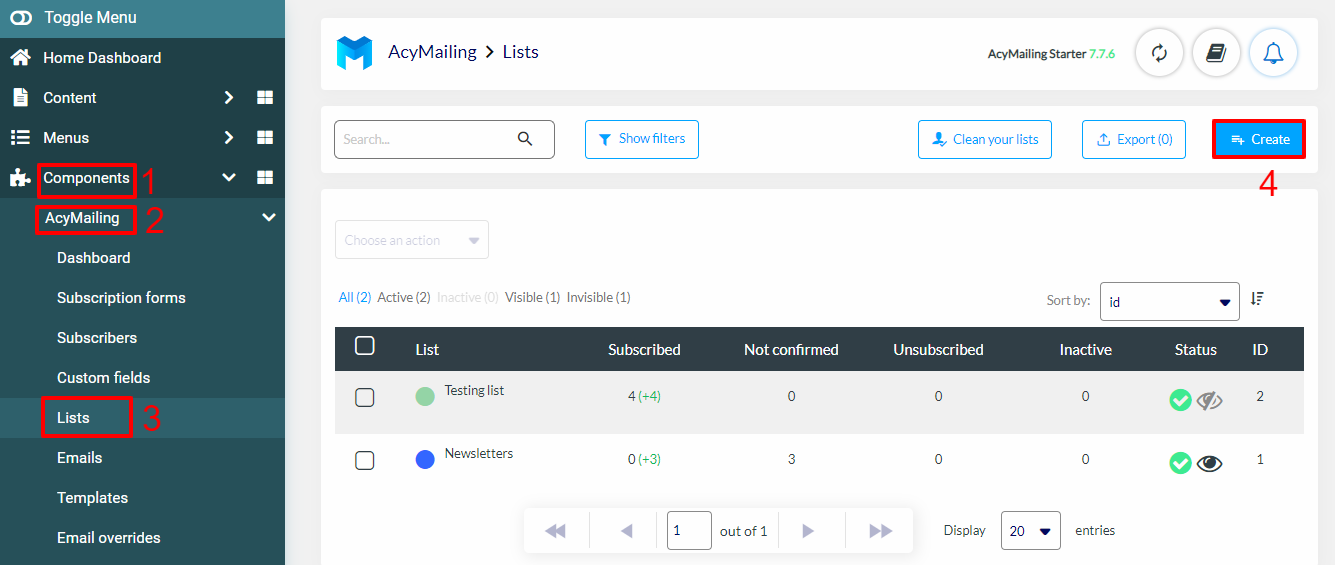
Moreover, you can also manage all users in the Subscribers section. Simply go to Components -> AcyMailing -> Subscribers to do that. Here is the section you can add users to lists, import, export users, and much more.
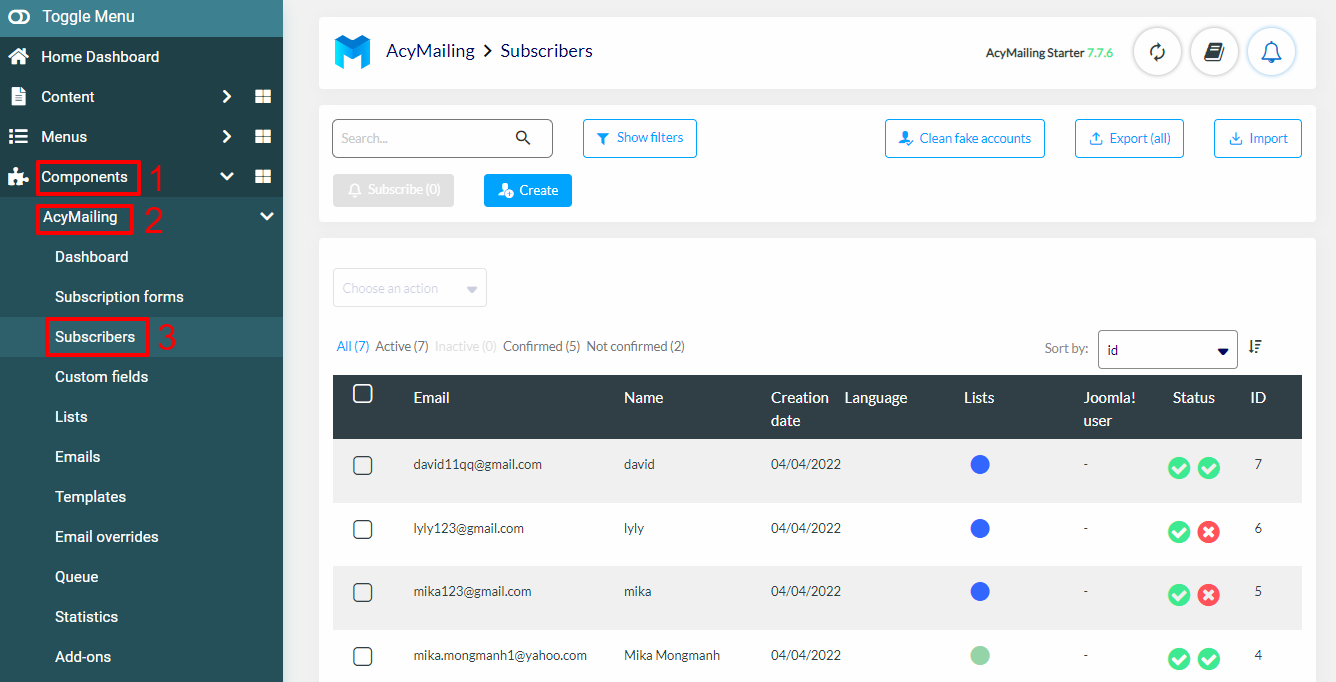
Create an AcyMailing Subscription Module
Now, it’s time for you to generate an AcyMailing Subscription Form module. Thus, let’s go ahead Component -> AcyMailing -> Subscription Forms, then click on the Create button.
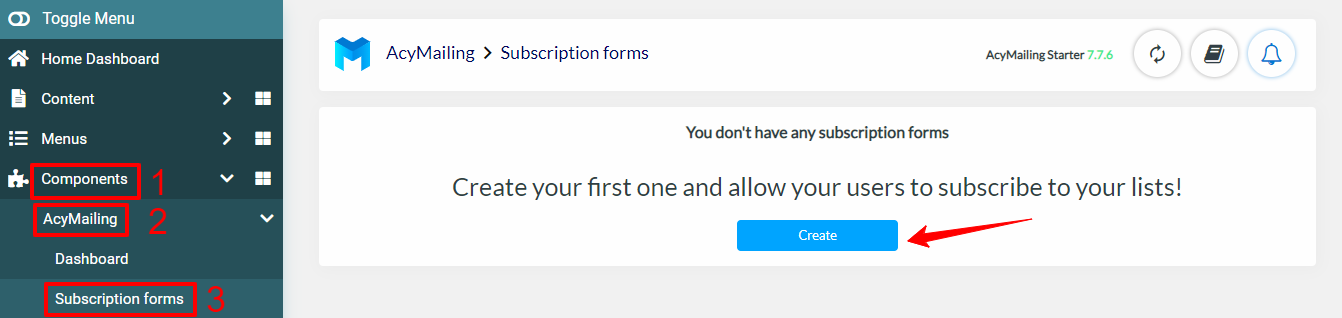
Next, you just need to press on the Module – Use the Joomla! default module to create a subscription form module. After that, simply click on the Create button at the bottom of the screen.
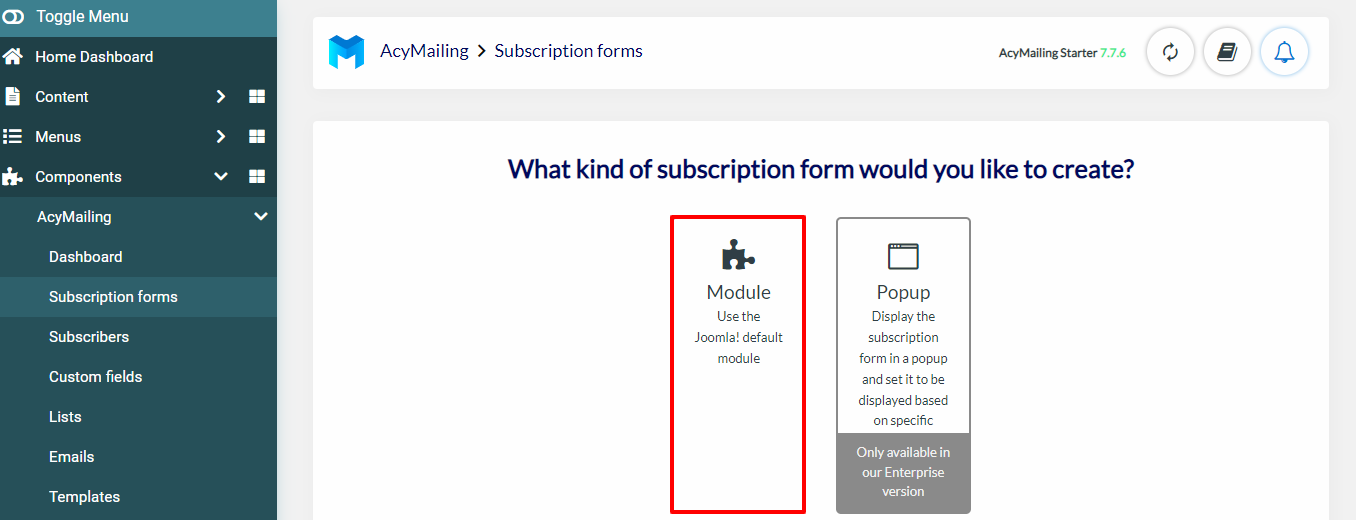
A new subscription module will appear for you to enter the title first. In the Module tab, you needn’t select the position since we will add the module to SP Page Builder to style.
You can select the display mode of the subscription form. There are 3 kinds of modes:
- Tableless: This option allows you to use
<div>elements to showcase the form. That is the reason you are able to customize the form via CSS. - Horizontal: Your form will appear horizontally. So, it is used in a footer.
- Vertical: The form will be displayed vertically on your site.
Furthermore, there are many other options for you to set up for your subscription form. You can read more detailed information here.
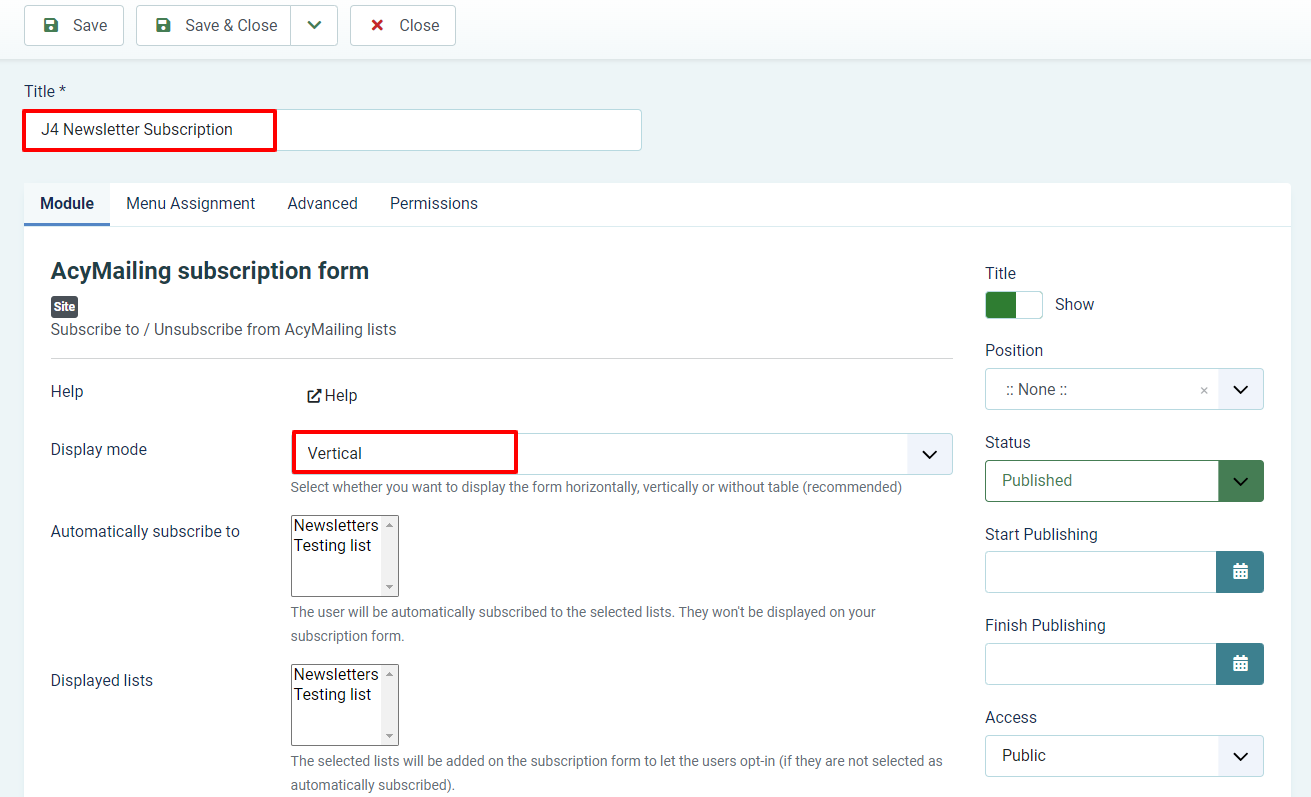
In the Menu Assignment tab, you just need to select the No Pages option.
Now, let’s move on to the Advanced tab. This is the tab where you can add the intro text, post text, redirect link, etc. You can also customize the form alignment, form CSS class, module class suffix, and much more.
Don’t forget to store all your settings by pressing the Save or Save & Close button.
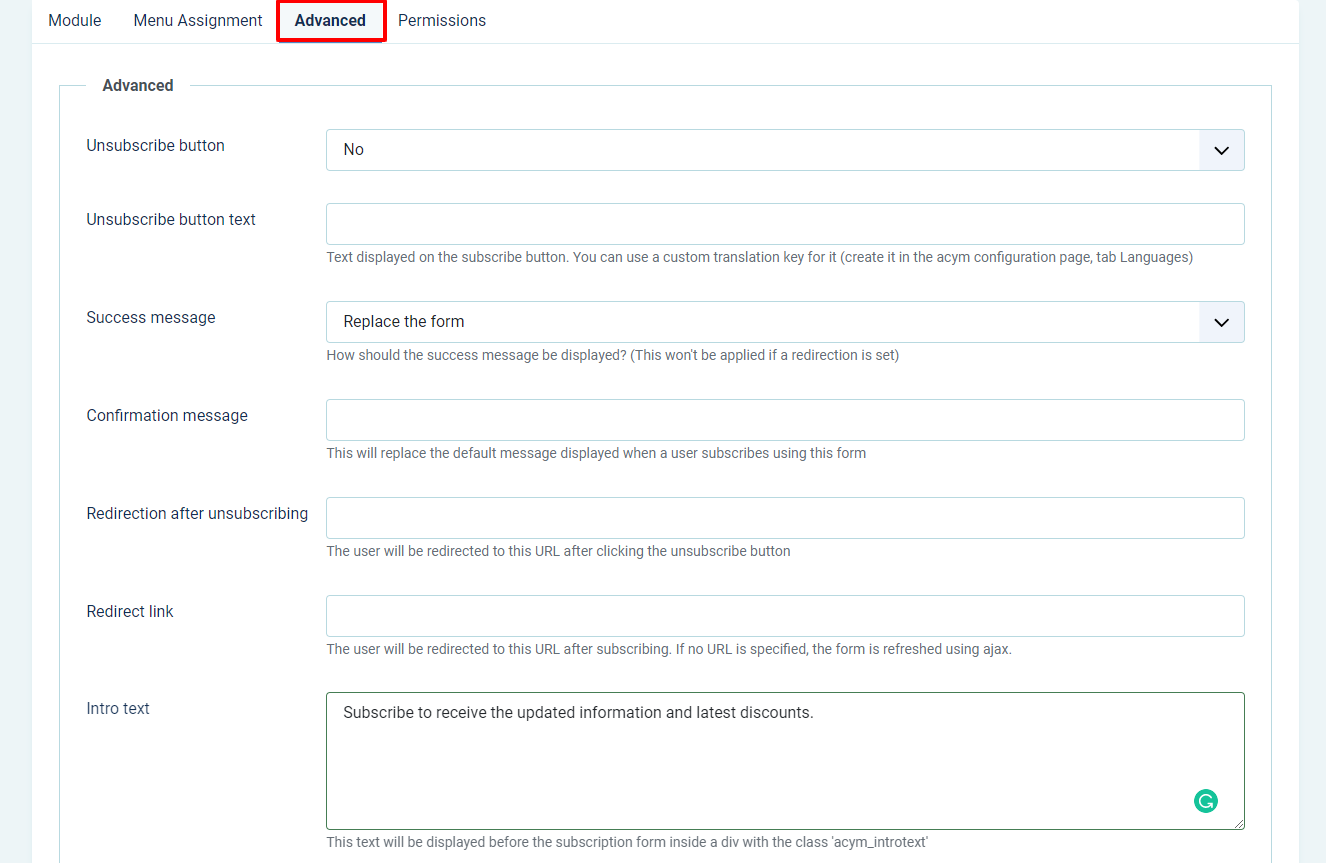
Create a Newsletter Subscription Form in Joomla 4 with SP Page Builder
Add and Design AcyMailing Subscription Form in SP Page Builder
After creating an AcyMailing subscription form module, you need to add it to the SP Page Builder to design it easily. Hence, let’s access Components -> SP Page Builder -> Pages -> New.
Fill out the title of the new page. If you want to design the newsletter subscription form on the front end, you can do that by pressing the Frontend Editor button next to the title box.
In case you just want to design the form at the back-end, simply click on the Add New Row.
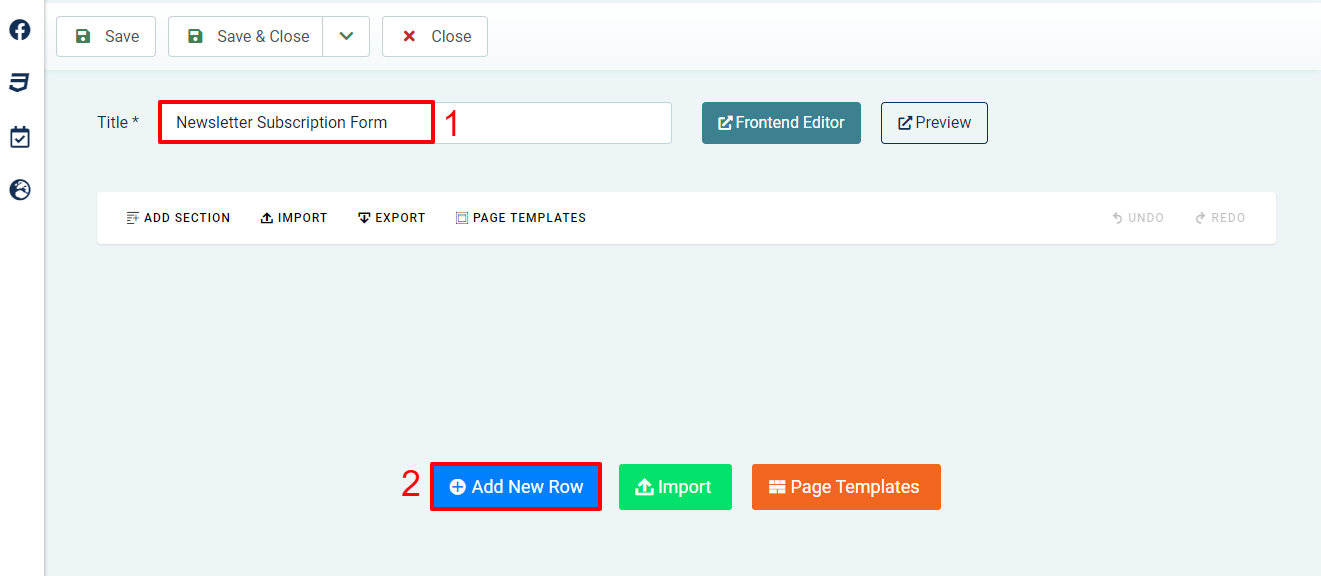
Now, click on the plus icon to add a new addon. Then, let’s select Joomla Module to add it to the row.
In the next step, all you need to do is choose the AcyMailing subscription module you created in the previous steps in the Module section.
Once selecting the module, it’s time for you to style the subscription form. So, let’s enter the title of the form. Many title element options will appear for you to edit, including title HTML Element, Font, Title Font Size, Title Line Height, etc.
After that, let’s move on to the Style tab to customize the text color, link color, background color, border, padding, and so on. Besides that, don’t forget to take a look at the Advanced tab to select some options related to hiding the form on any kind of device.
Once styling, you need to store all the settings by clicking on the Apply button and the Save button.
Generate a new menu item for the AcyMailing subscription form
The last step to showcase the newsletter subscription form on your Joomla 4 site is to create a new menu item for it. Therefore, you just need to go to Menus -> All Menu Items -> Main Menu Blog (the main menu you are using for your site) -> New.
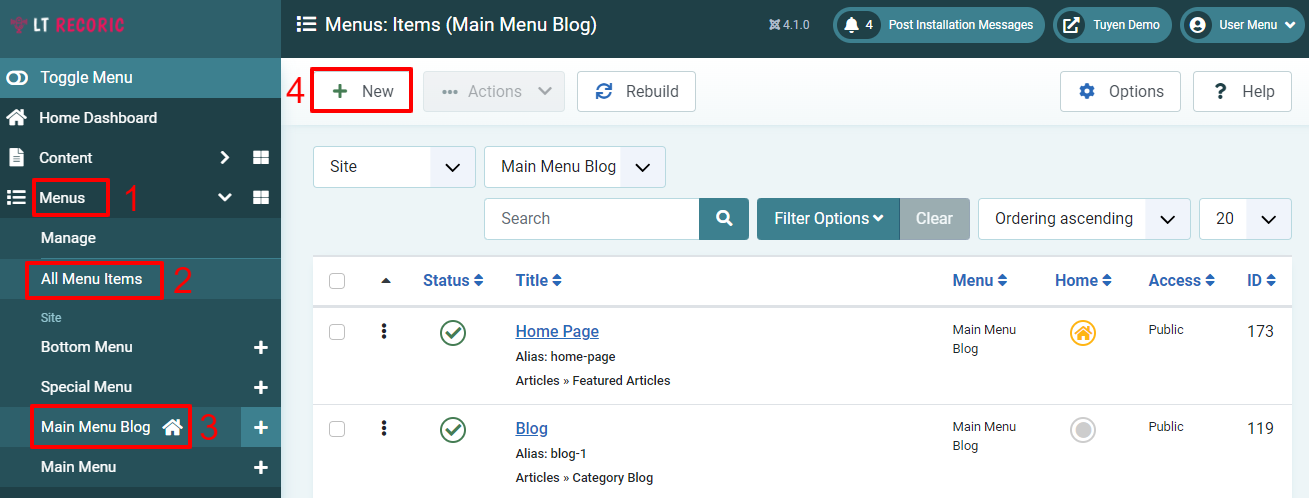
Let’s enter the title, and choose the Parent item for the newsletter menu item or leave it blank if you want it to be displayed on the main menu. In our example, we will select the Help page to become the parent item.
Next, simply press the Select button to choose the Menu Item Type.
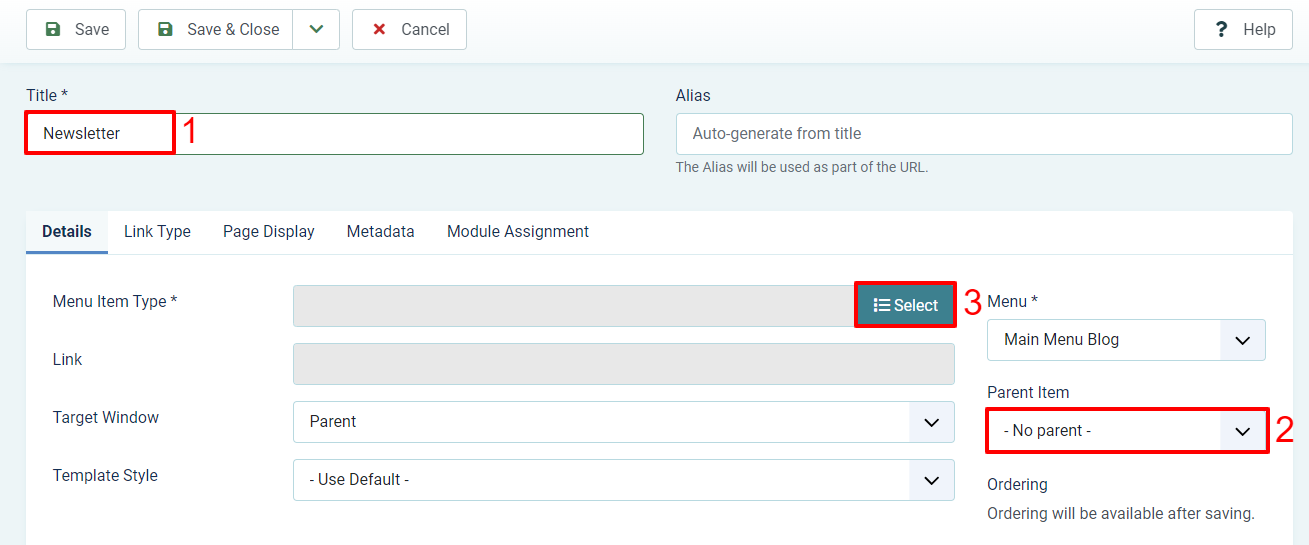
Now, let’s select SP Page Builder -> Page.
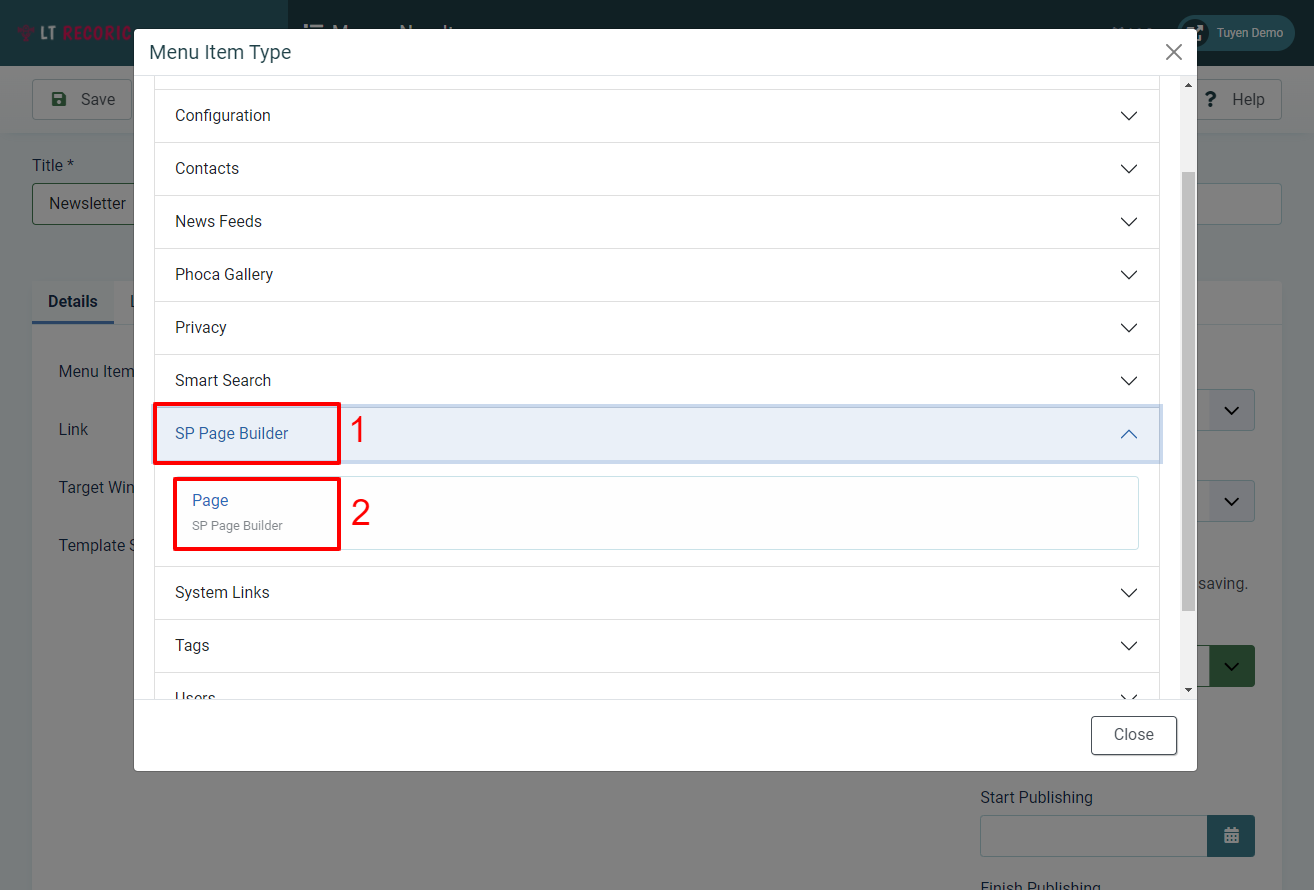
Finally, you just need to choose the page by clicking on the Select button in the Select Page section. Don’t forget to save the menu item.
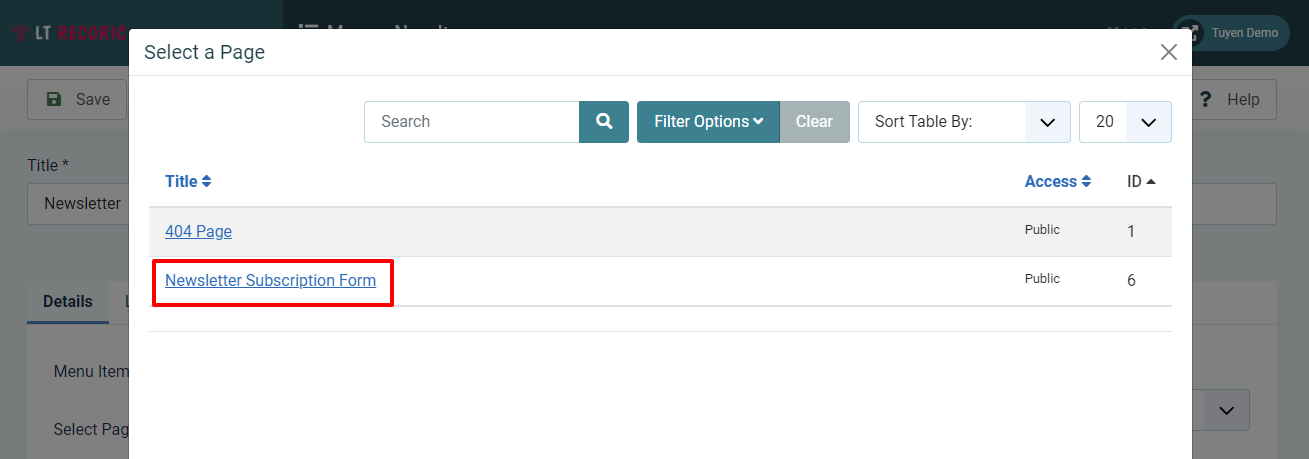
It’s time for you to check the result on your site. An eye-catching newsletter subscription form appears on your site.
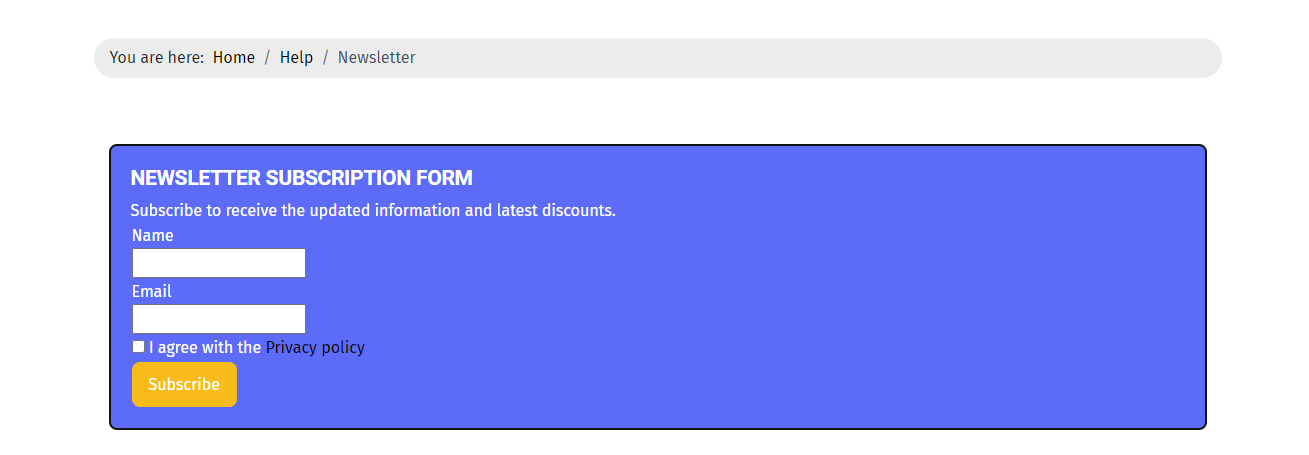
Wrap Up
In short, with the help of the two Joomla extensions which are AcyMailing and SP Page Builder, you can easily and effectively generate, design, and display a newsletter subscription form on your Joomla 4 site. We hope that the blog today will be helpful for you and anyone who is looking for a good method to create a newsletter or subscription form. If you have any queries, don’t hesitate to leave your comment below.
Last but not least, we are offering a lot of professional and user-friendly Joomla 4 Templates. Thus, if you have an intention to renew your site appearance, let’s have a look at our collection and get the best one for your site.
- Resolving the “Class JFactory Not Found” Error in Joomla When Upgrading to J6 - December 19, 2025
- The Utility Of VPNs For Site Authors And Admins - November 24, 2025
- Joomla! 6: What’s New and How to Upgrade from Joomla! 5 - October 23, 2025

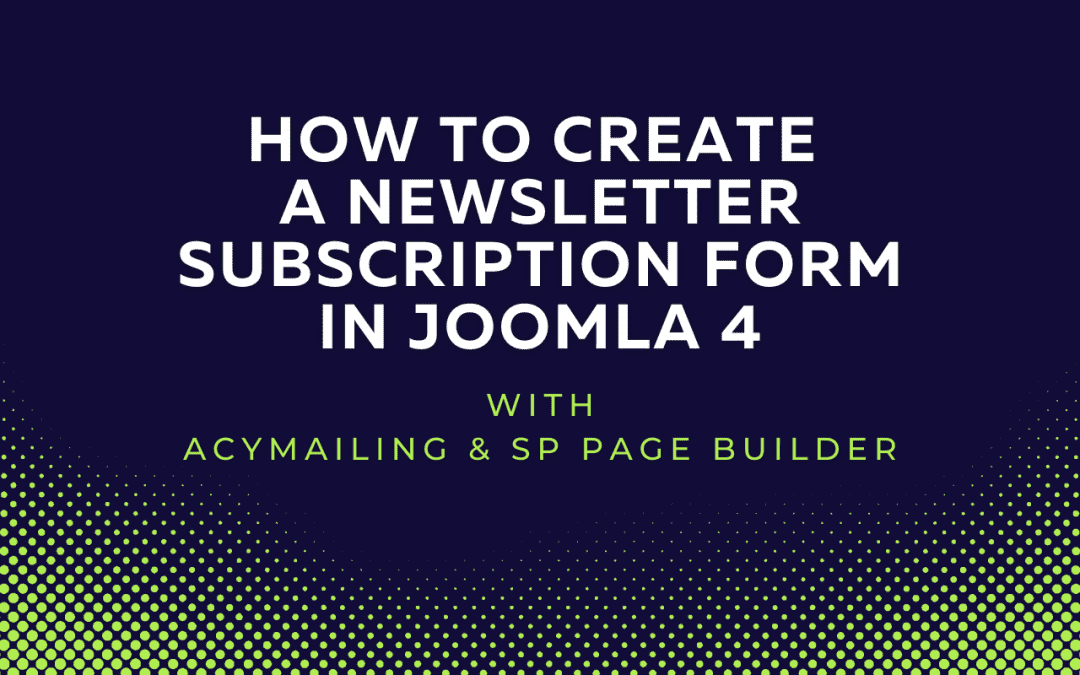
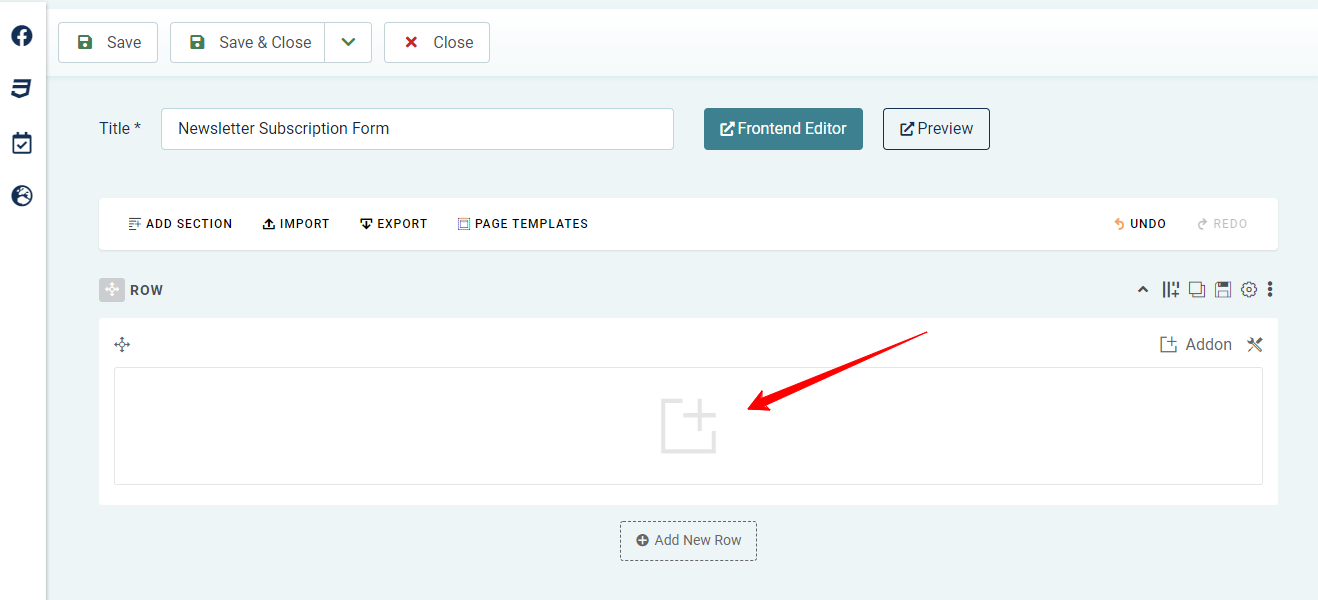
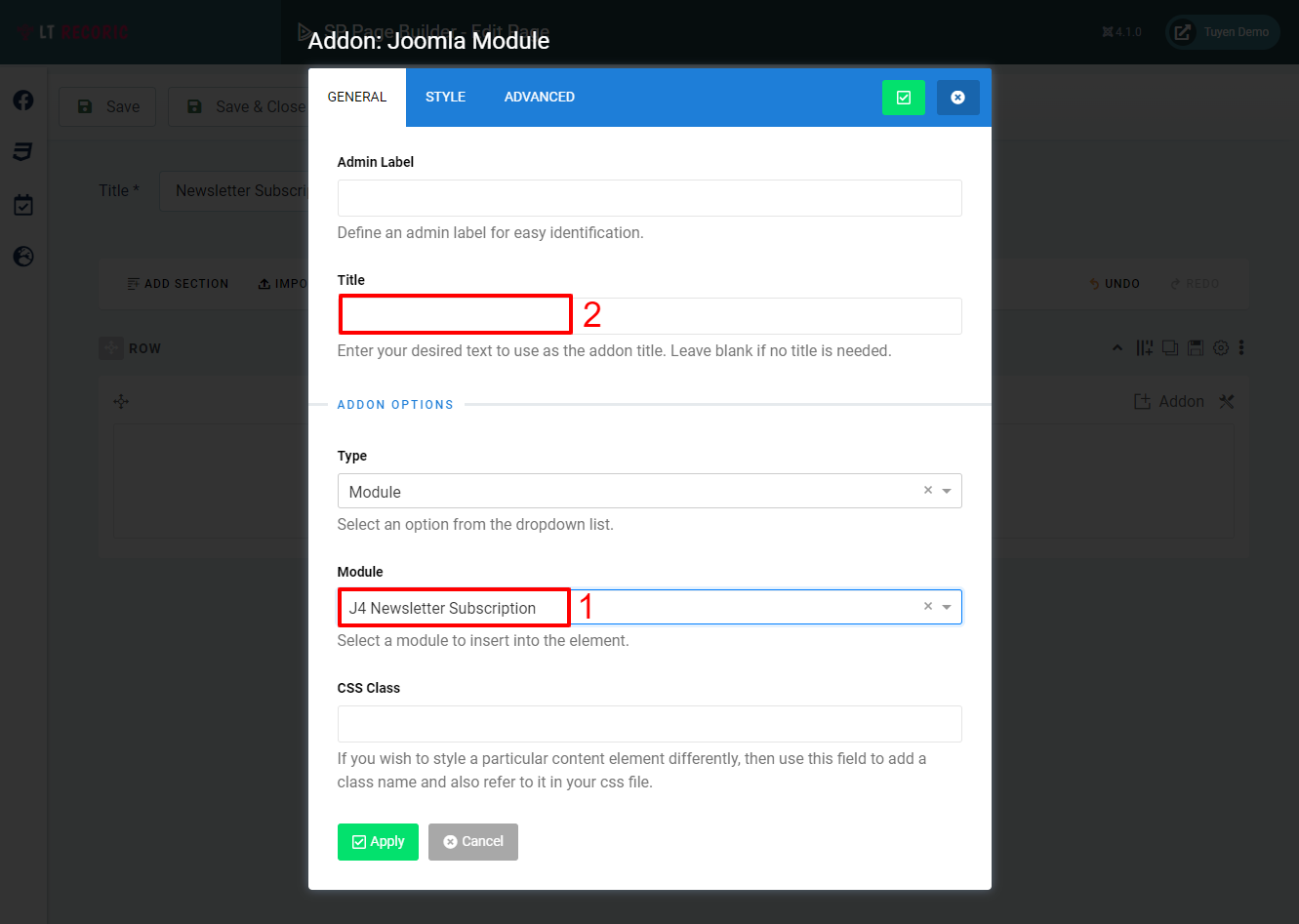
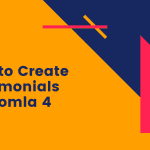
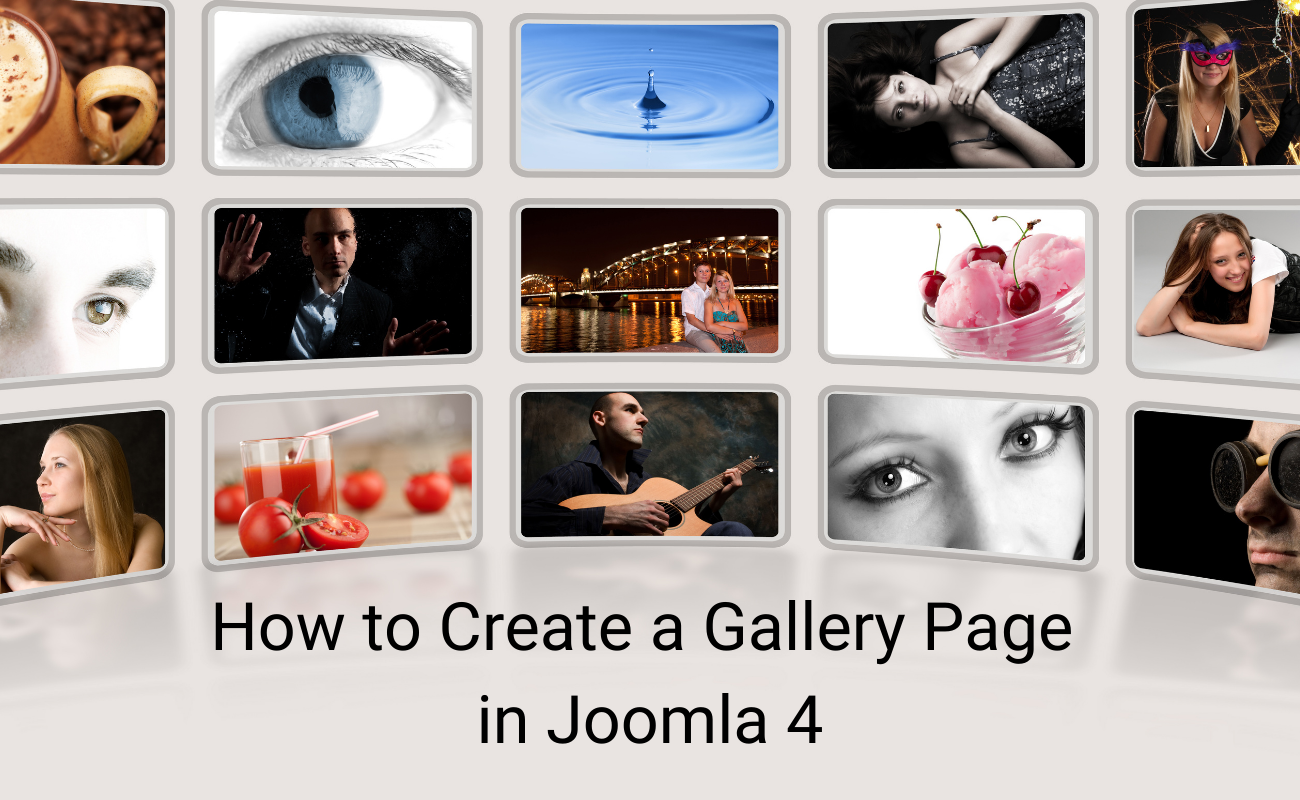
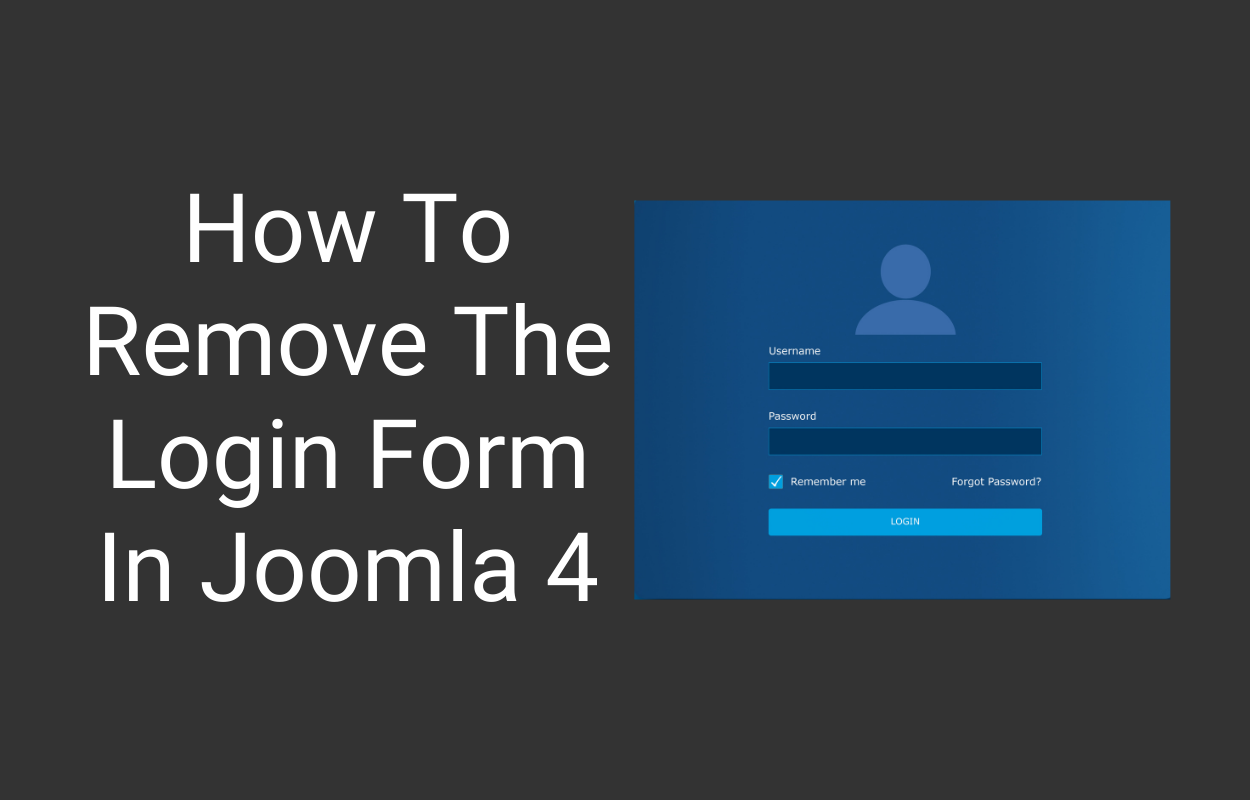
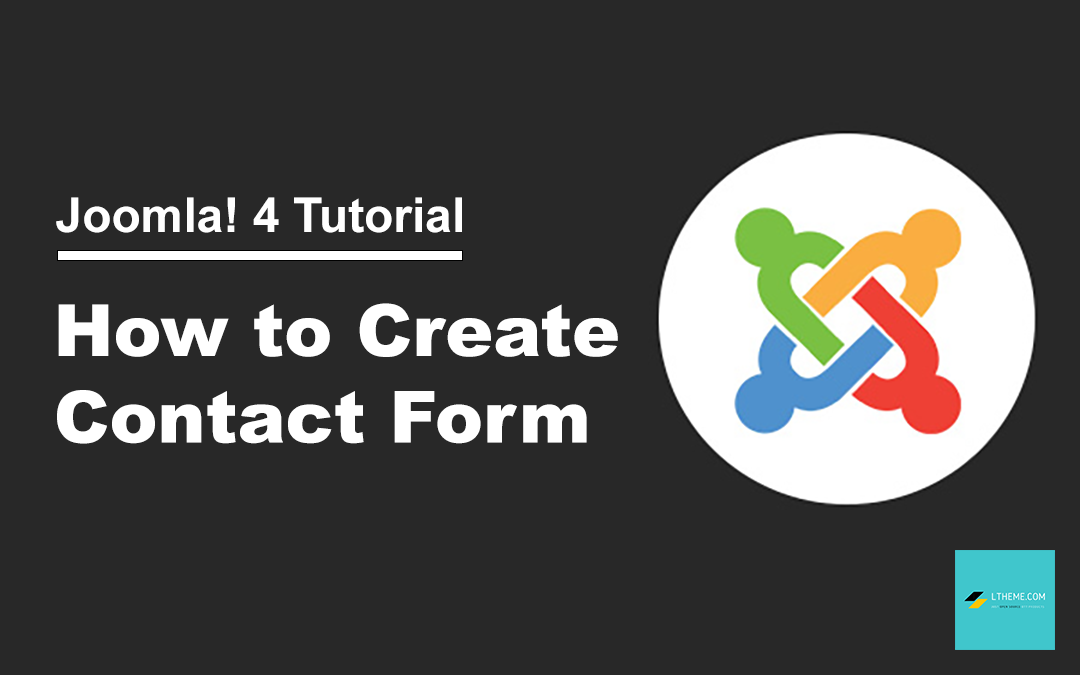
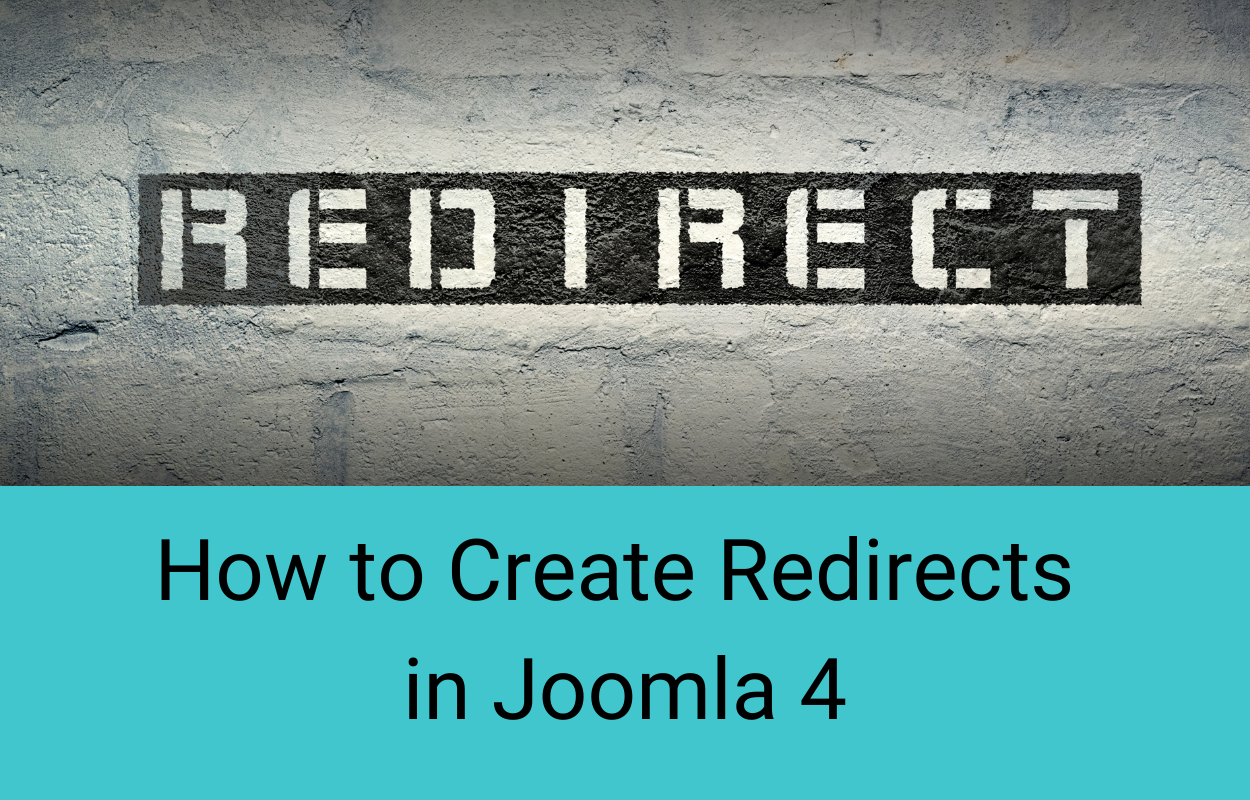
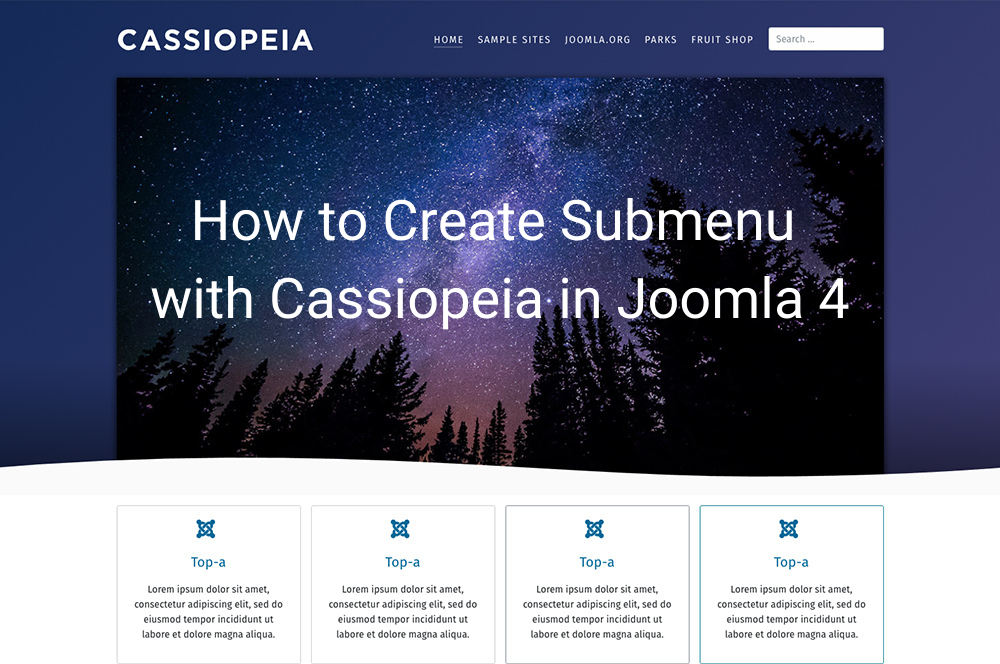


Recent Comments