In this article, I’ll introduce the Files and Directories Exclusion in Akeeba Backup.
Files and Directories Exclusion
Files and Directories Exclusion – Browser view
The browser view of this page consists of three discrete areas.
The top area contains the component and page names and two links to switch between the normal and the tabular view modes.
The middle area contains two interface elements:
- The Root Directory: Akeeba Backup can define filters for the site’s files or for each of the off-site directories separately. The default selection, [SITEROOT], contains all filters pertaining to the main site’s files.
- The Current <root>: It shows the current path relative to the Root directory above. Clicking on a subdirectory allows you to quickly navigate to it.
Below that, there is a button to Reset all filters. Clicking it will remove all Files and Directories Filters, for all of the current root’s subdirectories. This is useful in case you have messed up with the filters a lot and you need a quick way to revert to the factory default settings.
The lower area consists of two panes. Each pane contains rows with icons and text.
The left hand pane is a list of subdirectories of the Current directory. Each row consists of:
- Exclude directories: When enabled, the entire directory will be skipped from the backup set. It will be as if this directory never existed on your server.
- Skip subdirectories: When enabled, the subdirectories of this directory will be skipped from the backup set. It will be as if this directory’s subdirectories never existed on your server.
- Skip files: When enabled, the files inside this directory will be skipped from the backup set. It will be as if the files inside this directory never existed on your server.
- The directory name: Clicking on it will load the contents of this directory in both panes and will make this directory current.
The right hand pane is a list of files contained inside Current directory. Each row consists of:
- Exclusion File:
- The file name.
- The file size: It will be expressed in the unit which is more convenient, i.e. bytes, Kb, Mb or Gb. This enables you to quickly pick very large files within your site, which are usually the ones you’d like to exclude from the backup set.
Files and Directories Exclusion – Summary View
When you click on the Summary View link, the page radically changes format. Instead of browser panes, you now have a grid.
On the top side of the grid you have the Add new filter buttons:
- Exclude directory: Completely skips backing up the given subdirectory.
- Exclude file: Completely skips backing up the given file.
- Skip subdirectories: Skips backing up all the subdirectories inside the given directory.
- Skip files: Skips backing up all the files inside the given directory.
Each line of the grid displays the following information:
- The filter type
- Trashcan: When you click it, the filter row will be removed.
- Pencil: When you click it, the row switches to edit mode
- The filter item itself: It is the relative path to the directory or file which the filter row applies to. The path is relative to the Root directory displayed on the selection box on top.
- JS Jobs Data Dictionary: How to Add New Entity? - January 3, 2017
- JS Jobs Categories: How to Add New Categories? - December 30, 2016
- JS Jobs Message System: Front End Messages - December 30, 2016

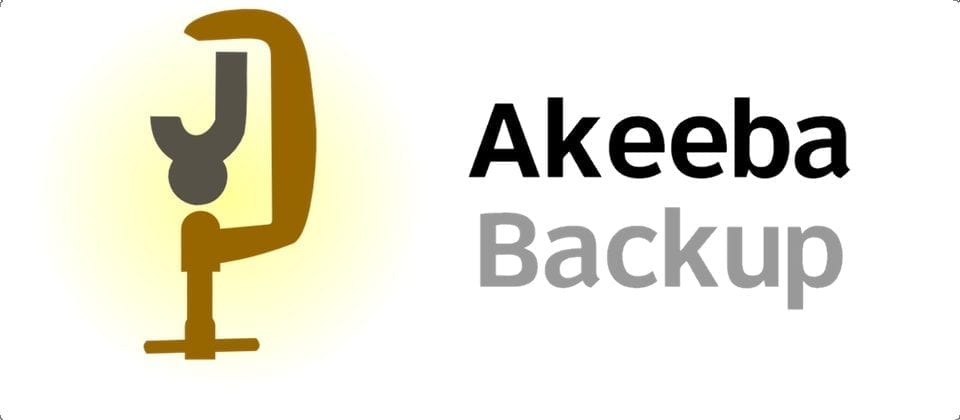
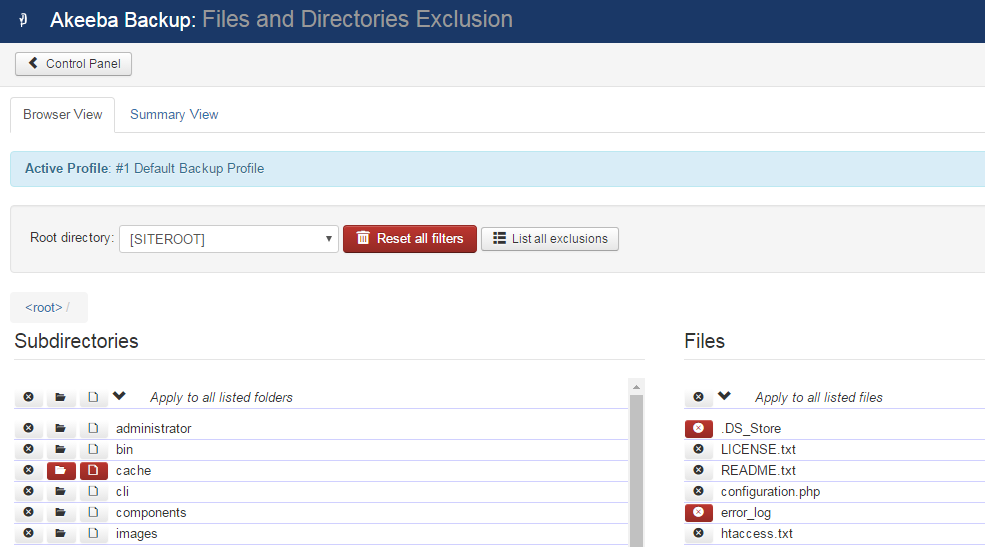
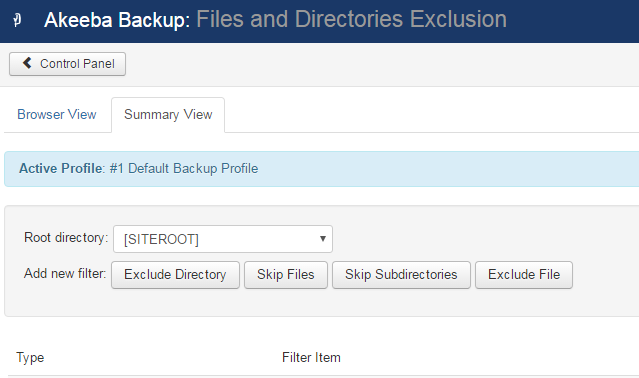
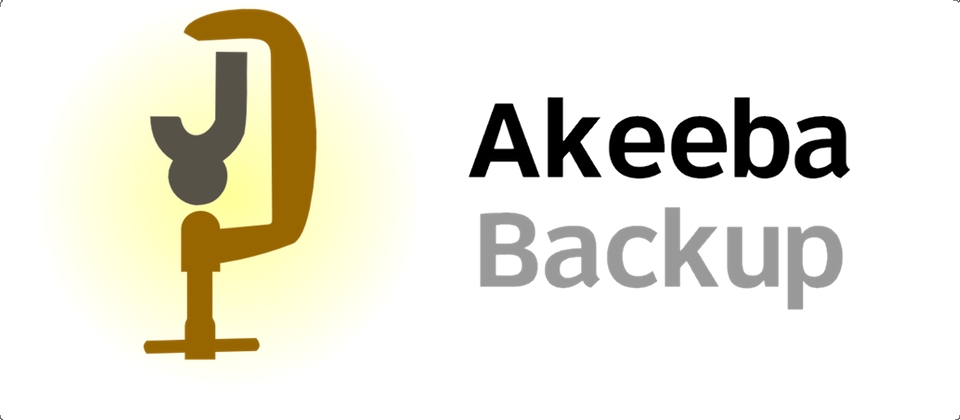
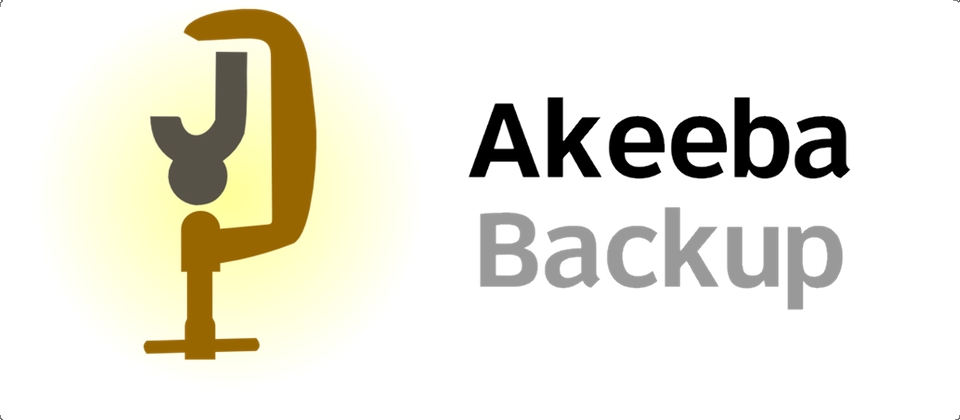
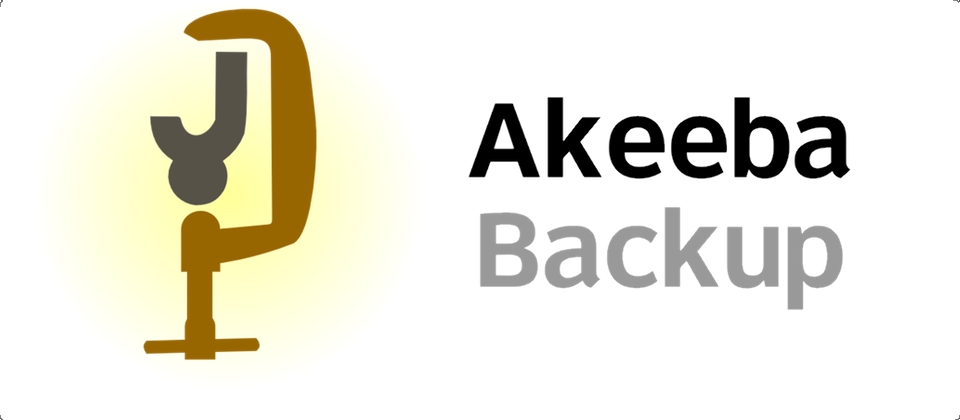
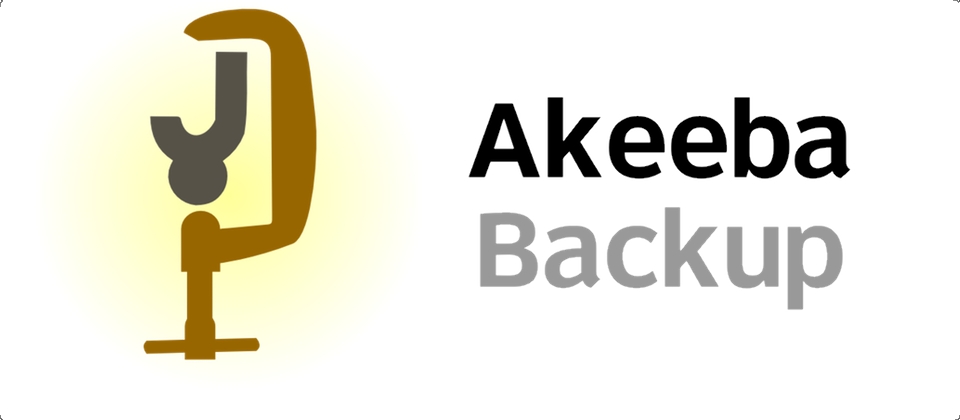
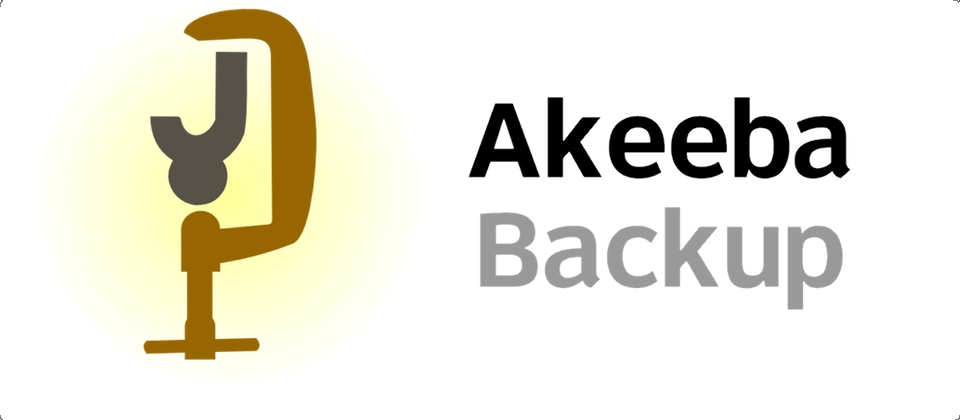
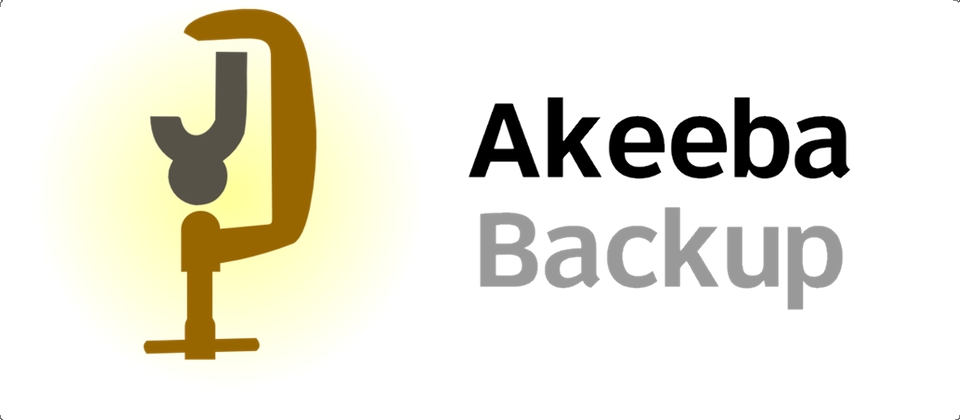


Recent Comments