In this article, I’ll introduce summary The RegEx Database Tables Exclusion In Akeeba Backup.
Note: This feature is available only in Akeeba Backup Professional, the paid version of our component.
RegEx Database Tables Exclusion
This page primarily consists of a grid view. Above the grid, you can find the Root Directory drop-down menu. Akeeba Backup can define filters for the site’s main database or for each of the extra databases you may have defined.
The grid contains three columns:
- Icons column: You can perform the basic operations by clicking on this column’s icons:
- Add: Clicking this icon adds a new row at the end of the list and switches it to edit mode. You can select the type of the newly added filter.
- Pencil: When you click it, the row switches to edit mode.
- Trashcan: When you click it, the filter row will be removed.
- Type: The filter type defines what will happen when a directory or file matches the regex filter and can be one of:
- Exclude a table: Completely skips backing up tables whose names match the regular expression.
- Do not backup a table’s contents: Only backs up the structure of tables whose names match the regular expression, but not their contents.
- Filter Item: This is the actual regular expression you have to write.
RegEx Database Tables Exclusion – Edit Mode
The icon column now contains two different icons:
- Diskette: When you click it, the changes will be saved.
- Cancel: When you click it, any changes will be cancelled and the row will resume its previous state.
In order to make sure that your filters match the directories and/or files you meant to, you can do so very easily. Just go back to the Control Panel and click on the Database Tables Exclusion button.
- JS Jobs Data Dictionary: How to Add New Entity? - January 3, 2017
- JS Jobs Categories: How to Add New Categories? - December 30, 2016
- JS Jobs Message System: Front End Messages - December 30, 2016

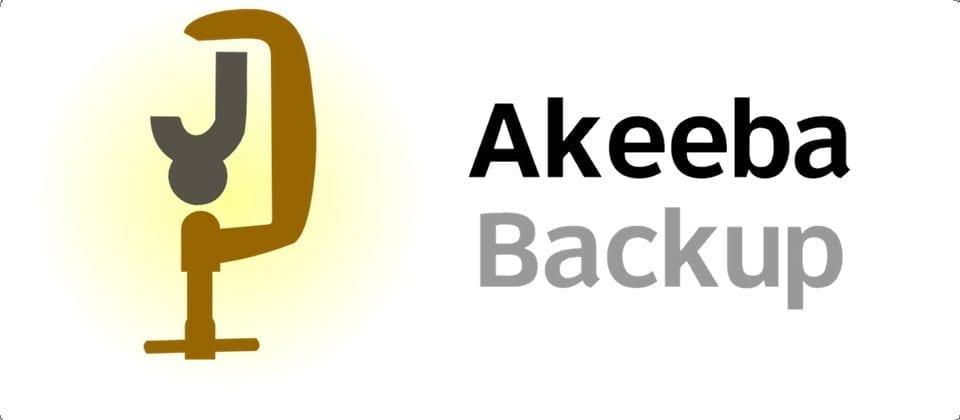
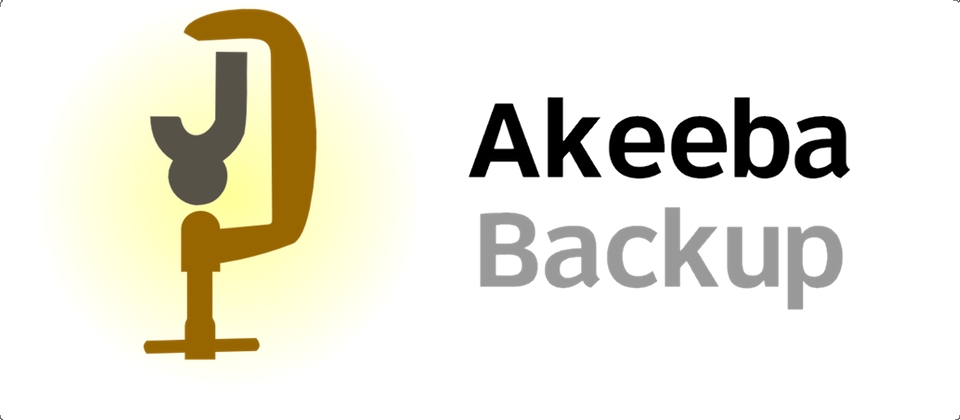
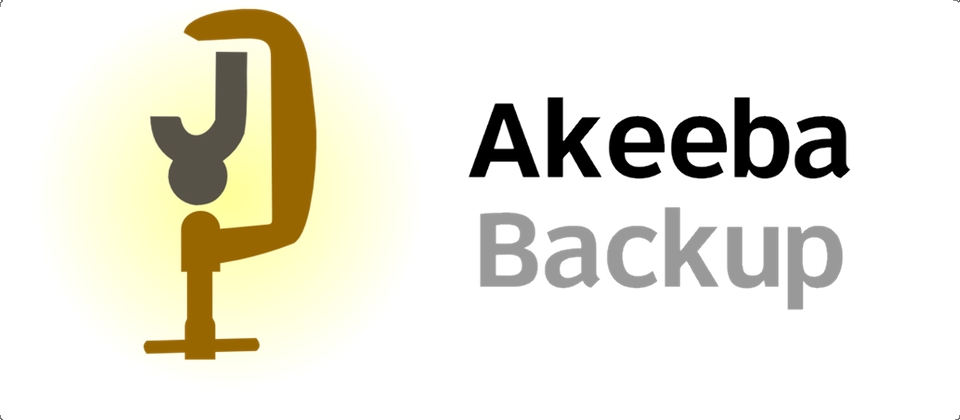
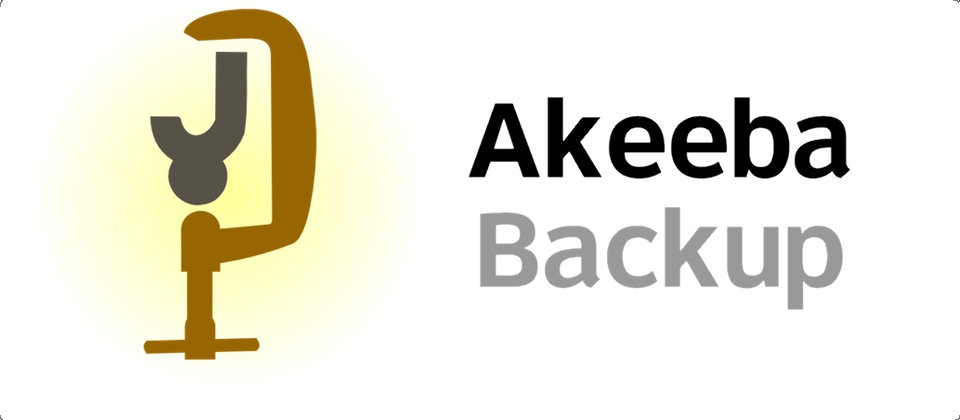
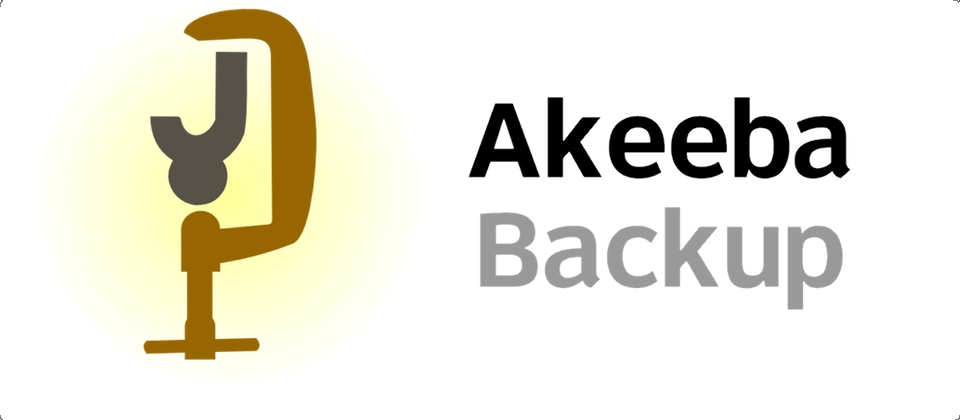
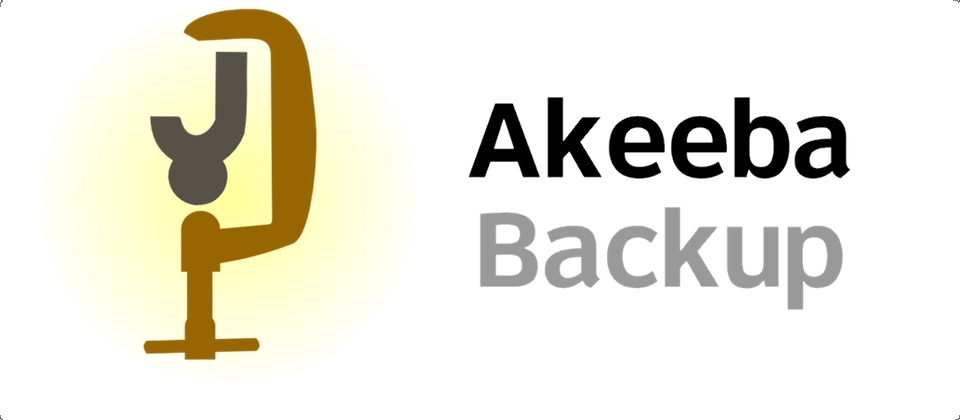
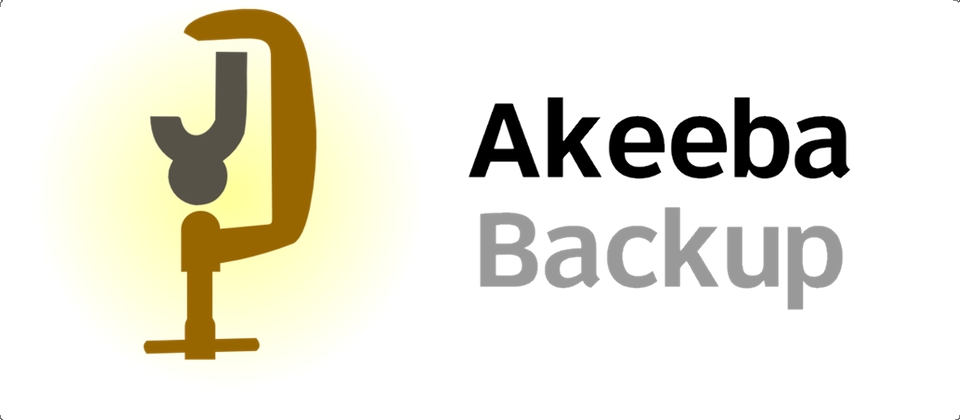


Recent Comments