Setting up categories for your products is one of the first things you’ll do after installing VirtueMart for Joomla 3.x. In our fictitious online store, we will be selling various technical books. For example, we may have books on Linux, HTML, and even CSS. The first product category we will create is Operating Systems. In this category we will sell books related to Linux, Windows, and other operating systems.
To create a new Product Category in VirtueMart:
Step 1: Log into your Joomla Dashboard
Step 2: In the top menu, hover over Components and click VirtueMart
Step 3: Click the Product Categories button
Step 4: Click the New button in the top right menu
Step 5: Under General Informations, fill out the details for this category product. The Category Name is the only required field.
Step 6: Click Save & Close in the top right menu
Congratulations, you have just added a new product category for VirtueMart in Joomla 2.5! You can see in the screenshot below that our new Category is now showing on our store’s front page.
As you can see in the screenshot above, under the Category name is PRODUCT Image Unavailable. To change this, you can upload a category image.
After setting up your product category, you can begin adding new products to your VirtueMart store!
- JS Jobs Data Dictionary: How to Add New Entity? - January 3, 2017
- JS Jobs Categories: How to Add New Categories? - December 30, 2016
- JS Jobs Message System: Front End Messages - December 30, 2016

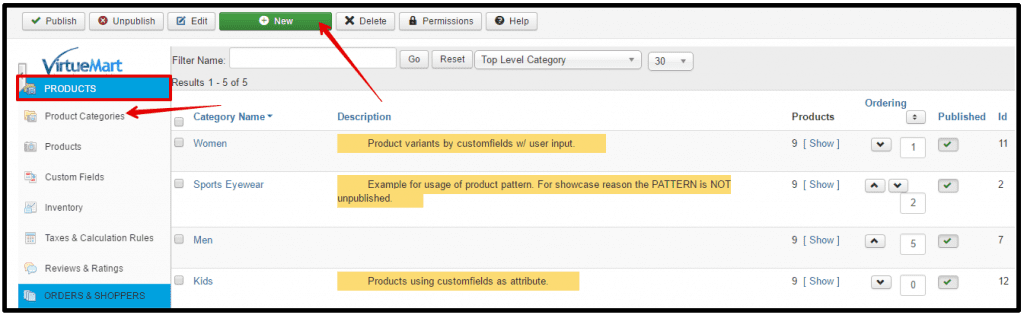
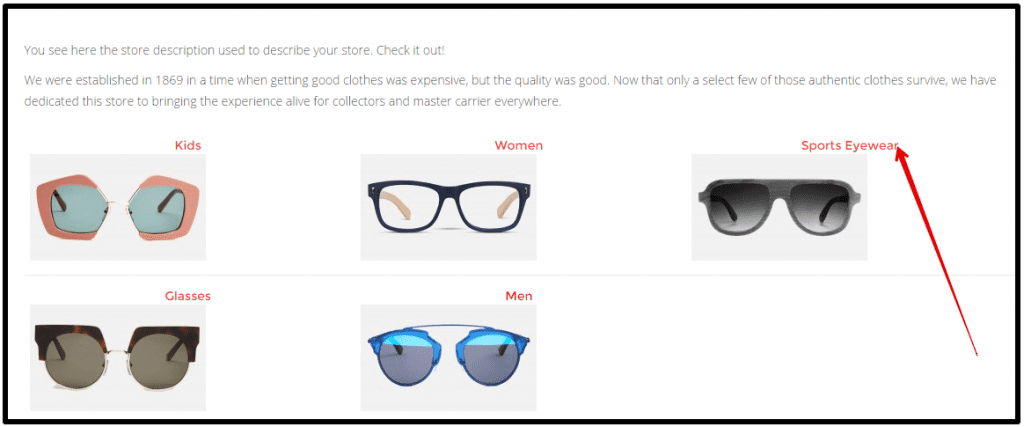
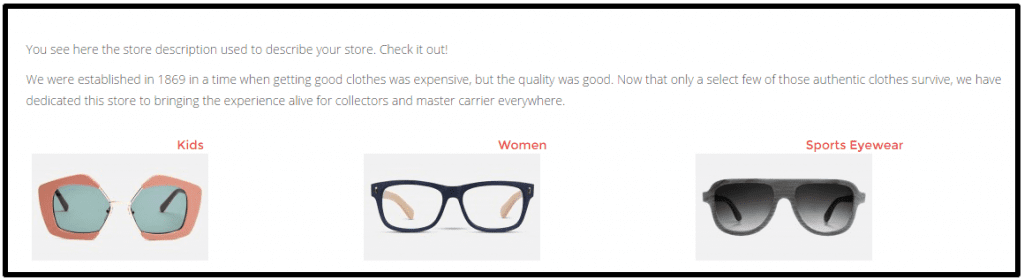
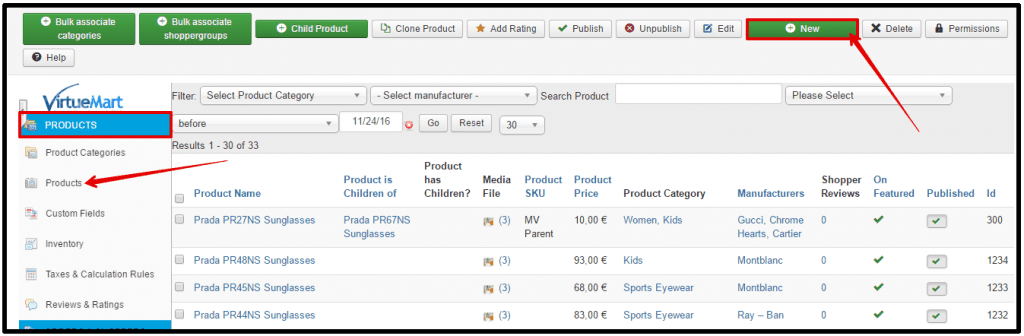
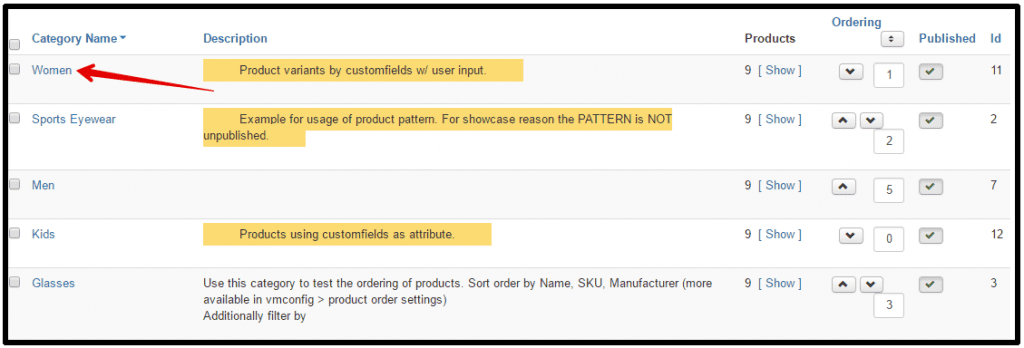
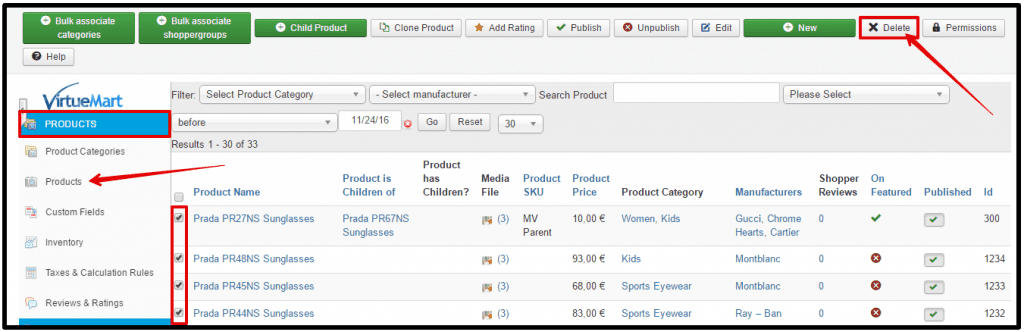
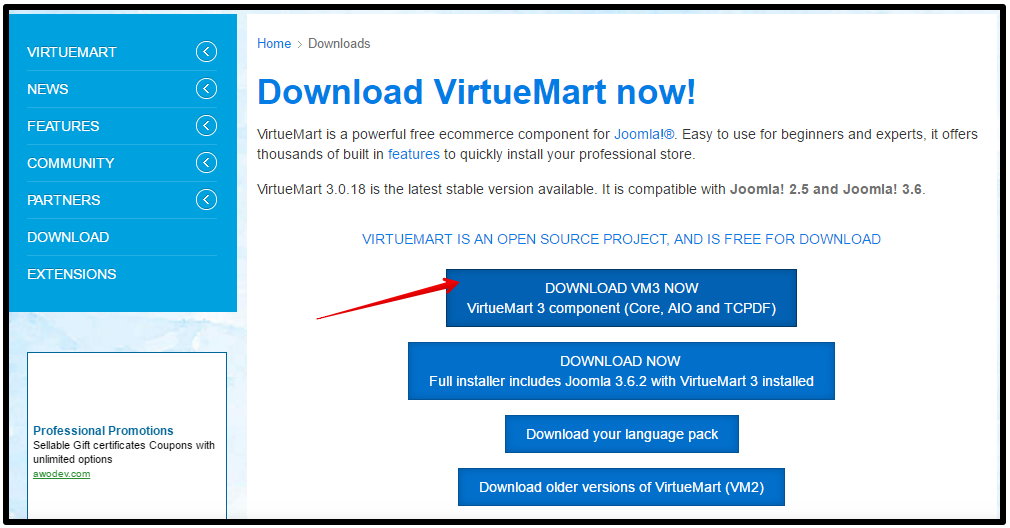



Recent Comments