What does this module work?
Let us show you how Latest Events module does in action!
- Displaying Events with photos (by using File Upload Plugin and the Standard Photos)
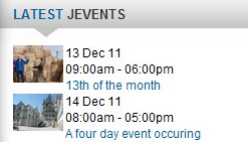
- Displaying Events along with the Days to Go using Ruthin layout
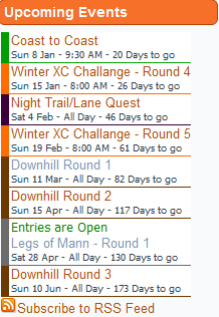
- Being set to display the latest events which are just created using the Iconic Layout.
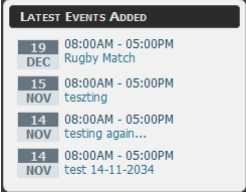
- Latest Events Module was modified in order to include the blog layout style of Rocket theme to corporate with Rocket Cerulean theme. It also works with RSVP Pro to register events.
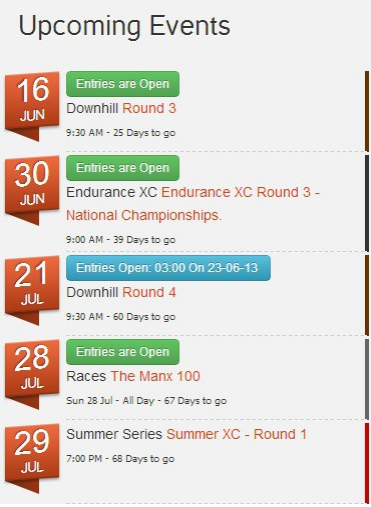
Now let’s get started!
Download
- Go to JEvents > Download Area and download JEvents Latest Events Module
Installation
- Access Admin > Extensions > Extension Manager
- Click “Choose File” in option “Upload Package file”
- Choose the file you just downloaded > install
Set up and Configuration
- Access Admin > Extensions > Module Manager > “New” in the top menu
- You will see a popup along with available modules list
- Select “Latest Jevents” then you will see the page below:
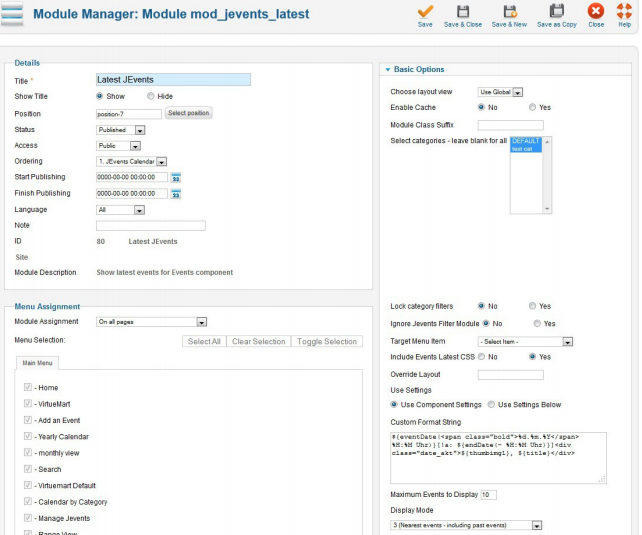
Let’s assume that this module called “Latest Events” and enter it in the title. Then choose to show it or not from option “Show” and “Hide”. Next step is choosing position for this module. Because module positions depend on your current template, please refer template positions or template documentation.
Choose status “Published”, set the Access to “Public by default”, it can be also changed to Special if you want to test module and don’t want to make it viewable to visitors.
Basic Options – Parameters
- Choose Layout View – choose a different layout to be used in Latest Event Module which is set in Configuration Globally.
- Enable Cache – Is self-explanatory
- Module Class Suffix – if your template contains this option, let’s type class here (such as table .moduletable.)
- Lock Category Filters – Set “Yes” to show events from the chosen categories, still possible if filter page view by category selection.
- Ignore JEvents Filter Module – You can choose to ignore the available value if you have JEvents Filter Module set-up already
- Target Menu Item – choose the menu item that you want the module to use
- Include Events Latest CSS – select to use the Calendars Layout for styling the module or not.
- Override Layout – apply your module style through defining layout override of the template here, for example calendarr2, detai2
- Settings Selection – choose to use the settings below or from Latest Events tab of Jevents configuration. To limit everything in one place, we recommend you to set it as “Use Component Settings”.
Basic Options – Parameters Extended
These options are shown in JEvents Configurations below the tab “Latest Events”, or below “Basic Options” from Module Parameters. The settings you change will be depended on your selected option in Module Parameters. In order to edit settings from Jevents Configuration, please assure to set the option “Use settings” to “Use Component Settings”, then vice versa.
1. Custom Format String – code to output events from module, which is customizable according to your needs.
2. Maximum Events to display – number of events you want to show in the module
3. Display Mode – choose what order or event you want to show
4. Display Events the of the next ? days (there are 2, 3, 5 and 6 only) – number of day events displayed in the module
5. Start Now – If you set as “Yes”, it will begin measuring the time from current time instead of midnight
6. Past Events Only – you can choose to display only Future Events or Past Events
7. Display Repeating Event Once – display the 1st of a repeating event or not all the repeats.
8. Multi-day Event Display – arrange the way events happen more than a day will be displayed in the module
9. Display Events As Links – display in a plain text or hyperlinks.
10. Display the Year in the Events Date – when you use custom string default, you can also use it to display the year
11. Disable default CSS Date Field Style – disable the CSS Date Field Style
12. Disable default CSS Title Field Style – disable the CSS Title Field Style
13. Display Link to the Calendar Component – display the way link “View Calendar” and both the module’s top or bottom.
14. Hide Links – If you set it as “Yes”, links will be set flexibly by the JavaScript onclick event to prevent search engines from following the links.
15. Sort Reverse – If you set it as “Yes”, the events are arranged backward to there current way.
16. Display RSS Link – show an RSS Link at module bottom if it is enabled.
17. RSS Title – Set’s the title of the RSS Feed
18. RSS Description – Is the description of the RSS Feed.
That’s it! If you have any question or relating problem, please let us know by leaving a comment below, we will reply as soon as possible!
- How to Configure Tax of EU Stores in J2store? - March 21, 2019
- How to Configure Tax for Canada Stores in J2store? - March 19, 2019
- How to Configure Tax for US Store in J2store? - March 19, 2019

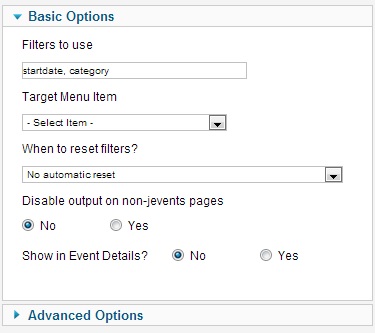

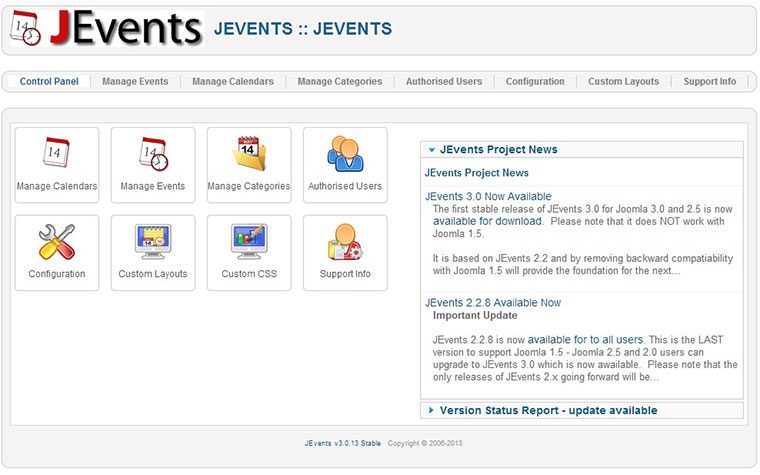
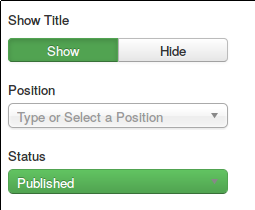


Recent Comments