From version 2.1 of JEvents, JEvents team has added some unique module positions which allow you to put other related modules such as filter at other useful positions, as well as showing instructions to the site event/visitor creators.
Notice: Make sure that you have enabled Joomla plugin core “Content – Load Modules” so this feature can work smoothly.
The positions consist of:
Before JEvents is loaded:
jevprejevents, jevprejevents_year.listevents, jevprejevents_week.listevents, jevprejevents_cat.listevents, jevprejevents_day.listevents, jevprejevents_month.calendar, jevprejevents_icalevent.detail, jevprejevents_range.listevents
jevprejevents2, jevprejevents2_year.listevents, jevprejevents2_week.listevents, jevprejevents2_cat.listevents, jevprejevents2_day.listevents, jevprejevents2_month.calendar, jevprejevents2_icalevent.detail
Before the Navigation Header of JEvents:
jevpretoolbar, jevpretoolbar_year.listevents, jevpretoolbar_week.listevents, jevpretoolbar_cat.listevents, jevpretoolbar_day.listevents, jevpretoolbar_month.calendar, jevpretoolbar_range.listevents
After the Navigation Header of JEvents:
jevposttoolbar, jevposttoolbar_year.listevents, jevposttoolbar_week.listevents, jevposttoolbar_cat.listevents, jevposttoolbar_day.listevents, jevposttoolbar_month.calendar, jevposttoolbar_range.listevents
After loading JEvents:
jevpostjevents, jevpostjevents_year.listevents, jevpostjevents_week.listevents, jevpostjevents_cat.listevents, jevpostjevents_day.listevents, jevpostjevents_month.calendar, jevpostjevents_icalevent.detail, jevpostjevents_range.listevents
JEvents Edit Page:
- Top of Edit Page:
jevpreeditevent, jevpreeditrepeat, - Bottom of Edit Page:
jevposteditevent, jevposteditrepeat
During the time creating a module you cannot see these positions in the drop-down selector position, just type in your desire positiont there.
When creating a module you won’t see these positions in your position’s drop-down selector – you simply type in the position you want.
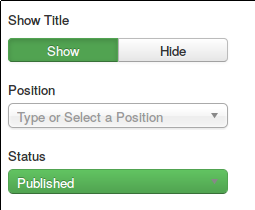
Begin entering the field “Position” then you will see:
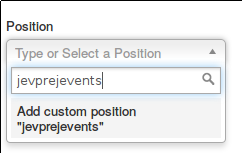
For creating and using that custom module position, press enter
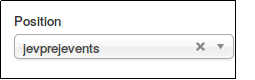
Save the module will be the last step of this work!
If you have any question or relating problem, please let us know by leaving a comment below, we will reply as soon as possible!
- How to Configure Tax of EU Stores in J2store? - March 21, 2019
- How to Configure Tax for Canada Stores in J2store? - March 19, 2019
- How to Configure Tax for US Store in J2store? - March 19, 2019


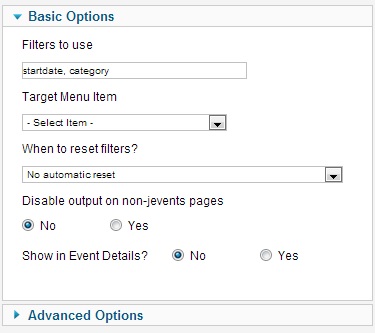
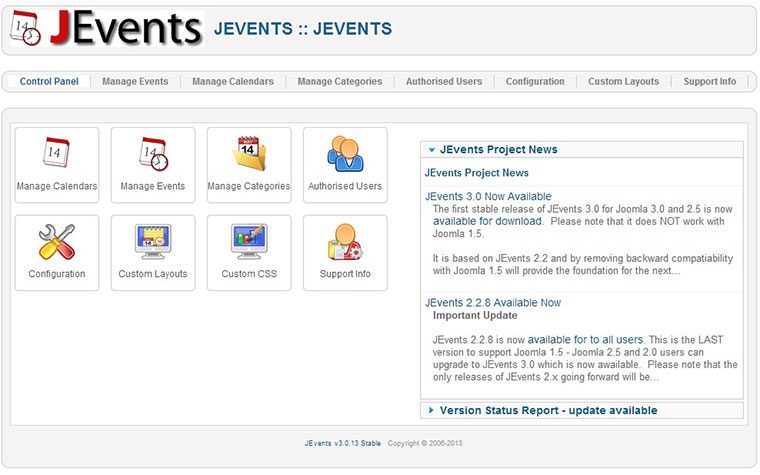
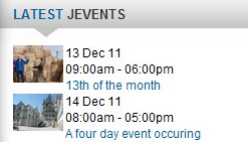


Recent Comments