Like HikaShop default menus and menus items, Joomla! has its own default modules, plus when you install HikaShop some HikaShop default modules are created.
To create a new Module in HikaShop for Joomla 3.x:
Step 1: Log into your Joomla Dashboard
Step 2: In the top menu, hover over Extensions and click Modules.
Step 3: Now, to create a new module click on “New”.
Step 4:You will see all the possible Module Types, create a module to display the products from a “best sales” category.
Step 5: Select for this purpose “HikaShop Content Module”.
Step 6: Let’s start by enter a name for your new module like in our example : “Our Best sellers”. And define the position on the front end right side
Step 7: Select the content to display in this new module, so click on “HikaShop Options”.
Step 8: Define how display your content module.
Step 9: In “Data Display” -> “Ordering field” click to define the category to display, here “product_sales”.
Step 10: And in the Items part, change the way the products will be displayed on the module.
Step 11: When you are finished configuring the details of new Module, click Save in the top right menu
- JS Jobs Data Dictionary: How to Add New Entity? - January 3, 2017
- JS Jobs Categories: How to Add New Categories? - December 30, 2016
- JS Jobs Message System: Front End Messages - December 30, 2016

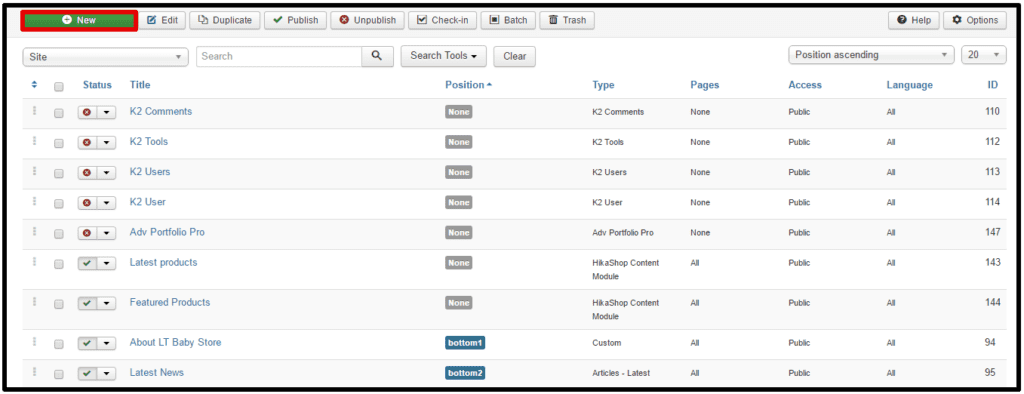
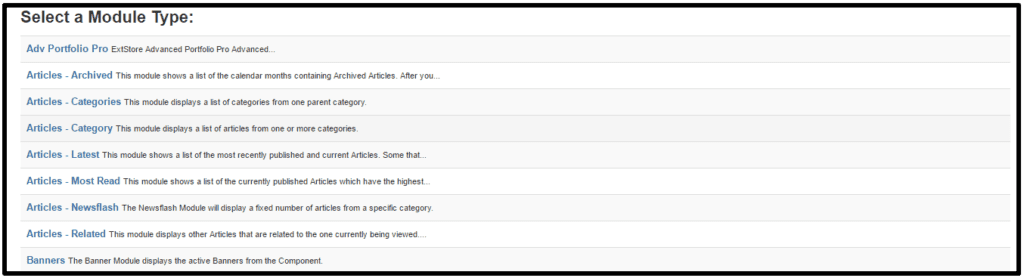

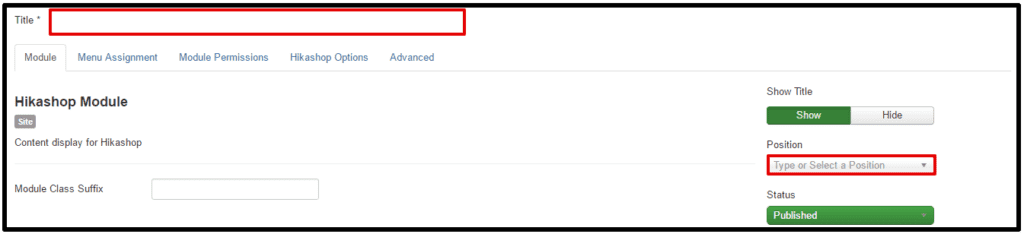

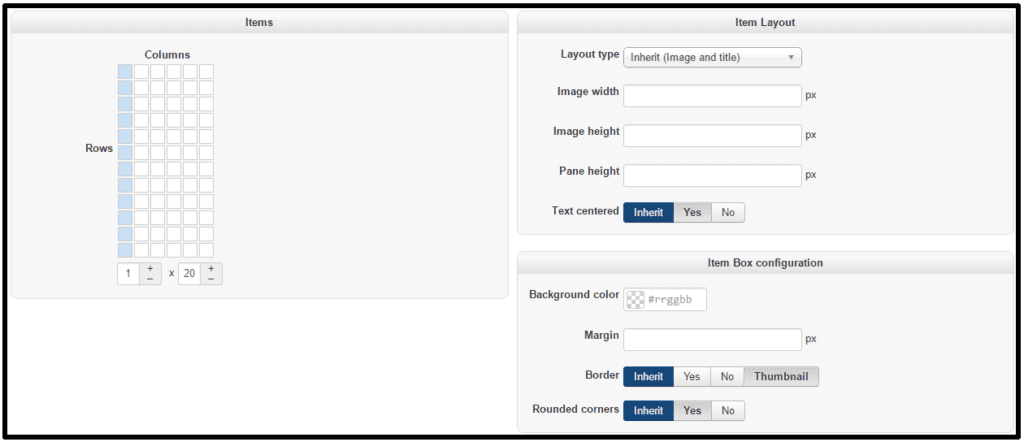
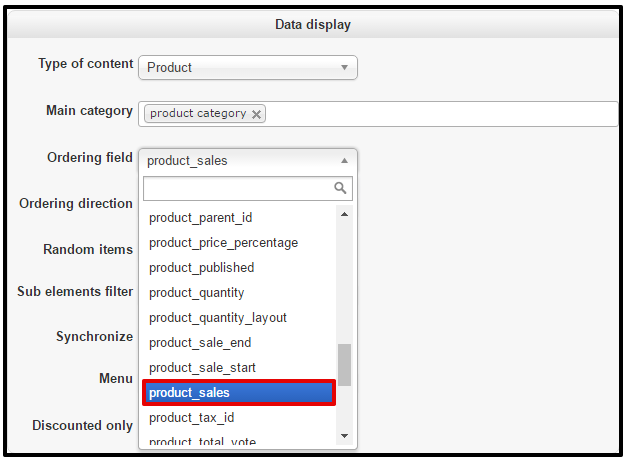
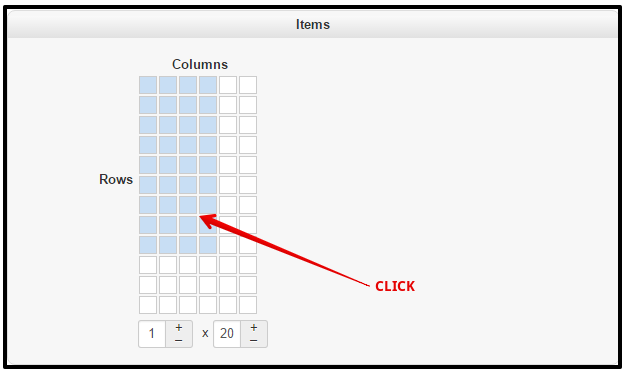
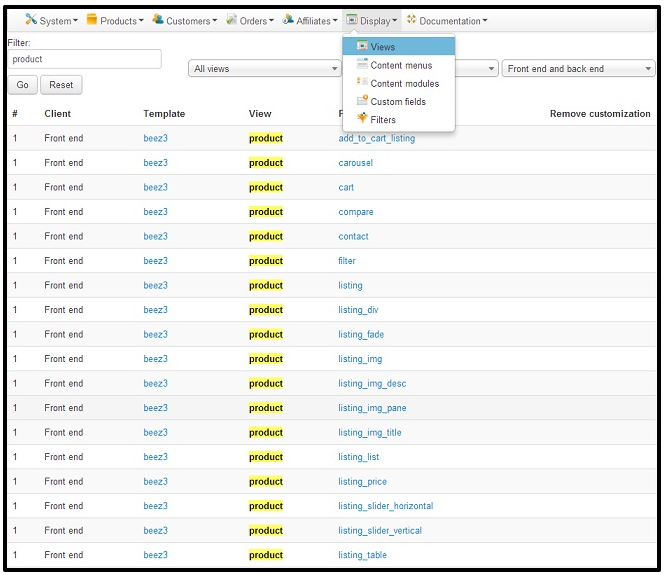
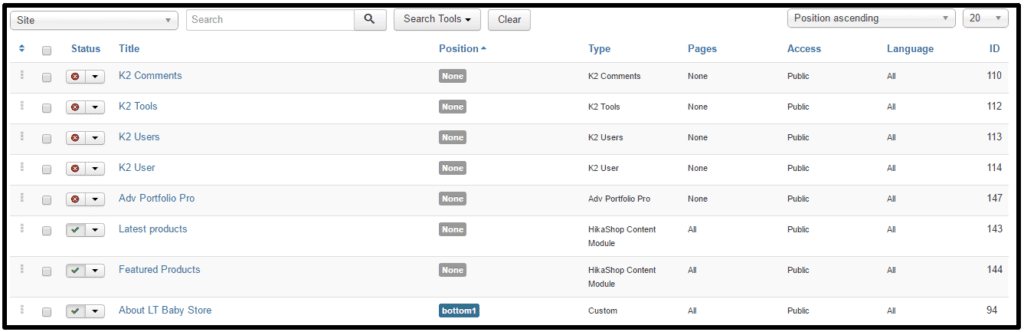
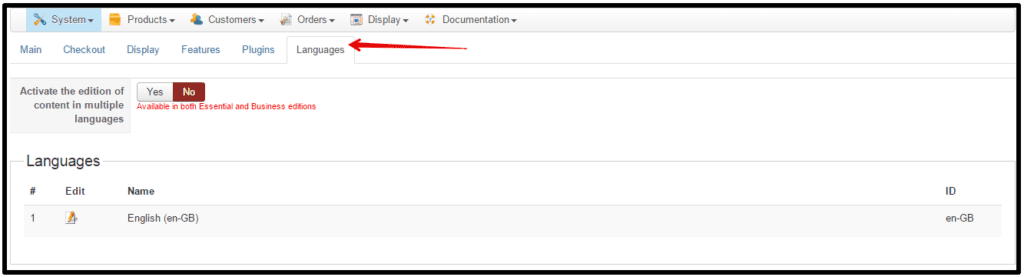

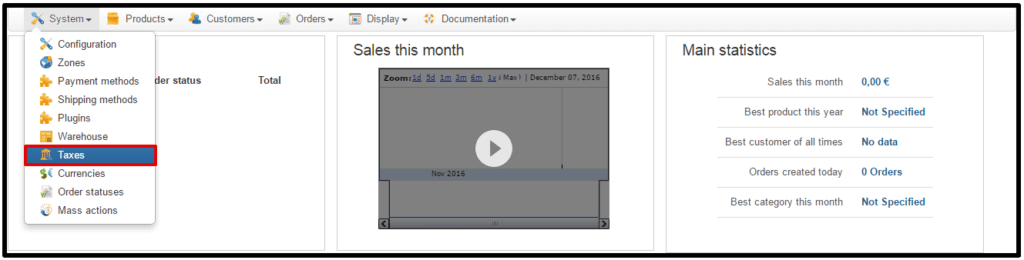



Recent Comments