In our commercial editions, you can use the “Hikashop Products Cron Update Plugin” in order to automatically import a CSV file periodically. That is useful when you have your stocks and prices updated in real time by your suppliers or your products management tool. You can configure the plugin via the joomla plugin manager.
You can access this screen by clicking on the menu to Components->HikaShop and then on the HikaShop menu Products->Import in your back end.
The import of product has three goals:
1/ It enables you to import products data to your store using CSV files or by directly writing the information in the text area available
2/ It enables you to automatically generates products based on files/images. That is useful when you are building a website selling images, mp3, and that you have a lot of them which will all have the same product options ( prices, description, etc ). This feature is only available in the Business version of HikaShop.
3/ You can also migrate from VirtueMart 1.x to HikaShop since HikaShop 1.5.3
Import from a CSV or from the text area
You can import product data in two ways :
- Import products from CSV : Import your products from a CSV or a text file.
- Import products from text area : Instead of uploading a file, you can directly copy/paste your products information in an input box and let HikaShop import them.
General information about the format of the CSV files
You also have the possiblity to update existing products’ information with the option “Update products information if the product_code already exists” set to “yes”. You can also force the products to be published without having to specify the product_published column using the option “Force products to be published if no information is given in the product_published column” of the interface.
The first line of your CSV file should indicates to HikaShop the name of the fields to import (column names of the #__hikashop_product and #__hikashop_price table from the database).
If you are not sure about your column names, simply try to upload your file with just the first line defining the column names and HikaShop will display clear error messages in case your first line is not correct.
HikaShop does not impose any CSV format and is able to import files with any kind of separator and also handle fields data on multiple lines.
If you don’t specify a product_code, it will be generated from the product_name column. If the product_name is not specified it will be generated from the first image or the first file of the images and files column. If based on that the system is not able to find a product_code, the product will be skipped.
Please specify your file charset, if you know it, so that HikaShop will encode your data in UTF-8 in order to import it properly.
If you don’t know your file charset, simply leave it as “Unknown” and HikaShop won’t encode your data.
Importing Images and Files along with products
If you have images or files along with your products, first place them in the “upload folder” option of the configuration under the tab files. You can add a column name ‘images’ or ‘files’ where you can specify the images name separated by one of the supported separator different from the main separator you’re using in your file ( , ; | ).
Related products import
The images and files column, you can have a related column where you can write product_code values of other products already inserted or placed before in the file. These products will be linked as related products to the main product.
Importing product categories
Then, you can also have a categories column where you can put a list of categories id or a list of categories namekey. You can import a tree of categories which will be created if they don’t exist already in HikaShop with the option “Create automatically missing categories” set to “yes”.
Importing products with variants
You can also insert variants of products. You will have to specify in the product_parent_id column the product_code of the main product which must be inserted before the variants in the file. And the main product line need to have the value that you want as default for the characteristic so that the characteristic can be “attached” to the main product.
Import automatically from a CSV file
HikaShop Business and HikaShop Essential both have a plugin called “Hikashop Products Cron Update Plugin” that you can configure via the Joomla plugins manager. It allows you to import products, or update products data automatically from a CSV file.
In order to use it, you will first need to configure your HikaShop cron. Once that’s done, you can directly go in the Joomla plugins manager and configure it.
The “File” option will allow you to enter a local file path for your CSV, or the URL to the CSV (and in that case, the plugin will first download the CSV each time before importing it).
The “Column names” option allows you to convert the name of the columns of the CSV automatically to HikaShop column names during the import.
Import from VirtueMart
Since version 1.5.3 of HikaShop you can migrate from VirtueMart 1.x to HikaShop easily via the import screen. You just need to select the “Import from VirtueMart” option and click on the “Import” button. That will bring up the migration tool which will import the categories, taxes, products, images, files, customers and orders from VirtueMart into HikaShop in several safe steps.
Before proceeding to the import, please make sure that you have a recent version of VirtueMart 1.x. Otherwise, please update VirtueMart with the patches available.
That’s a great way to update your aging Joomla 1.5.x website to more recent versions of Joomla which are not supported by VirtueMart 1.x and use HikaShop.
Since version 2.2.2 of HikaShop, you can migrate from VirtueMart 2.x. to HikaShop. The import will detect your version of VirtueMart and use the appropriate import rules.
If you have errors during the copy of files or images, please make sure that the access rights on the destination folders are high enough as to allow Joomla to copy the files.
Finally, at the end of the import, you will have the possibility to publish the VM redirect fallback plugin which will redirect the products and categories pages from VirtueMart to their HikaShop equivalent so that you don’t loose your page rank on search engines.
Import from OpenCart, RedShop and MijoShop
The data from OpenCart, RedShop and MijoShop can also be imported automatically into HikaShop. You’ll find one selection for each shopping cart system and it will be active only if the shopping cart tables are detected in the database. Just click on the process button and follow the steps of the import one after the other until the end.
If you have errors during the copy of files or images, please make sure that the access rights on the destination folders are high enough as to allow Joomla to copy the files.
Finally, at the end of the import, you will have the possibility to publish the RedShop/MijoShop redirect fallback plugin which will redirect the products and categories pages from RedShop/MijoShop to their HikaShop equivalent so that you don’t loose your page rank on search engines. Note that this capability is not present for OpenCart since it doesn’t work on Joomla but is an external shopping cart, so you’ll have to build you own rules in a htaccess or a SEF extension in such case.
- JS Jobs Data Dictionary: How to Add New Entity? - January 3, 2017
- JS Jobs Categories: How to Add New Categories? - December 30, 2016
- JS Jobs Message System: Front End Messages - December 30, 2016






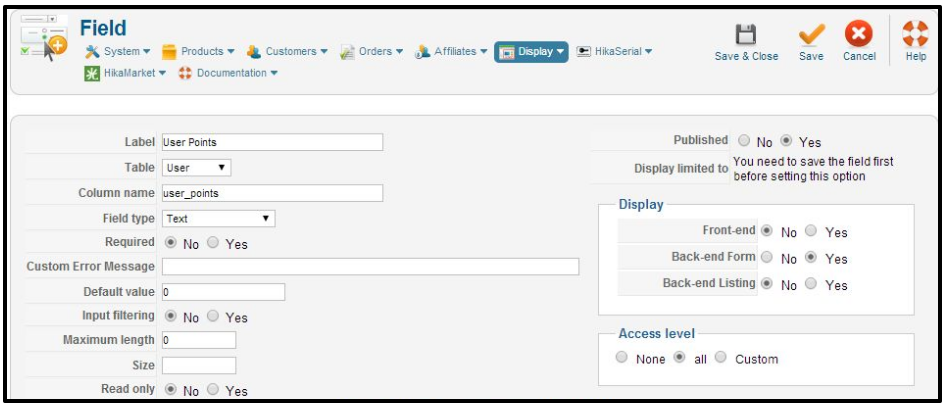


Recent Comments