If you have difficulties to install HikaShop, you may want to try to install it via FTP.
This way, Joomla won’t have to upload the HikaShop package on your website so the installation will be much faster.
- Extract your HikaShop package in a folder called “hikashop” on your own computer.
- Open your FTP software (FileZilla for example), connect to your website and upload the folder “hikashop” in the temporary folder of your website : /tmp/
- Go to your Joomla Installer manager on your website backend and specify the path of your folder in the input “Install from Directory” : “\home\…\tmp\hikashop”.
- Click on the button “Install”… the install process should be much faster and will enable you to successfully install HikaShop.
-1 – an error has occurred ( It was not possible to copy the selected file.)
This error message is displayed when Joomla can not copy a folder from the temp folder to the destination folder.
It’s usually because of access rights and you should make sure the HikaShop folders are writeable (see above).
If it does not solve the issue, please edit the file libraries/joomla/filesystem/folder.php
Around line 93 AND 122, please replace:
return JError::raiseError(-1, JText::_(‘Copy failed’));
by
return JError::raiseError(-1, JText::_(‘Copy failed’).’ ‘.$sfid.’ => ‘.$dfid);
It won’t solve the problem but at least if you try to install again HikaShop, you will see a much better error message telling you what folder is not writeable.
That way you can move forward by fixing the permission issue on that folder and install again HikaShop.
This kind of error can be automatically solved by enabling the FTP layer on the Joomla configuration page (or turning it OFF if it was enabled).
- Component Install: DB function reports no errors
- JFTP: :delete: Bad response
- JFTP: :delete: Bad response
- Error installing component
This error is apparently due to the fact HikaShop could not be installed properly and there are probably still some instances of HikaShop on your Extensions Manager.
Please go on your Extensions Manager (click on the menu “Manage“), select HikaShop (the component) and uninstall it.
If it can’t be uninstalled from there, please access your phpMyAdmin and execute this query:
- DELETE FROM `jos_menu` WHERE link LIKE ‘%com_hikashop%’;
- DELETE FROM jos_extensions WHERE element = ‘com_hikashop’;
- DELETE FROM jos_assets WHERE name=’com_hikashop’;
Then install HikaShop again… it should work.
- JFolder: :files: Path is not a folder. Path: xxxxxxxxxxxxxx/tmp/install_xxxxxxxx
- JFolder: :folder: Path is not a folder. Path: xxxxxxxxxxxxxx/tmp/install_xxxxxxxx
- JFolder: :files: Path is not a folder. Path: xxxxxxxxxxxxxx/tmp/install_xxxxxxxx
- JInstaller: :Install: Cannot find Joomla XML setup file
These errors can happen even though your access rights are correctly configured. It comes apparently from a problem between the ZIP extraction library and your server settings. You should try to convert the installation package of HikaShop to a tar.gz file with 7zip (tool for windows to generate packages) or an equivalent tool and then use that tar.gz package instead in order to install HikaShop.
- JS Jobs Data Dictionary: How to Add New Entity? - January 3, 2017
- JS Jobs Categories: How to Add New Categories? - December 30, 2016
- JS Jobs Message System: Front End Messages - December 30, 2016

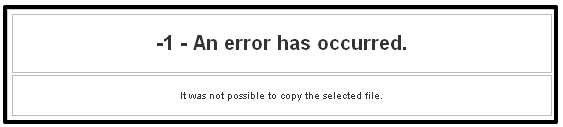

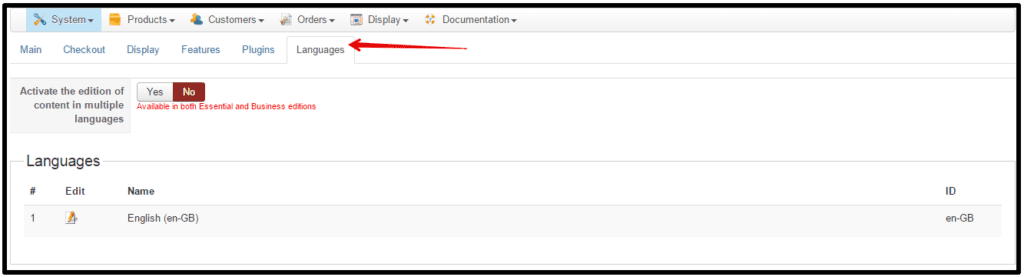

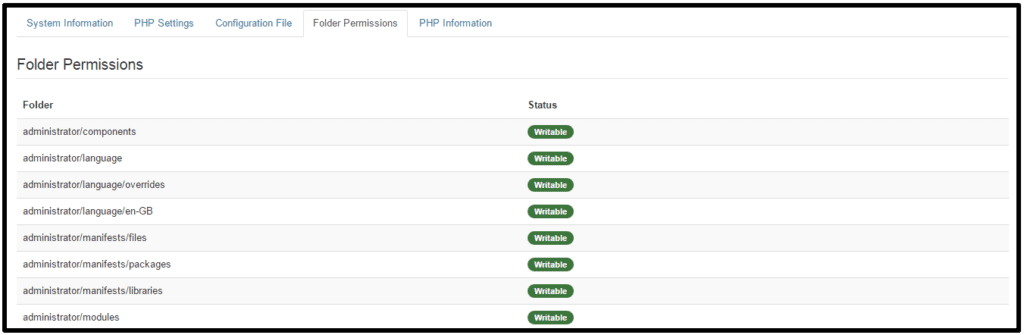
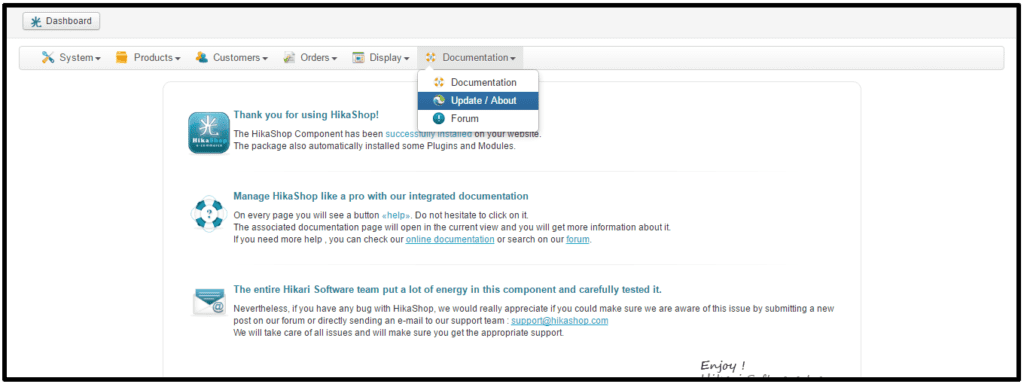

![[How to fix] Hikashop Checkout issue: Cannot pass parameter 3 by reference hikashop checkout issue](https://ltheme.com/wp-content/uploads/2019/10/hikashop-checkout-issue.png)


Recent Comments