This guide will instruct you how to install JEvents version 3.x to your Joomla website. Please follow the instruction corresponding to the Joomla version that you are using:
Joomla 2.5.x
Step 1: Please download Component JEvents from JEvents Product page
Step 2: Access to Administrator interface of your Joomla site, then choose Extensions > Extension Manager
Step 3: Now you are on Install screen, click the button “Choose file” and browse the JEvents Component file from your computer, click open. Then, please click Upload & Install
Step 4: If everything is going as it should be, you will be taken to a Database Set up, please click the button “Continue”, then you will see a JEvents Control Panel as below:
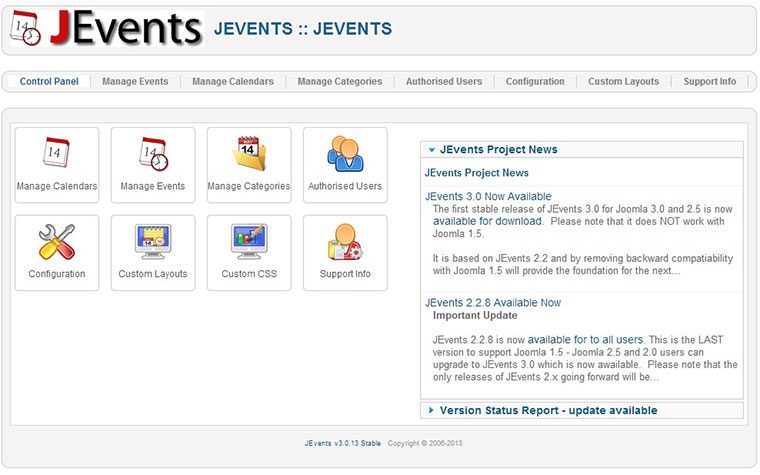
Step 5: Choose Configuration and edit what you want. Click Save & Close to finish editing
Step 6: In order to see the calendar from Joomla frontend, please create a Joomla Menu item, choose Menus and select the menu where you want customers to access JEvents. Then, create a new menu item, choose “Jevents view by month”. You can change it later if you want.
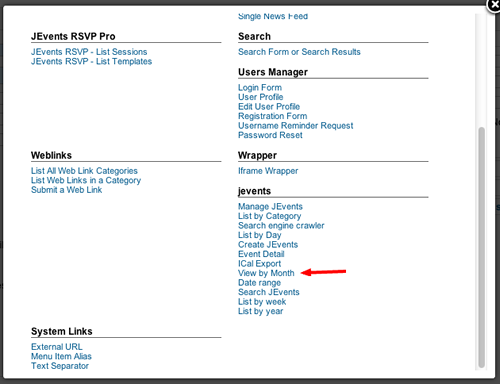
Notice: Select any category from the parameters menu item ONLY WHEN you want to keep the calendar to only those categories. Then click Save.
From now you can access JEvents from both backend and frontend.
Joomla 3.x
There are two methods to install JEvents to Joomla 3.x. First is the simplest solution – enable Joomla Web installer
1. Joomla Web installer
Step 1: Access to Administrator interface of your Joomla site
Step 2: Go to Extensions > Extension Manager
Step 3: Click “Add Install from Web tab” button like the image below:
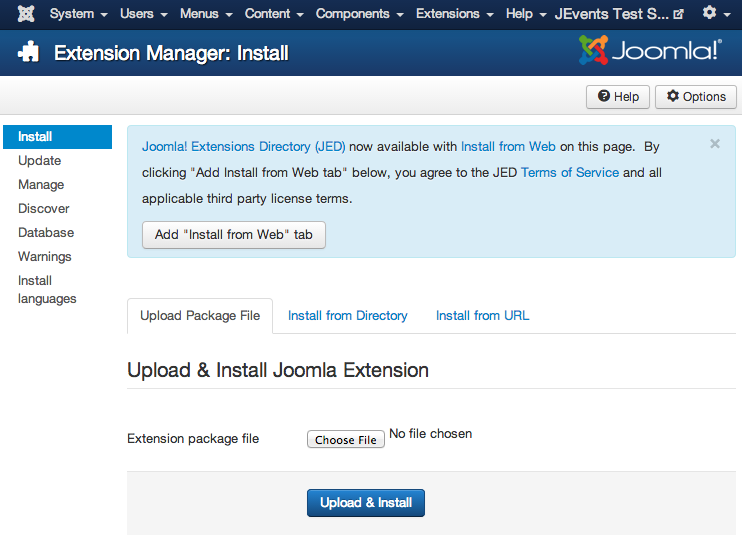
Step 4: At the search box, find “JEvents”, it will be shown first in the list. Click it and the detail page will shows. Next, click “Install” green button
Step 5: You will be taken to another page, continue clicking “Install” blue button, when the installation is successful, you will see a screen like below:
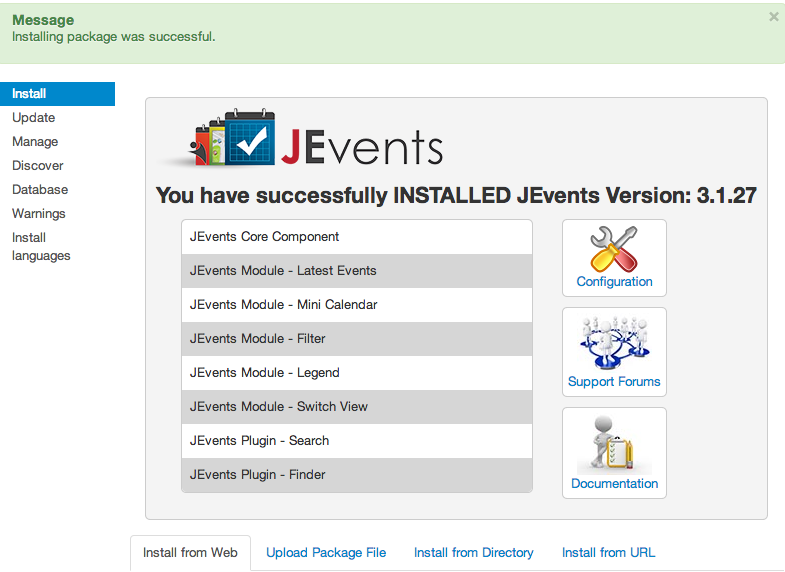
Step 6: Click Configuration icon > choose “Permission” tab
Step 7: Choose who will be JEvent Admin, this user will receive all event submissions for a category that doesn’t have admin specified
Step 8: Click Save. From now you can add Events.
2. Manual Install
Step 1: Download JEvents from here
Step 2: Access to Administrator of your Joomla site
Step 3: Choose Extension > Extension Manager
Step 4: Click Choose File like the image below:
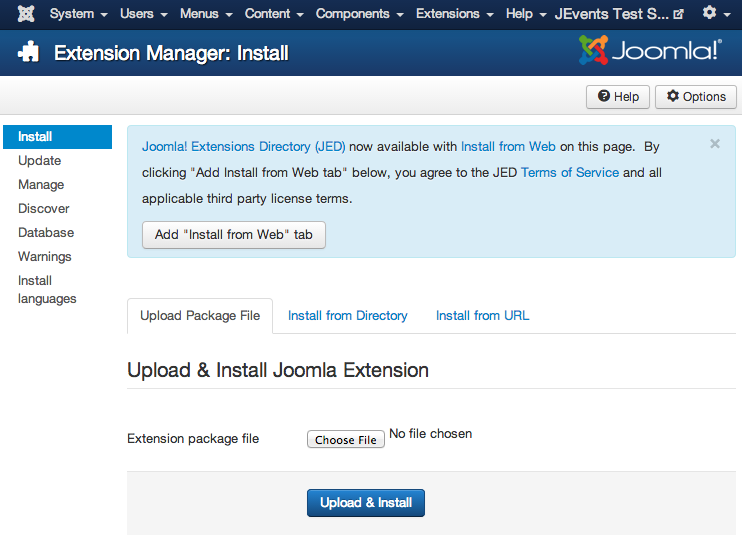
Step 5: Browse JEvents file from your computer and click Upload & Install. Then you will see the screen like below:
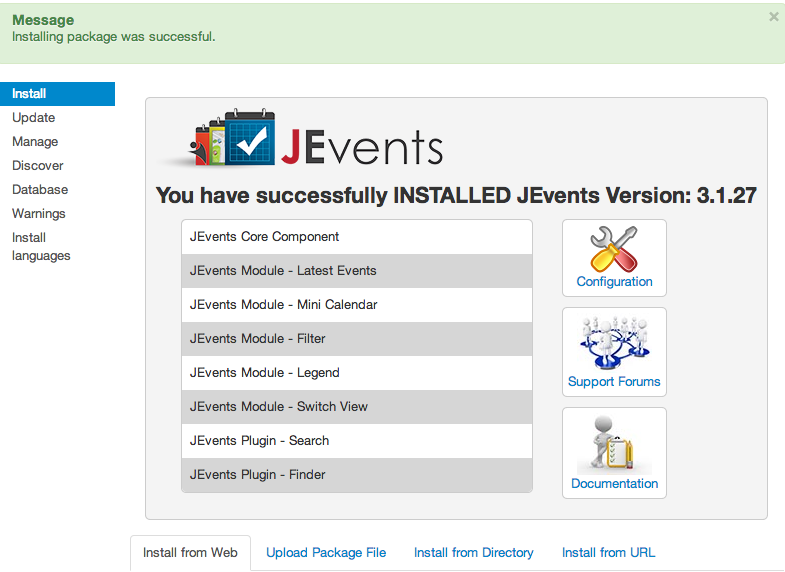
Step 6: Click Configuration icon > Permission tab
Step 7: Select JEvent Admin who will receive event submissions of categories that do not have admin specified
Step 8: Save and begin adding Event.
You have finished JEvents installation by now and enjoy its amazing features. If you have any question, please let us know by leaving a comment below, we will reply as soon as possible!
- How to Configure Tax of EU Stores in J2store? - March 21, 2019
- How to Configure Tax for Canada Stores in J2store? - March 19, 2019
- How to Configure Tax for US Store in J2store? - March 19, 2019


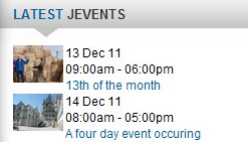
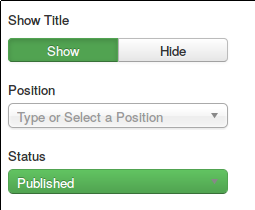
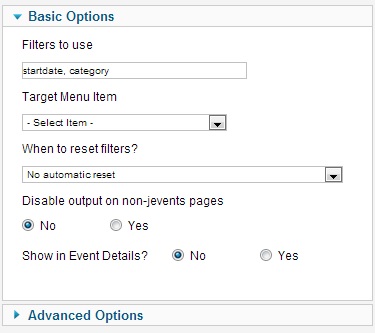


Recent Comments