As you know, Joomla is one of the most popular open-source Content Management Systems in the world. In previous years, you are used to using Joomla 3 to manage and build up their sites. We offered you a way to install Joomla 3.x so that you can easily and simply install and use the Joomla 3 versions. However, currently, the Joomla! 4.x coming with many new features has been released, which means you need a guide on how to install Joomla 4.x. That is the reason why we give you the blog today. So, let’s start to explore it now!
The technical requirements to install Joomla 4.x
If you want to install Joomla 4.x, you need to check the technical requirements first in order to ensure that you can smoothly install without any trouble. Let’s have a look at the requirements below:
- Server: Linux, Apache. Besides, you can also locally install it on your computer using WAMP/ JAMP/ MAMP/ XAMPP software.
- PHP: 7.3, 7.4, or 8.
- MySQL/ MySQLi 5.6+ or MariaDB.
- PostgreSQL: 11 (if you install on localhost).
- memory_limit = 128MB or more.
- upload_max_file_size = 4M or more.
- max_execitopm_time = 180 or more.
- CURL library: your server works with url_fopen or curl.
- OpenSSL Libraries: enabled.
- PHP file_get_contents() function: available or unlocked.
How to install Joomla 4.x
There are 2 ways for you to install Joomla 4.x. Thus, we will find out both of them so that you can easily choose the most suitable one.
Install Joomla 4.x on a web server
First of all, before you install Joomla 4.x on the web server, you need to download the Joomla! 4 package from the official website. After you click on the download button, the Joomla 4 installation package will be downloaded and saved on your computer. Don’t forget to unzip it to a new folder.
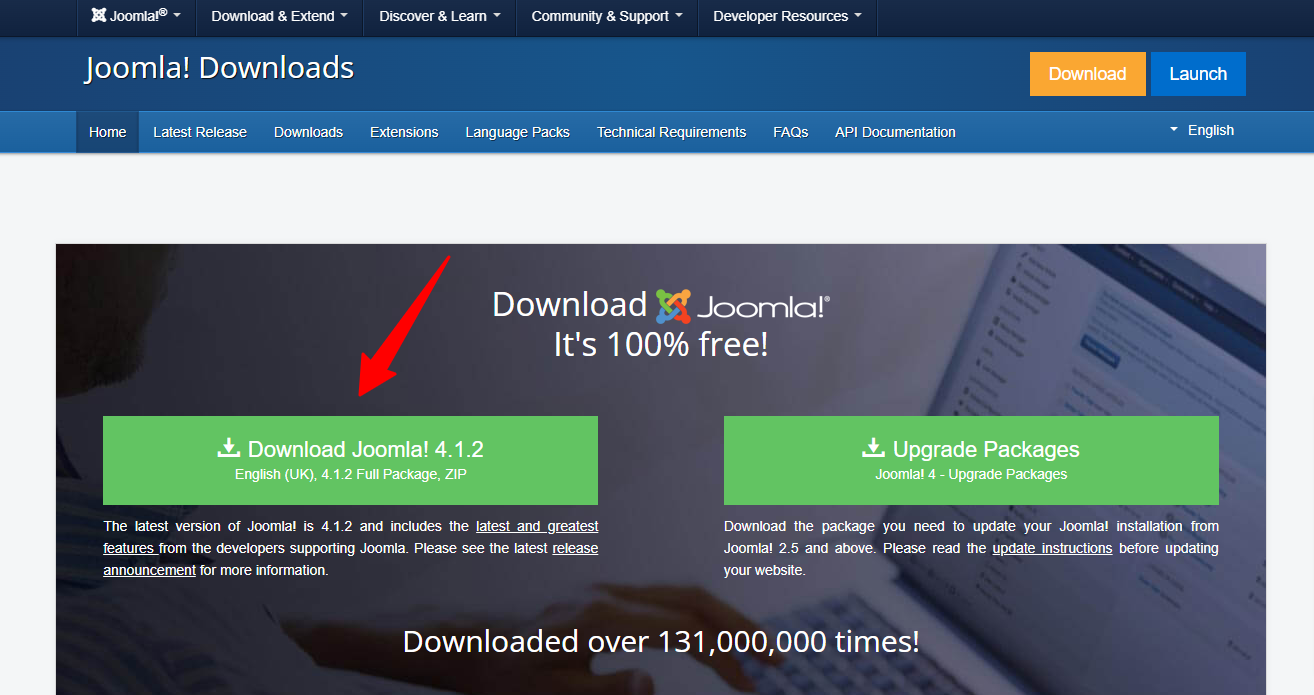
Set up the Database
Now, it’s time for you to generate a MySQL database, then assign a user with full permissions. In order to do that, let’s follow the steps below:
- Login to the cPanel.
- Scroll down and select MySQL Databases in the Database section.
- Create a new database by entering the name of the new database, then click on the Create Database button.
- Generate a user for the database by filling out the username, password, confirmed password, and pressing the Create User button. Besides that, you can also add more users to the database in the Add User to Database section.
- There will be a table of User Privileges, so check the All Privileges box at the top of the table to make sure the user will have all the privileges or full permissions.
Install and set up Joomla 4
The next step you need to do is upload the Joomla files to your server via FTP Client. Let’s ensure that you are utilizing an official release of an FTP Client so that there will no error during the Joomla 4 installation and setting process.
Once uploading the Joomla package, we will start the installation by accessing your URL or domain you uploaded the Joomla 4 files before. For instance, it may be https://your-domain.com/folder-name.
The interface will show you the language and site name setup first. Thus, simply choose the language, then fill out the name of your site. After that, you just need to click on the Setup Login Data button to move on to the next step.
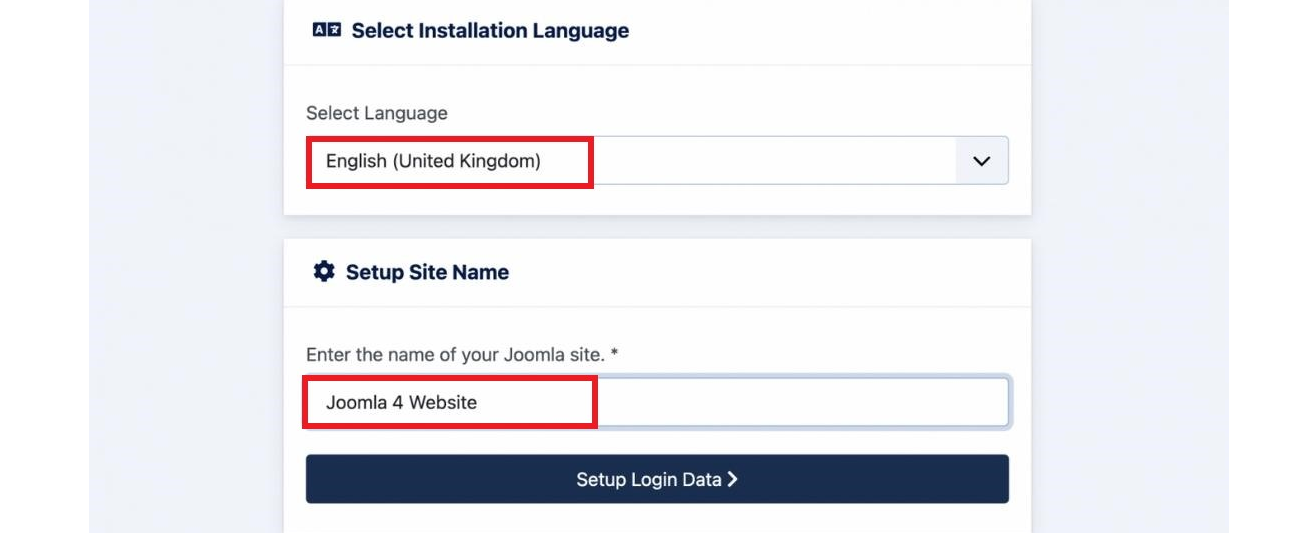
Next, you need to enter the login data, including the Super User name, Super User account as well as password, and the email address of the Super User. Then, let’s press the Setup Database Connection button.

Now, we will move on to the database configuration. So, you need to choose the database type first. After that, simply enter the hostname, username, password as well as database name. Besides that, you can fill out the table prefix randomly. Once everything was entered, let’s click on the Install Joomla button.
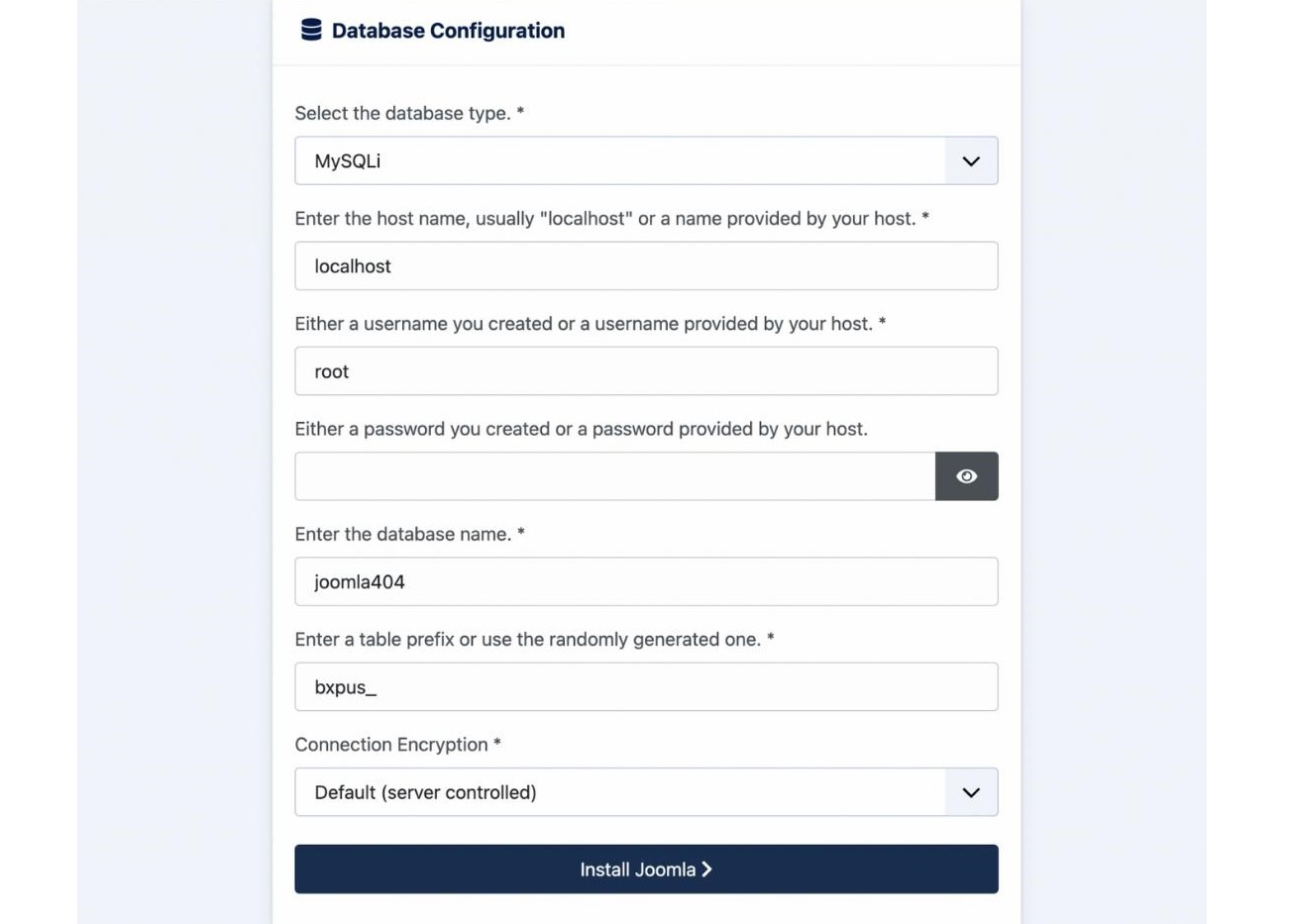
Everything is done. You installed Joomla 4 successfully. There will be a congratulation message to ensure that. So, now, you can go to the admin backend dashboard or open the site without any difficulties.
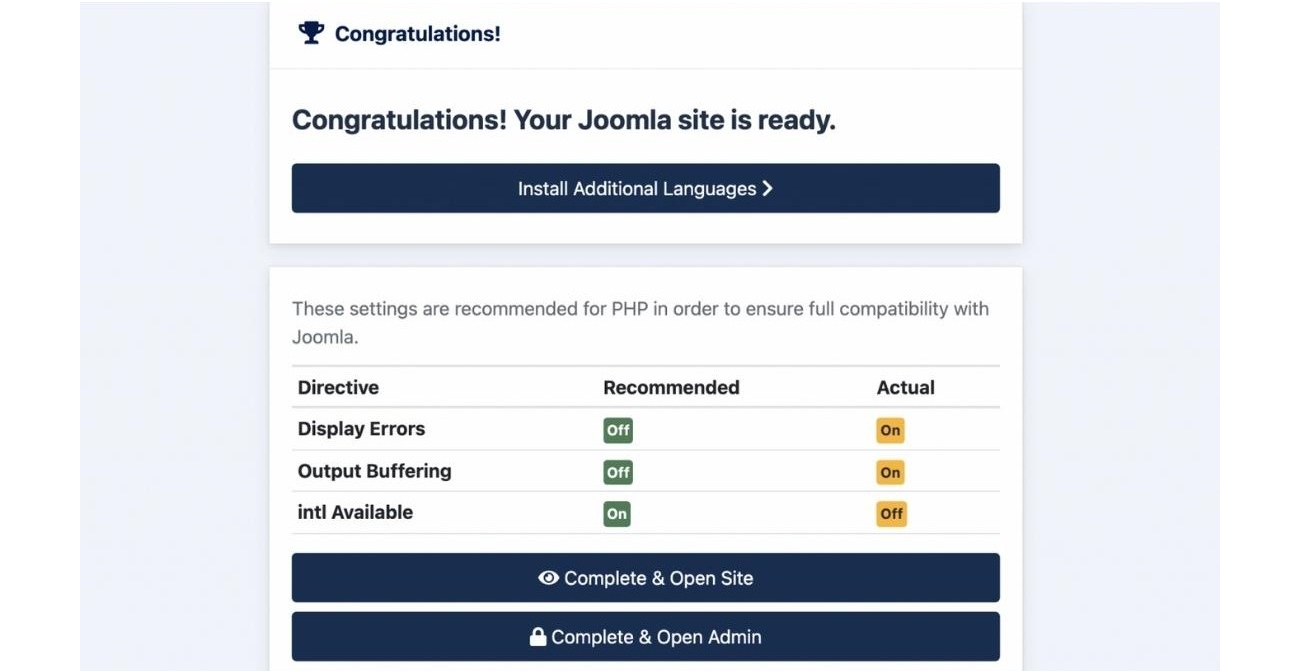
Install Joomla 4.x on Localhost with XAMPP
If you don’t want to install Joomla 4.x on a web server, you can also do it on Localhost via XAMPP. In order to do that, simply implement the following steps.
First of all, you need to download and install XAMPP.
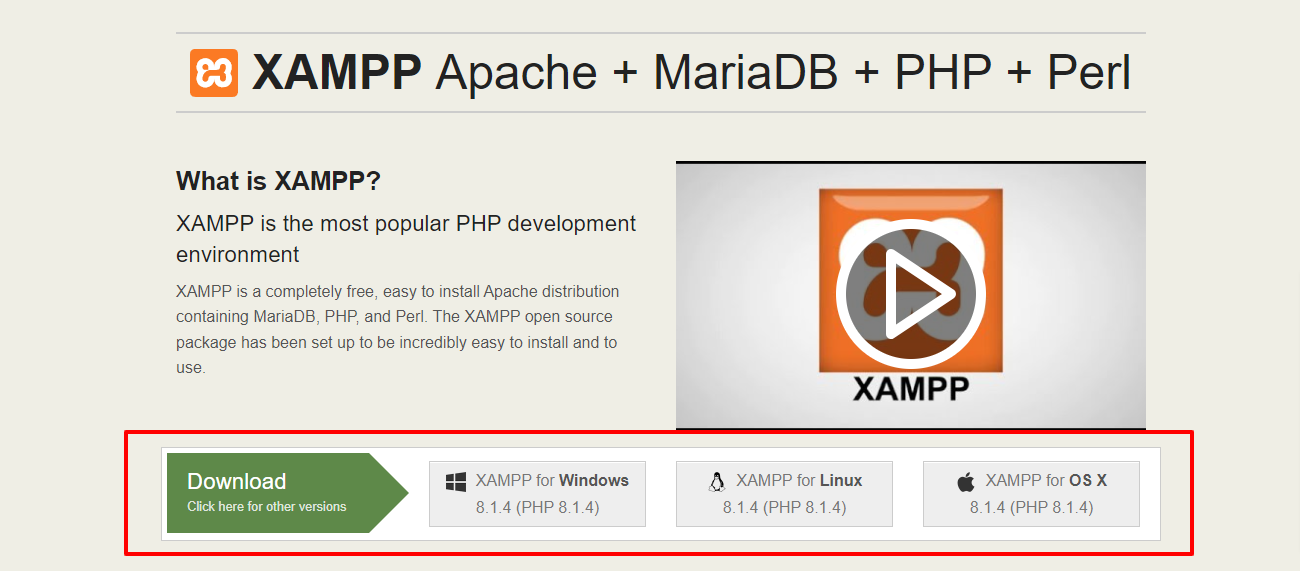
Once installed, it’s time for you to start the XAMPP and turn on the two options including Apache and MySQL.
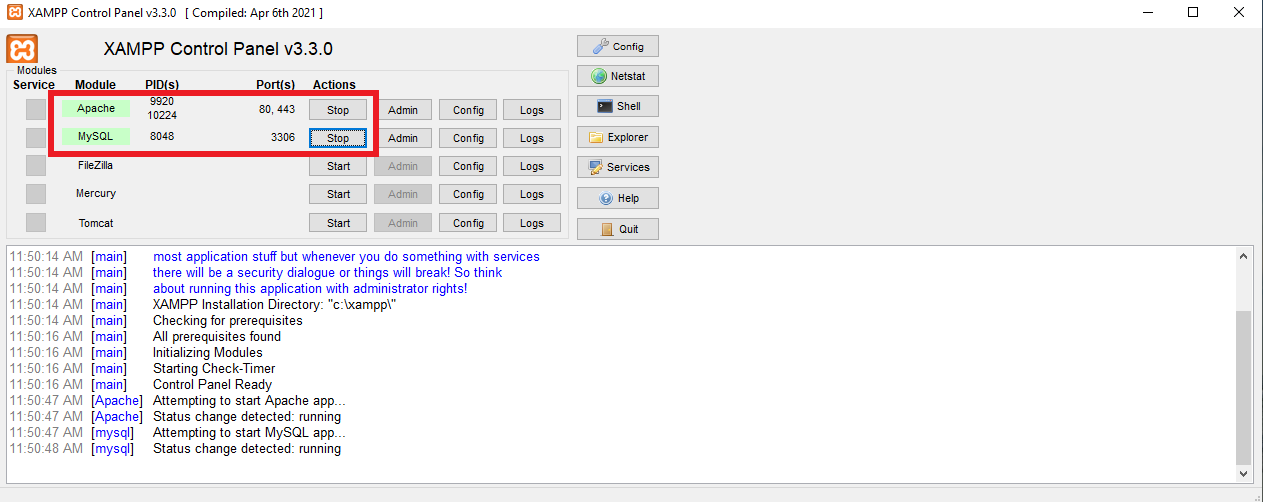
Next, let’s open the browser and type localhost/phpmyadm, then click on the New option in the top left of the screen. Now, simply fill out the database name and press the Create button.
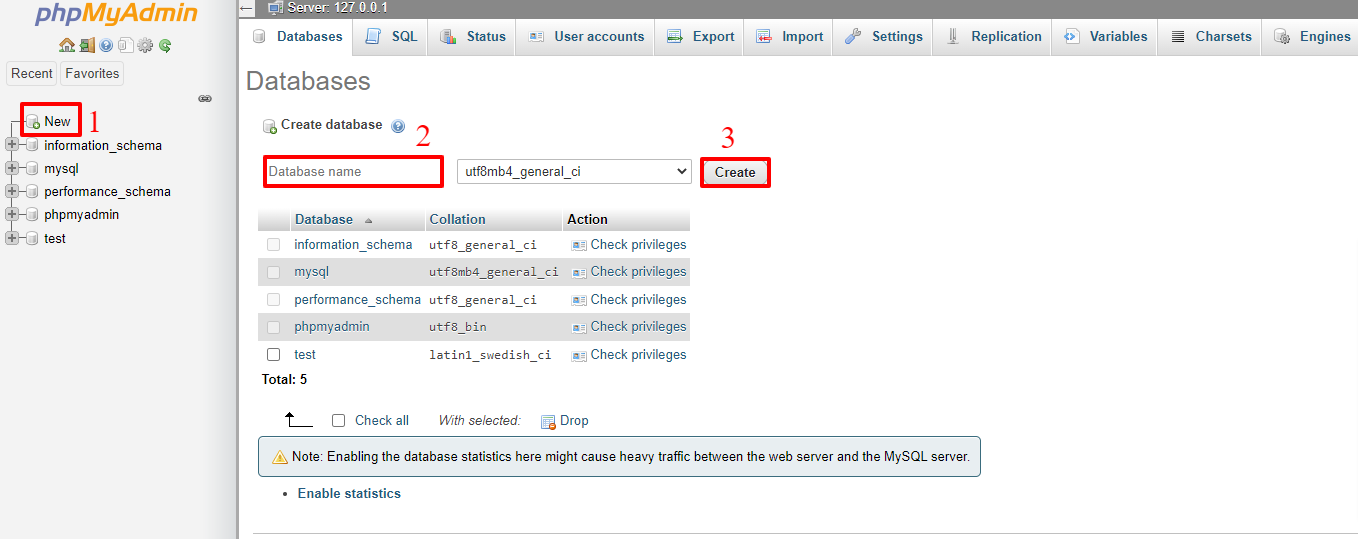
We will go on the process by downloading the Joomla 4 package and extracting it from the root of your site. For instance, it may be C drive -> Program Files (x86) -> Ampps -> www -> create a folder and unzip the package there.
Now, you just need open the browser to access localhost/yourfoldername. So, this is the place where you moved the unzipped Joomla file. For example, it may be localhost/joomla-file-name. So, the interface will show you the language and site name setting. You just need to follow the Joomla 4 configuration steps we introduce to you above.
Wrap up
In conclusion, we hope that the two methods we bring you will help you install Joomla 4.x quickly and effectively. If you have any trouble or difficulties during the Joomla 4 installation, don’t hesitate to leave your comment below so that we can support you as soon as possible. Besides, in case you try to install Joomla 4.x successfully after following the steps below, let’s share it with others.
Last but not least, once Joomla 4 installation, don’t forget to give it an eye-catching and professional appearance. All you need to do is visit our site as well as explore a lot of high-quality, attractive, and responsive Joomla 4 Templates. Thanks for your reading and hope you enjoy the blog. See you the next time with many tutorial blogs related to Joomla 4.
- Joomla Plugin: System – SYW Auto Reset - July 17, 2025
- Joomla: The ACME Challenge and Its Solutions - July 17, 2025
- Integrating TikTok Icon in Jetpack Social Navigation Using Genericons - July 11, 2025

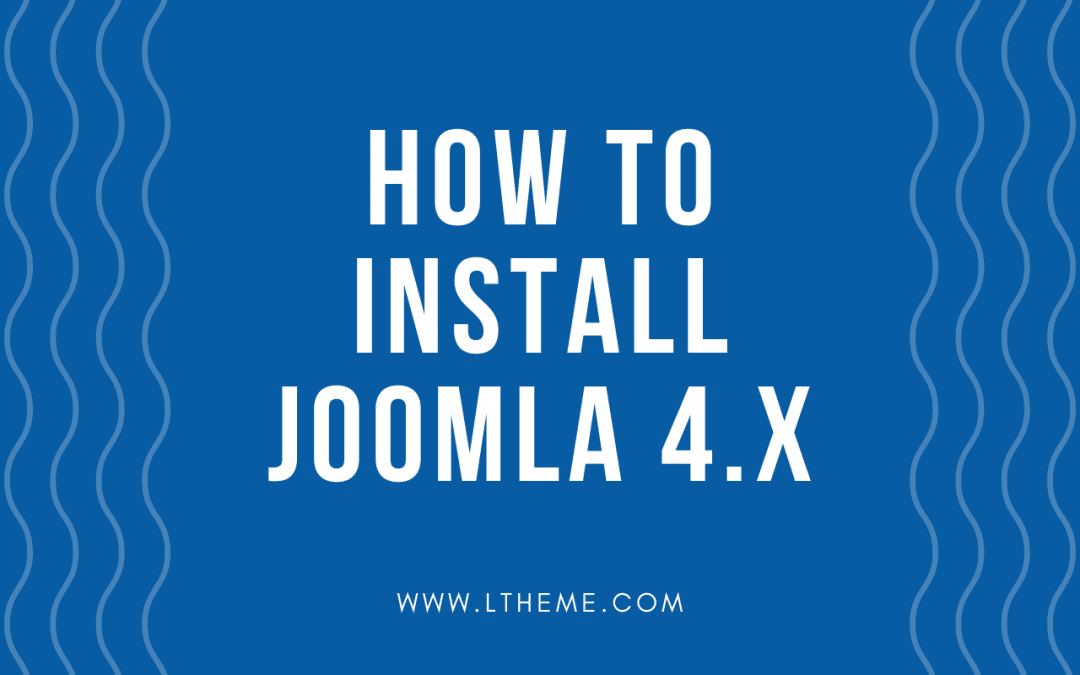


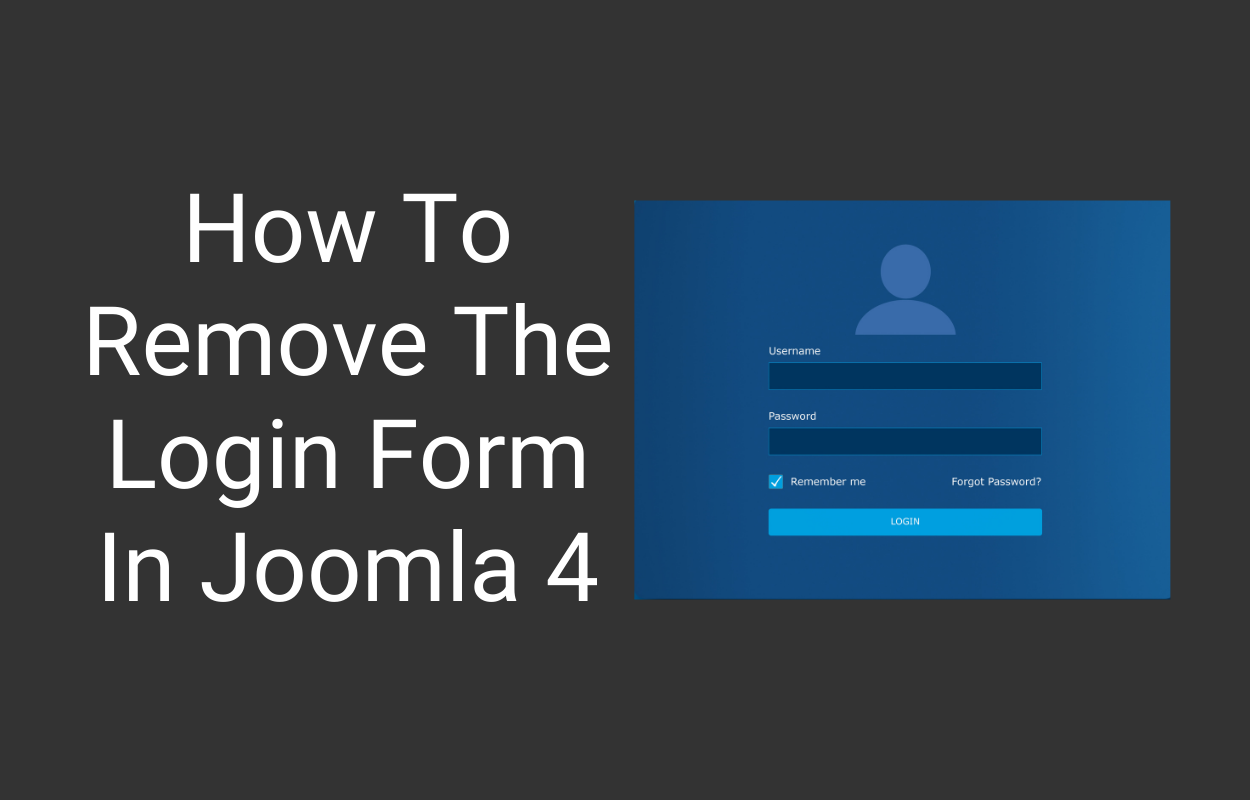
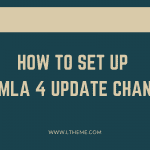
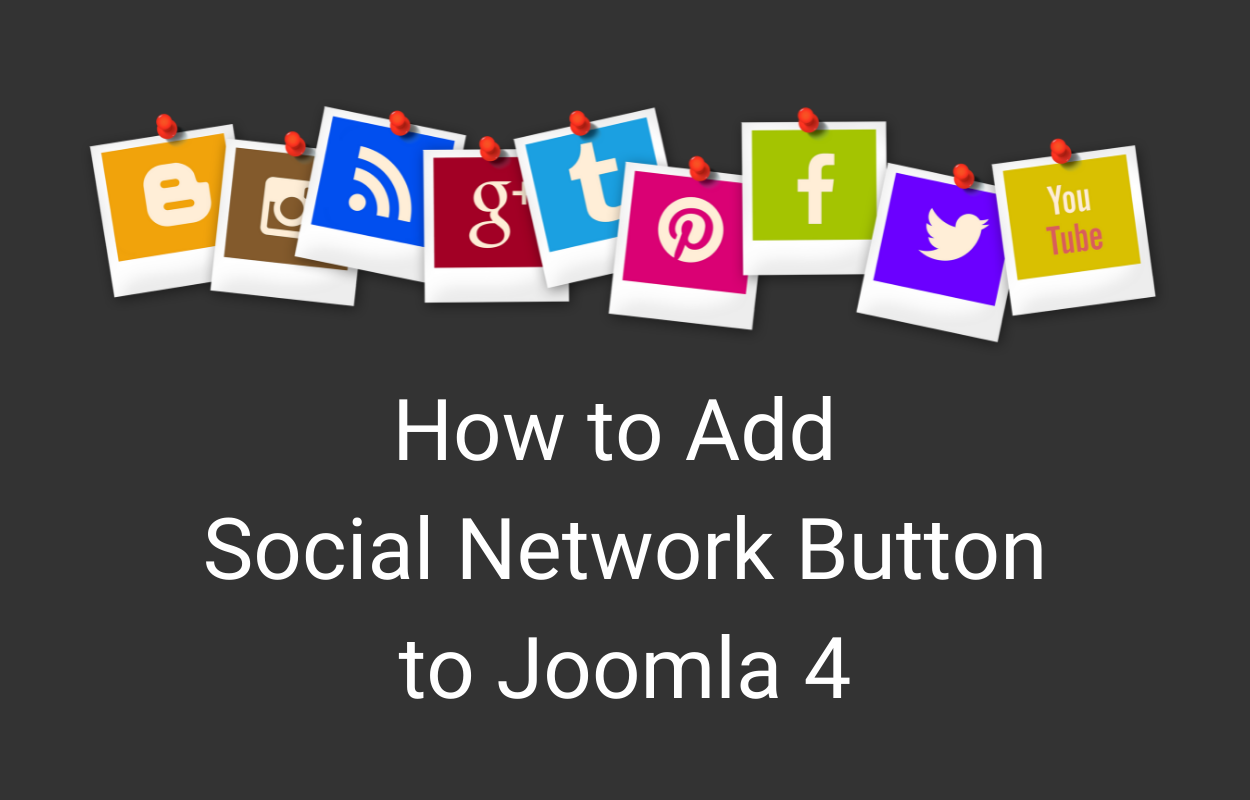
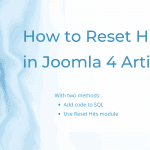


Recent Comments