In the previous post, we have introduced you how to install JEvents to your Joomla site. The next step, you should work with Categories and Calendar of JEvents. Let’s see how we do it!
Categories
When you have finished installing JEvents, please go to backend, open component and click “Manage Categories”. Depending on the name of categories, you can have different categories used for organizing events in different types, such as “adults”, “kids”, “families”, “running”,… anything fits your data structure.
Besides, it is also possible to have categories with multi-level, like “football” and “tennis” at level top, next will be “pro tennis”, “kids tennis”…
It is really important to specify a category for a particular event when you want to create an event. If you want to have more than one category, you should classify each event by taking a look at this club Event Tagging add-on that permits you to add to events keywords tags.
Because Multi-category has been added to JEvents version 3.x, by default it will be disabled, to enable it, please go to JEvents Configuration > Enable Multi-Category Editing.
Calendars
Although this might be confused a bit for you, it is on behalf of an event collection and users cannot use it from the frontend. To show events on 1 calendar and more, you can use this addon Calendar Specific Menus and Modules.
Both categories and calendar will not be locked, but you still need to specify for a calendar a default category. Therefore, this category will be selected and changed from the drop-down category when you add an event.
JEvents provides 3 different kinds of calendar including:
- Calendar imported from a file
- Calendar Native JEvents which is created ‘from scratch’
- Calendar imported from a link (URL).
Calendar “From Scratch” is the main kind of JEvents’ Calendar, which is must have. You can go to the editing interface of JEvents event to add events to this kind of calendar.
Calendar “From File” is created for one-off imports of events from an application of calendar on the computer. It is impossible to reimport it to update events later, however, you can edit it in JEvents.
Calendar “From URL” is created to link to apps of the online calendar such as Google Calendar. Just enter the link for ics export in URL field to import events to JEvents. They can be updated later by choosing an icon in the Update column, or just refresh it by a cronjob from URL in anon-refresh column (when it is enabled)
Notice: when you reimport or refresh from an external link, all events in the calendar will be changed. So you shouldn’t edit events in JEvents, it is still possible only when you don’t have a plan to reimport later.
Showing Event Data in Frontend
If you want, you can create menu items for JEvents from the frontend. Choose your desired layout, and choose to show events from particular categories by picking it in menu item component parameters.
That’s it! If you have any question, please let us know by leaving a comment below, we will reply as soon as possible!
- How to Configure Tax of EU Stores in J2store? - March 21, 2019
- How to Configure Tax for Canada Stores in J2store? - March 19, 2019
- How to Configure Tax for US Store in J2store? - March 19, 2019

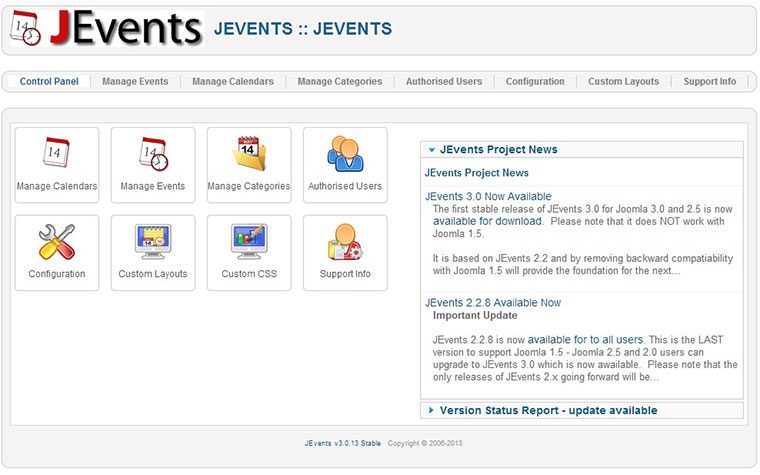
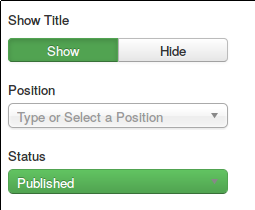
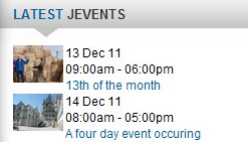
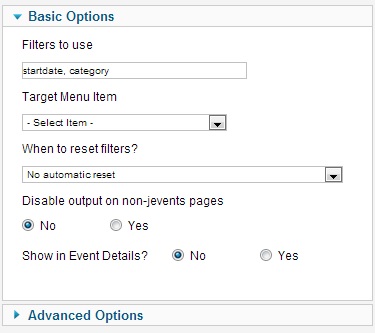


Recent Comments