As you know, testing your WordPress website regularly plays an important role in keeping the quality of your site and improving the SEO. Currently, there are a lot of website testing tools on the market to help website owners or website developers to check the websites. One of the most popular tools is GTMetrix. However, sometimes, when using GTMetrix, you may get the error Remove the following redirect chain if possible that is quite confusing.
So, in the blog today, we would like to show you the reasons that cause errors as well as suggest some methods to support you to deal with the issue effectively. Let’s go!
What causes the error Remove the following redirect chain if possible?
Normally, a chain appears when there are a lot of redirections between the requested URL and the destination URL. The chains will require many round-trips to the server as well as additional requests, which means it will take longer to load the destination web page. As a result, slow page loading will bring a negative experience to visitors. That is the reason why GTMetrix tried to warn you about the redirections and you should remove the chains like that.
According to some reports and statistics, the common reason that makes the redirect chain error of GTMetrix occur is WordPress plugins. More specifically, after installing W3 Total Cache, a3 Lazy Load, Smush, Small Balloon, ShortPixel Adaptive Images, etc, WordPress users see the warning Remove the following redirect chain if possible from the GTMetrix.
It’s easy to recognize that many of the plugins are related to optimization. Thus, there is a direct link between redirect chains and optimization activities which are delivered through a WordPress CDN. In other words, when you use an alternative image optimization plugin or a CDN with the features, the warning GTMetrix may appear frequently.
So, if you hope to do anything to make the issue disappear, it’s a good idea for you to find which plugin, third-party software, or other settings cause the error. Now, let’s get started to delete the performance-destroying redirect chains with the following methods.
How to solve the error Remove the following redirect chain if possible?
Reviewing the CDN settings
The first solution to fix the error Remove the following redirect chain if possible you should try if you are utilizing a CDN or a firewall is allowlisting the IP addresses on your CDN. By using this way, you can allow the servers from accessing your images. Besides that, the image files may not be publicly accessible since you use website password protection or define rules which inadvertently prevent the CDN from accessing your images. In general, it’s necessary for you to disable all settings as well as rules that may block your CDN.
Furthermore, some WordPress CDN providers will also redirect requests to the original images resulting in chains if you exceed the monthly traffic quota. Hence, let’s check the CDN subscription status. It’s a great suggestion for you to find out the CDN’s documentation to understand the detailed information or you can also contact your CDN providers for help.
Checking the error message for a specific plugin
Another way to tackle the error Remove the following redirect chain if possible is to check the error message because it may show the name of the plugin related to the redirect chain.

For example, the message in the image above shows that the a3 Lazy Load plugin seems to create the redirect chains. So, if you see a specific message error like this, simply check out whether you have already updated the plugin to the latest version or not. If not, let’s update it as the plugin developer might tackle the error in the newest version.
In case this plugin is in the latest version and the error Remove the following redirect chain if possible still exists, it’s necessary for you to get in touch with the plugin developers since they may not know about this trouble. However, if the plugin developers no longer continue to develop or update their plugins, you should reactivate the plugin and find another alternative one.
Disabling and enabling all plugins
If GTmetrix doesn’t mention a specific plugin that causes the error related to the redirect chain, you should manually check all plugins by disabling all of them. In case the error message no longer exists, you can ensure that one of the plugins is the reason for this issue. After that, simply re-enable each plugin one by one until you find the plugin causing the error.
However, don’t forget to put your site into maintenance mode (simply use maintenance mode plugins) during the testing process if you don’t want to bring your visitors a bad experience.
Reviewing the .htaccess file
The final method you should try to solve the error Remove the following redirect chain if possible is reviewing your .htaccess file. In the past, if you set up redirects or installed add-ons managing redirects, it’s a wonderful recommendation for you to check out the .htaccess file. Sometimes, changes with this file may cause a lot of redirects chains. So, you should review this file via cPanel. It’s easy for you to find it inside the public_html folder of your site.
Moreover, you can also use a client such as FileZilla to connect to your server with Secure File Transfer Protocol (SFTP). In the FileZilla client, simply go to File -> Site Manager.
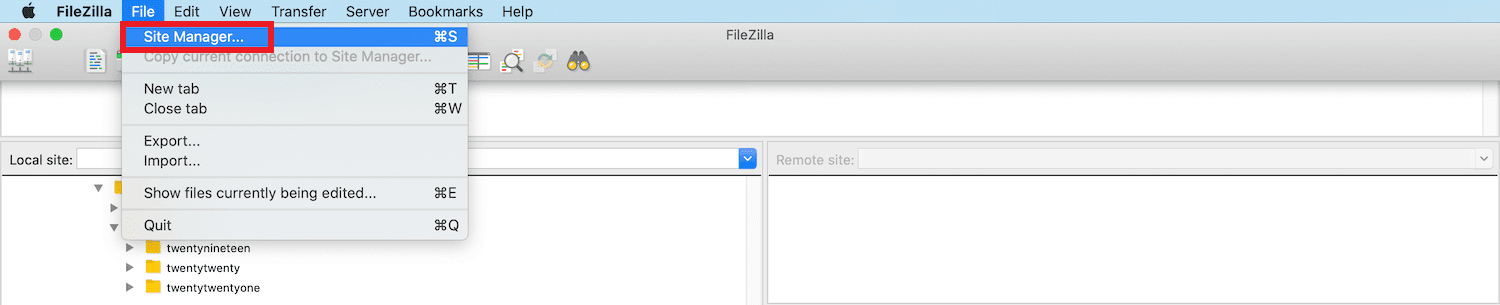
If this is the first time you connect to your server, let’s choose New Site, then you are able to assign a name for this connection.
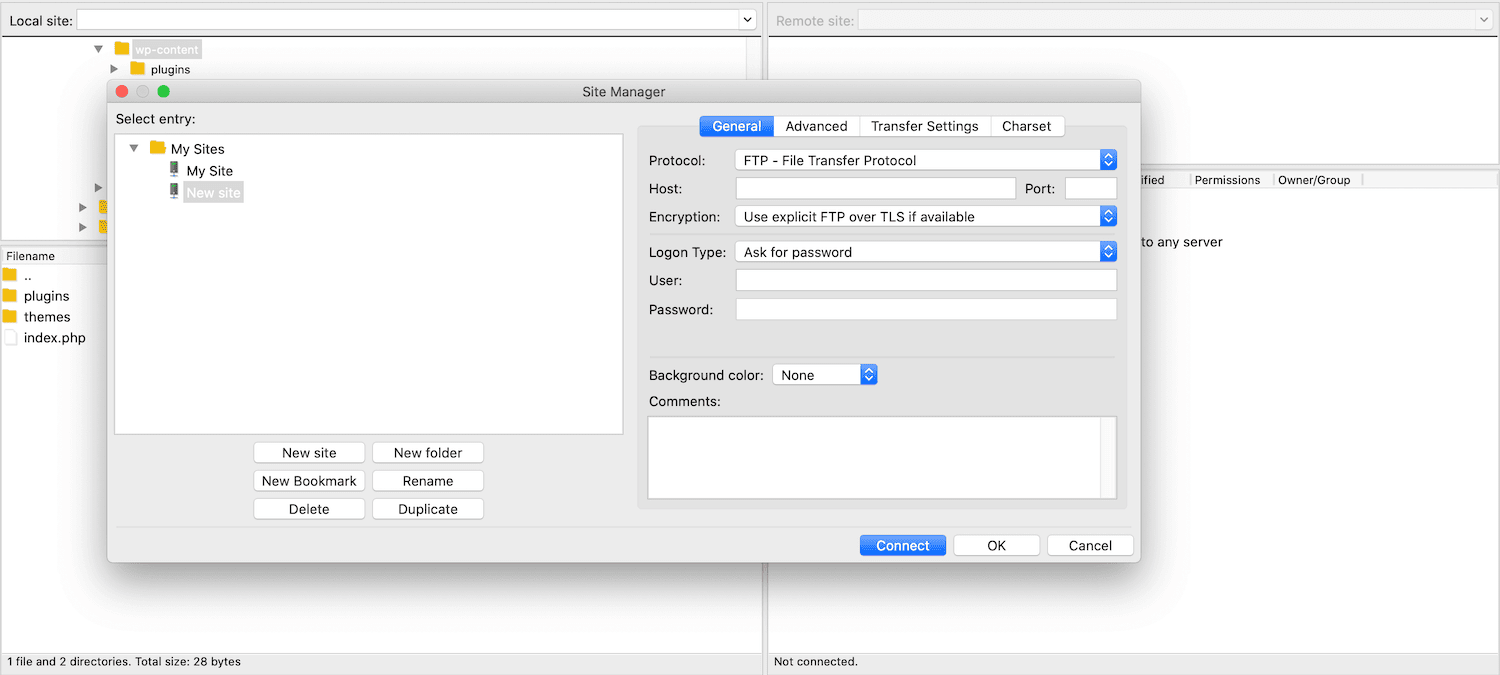
Now, if you are connecting by SFTP you need to type a Port value of 22. Conversely, simply enter 21.
After that, let’s access the Logon Type box -> Ask for password. Then, fill out your SFTP username as well as password and press the Connect button. If the connection is successful, all the files of your site will appear on the right-hand screen. So, you just need to navigate the public_html directory to access the .htaccess file. In case there isn’t the public_html directory, you need to elect to show hidden files first.
If there is any unique code, simply copy and paste it to the search engine to check. You will decipher what impact this code has on your site and know whether it causes redirect chains or not.
Wind-up
To sum up, in order to deal with the error Remove the following redirect chain if possible in an effective way, you should patiently try the above methods to find the real effective solution. If you have other methods for this error, don’t hesitate to share with us by leaving your comment below. We will really appreciate it.
Last but not least, there are more than 200 responsive and high-quality free WordPress Themes, so don’t forget to visit our site and get the most suitable one for your site. Hope you enjoy it.
- Joomla Plugin: System – SYW Auto Reset - July 17, 2025
- Joomla: The ACME Challenge and Its Solutions - July 17, 2025
- Integrating TikTok Icon in Jetpack Social Navigation Using Genericons - July 11, 2025

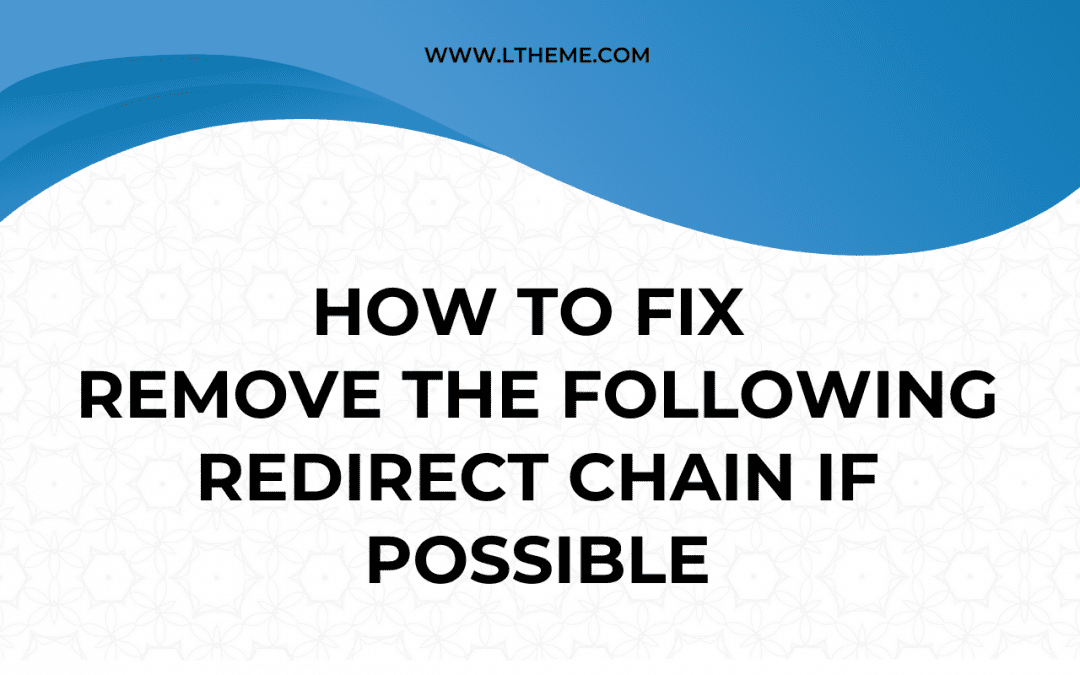
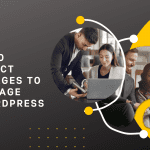
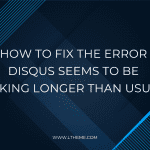
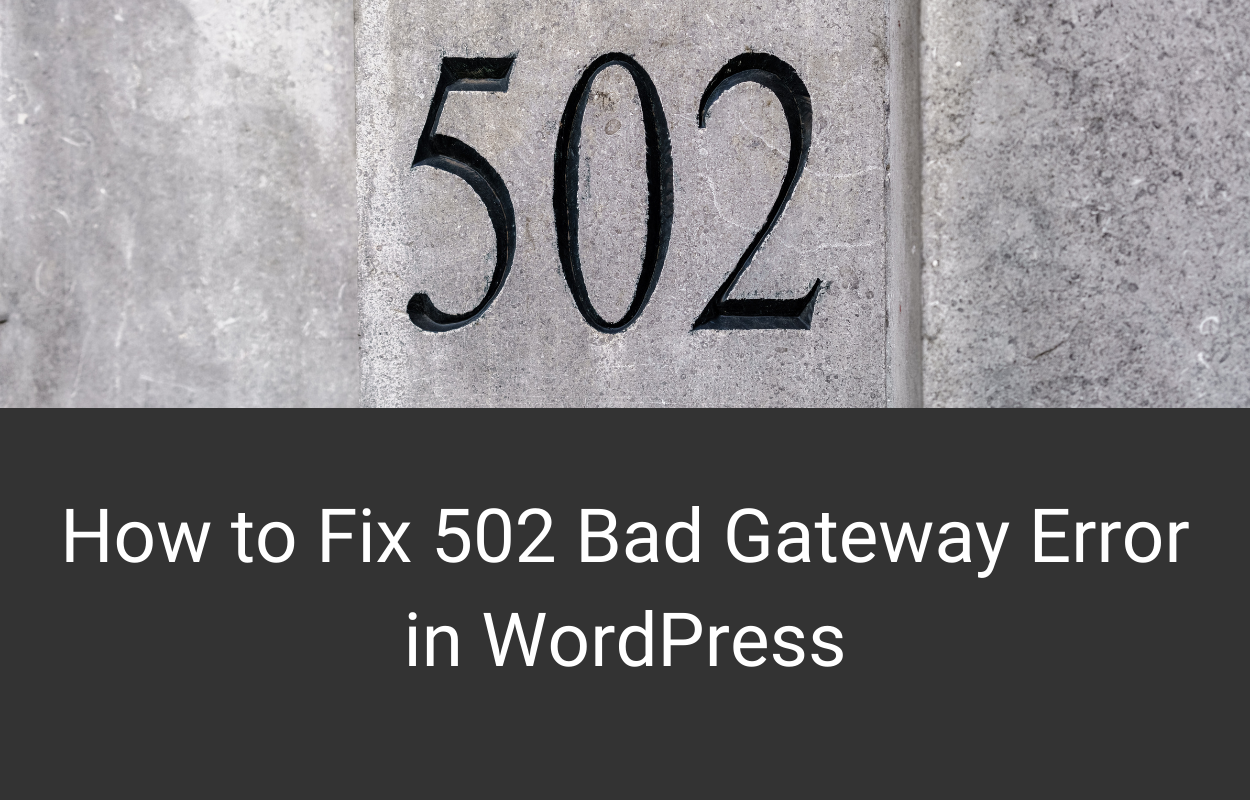
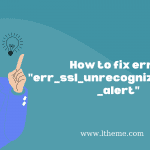
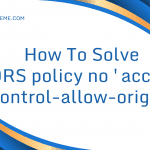



Recent Comments