Are you seeking instruction to help you reset hits in Joomla 4 articles? The blog today will give you two ways to do that. Let’s check out now!
When do you need to reset hits in Joomla 4 articles?
The number of hits in an article in Joomla 4 will show you how many views or hits to that post. In other words, the more popular the article is, the more hits it has. Thanks to this, you can easily monitor, analyze, as well as update the content that visitors often visit. As a result, you are effectively able to sketch out campaigns and plans to attract visitors in the future.
However, when you are developing your site, you may access the articles many times before publishing. That is to say, the articles will be launched with many hits. So, it’s necessary for you to reset hits in Joomla 4 articles. By doing this, you can freely follow the views or hits of your visitors.
So, in the blog today, we will bring you two methods to do that. The first one will require you to make a change to the SQL. It’s not actually recommended way. Conversely, the second one is simpler yet still effective. All you need to do is install a module and enable it. Now, let’s explore both of them!
How to reset hits in Joomla 4 articles?
Reset hits in Joomla 4 articles by adding code to SQL
The first method you can try to reset article hits in Joomla 4 is adding a simple code to SQL in your phpMyAdmin. First of all, in order to do that, let’s go to System -> Global Configuration in the Joomla 4 backend dashboard.
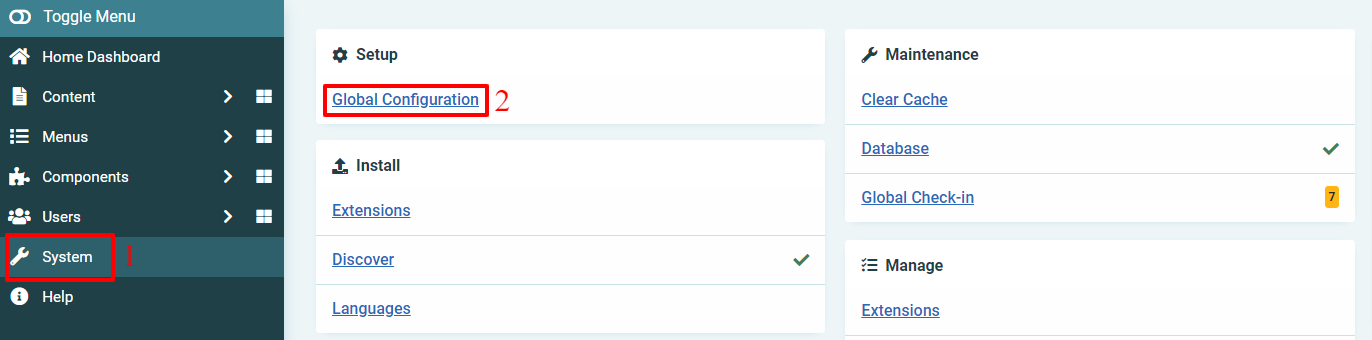
After that, in the Serve tab, simply scroll down to find the Database section.
Now, you need to remember to take note 2 of the database name and database tables prefix in order to continue to the next step.
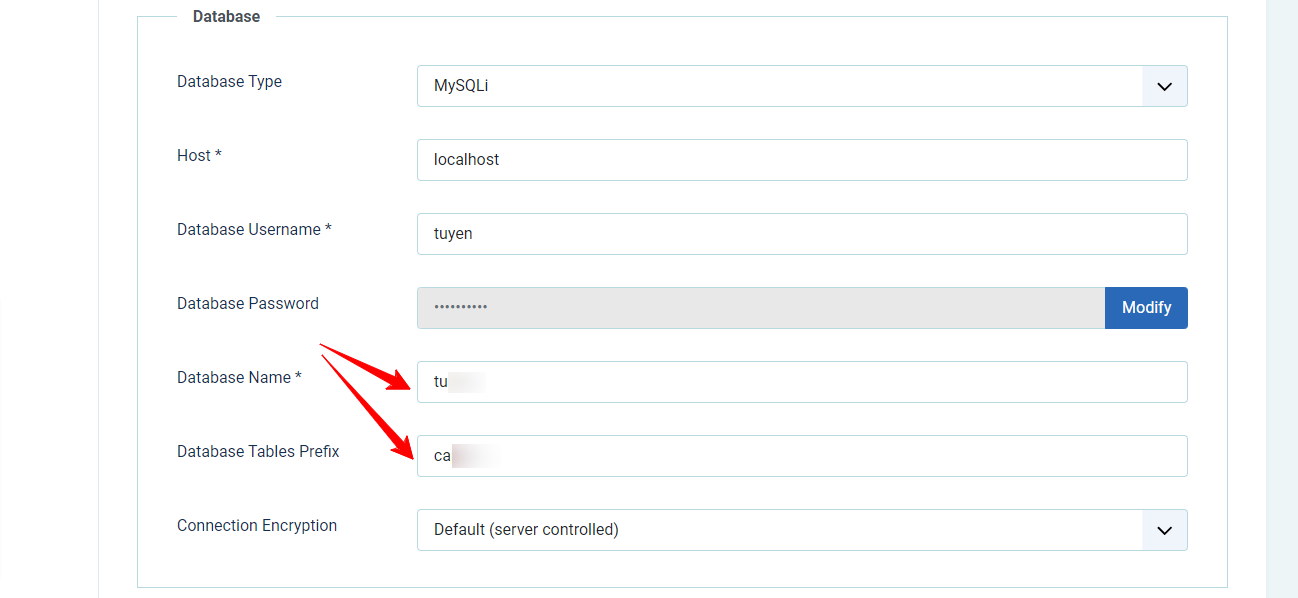
In the next step, go to phpMyAdmin. Once you access phpMyAdmin, let’s click on the database name you take note of in the previous step to open it.
Now, at the top of the screen, simply open the SQL and add the following code:
update xxx_content set hits = 0
In the code, remember to replace xxx with your database tables prefix. Finally, you just need to click on the Go button to save your changes. There will be a message to confirm if you succeed.
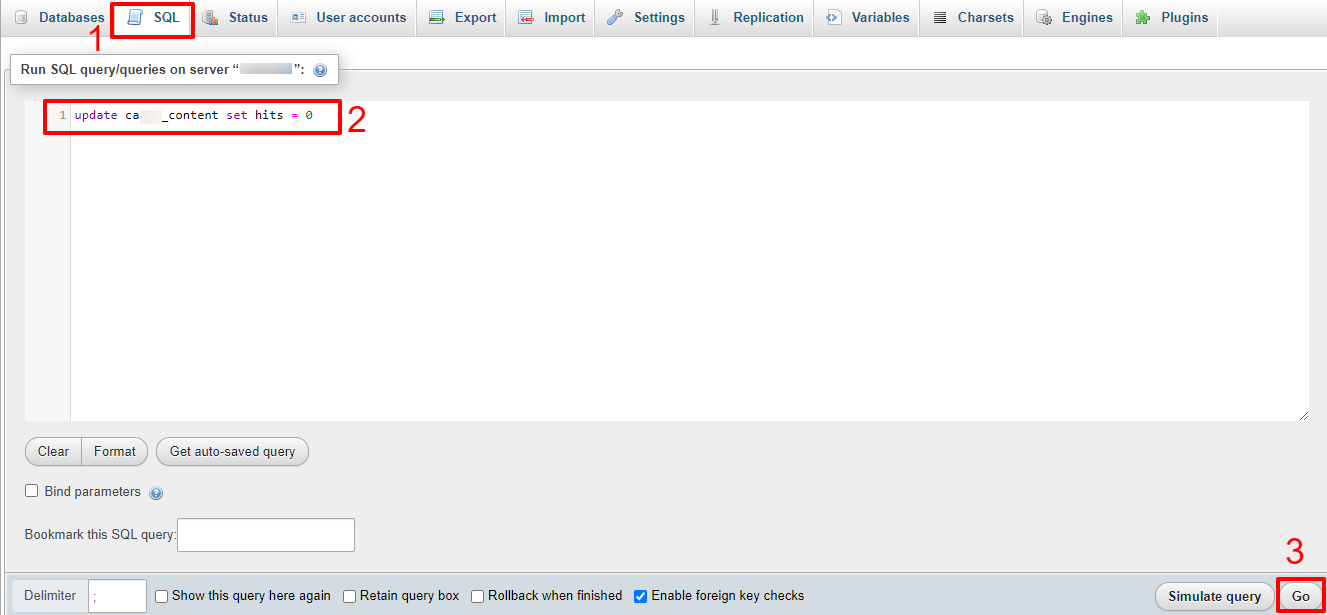
All you need to do now is go back to your Joomla administrator and check the result. You will see all the hít are set to 0.
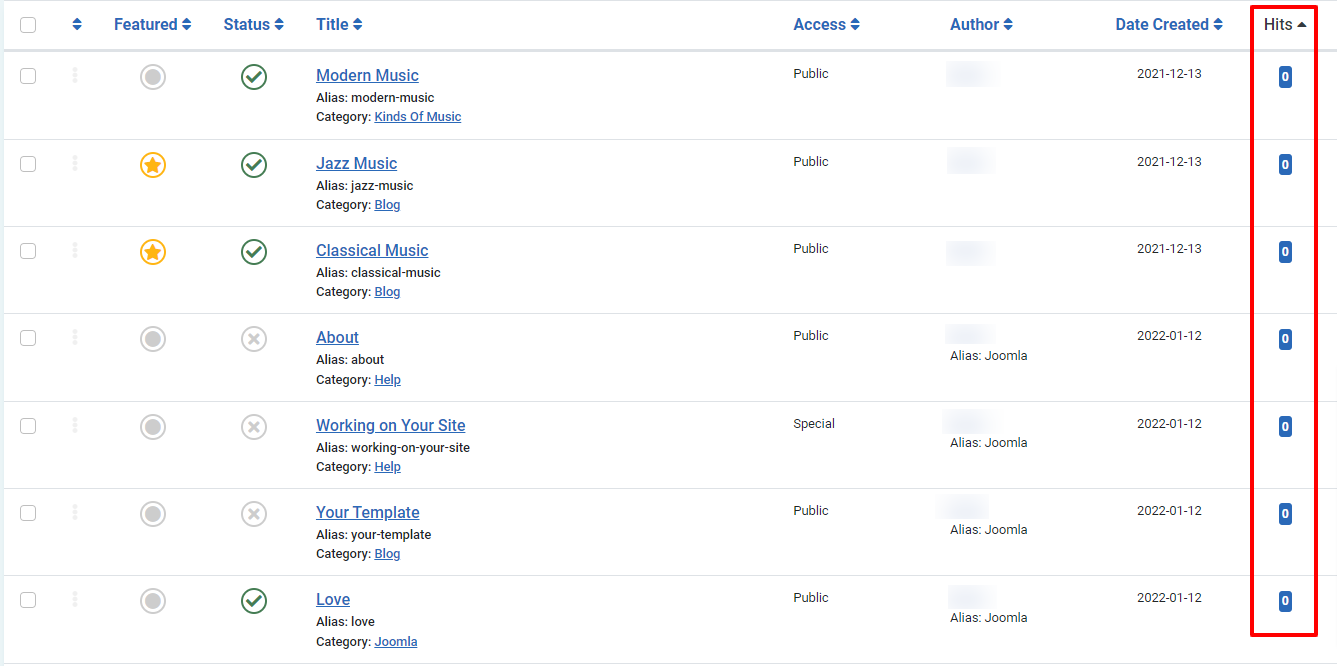
Reset hits in Joomla 4 articles by using the Reset Hits module
The second method is suggested since you don’t need to make any change in your SQL.
Firstly, you need to download the Reset Hits module of Joomill here. This module allows you to reset not only the article hits but also article revisions, banner impressions, and much more. Once you download it, simply follow the steps to install the module to your Joomla 4 site.
There will be a message to confirm you installed the module successfully.

In the next step, let’s access System -> Administrator Modules (in the Manage section) to find the Reset Hít module and enable it.
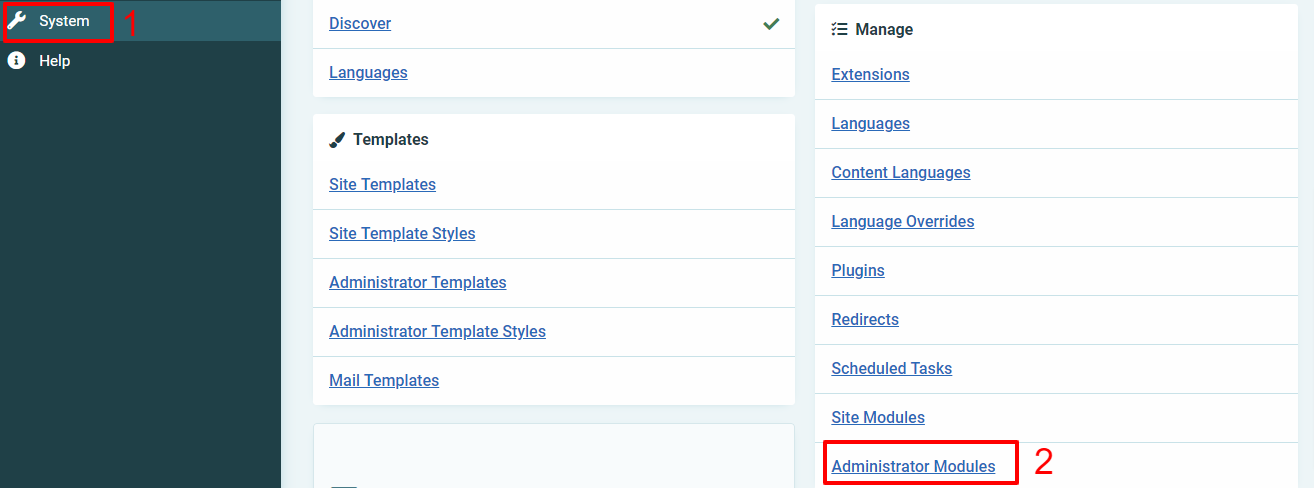
Now, on the search bar, simply type the name of the module and click on it to edit.
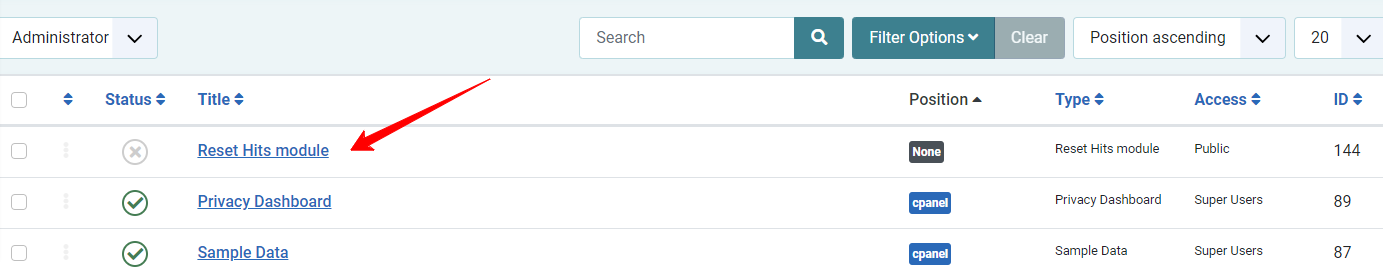
In the Module tab, you can show the title or not, it’s up to you. With the Position option, you need to select Cpanel [cpanel] so that the module will appear on the home dashboard page. You can also choose other positions if you want.
Don’t forget to set the Published status to enable the module. Finally, simply save the module.
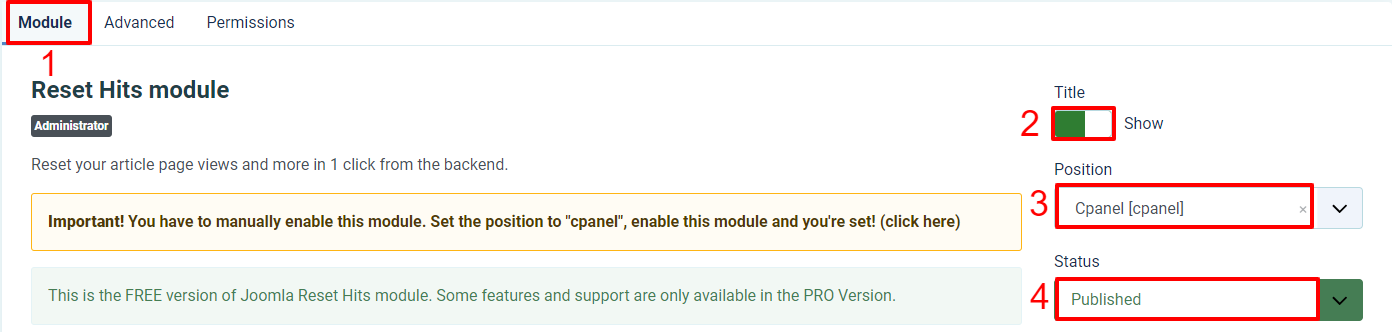
Go to the home dashboard page, and scroll down to find the Reset Hits module. It’s time for you to reset hits in Joomla 4 articles by pressing the Reset button in the Article Hits section.
Check the result in the Content -> Articles. Besides, you can have a look at the tab popular articles to check the hits.
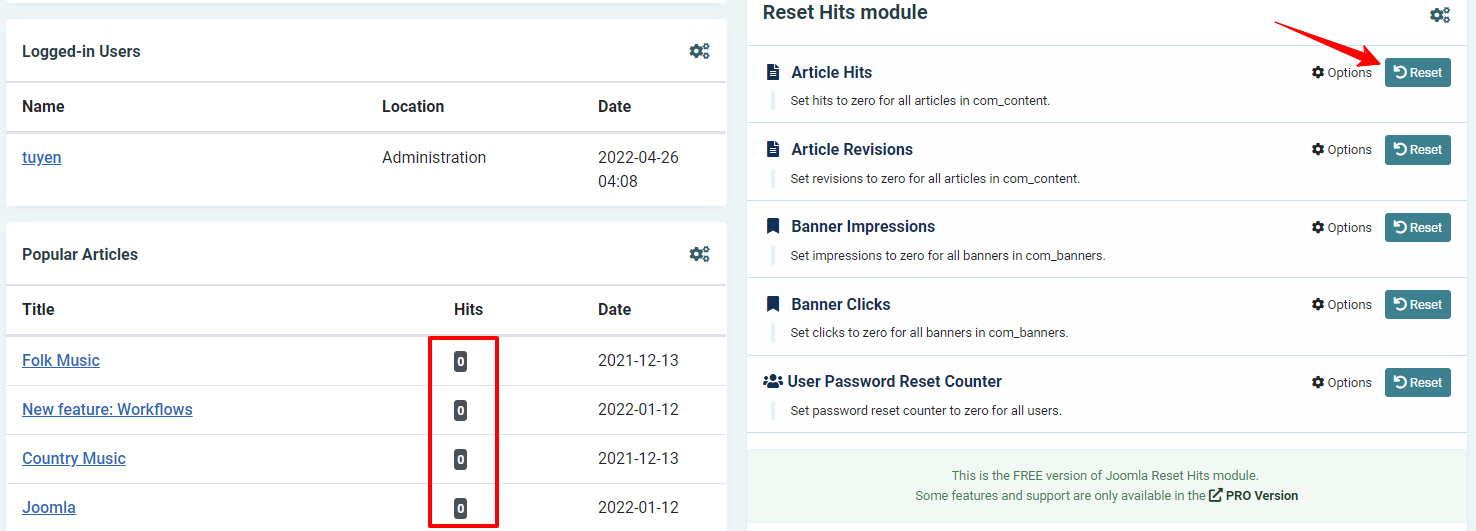
Wind-up
In short, with the clear and detailed steps for 2 ways to reset hits in Joomla 4 articles, we hope that you can set the article views to zero simply and smoothly. Do you think the blog is useful? If yes, why don’t you share it with your friends? Furthermore, don’t hesitate to leave your comment below if you have any trouble related to the topic. We will reply to you soon.
Last but not least, there are a lot of mobile-friendly and well-designed Joomla 4 Templates here. Don’t forget to visit our site, explore the collection and get the most suitable one for your site. Thanks for your attention and have a great day.
- Resolving the “Class JFactory Not Found” Error in Joomla When Upgrading to J6 - December 19, 2025
- The Utility Of VPNs For Site Authors And Admins - November 24, 2025
- Joomla! 6: What’s New and How to Upgrade from Joomla! 5 - October 23, 2025

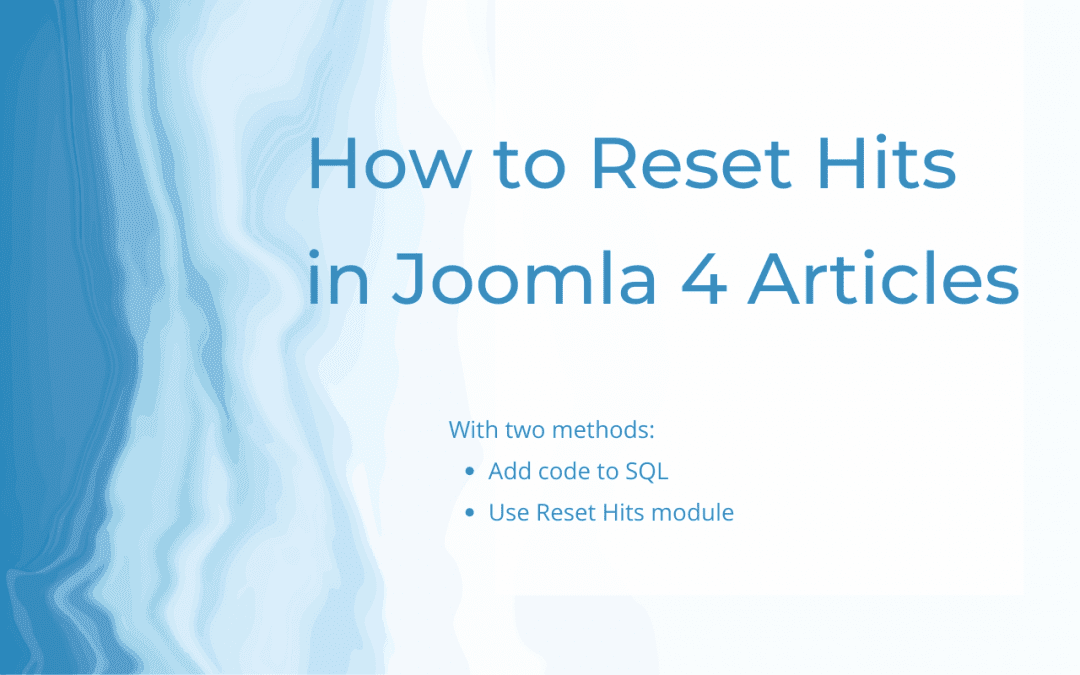
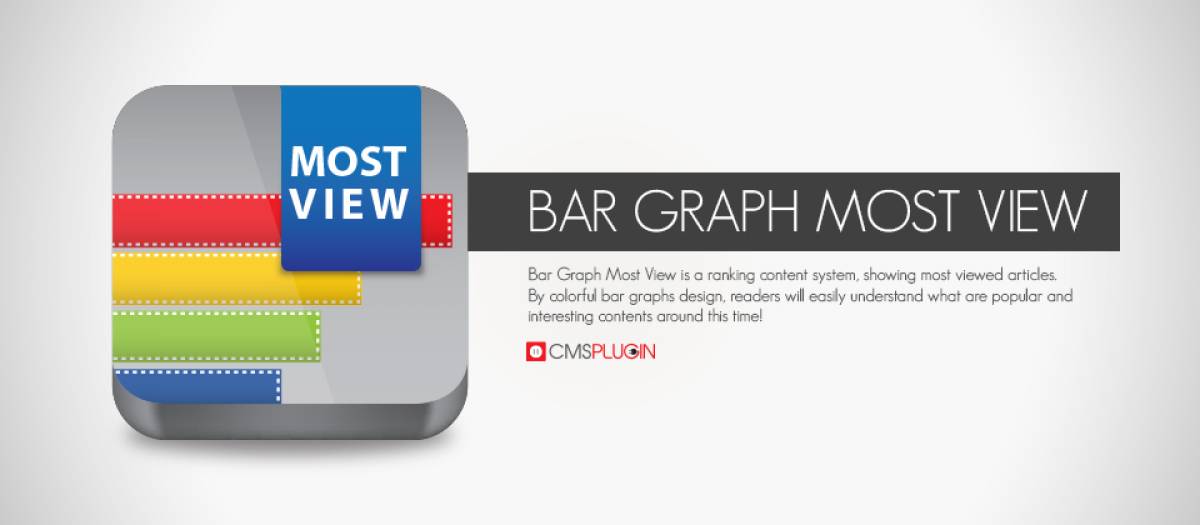
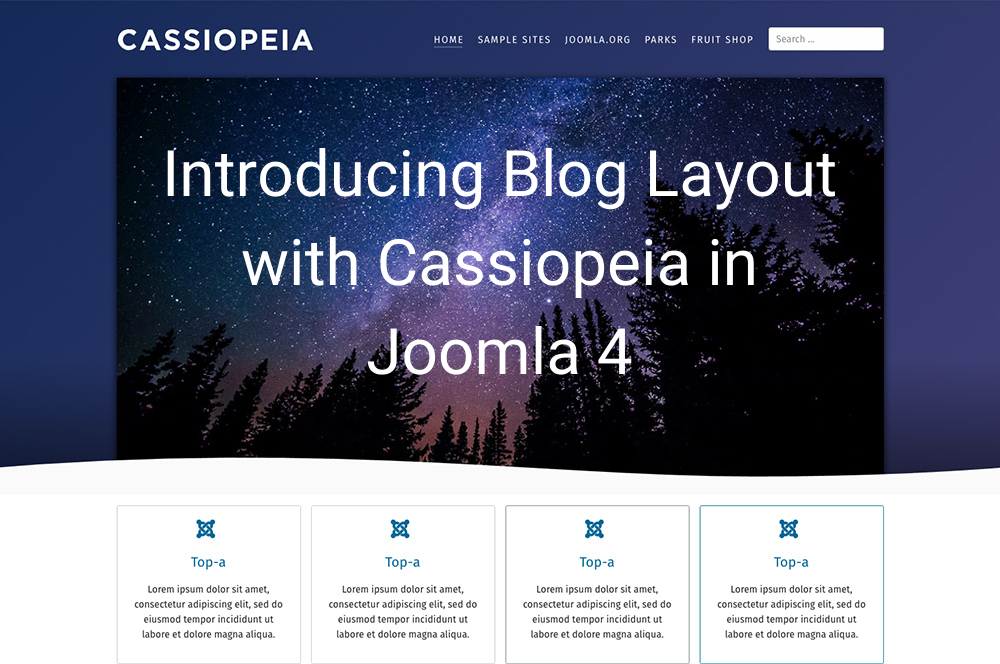
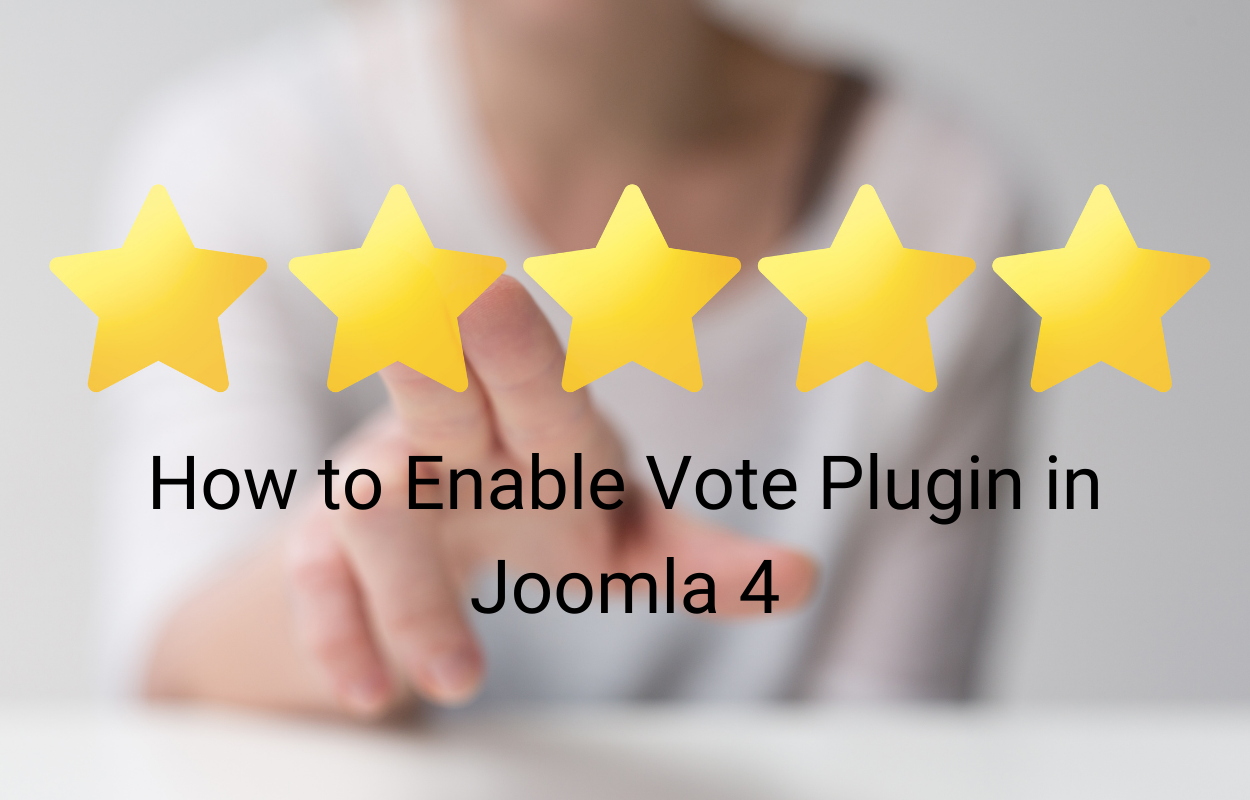
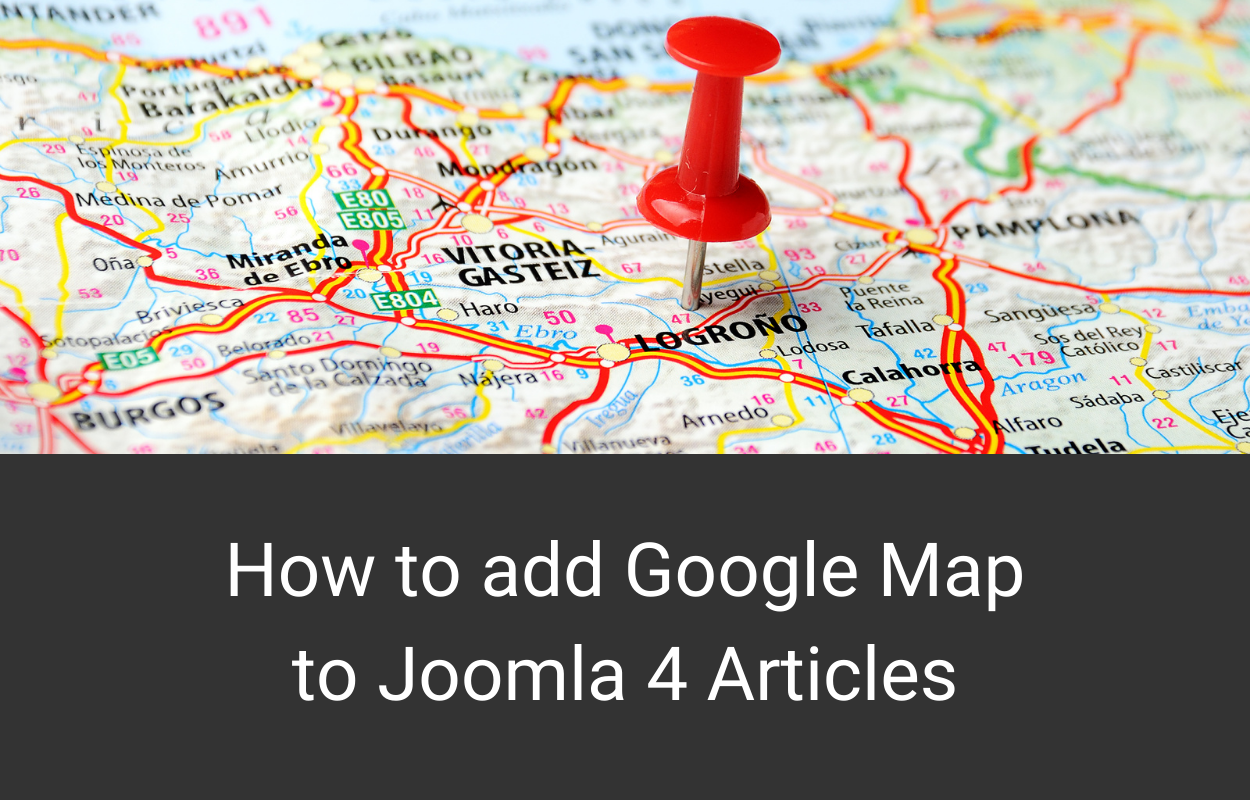
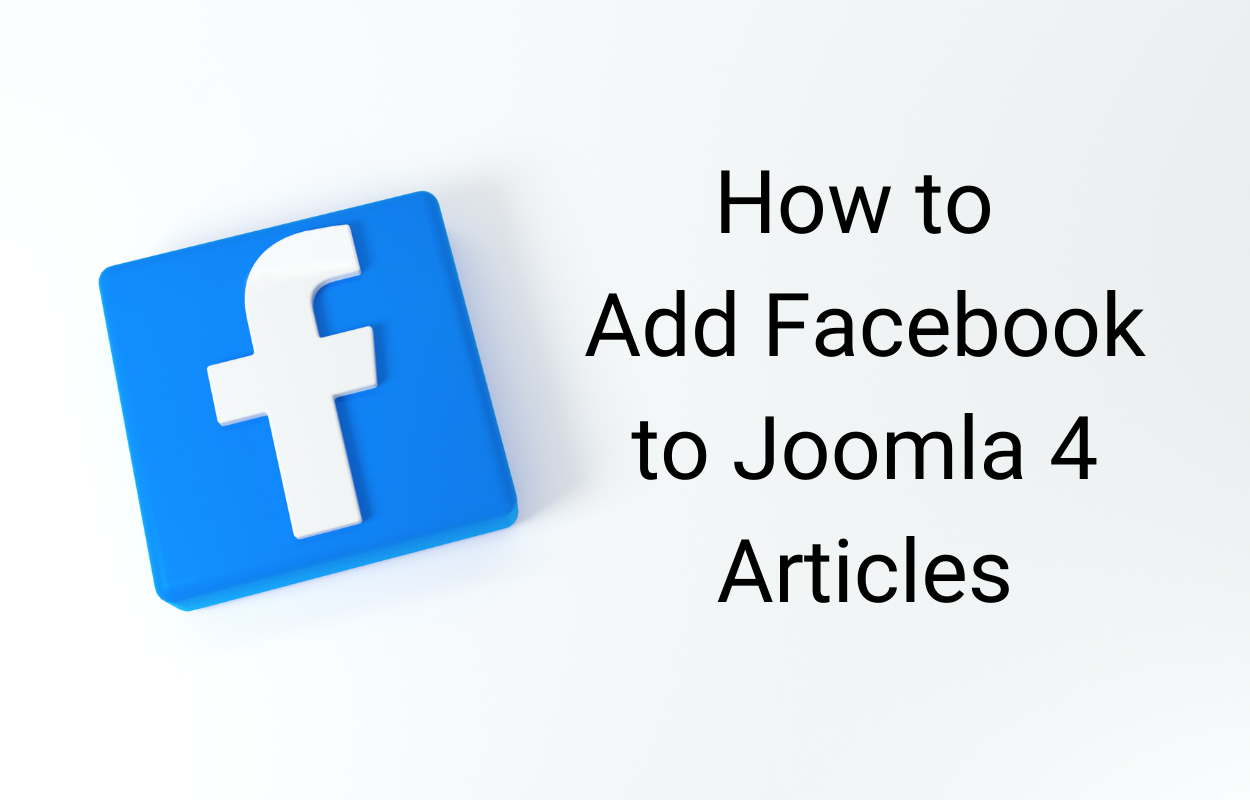
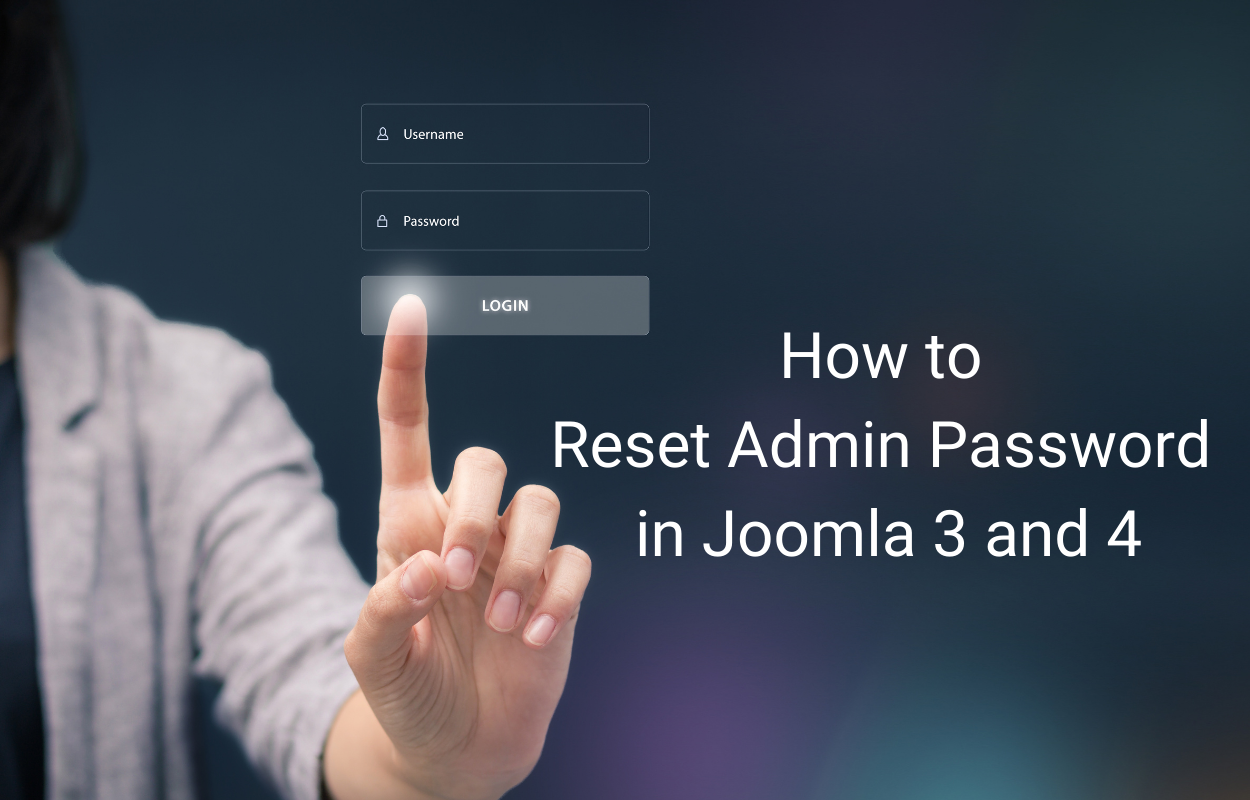


Recent Comments