In this article, I’ll introduce summary The RegEx Files and Directories Exclusion In Akeeba Backup.
Note: This feature is available only in Akeeba Backup Professional, the paid version of our component.
RegEx Files and Directories Exclusion
This page primarily consists of a grid view. Above the grid, you can find the Root Directory drop-down menu. Akeeba Backup can define filters for the site’s files or for each of the off-site directories separately.
The grid contains three columns:
- Icons column: You can perform the basic operation by clicking on this column’s icons:
- Trashcan: When you click it, the filter row will be removed.
- Pencil: When you click it, the row switches to edit mode.
- Add: Clicking this icon adds a new row at the end of the list and switches it to edit mode. You can select the type of the newly added.
- Type: The filter type defines what will happen when a directory or file matches the regex filter and can be one of:
- Exclude directory: Completely skips backing up the given subdirectory.
- Exclude file: Completely skips backing up the given file.
- Skip subdirectories: Skips backing up all the subdirectories inside the given directory.
- Skip files: Skips backing up all the files inside the given directory.
- Filter Item: This is the actual regular expression you have to write.
RegEx Files and Directories Exclusion – Edit Mode
When you click on the pencil or add icons, the respective row enters the edit mode. In this mode, the filter type becomes a drop-down list where you can select the type of this filter row.
- Diskette: When you click it, the changes will be saved.
- Cancel: When you click it, any changes will be cancelled and the row will resume its previous state.
- JS Jobs Data Dictionary: How to Add New Entity? - January 3, 2017
- JS Jobs Categories: How to Add New Categories? - December 30, 2016
- JS Jobs Message System: Front End Messages - December 30, 2016

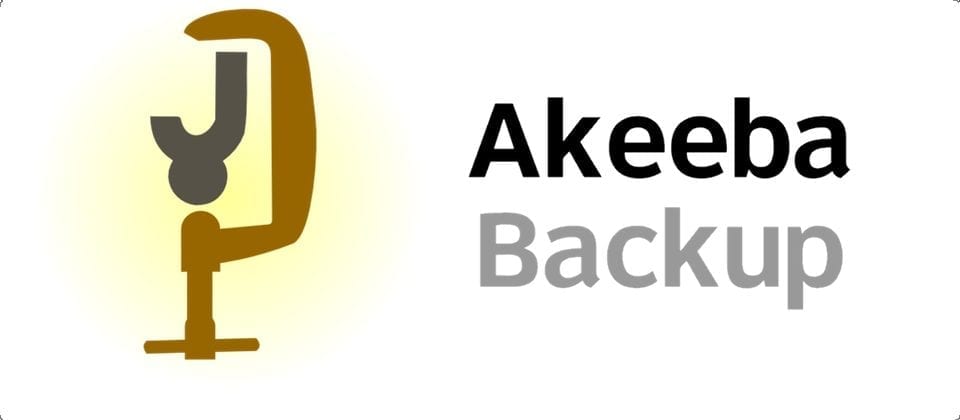
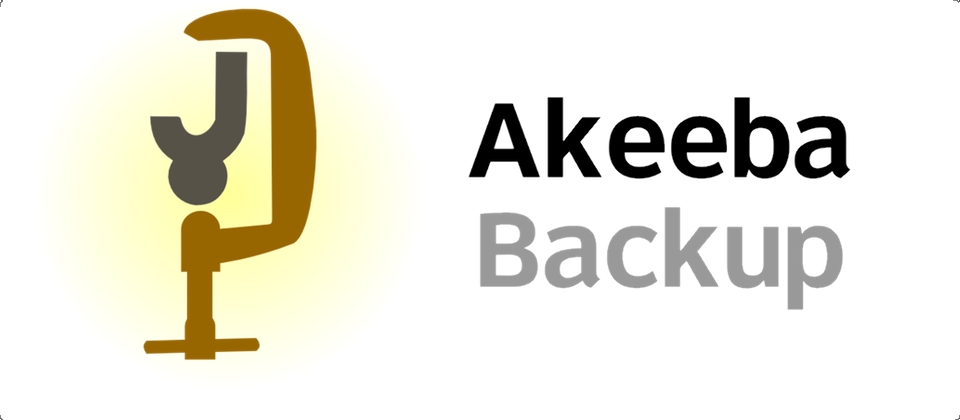
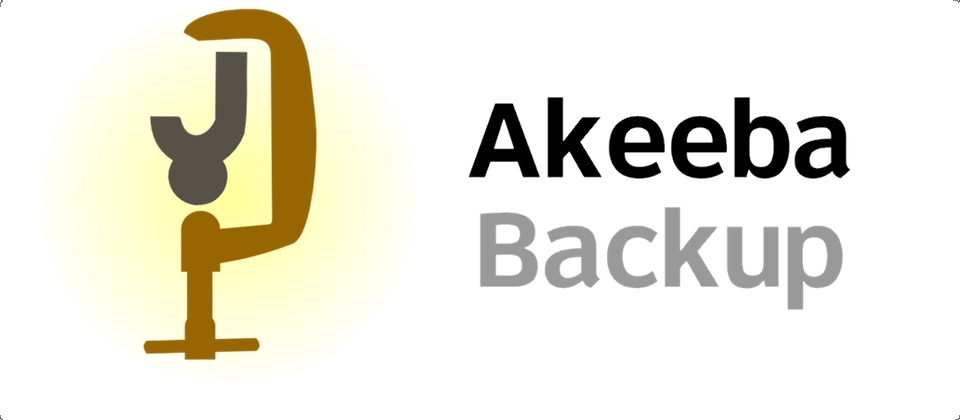
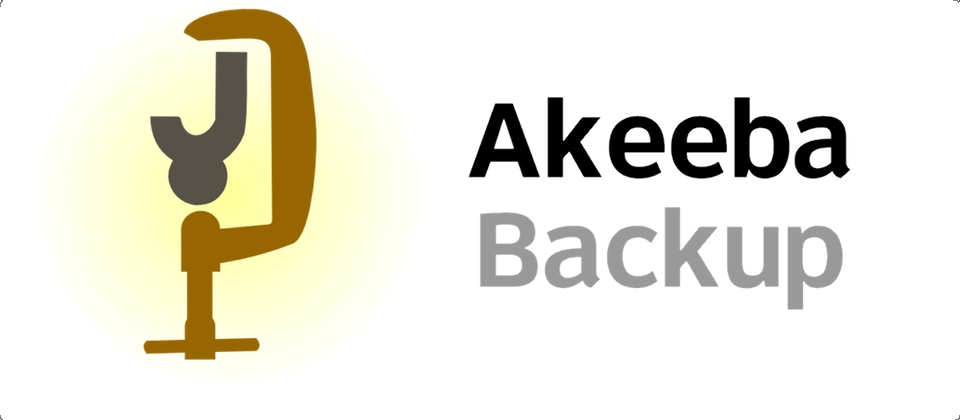
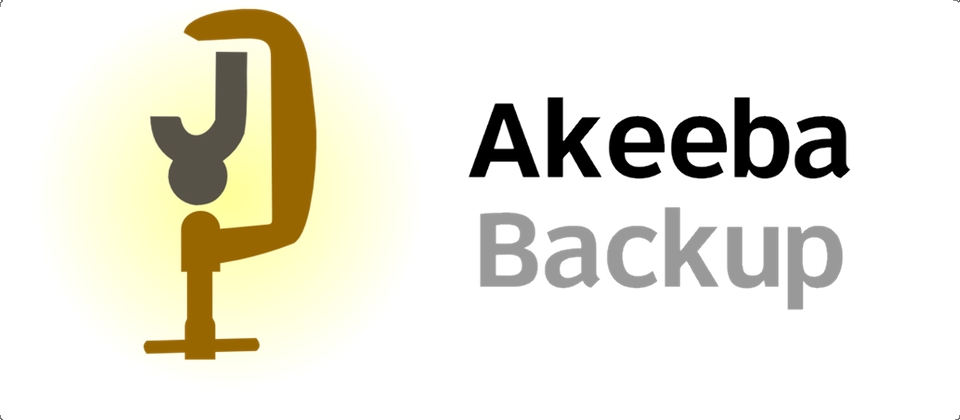
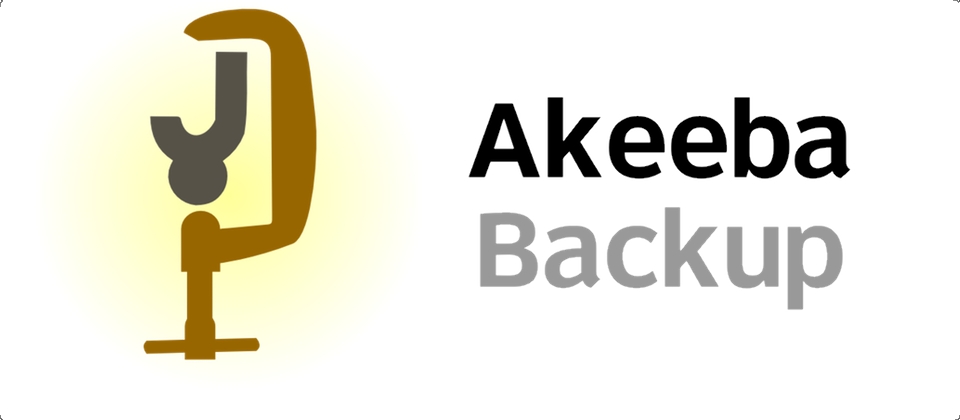
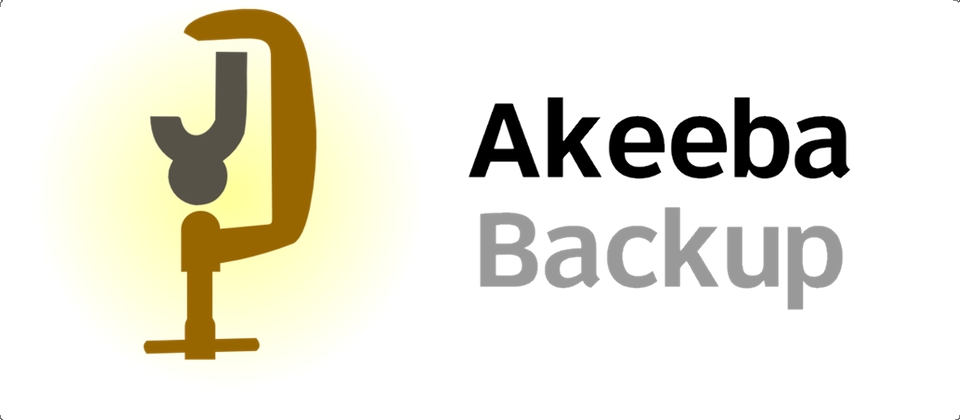


Recent Comments