Your Joomla site is still in Joomla 3 version? Are you looking for a detailed tutorial about how to upgrade Joomla 3 to Joomla 4? If that’s all you need, we would like to bring you the blog today. It will show you everything you need to prepare and check before upgrading as well as clear steps to migrate Joomla 3 to 4. So, let’s get started now!
Introduction
Currently, Joomla 4 has been released with many new and interesting features which will help you customize and design your site more effectively. If you decided to use Joomla 4 for your site, a lot of differences between Joomla 3 and Joomla 4 features will be displayed so that you can feel that Joomla 4 is a big and magical improvement with more advanced and logical features.
One of the most vital things you need to do to continually develop your site with the Joomla 4 version is upgrading or migrating Joomla 3 to Joomla 4 for your website. By clicking a click, you can easily and quickly upgrade to Joomla 4 version. However, it’s necessary for you to check some important information as well as backup your site data before moving to Joomla 4. Therefore, in the blog today, we will show you the way to upgrade Joomla 3 to Joomla 4 step-by-step. So, you just need to follow the following procedure to ensure that you are smoothly able to migrate Joomla 4 without losing data or having any trouble.
How to Upgrade Joomla 3 to Joomla 4
Backup your Joomla website
As you know, backup plays an important role in saving your site data if any wrong appears during the upgrading process. One of the most effective ways to backup your site is using a useful backup extension, such as Akeeba. You shouldn’t miss the step if you don’t want to lose the Joomla site data if something is wrong.
Check the technical requirements
After backup the data, you need to check the technical requirements to make sure that the software, supported databases, and supported web servers are eligible to migrate Joomla 3 to 4. In order to do that, let’s access Menu System -> System Information.
The requirements for installing or upgrading to Joomla 4.x include:
| Software | Minimum | Recommended |
| PHP | 7.2.50 | 7.4 or more |
| Supported Databases | ||
| My SQL | 5.6 | 5.6 or more |
| PostgreSQL | 11.0 | 11.0 or more |
| Supported Web Servers | ||
| Apache | 2.4 | 2.4 or more |
| Nginx | 1.10 | 1.18 or more |
| Microsoft II S | 10 | 10 or more |
Update to Joomla 3.10 and Pre-Update Check
Update Joomla 3.9.x to Joomla 3.10
Besides checking the technical requirements, you also need to check which version of Joomla 3 your site is. If your site is in Joomla 3.9.x, it’s necessary for you to update it to Joomla 3.10 since it is a bridge version for you to migrate to Joomla 4 quickly. Please don’t update to Joomla 3.10 if you don’t have any intention to move your site to Joomla 4 version.
In order to update to Joomla 3.10 version, you simply open Components -> Joomla! Update -> Options in the admin dashboard.

After that, let’s set up the update channel to Joomla Next. Don’t forget to save & close it
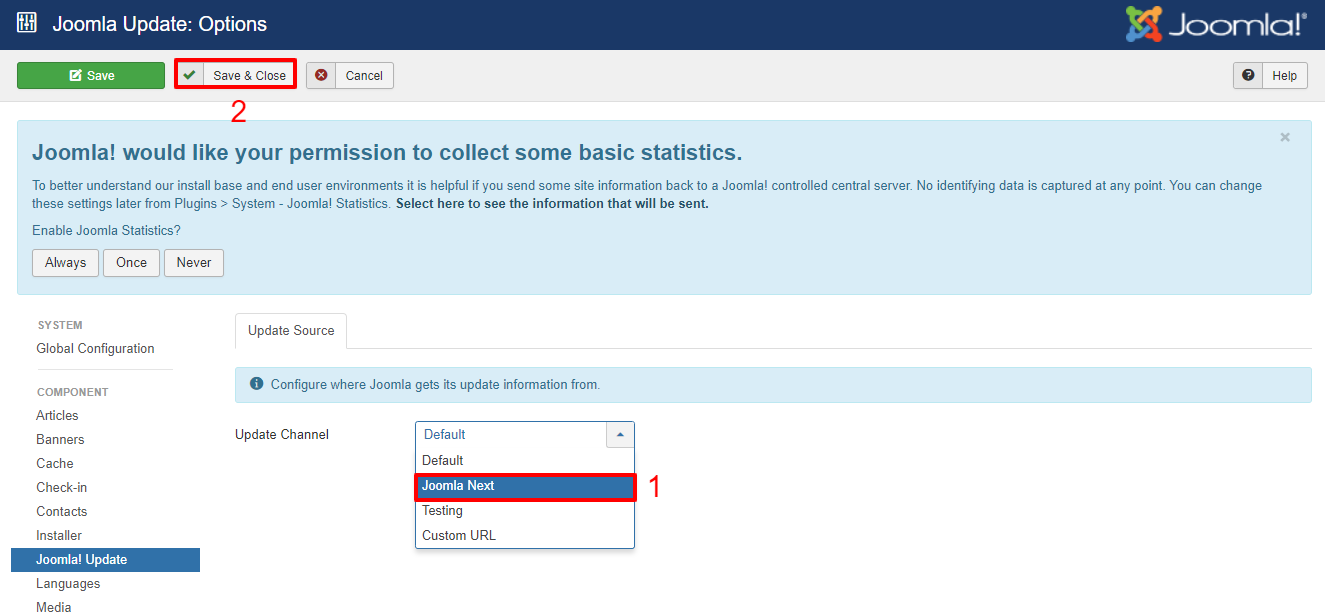
Now, all you need to do is press the Check for updates -> Install the Update button. There will be a message to show that your Joomla version update status is successful. And it is now in the 3.10 version.
Pre-update Check
Since Joomla 3.10 comes with the pre-update check, you can check whether the extensions and template you are using can be compatible with Joomla 4 or not. Thus, when utilizing this function, you can easily know which extension is not ready for Joomla 4. After that, you need to decide to update, remove or unpublish it. This step will ensure that you can upgrade Joomla 3 to Joomla 4 without any trouble during the upgrading process.
- Database Schema Check
In order to check Database Schema, you need to access Extensions -> Manage -> Database.
In case there will be a message showing that the schema is not updated, simply click on the Fix button.
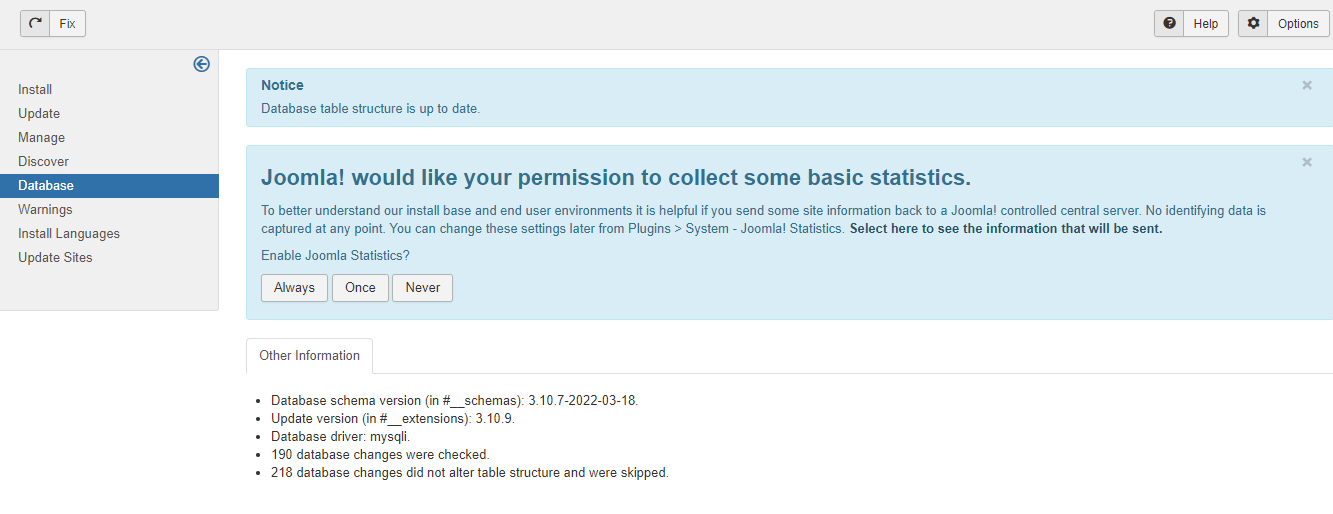
Next, let’s go to Components -> Joomla Updates -> Check for Updates -> Pre-Update Check.
In this step, you are able to check out the required PHP & Database settings as well as the warning related to this issue.
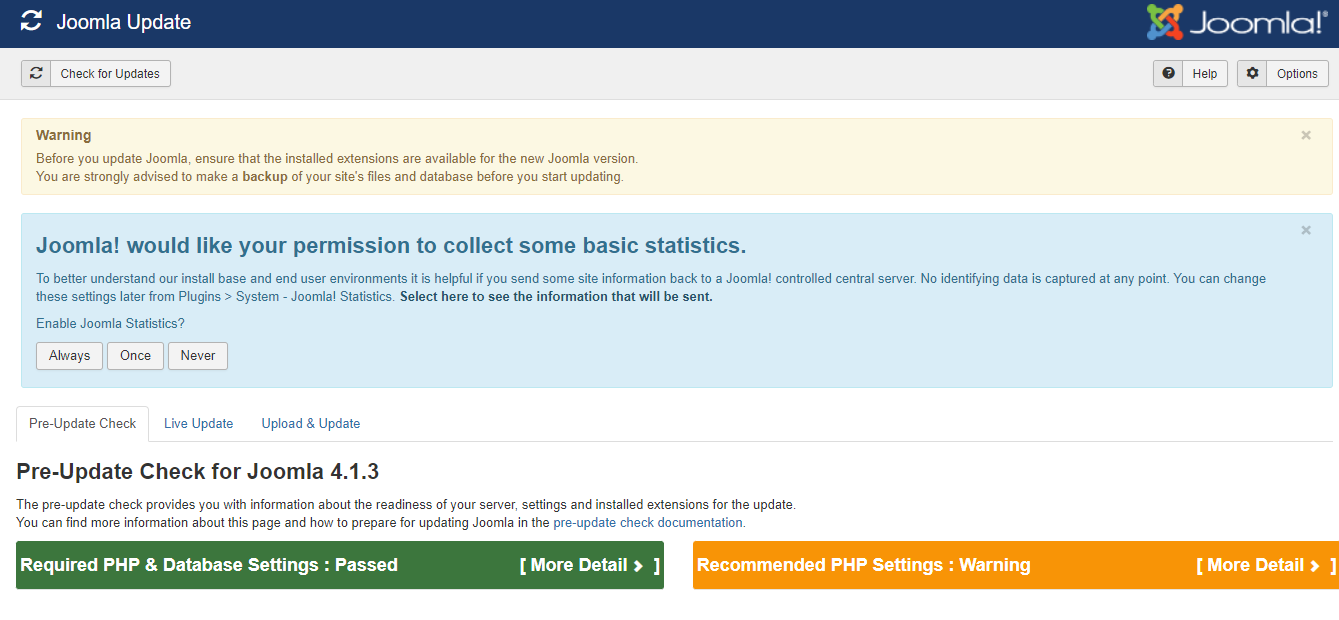
- Third-party Extensions Pre-update Check
Thanks to the Pre-update Check feature, it’s easy and effective for you to know which extensions are incompatible with Joomla 4. After that, you need to update/remove/unpublish the incompatible extension packages.
If you want to keep the extension on your site, let’s update its package so that it can be ready for Joomla 4. So, in Joomla 3.10 version, simply go to Extension Manager -> Update tab -> Find Updates.
In case you think the extension isn’t important for your site after updating to Joomla 4, you can unpublish or uninstall it. Let’s open Extension Manager -> Manage, then press the Search Tools button and choose Select Type -> Package.
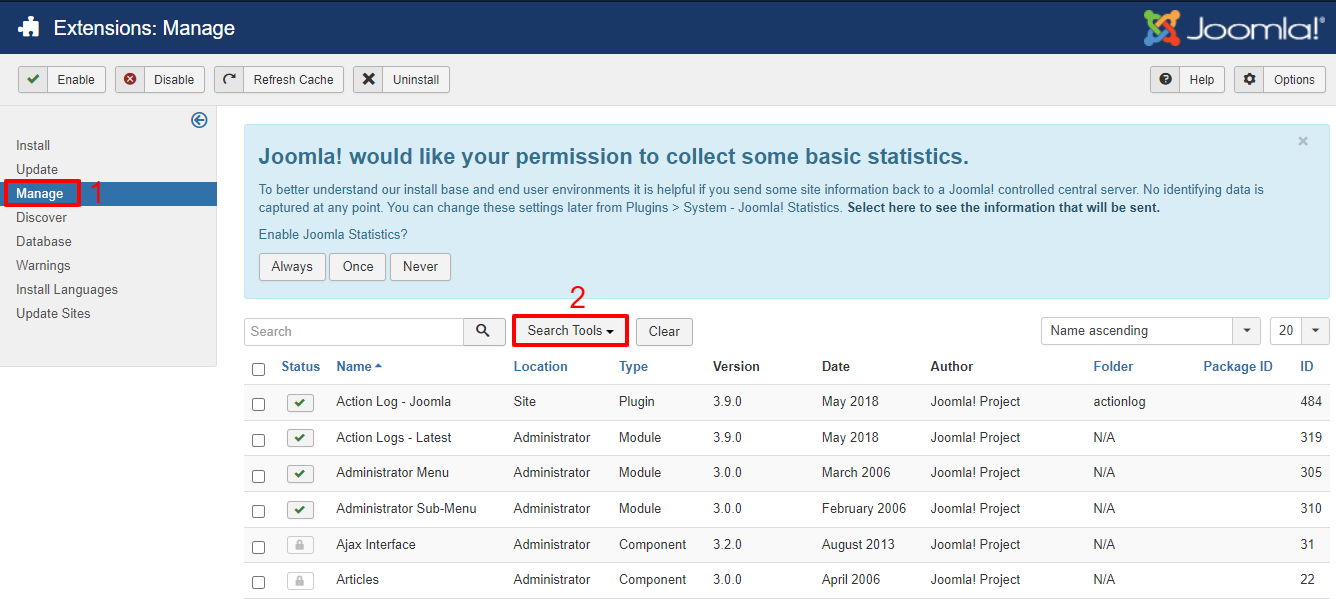
Now, you just need to remove/uninstall the packages which are not ready for Joomla 4. Don’t forget to repeat the process with other types, including the Component, File, Language, Library, etc.
Migrate Joomla 3 to 4
Once pre-update checking and everything is perfect, it’s time for you to update Joomla 3 to Joomla 4.
First of all, let’s access System -> Global Configuration. In the Server tab, simply choose the Maximum option in the Error Report section.
Don’t forget to save your settings.
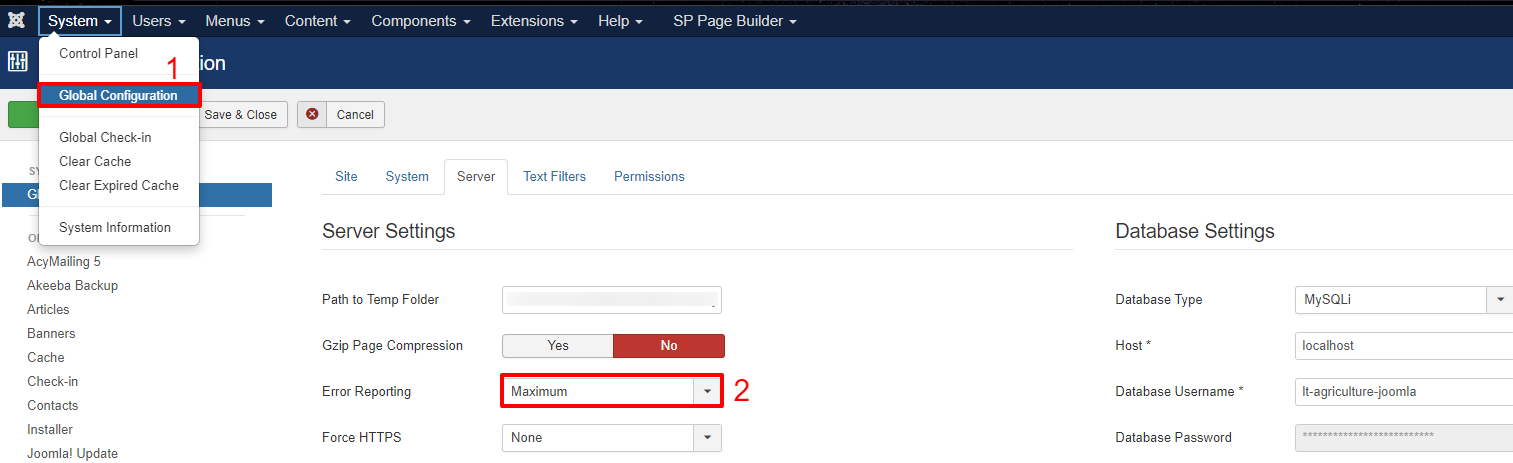
In the next step, you will go to Components -> Joomla Updates -> Options. Now, it’s necessary for you to select the Joomla Next option in the Update Channel section. Again, remember to save your changes.
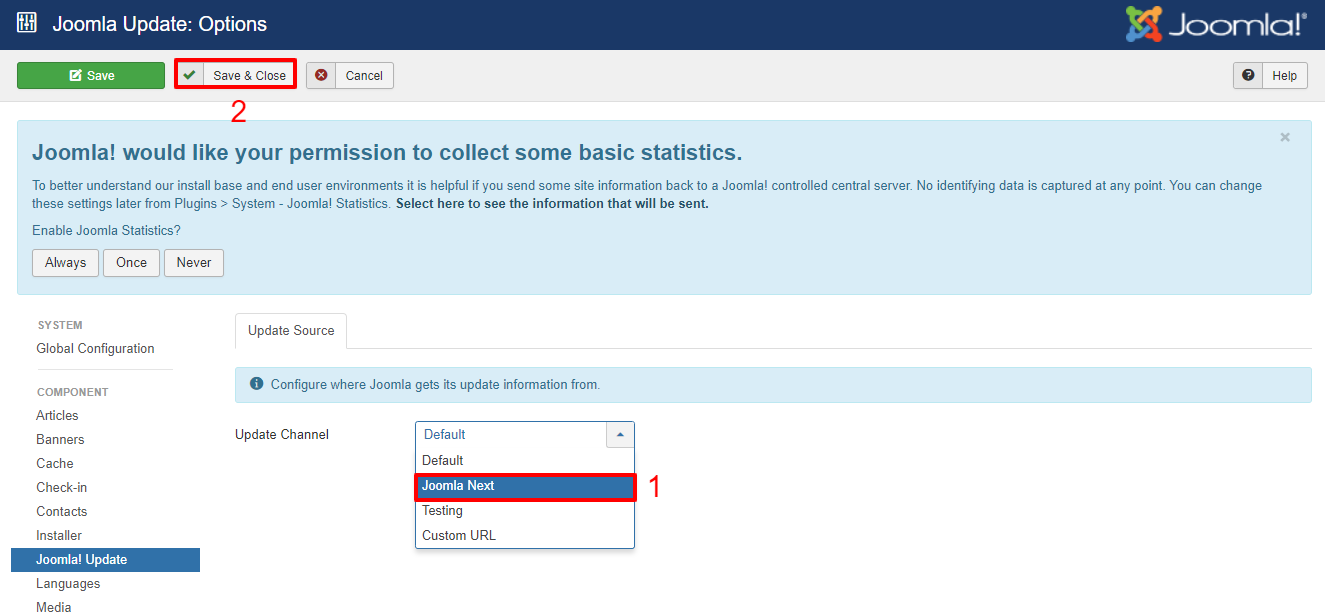
Now, you are manually able to upload the Joomla 4 package. Download the Joomla 4 upgrade packages here, then visit the Upload & Update tab to upgrade Joomla 3 to Joomla 4 version.
Joomla will require you to log in for installation confirmation, so simply log in and install the package.
Wait for a few minutes and then the installation is successful. The new Joomla 4 dashboard appears for you to explore.
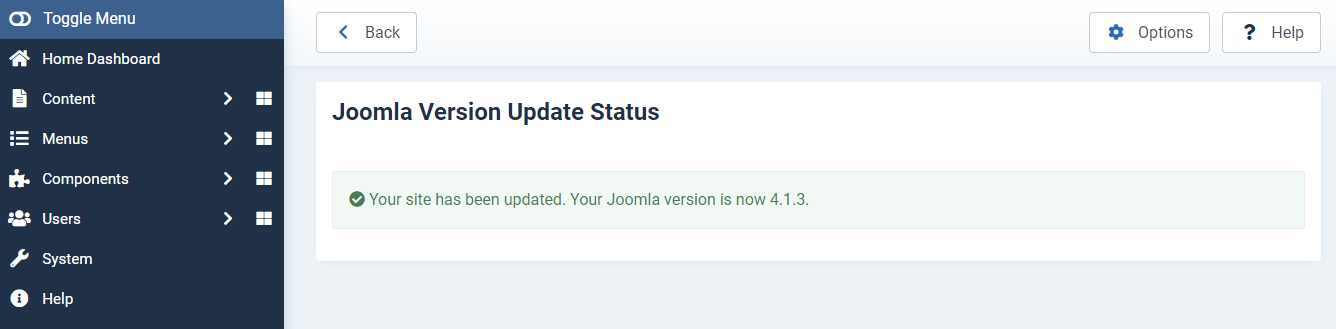
Finally, there will be some small steps you need to do.
- Open Updates -> Clear Cache.
- Access Extensions -> Manage -> Database. If there are any errors showing, you just need to press the Fix button.
- Review not only back-end but also front-end again to ensure everything is ok.
- Go to System -> Global Configuration -> Server -> Error Reporting, then change Maximum option into System Default. Save it.
- Move your Joomla site from Localhost to the live server: You can do that by assigning the staging site folder to the site domain. Besides, you are also able to replace the database as a root folder with the live site. However, the first method is recommended since you can easily do it with cPanel.
Congratulations! The Joomla 4 website is ready for you to build it up. You can also want to know more information about how to update Joomla 4 to the latest version here.
Final thoughts
To sum up, it will be simple and effective for you to upgrade Joomla 3 to Joomla 4 if you follow the steps we show you above. If you have any trouble during the upgrading, don’t hesitate to leave your comment so that we can support you as soon as possible. Besides, when you migrate Joomla 3 to 4 successfully, don’t forget to share it with other Joomla users.
Last but not least, we are providing more than 200 responsive Joomla 4 Templates with one-page and multi-page versions. Therefore, let’s discover the collection to get the most wonderful one for your site. Hope you enjoy the blog and see you in the next post.
- Resolving the “Class JFactory Not Found” Error in Joomla When Upgrading to J6 - December 19, 2025
- The Utility Of VPNs For Site Authors And Admins - November 24, 2025
- Joomla! 6: What’s New and How to Upgrade from Joomla! 5 - October 23, 2025

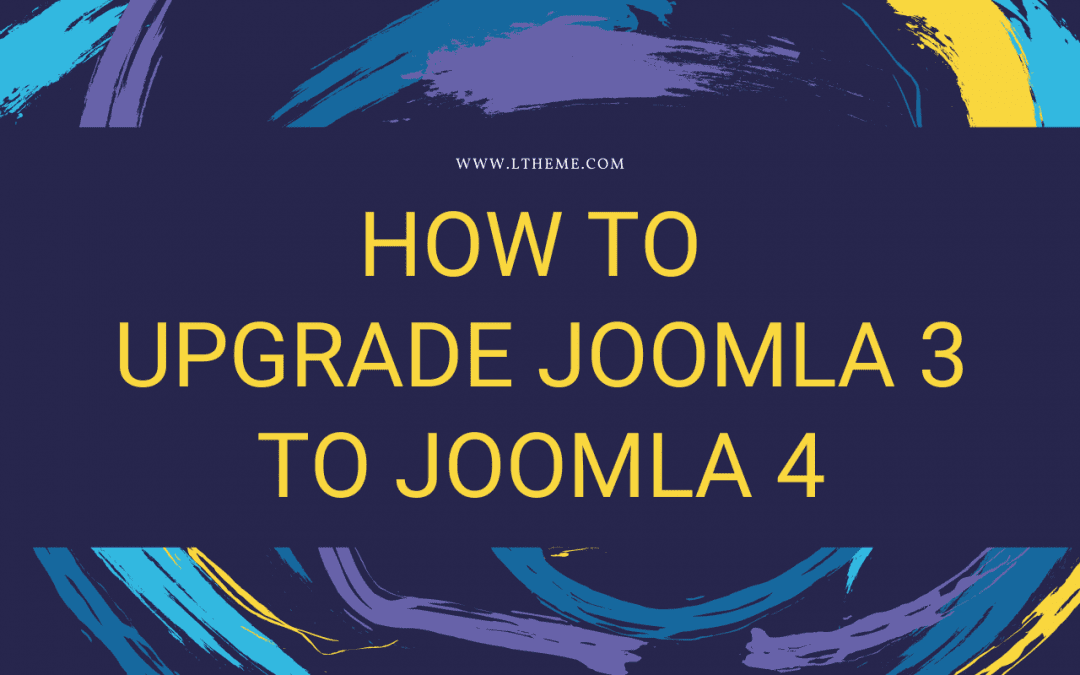
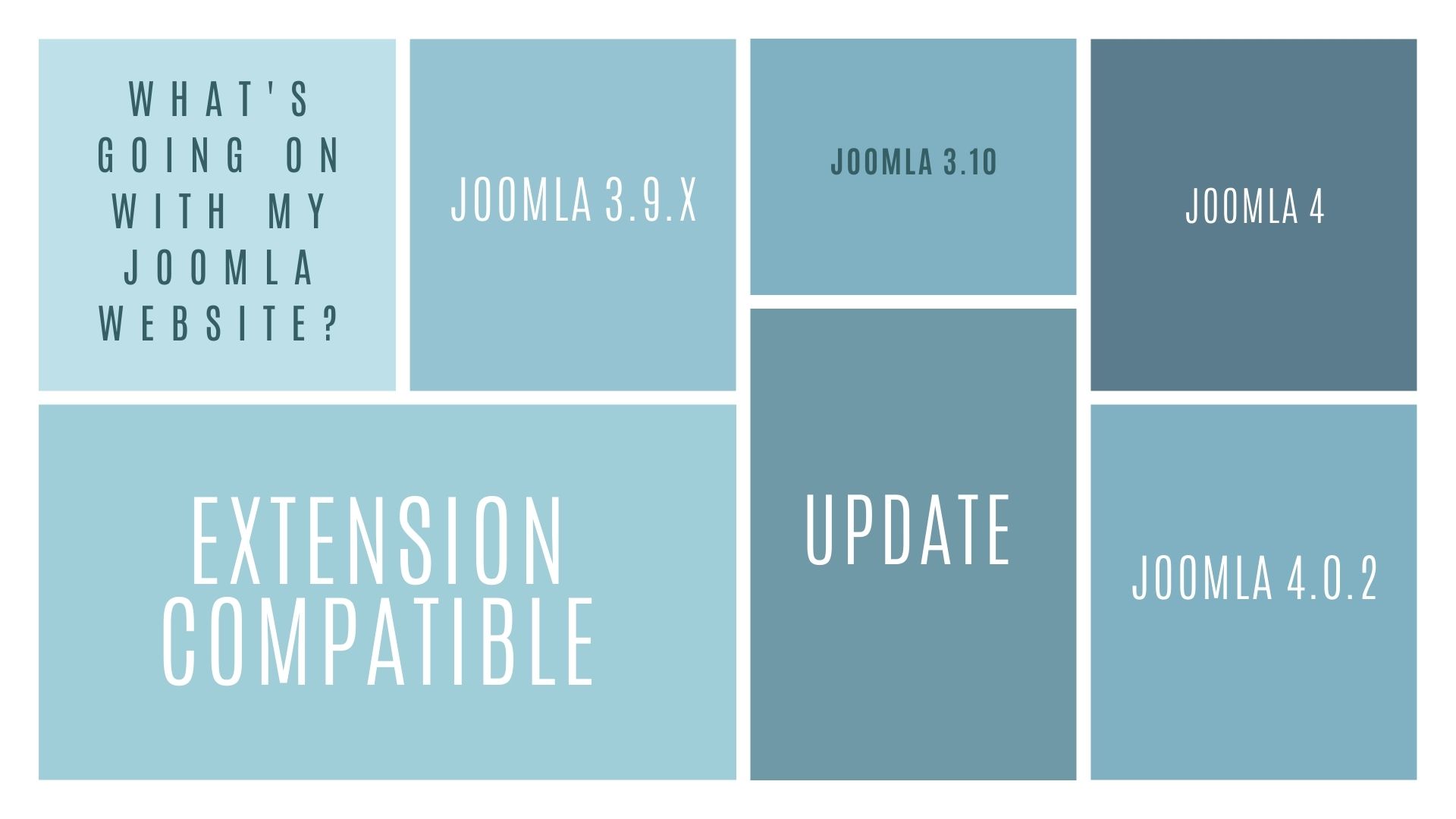
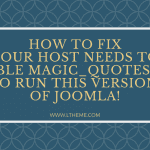
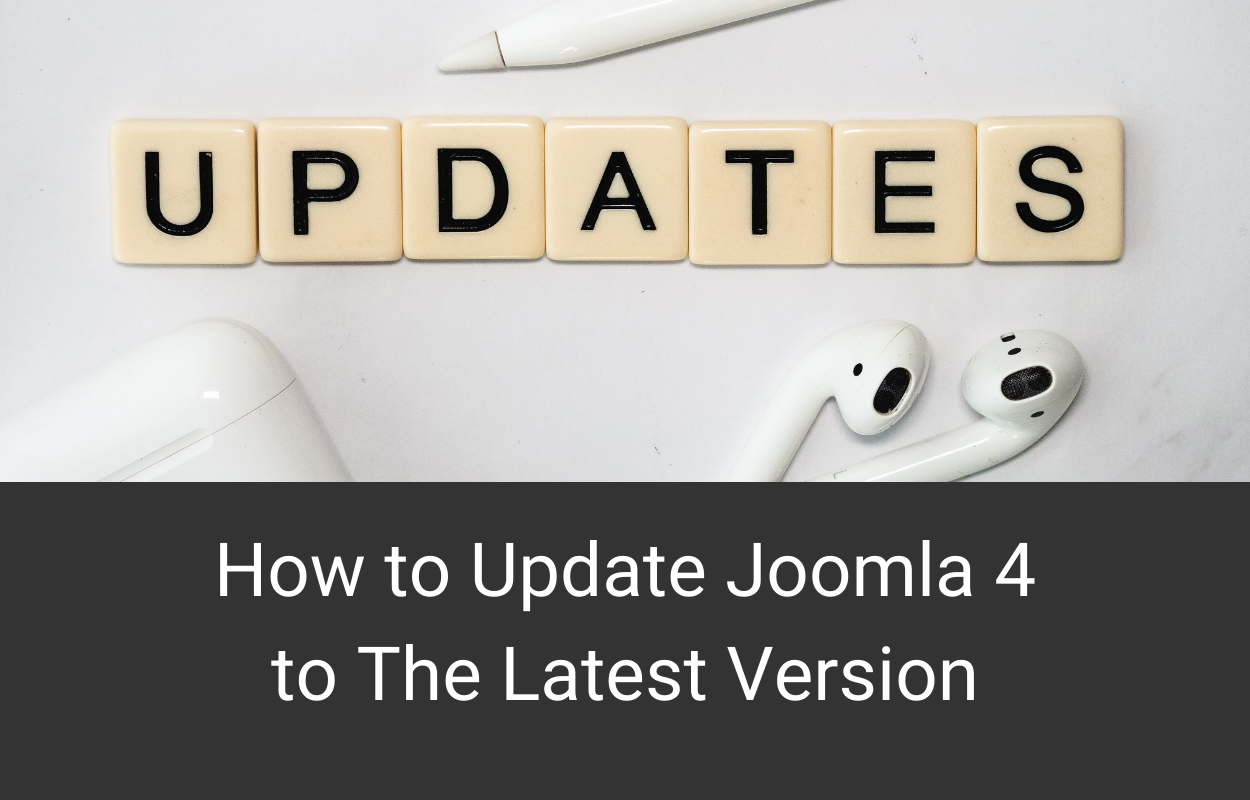


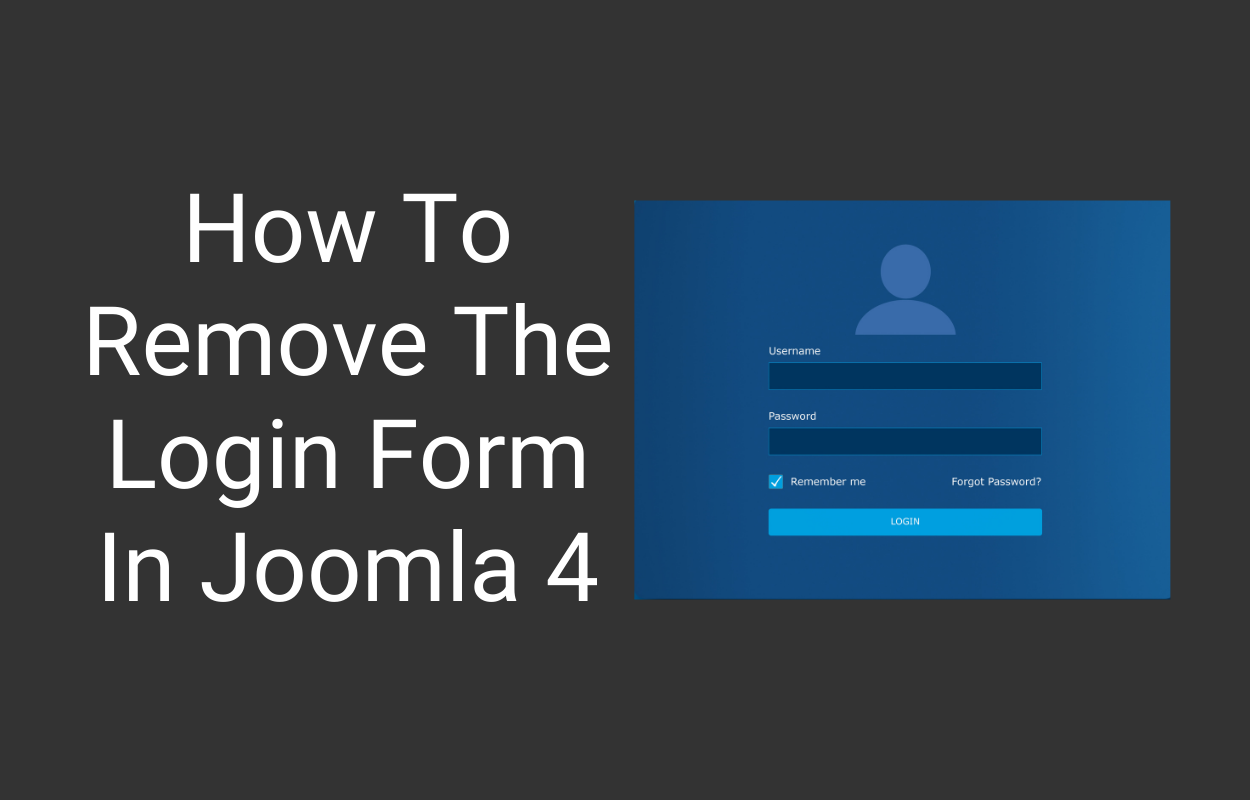


Recent Comments