Introduction
Nowadays, social networks have become extremely popular. The number of people using social networks is increasing, especially among young people. One of the famous social networks is Facebook. If you’re looking for a way to drive the site traffic, why don’t you try sharing your company’s Facebook page on your website? Another way to bring about the same effect is to insert interesting and useful Facebook videos into your website. For this reason, today, we would like to introduce to you the methods to add Facebook to Joomla 4 articles. Now, what are you waiting for?
Let’s add Facebook to Joomla 4 articles
In order to add Facebook to your site, you need to download Facebook – Advanced Custom Fields first. After that, simply install the extension on your Joomla 4 site. Now, we will guide you to add and display a Facebook page as well as Facebook video on your site.
Adding a Facebook page to articles
The first step you need to do is create a new article field. So, let’s go to Content -> Fields -> New.
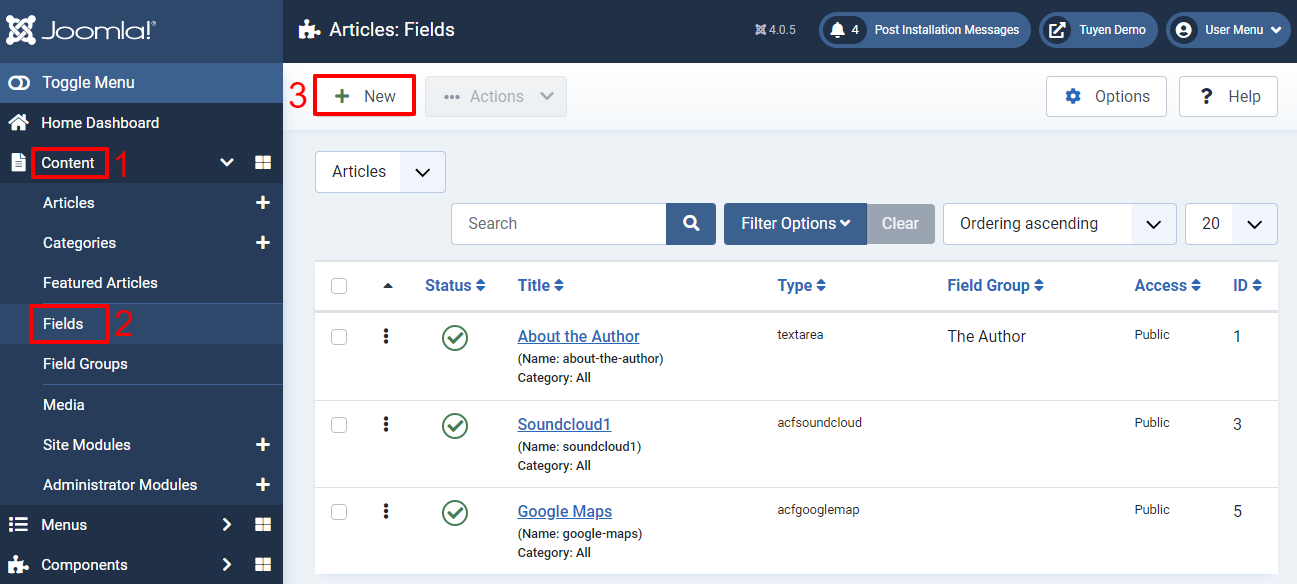
Now, you just need to fill out the title of the field, then choose ACF – Facebook for the type.
Besides that, there are a lot of other options for you to customize, including:
- Width: The width of the Facebook page you want to embed.
- Height: The height of the Facebook page.
- Tabs: You can render the Timeline, Events, or Messages.
- Hide Cover Photo: Set it if you want to hide the cover photo in the header.
- Use Small Header: If you wish to showcase a smaller cover photo, let’s use it.
- Show Friend’s Faces: This will allow you to show the profile photos of friends who liked the Facebook page.
- Hide Call to Action button: You can use it to hide the custom Call to Action button.
Don’t forget to save all your settings after finishing.
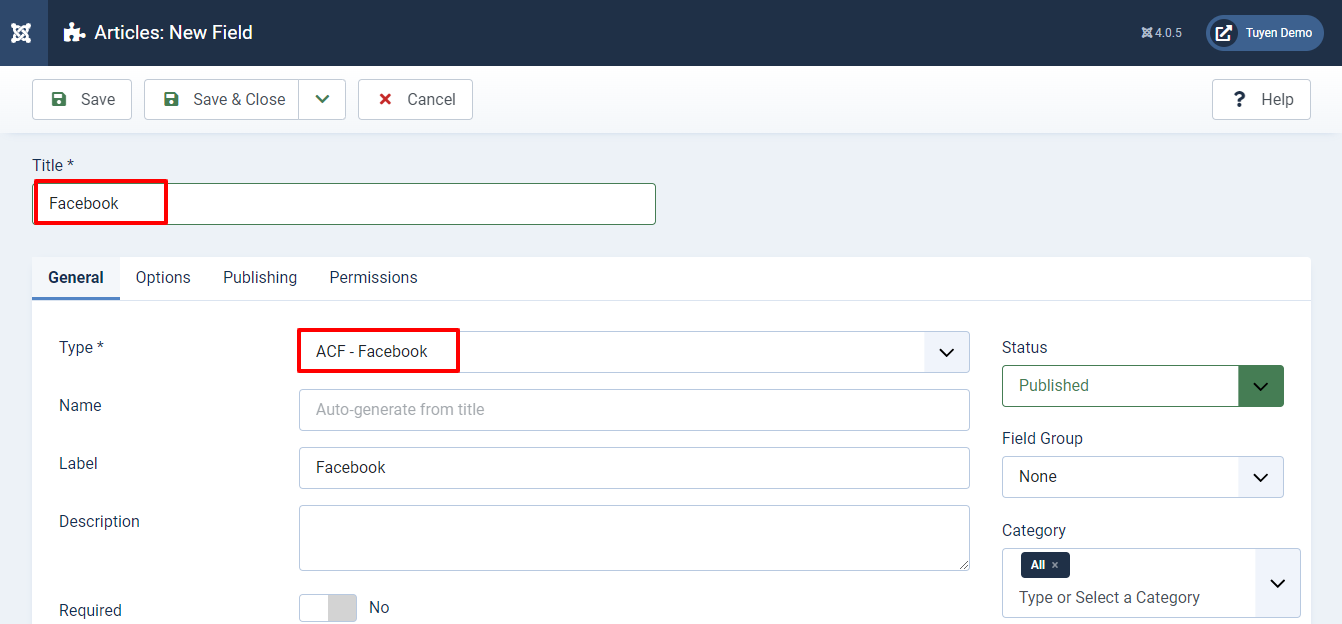
Next, let’s move on to Content -> Articles. You can choose the available articles to edit or create a new one by clicking on the New button.
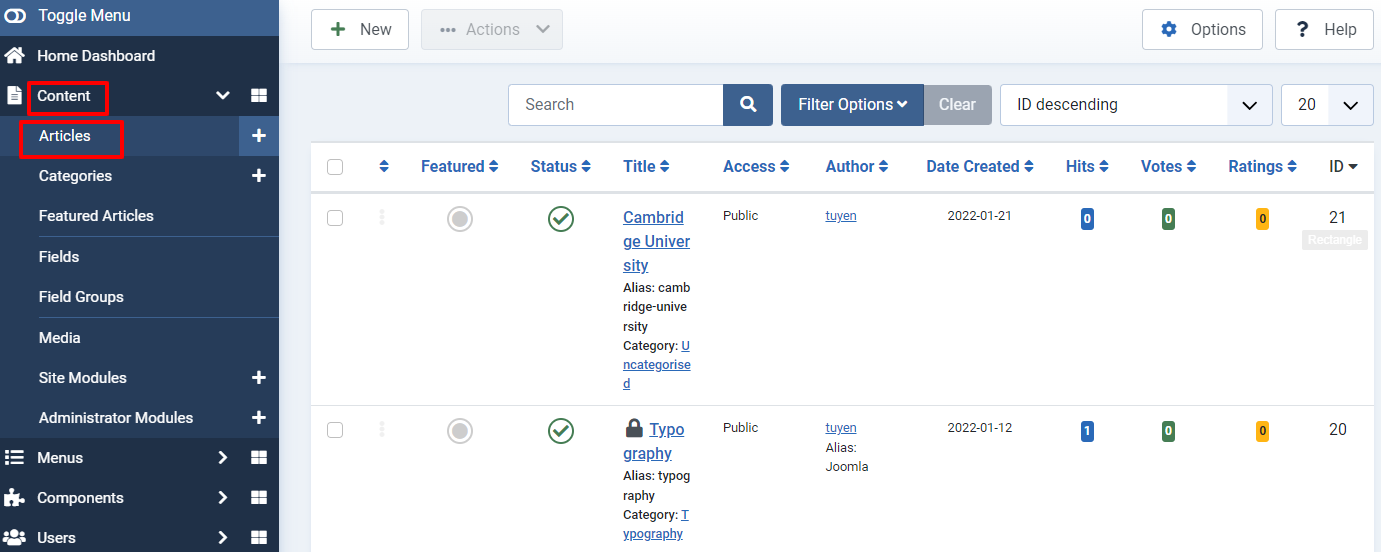
In the Fields tab, you simply need to enter the Facebook Page URL in the Facebook box. Then, save the article.
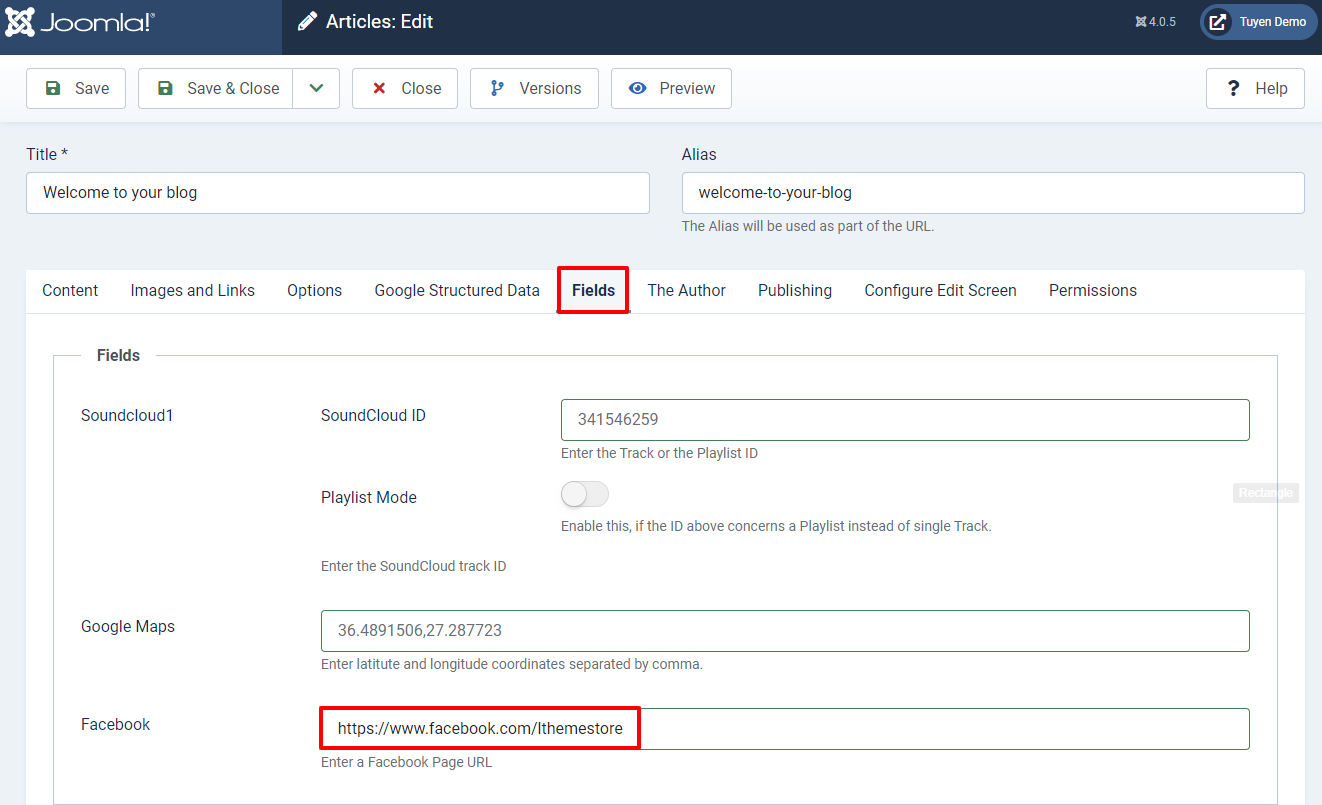
Finally, you can check the result on your site.
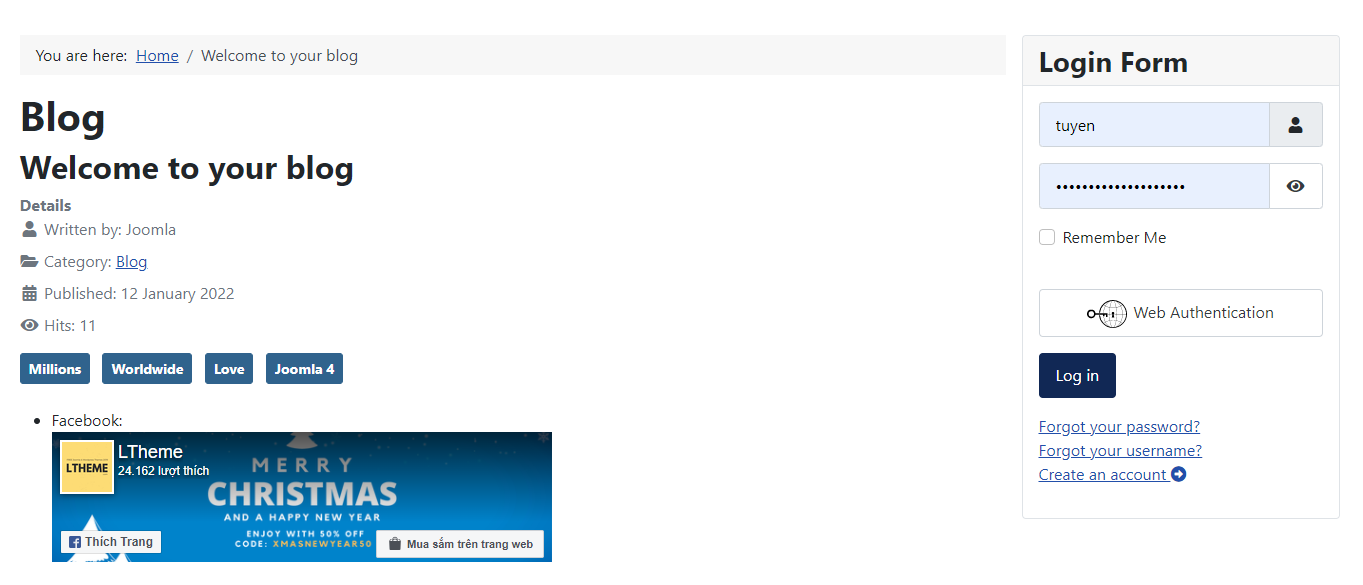
Embedding a Facebook video into articles
- Using Facebook – ACF extension
Facebook – Advanced Custom Fields supports you to not only add the Facebook page but also embed a Facebook video on your site. By following the steps below, you can easily display a Facebook video in any article you want. Let’s take a look!
Just like adding a Facebook page, the first thing you need to do is create a new article field for the Facebook video. Thus, let’s access Content -> Fields -> New.
After that, simply enter the title, then select the type ACF – Facebook Video. You can modify the width of the video, but you can leave it blank for a full-width container.
Next, click on the Save or Save & Close button to store all your settings.
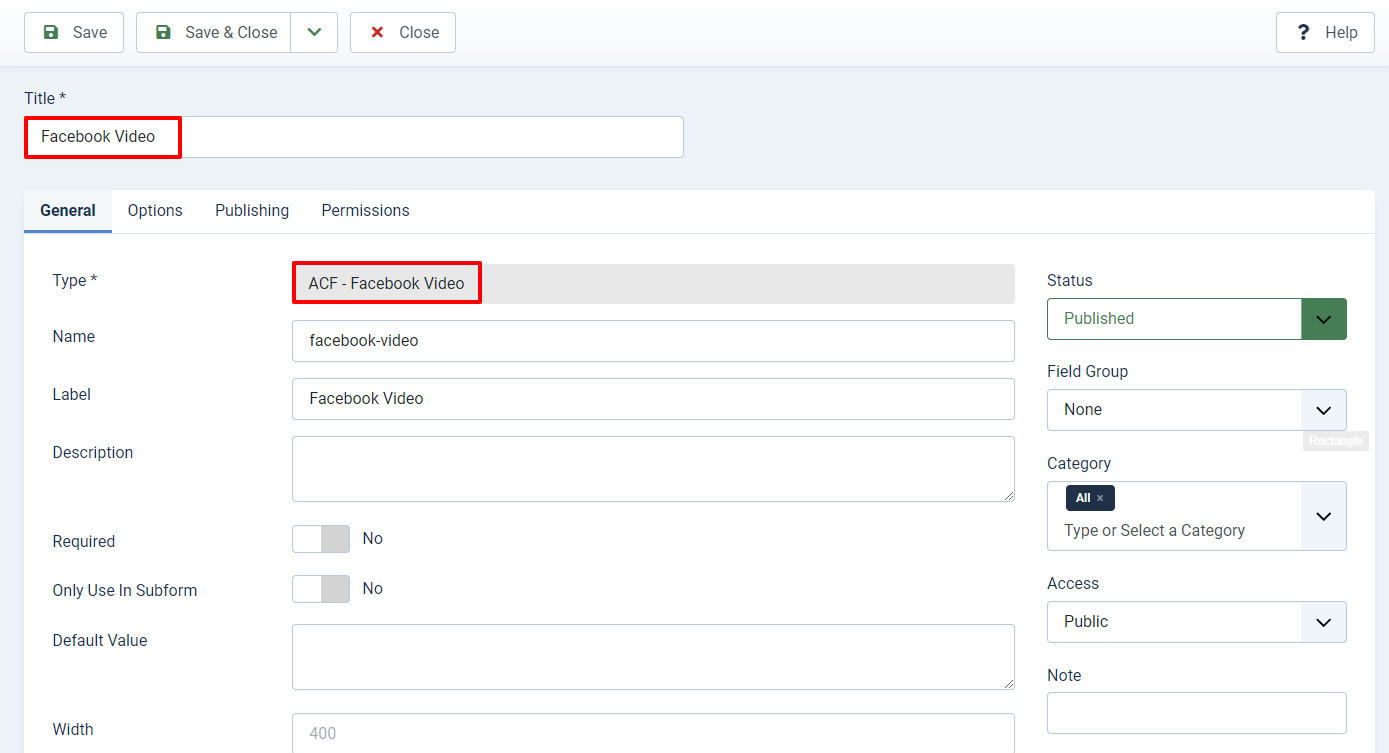
Now, let’s move on to Content -> Articles, choose the article you want to edit, or generate a new one.
After that, in the Fields section, you just need to fill out the URL of the Facebook video in the box next to the Facebook Video section. Remember to save all your changes.
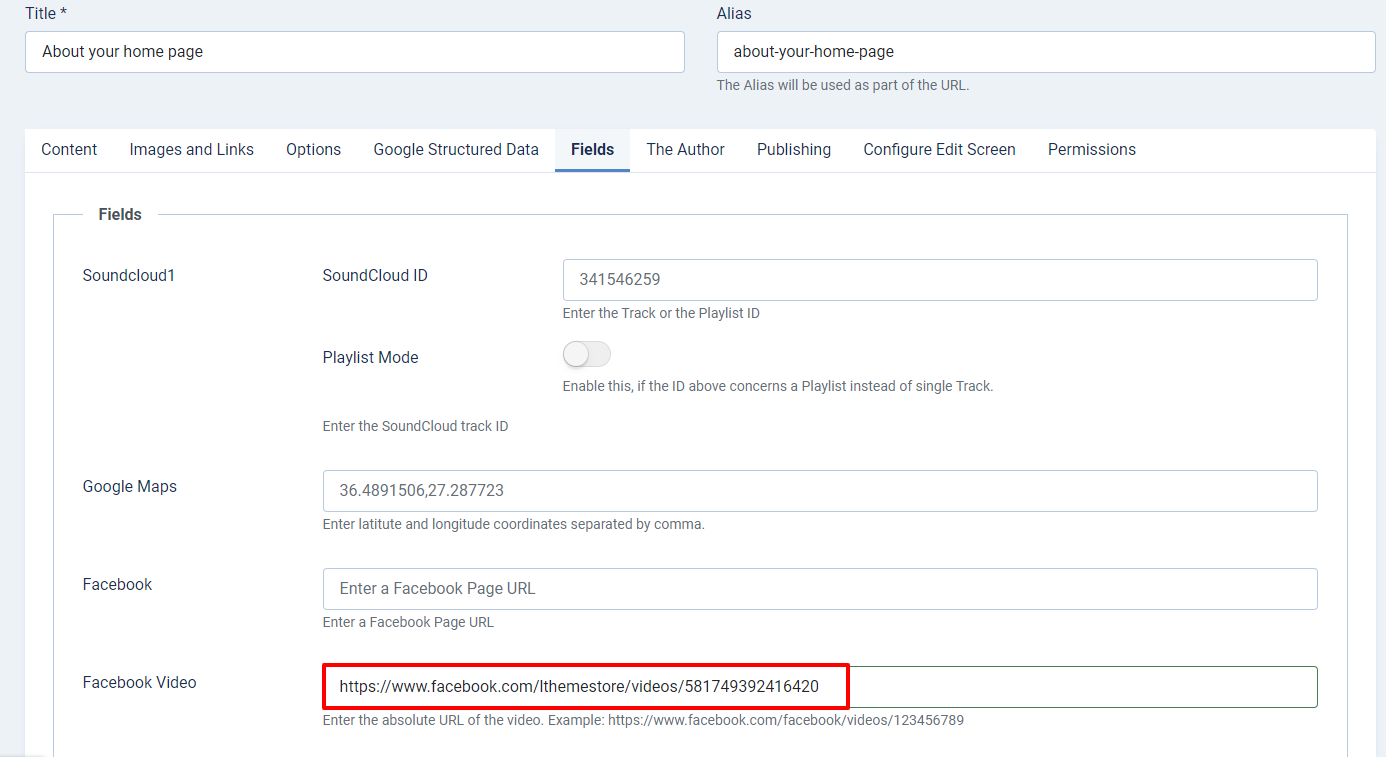
When you visit the front end, the Facebook video will appear perfectly on your site.
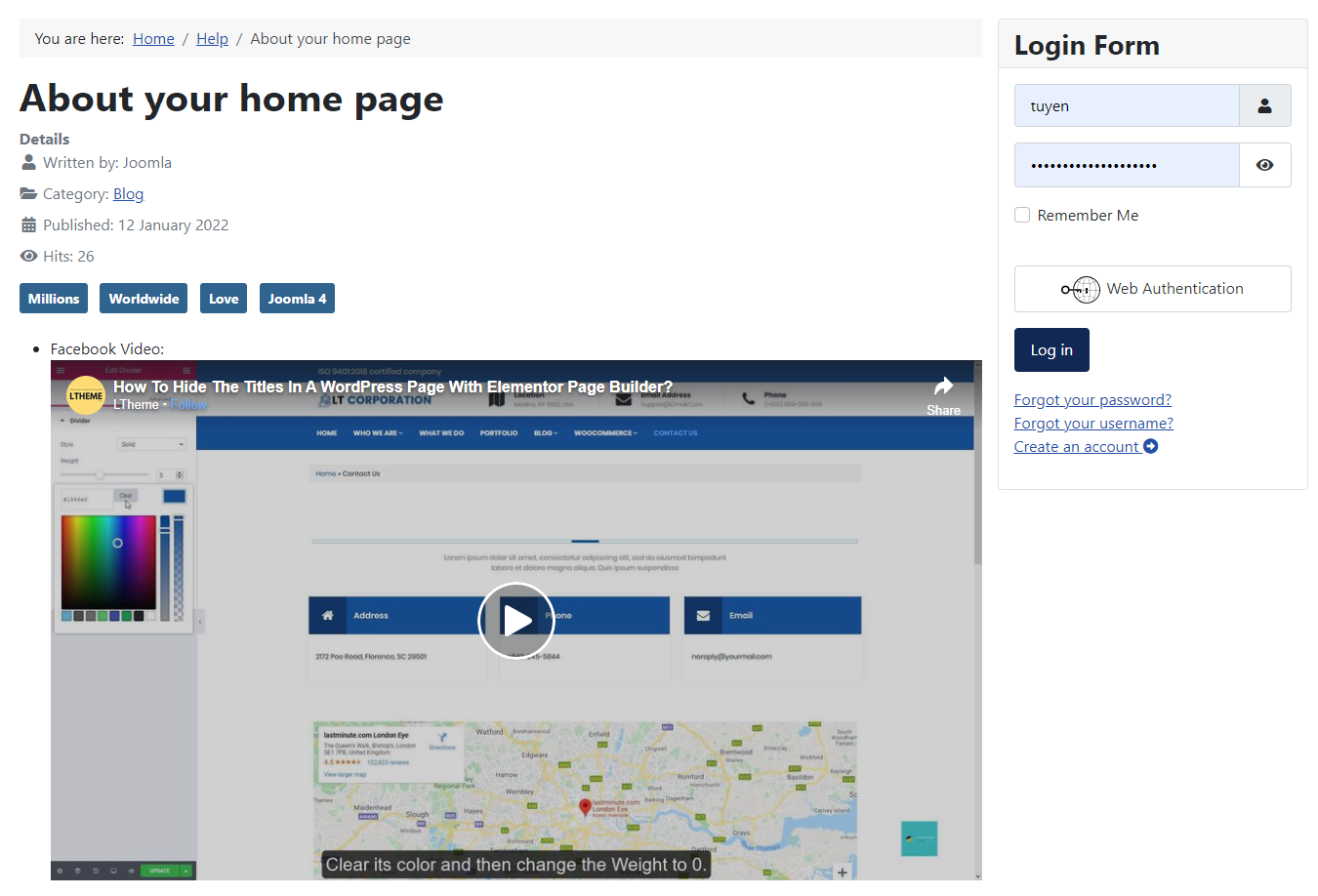
- Using embed link on Facebook to add a video manually
If you don’t want to use an extension to insert a Facebook video into your site, you can add it manually.
Now, let’s go to the Facebook website and open the video you want to embed. In the top right corner of the screen, click the three dots icon -> Embed.
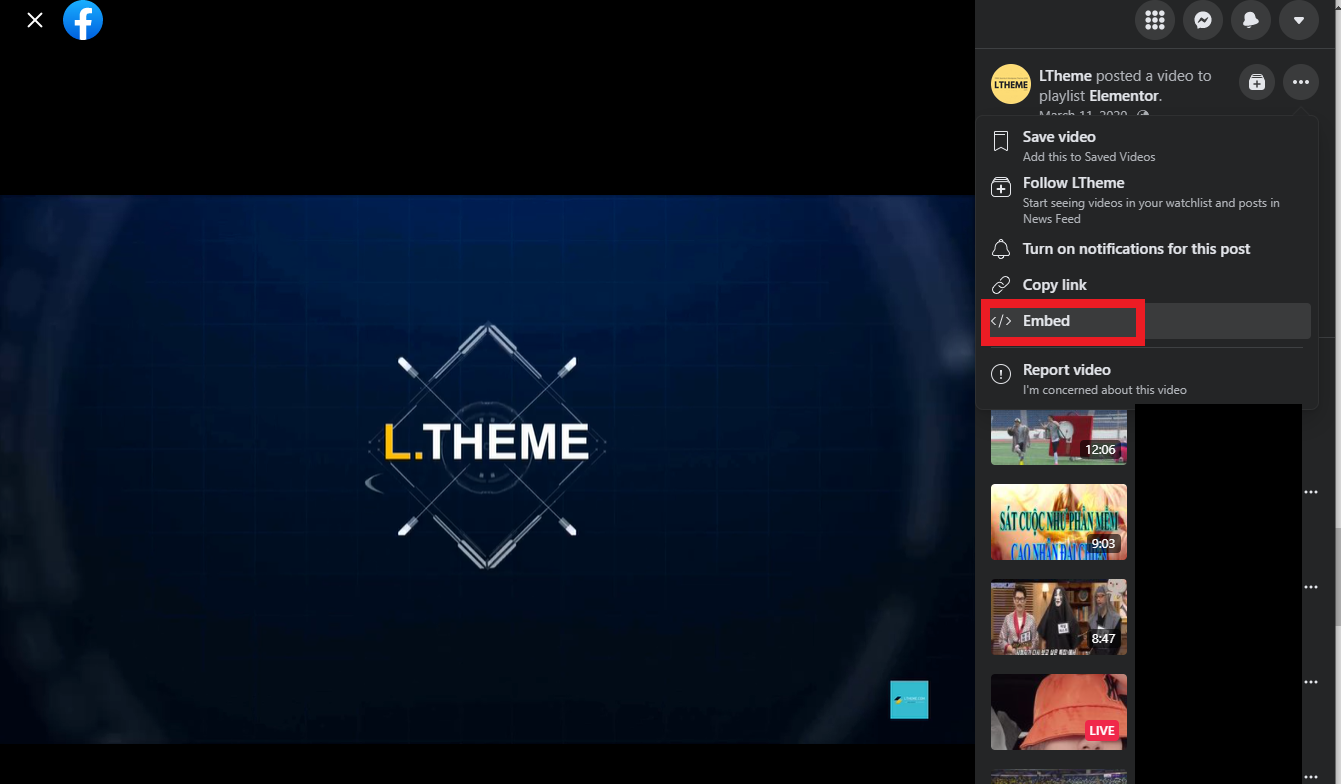
There will be an embed video popup for you to copy the code. So, simply press the Copy Code button.
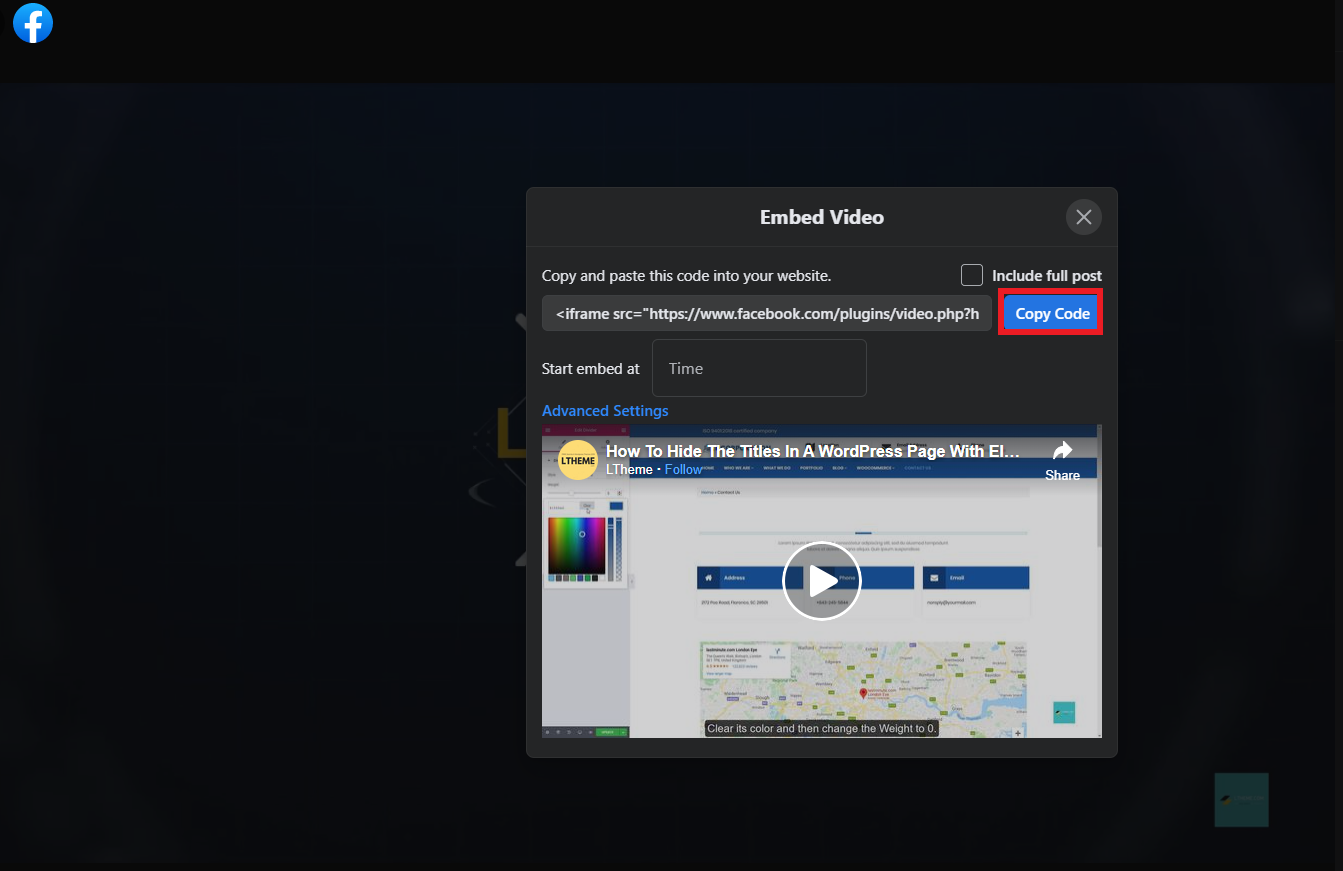
Next, let’s go back to your Joomla 4 admin dashboard. Before editing any article or creating a new one, you need to switch the editor to CodeMirror in order to add HTML to articles smoothly.
Then, go to Content -> Articles, select the article you want, or generate a new one. Now, you just need to paste the code you copied before into the Article Text. You can also change the width and the height of the video directly in the code. Finally, don’t forget to save it.
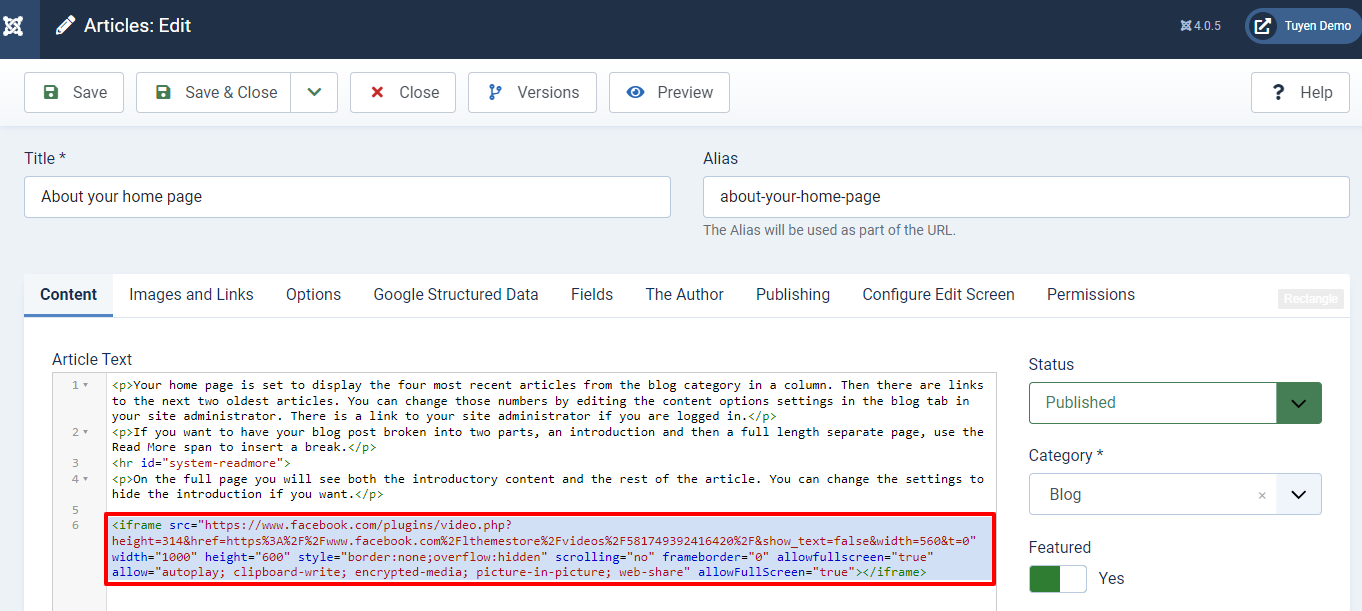
Now, let’s take a look at the Facebook video you have already added to your site.
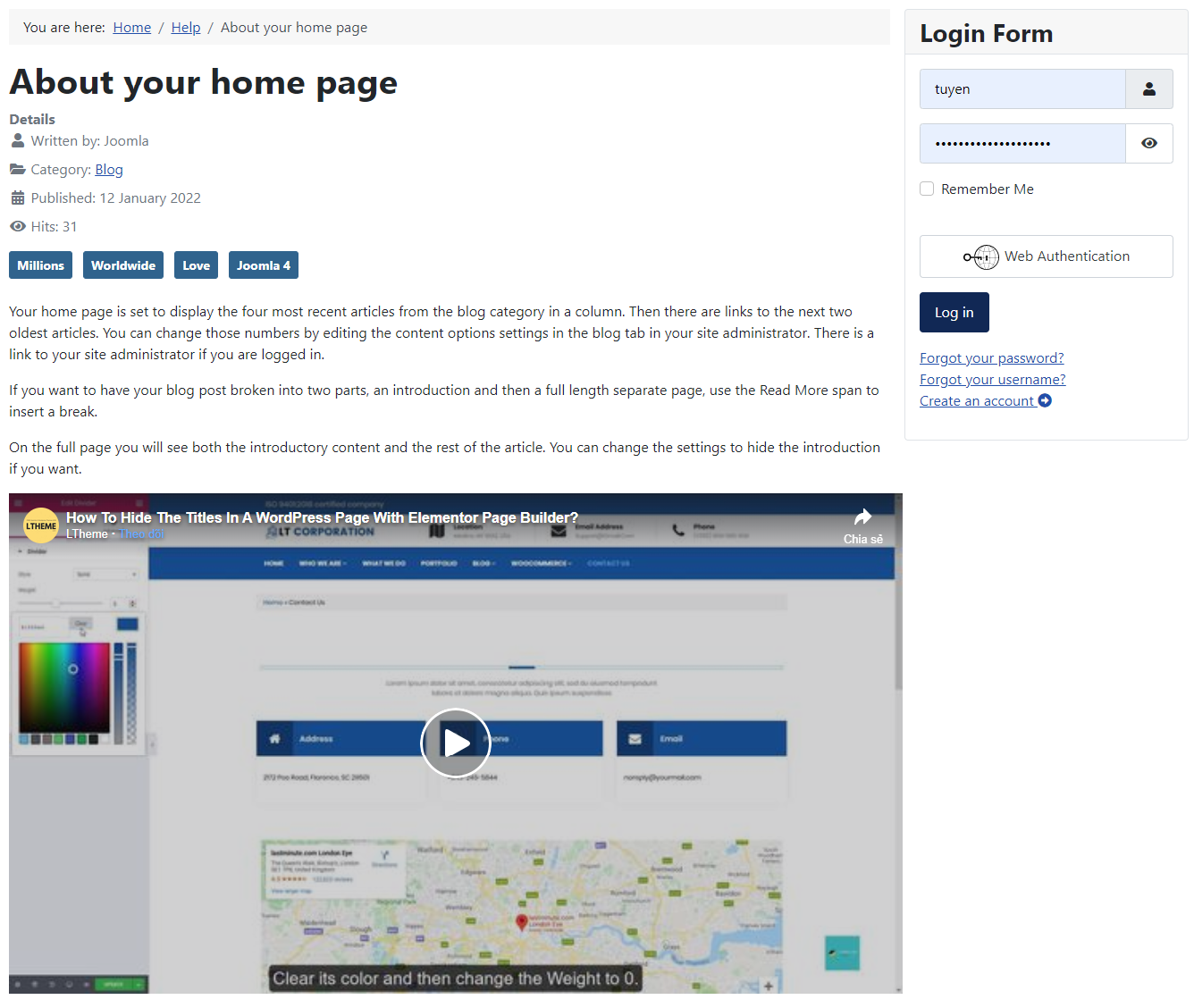
Wind-up
In conclusion, we are pleased to share with you the instruction about how to add Facebook to Joomla 4 Articles. Therefore, we hope that you can easily add the Facebook page as well as Facebook Video on your Joomla 4 site. If you think the blog is great, don’t hesitate to encourage us by sharing this blog with more people. Last but not least, in case you have an intention to make your site appearance become more attractive, let’s take a look at the collection of Joomla 4 Templates here.
- Resolving the “Class JFactory Not Found” Error in Joomla When Upgrading to J6 - December 19, 2025
- The Utility Of VPNs For Site Authors And Admins - November 24, 2025
- Joomla! 6: What’s New and How to Upgrade from Joomla! 5 - October 23, 2025

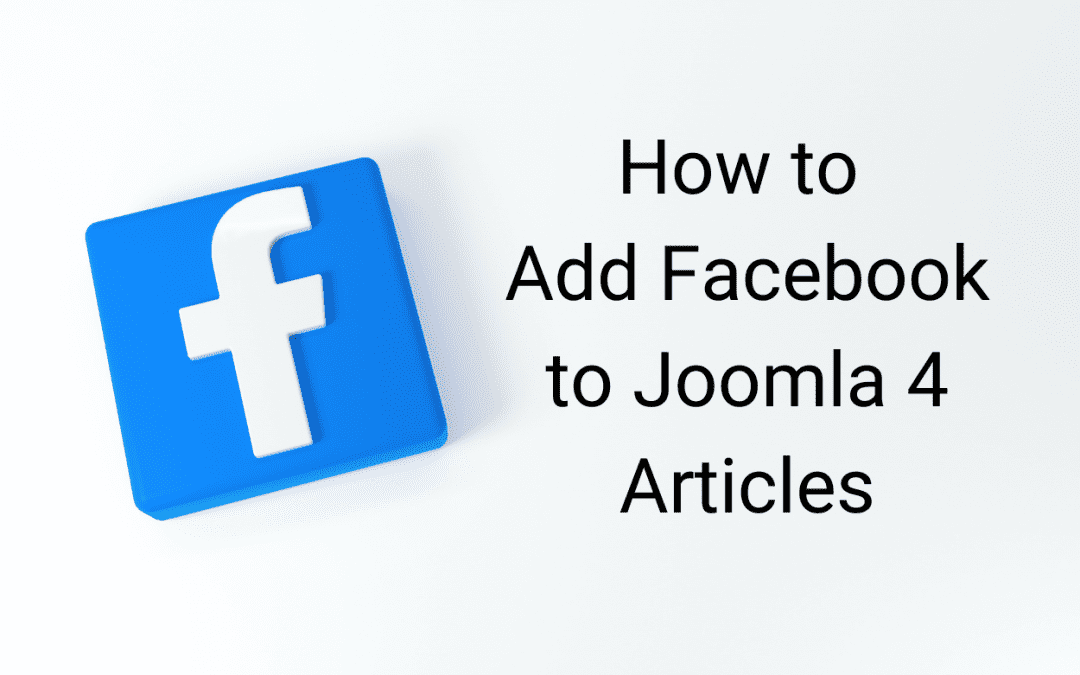

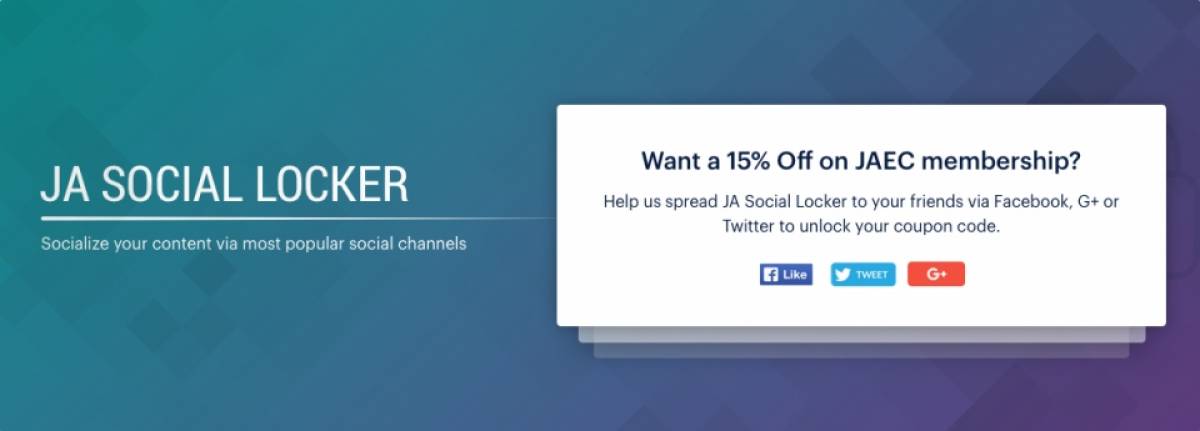

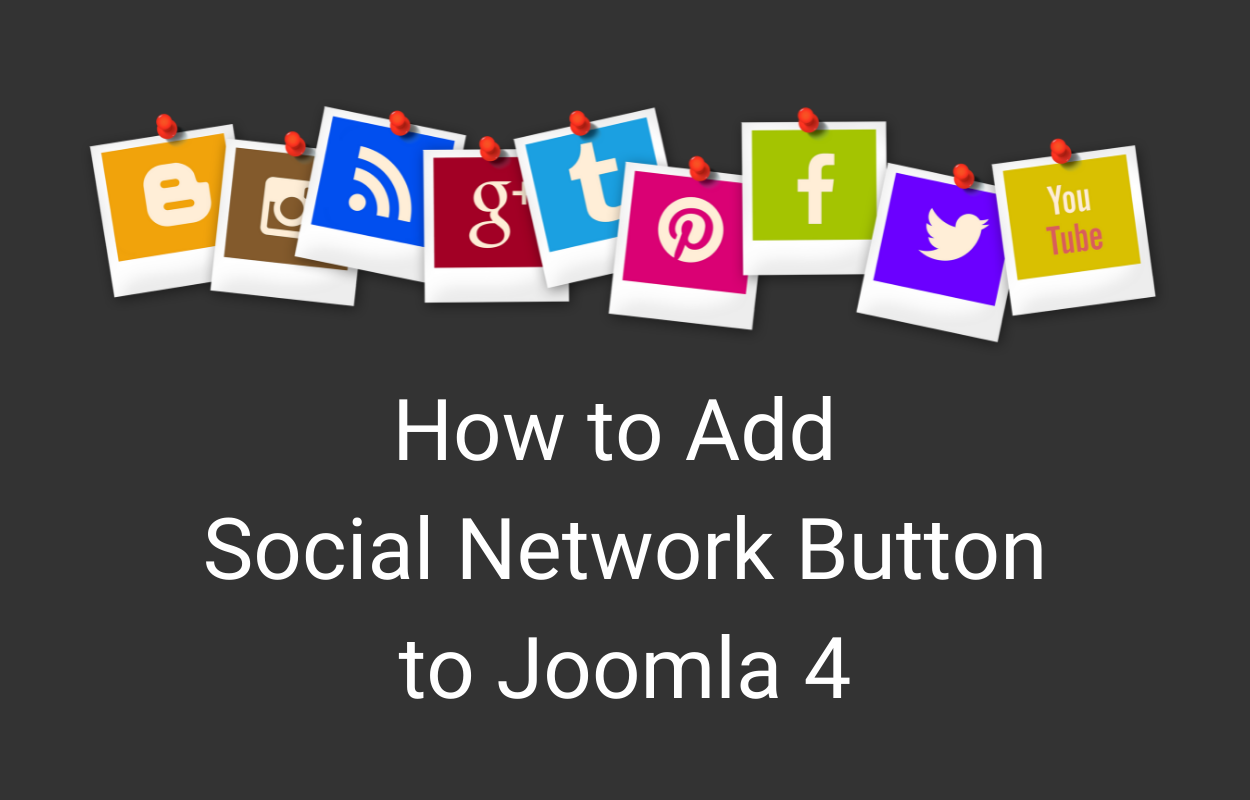
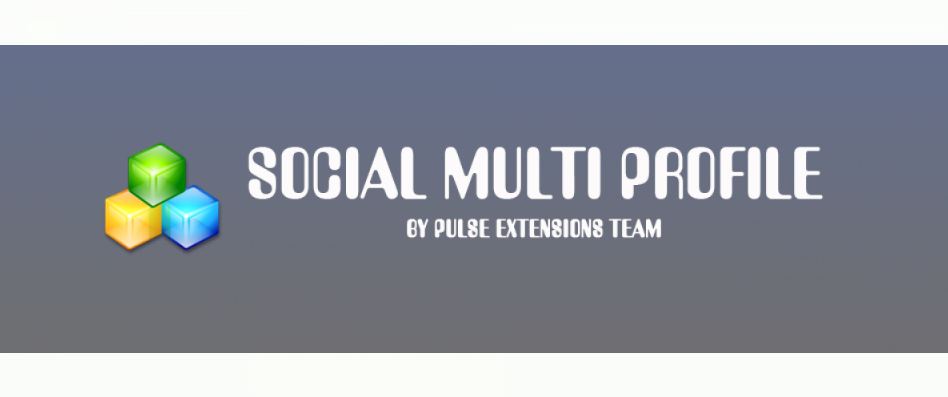
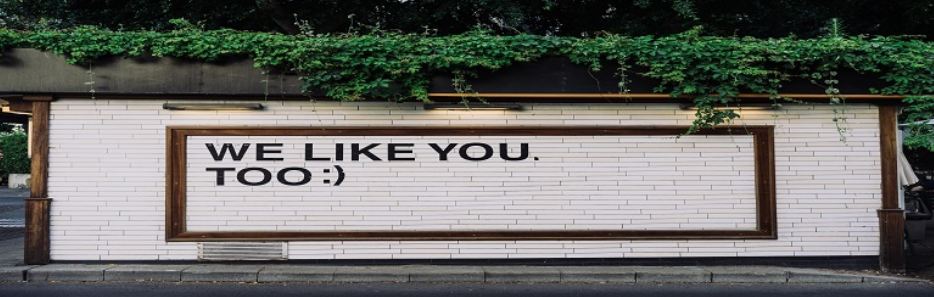


Recent Comments