Which is the best answer to the question about how to add reading Progress Bar to WordPress? In the blog today, we will reveal to you a fabulous secret about that.
Why should you add Reading Progress Bar to WordPress?
In the last few years, the number of online readers is dramatically increasing because of convenience, quickness, and cost-saving. There are more and more online articles, blogs, or news that appear on various types of websites. It’s a competitive race to keep readers on the website longer.
Besides focusing on high-quality and informative content, the website owners should improve their site’s appearance to keep the readers on the website. One of the most wonderful methods to encourage readers to stay on your website and continue to scroll down to read the articles is to create a progress bar for your posts or pages.
So, if you hope to know a simple but effective way to do that, the blog today is for you. Now, we are going to discuss how to add reading Progress Bar to WordPress.
Let’s add Reading Progress Bar to WordPress
First of all, you need to install and activate the plugin Worth The Read which is one of the best free WordPress Progress Bar Plugins.
After that, on the admin dashboard, it’s necessary for you to access Worth The Read -> Reading Progress -> Functionality.
Here is the place where you are able to customize the reading progress bar on your site. Let’s take a look at some features:
- Display on: You can select the places for displaying the progress bar, including posts, pages, or the home page.
- Custom Post Types: This option allows you to manually add the slug of the custom post types you want to showcase the reading progress bar.
- Included Comments: This allows you to include comments in the progress bar length or not.
- Placement: You will choose the place for the reading progress bar to display. It may be at the top or bottom, on the left or right of the screen.
- Other features you can find out clearly once the plugin activation.
Don’t forget to click on the Save Changes button to store all your customization.
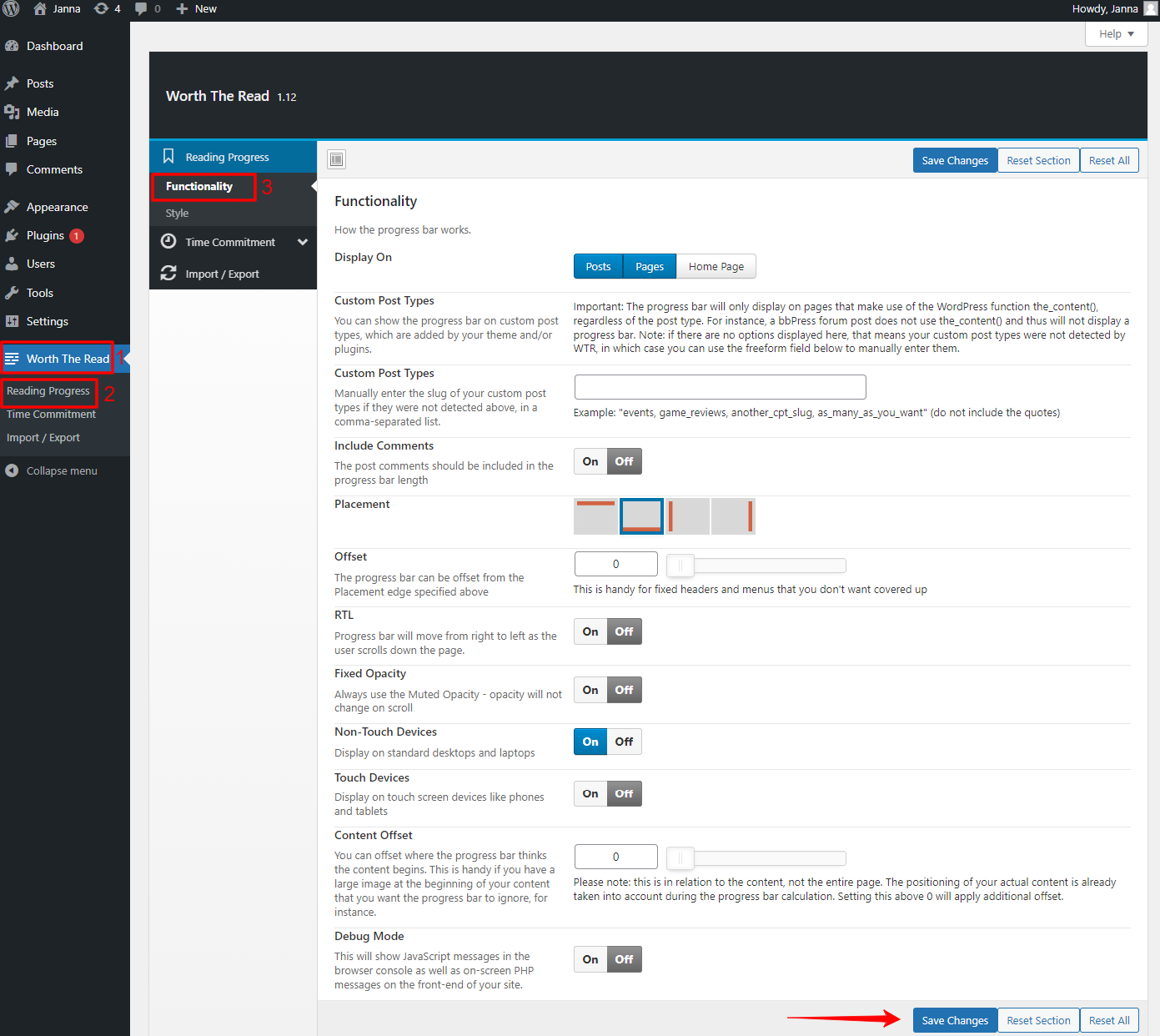
Now, let’s move on to the Style section to edit the look of the reading progress bar. It’s time for you to modify the thickness, foreground, foreground opacity, background, comment background, and much more. Finally, you just need to press Save Changes to ensure all the editings are saved.
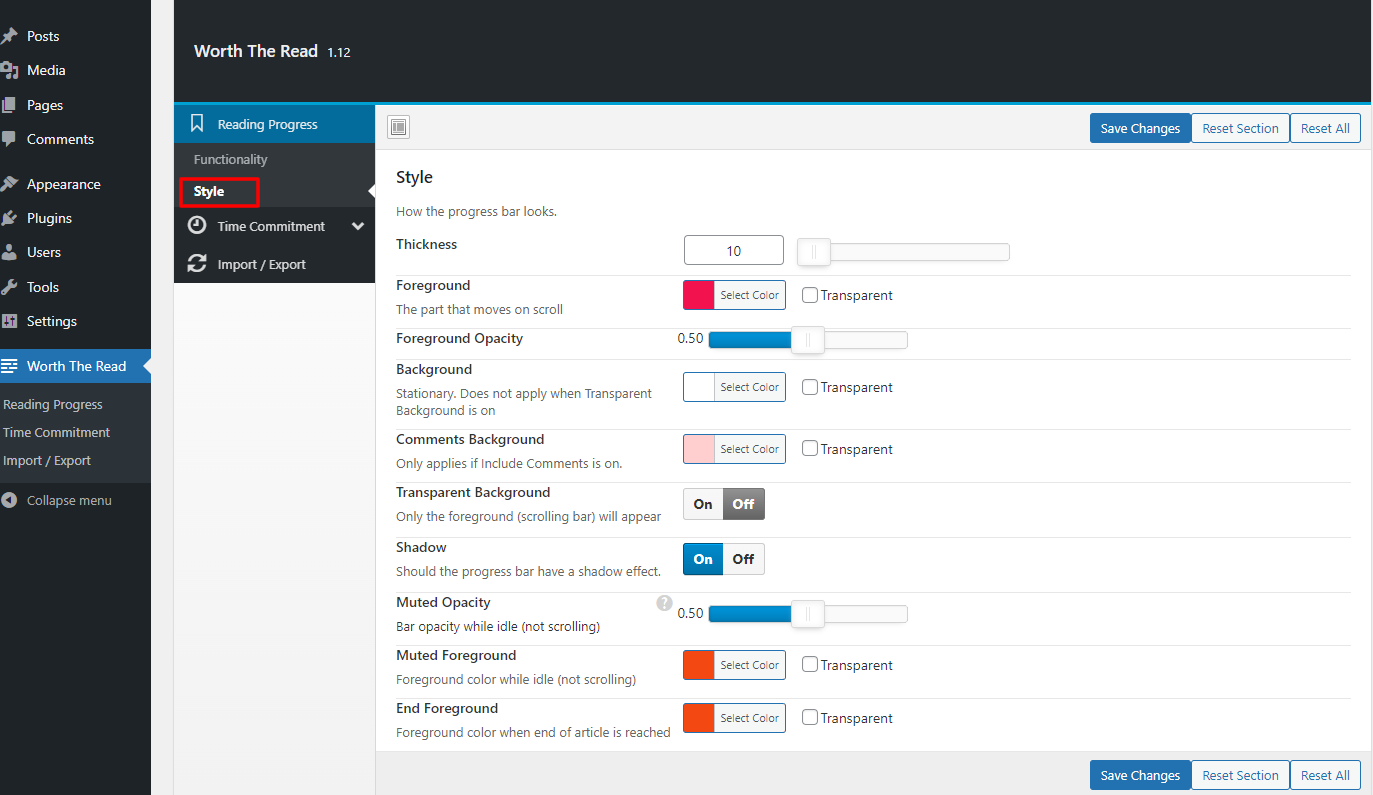
Everything is done. All you need to do is check out the result by vising the front-end interface of your site. The reading progress bar will turn up in the exact design you customized.
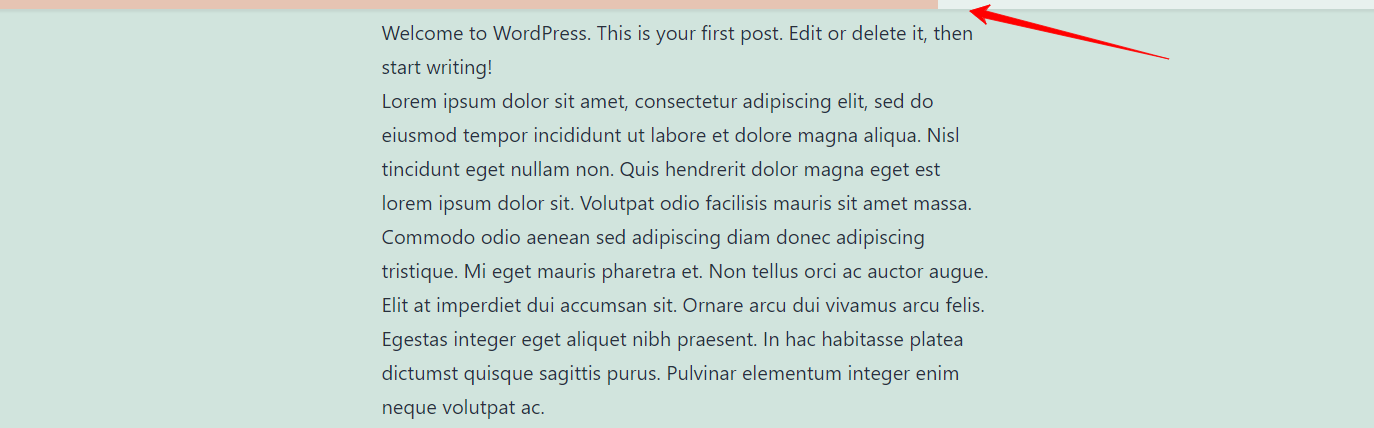
Is it easy to add Reading Progress Bar to WordPress?
In short, we believe that it’s easier and more convenient to add Reading Progress Bar to WordPress with the help of the Worth the Read plugin. If you have any difficulties related to the topic, don’t hesitate to share them with us so that we can support you as soon as possible. Please leave your comment below to ask for help or simply express your thought about the blog.
What’s more? Don’t forget that we are offering numerous mobile-ready, high-loading speed, and free WordPress Themes. Let’s visit our site, explore the collection and get the best one for your site now!
- Resolving the “Class JFactory Not Found” Error in Joomla When Upgrading to J6 - December 19, 2025
- The Utility Of VPNs For Site Authors And Admins - November 24, 2025
- Joomla! 6: What’s New and How to Upgrade from Joomla! 5 - October 23, 2025

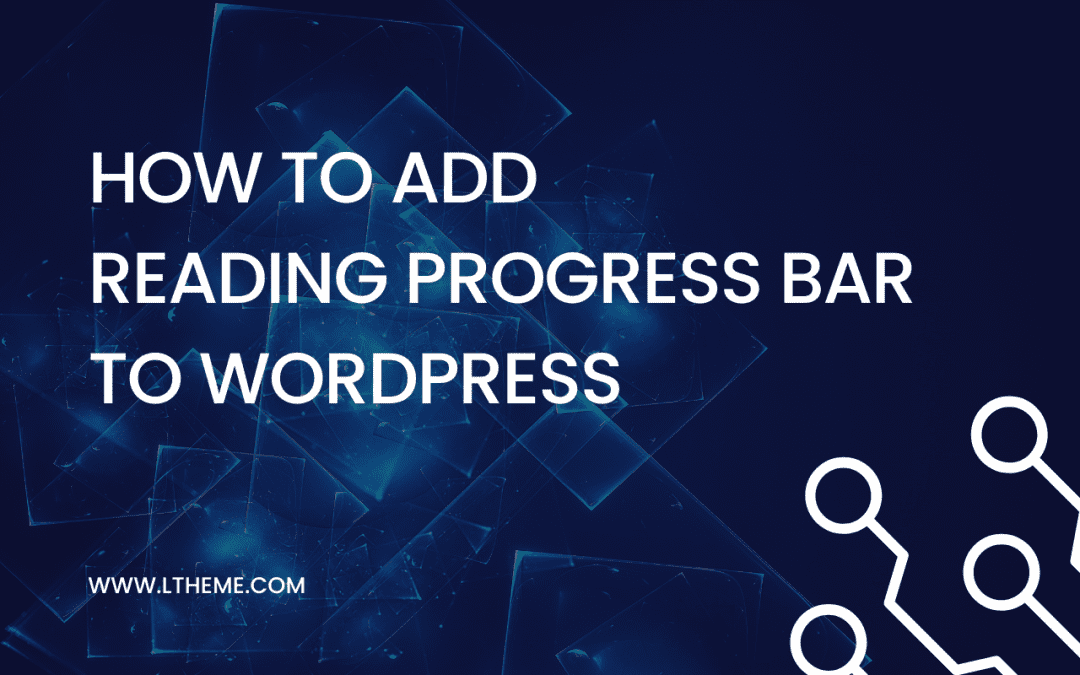

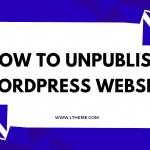
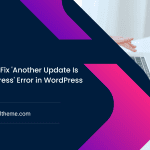
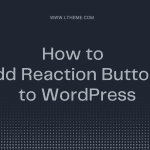
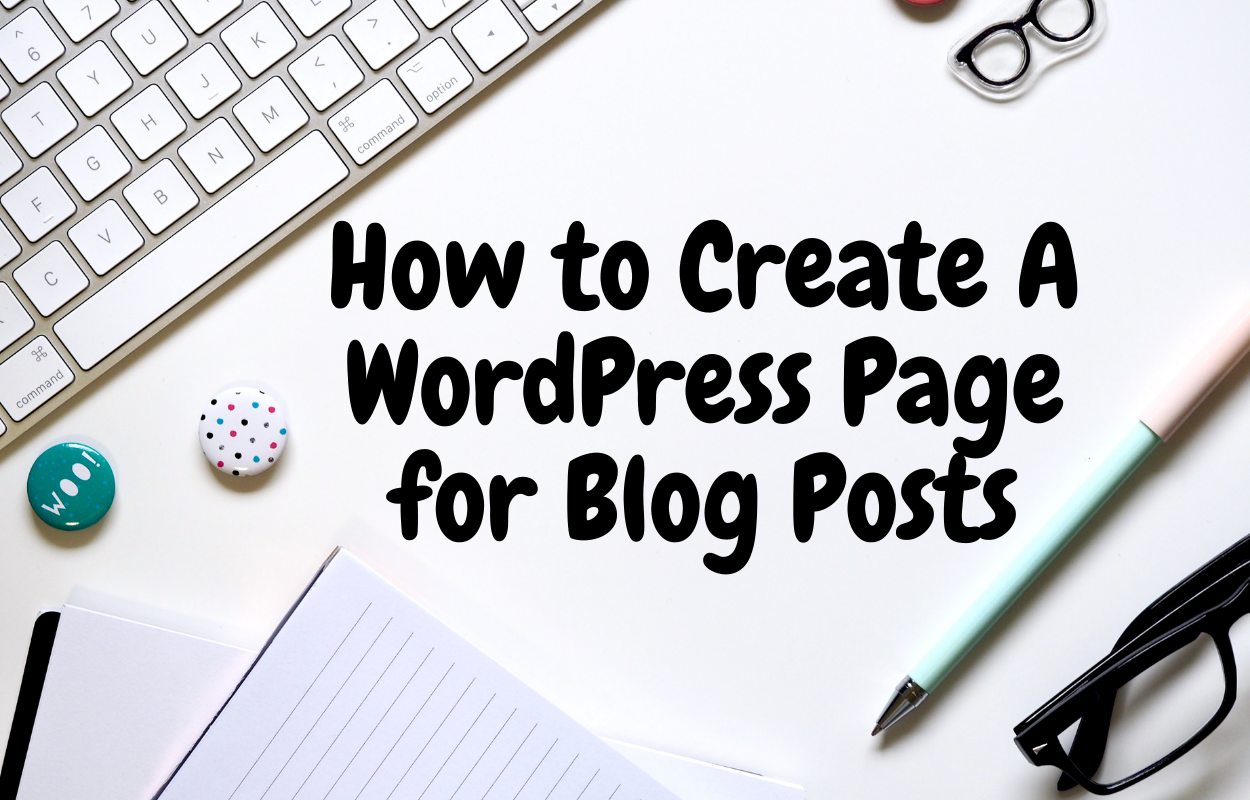
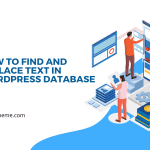


Recent Comments