Unluckily, if your current theme doesn’t support a full-width template, don’t worry. In today’s article, we will bring you the 3 simplest methods to create a full-width page in WordPress without effort. Now, let’s give it a look.
Why do you need to create a full-width page in WordPress?
Commonly, you will see that most WordPress sites are specially designed layouts with sidebars, headers, and footers. By default, the sidebar will take up 1/3 the width and the main panel 2/3. You can fully take advantage of these areas to display advertising to get more revenue, showcase your site’s content such as recent posts, and much more.
However, if you are going to build a landing page or eCommerce website and you want visitors to focus 100% on your content. In addition, you would like to make your content more impressive to easily catch customers’ attention at first sight. Although most of the time WordPress sidebar is beneficial, in this case adding this area can make your site chaotic. Therefore, creating a full-width page in WordPress is a perfect choice for you.
How to Create a Full-width Page in WordPress?
There are various ways to design a full-width page in WordPress in a matter of minutes. Nevertheless, in today’s blog, we will demonstrate the most prevalent methods including:
- Using a theme with a full-width template option
- Using a free plugin
- Using a WordPress page builder plugin
Method 1: Change a full-width layout in your theme
This is the easiest method to create a full-width page by using your current theme. However, this method is only available for themes that already come with a full-width page template feature. The majority of free WordPress themes often have this feature, so you easily apply it to your site.
First of all, you have to edit an existing page or create a new page by going to Pages > Add New from your dashboard.
In the content editor, have look at the right-hand “Page” control panel, you will see the drop-down template menu.
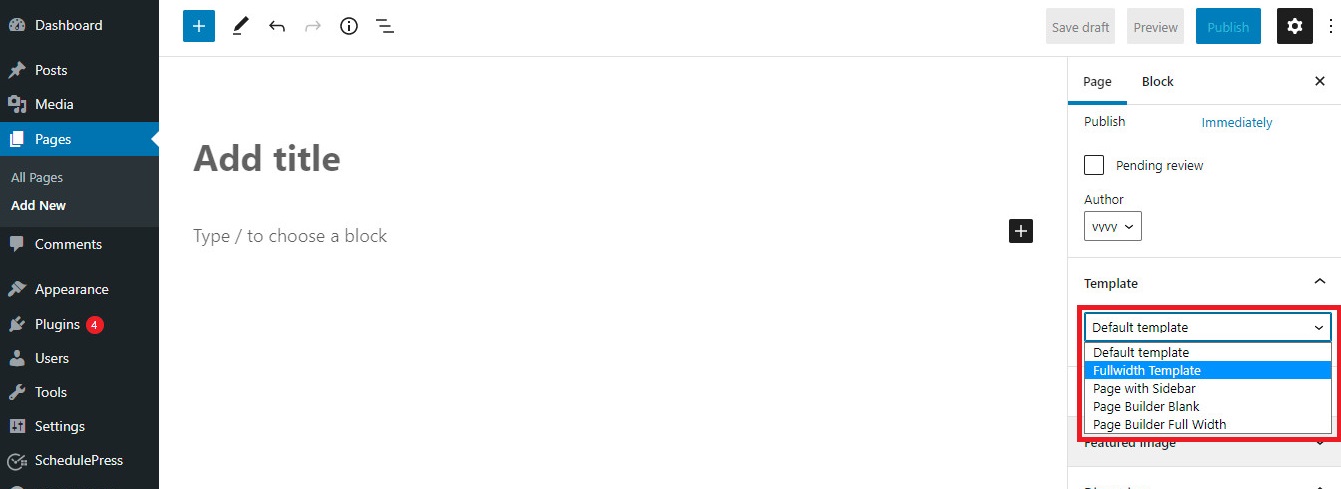
If you want to design a full-width page, simply choose the “full-width template” option and continue customizing your full-width page as you want.
On the other hand, if your theme doesn’t have a full-width layout, don’t worry. You can try the following methods below.
Method 2: Create a full-width page using a plugin
Not all themes in the market allow you to use full-width templates with any of your pages. But if your current theme doesn’t provide a flexible layout, you can switch to another theme. However, this process can make you frustrating.
In this case, you can use the support of the Full-width templates plugin for your site. This plugin provides you with a blank layout without a header or footer. So, it is easy for you to control your layout as well as create perfect landing pages.
In order to use this tool, first of all, you need to install and activate it.
For more support, you can get our detailed guide on How to install the WordPress plugin for beginners.
Once the plugin was activated, you can start editing any page/post. You will notice the new template options that are displayed in the Page Attributes section.
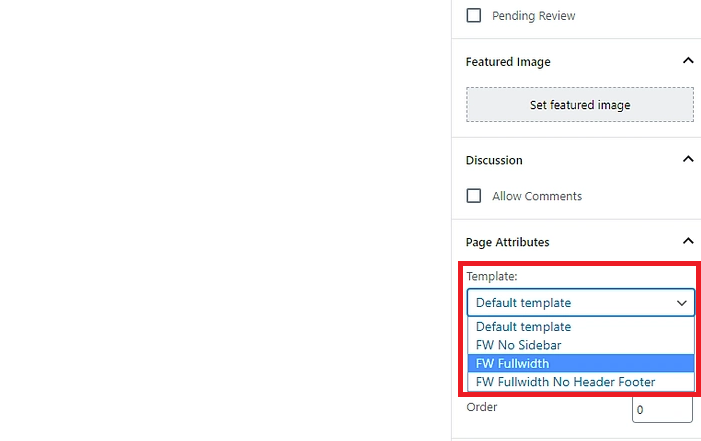
In addition, the template options will include:
- FW No Sidebar: Removes the sidebar from your page, but keep everything else the same
- FW Fullwidth: Removes the title, comments, sidebar, and stretches the layout to full-width
- FW Fullwidth No Header Footer: Remove all elements that are deleted in FW Fullwidth, plus the header and footer
You can select the template you want from the drop-down template menu and start customizing your page.
In order to get the best result, we recommend using the “FW No Sidebar” option, if you are using the built-in WP editor. In contrast, if you want to customize your full-width template without touching any line of coding, you should use a page builder. Let’s keep reading to see our detailed guide on creating a full-width page with a page builder.
Method 3: Create a full-width page by using page builder
If your current theme doesn’t come with a full-width template feature, and you don’t want to install any additional plugin, then using page builder is a perfect choice for you in this case. The page builder will help you easily edit your full-width page as well as design various page layouts for your website by using a drag and drop interface.
The page builder we would like to recommend is Elementor. This is one of the most remarkable and prevalent drag-and-drop WordPress page builders in the market. It can help you create a professional website without having rich coding knowledge.
After activating the Elementor page builder. Now, you can edit any page that you want to convert to full-width or create a new page. Then, click on the Edit with Elementor button.
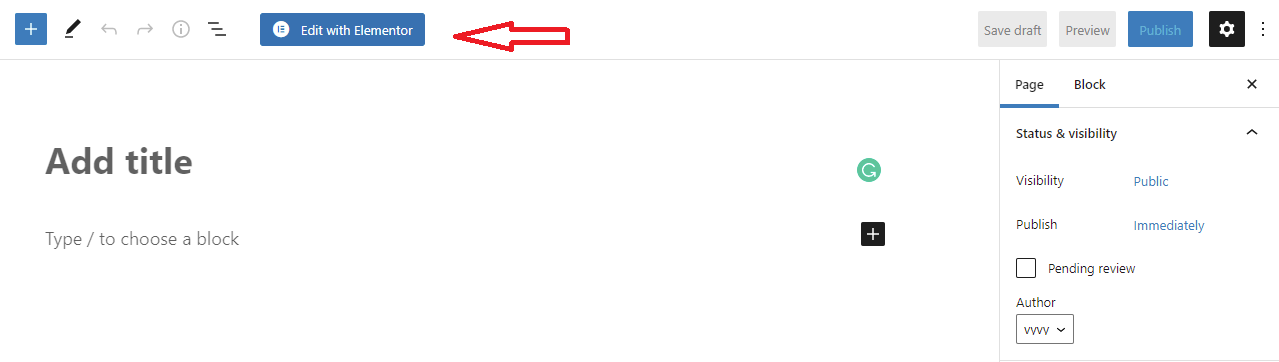
This will bring you to the Elementor page builder. After creating your content, you simply click on the “Edit Section” icon.
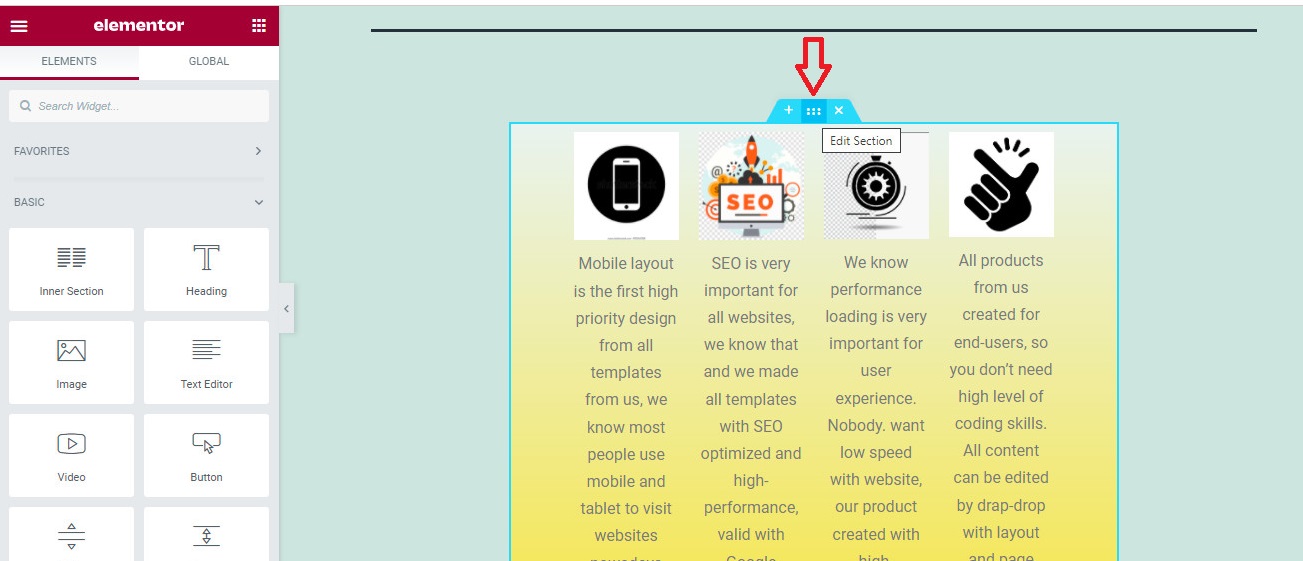
This will open a list of customized options in the right column that help you easily create a stunning page. You can enable the “Stretch section“, this setting assists you to stretch fully your content between the vertical edges of the page.
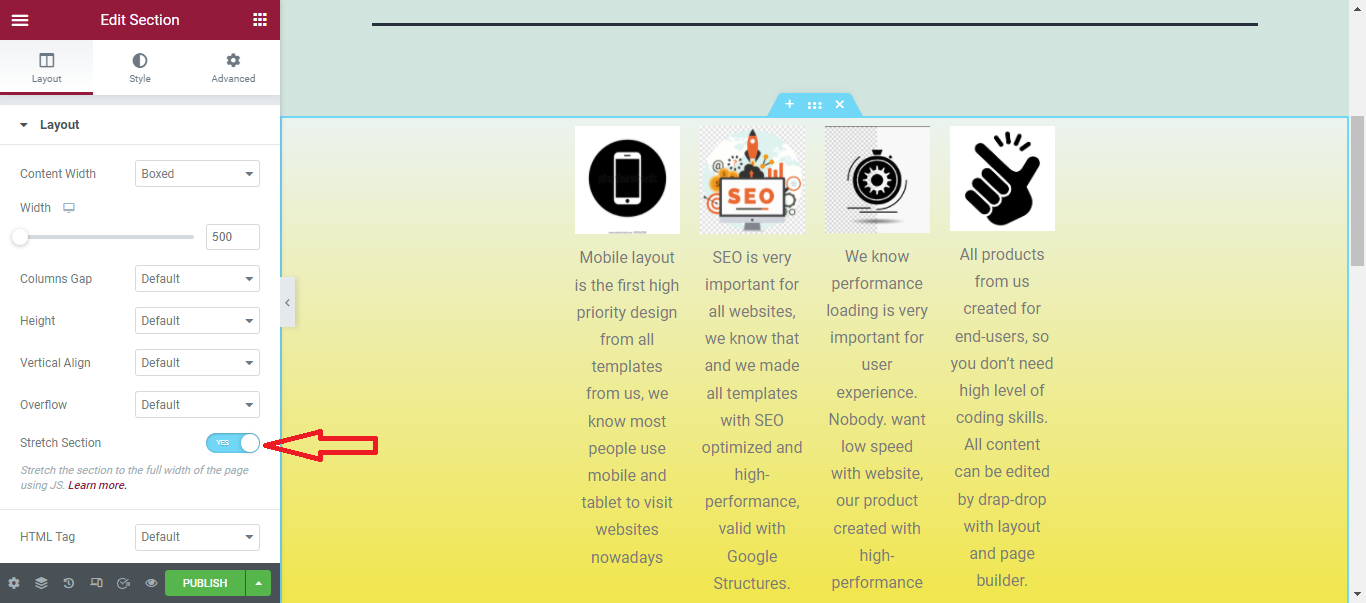
If you want to make your content take up the full width of the screen, you need to set up it by choosing the Full-width option from the Content width drop-down menu.
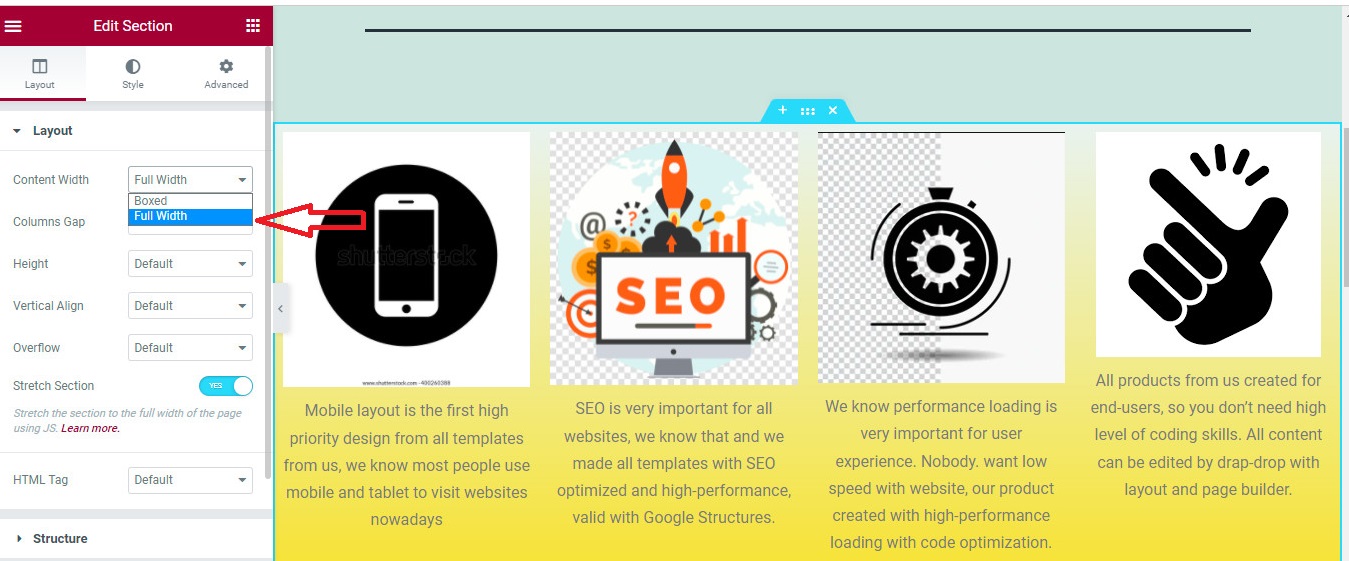
Now, you can update/publish your page and visit it in the front end to see the result.
Summary
To conclude, creating a full-width page in WordPress is not a challenging task. Unfortunately, if the theme that you are using doesn’t offer a full-width template, you can still try to use a plugin or any page builder instead. Hopefully, the mentioned solutions above will be beneficial for your website. If you encounter any problems, please leave a comment below to get support.
Moreover, you can visit our website to explore a list of stunning free WordPress Themes that completely support a full-width template.
- Resolving the “Class JFactory Not Found” Error in Joomla When Upgrading to J6 - December 19, 2025
- The Utility Of VPNs For Site Authors And Admins - November 24, 2025
- Joomla! 6: What’s New and How to Upgrade from Joomla! 5 - October 23, 2025

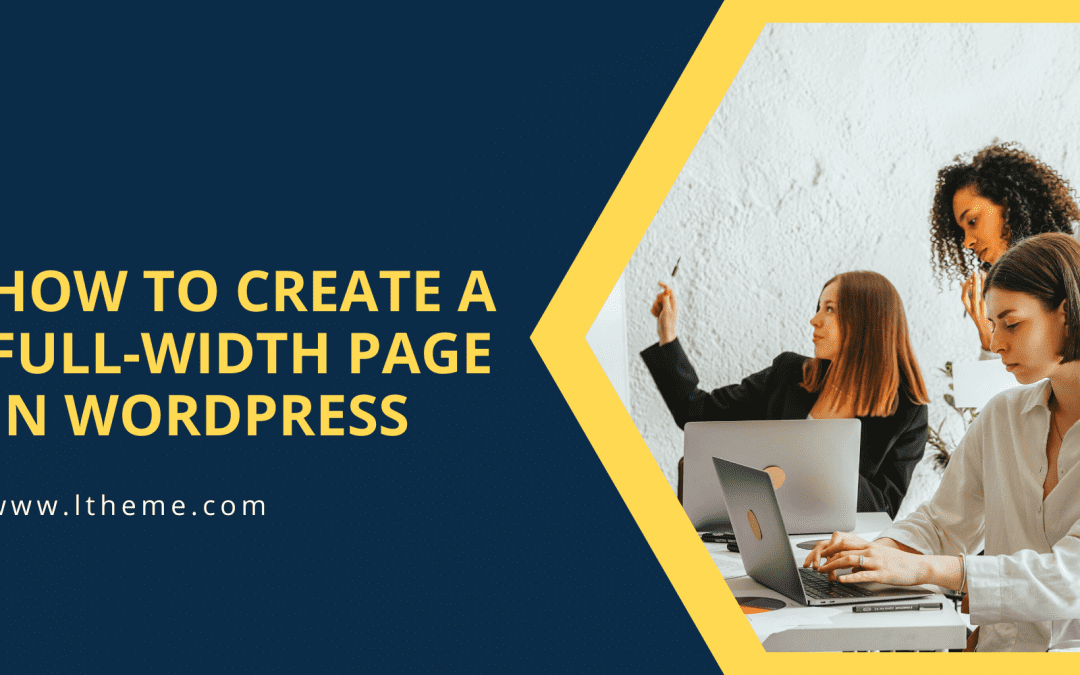
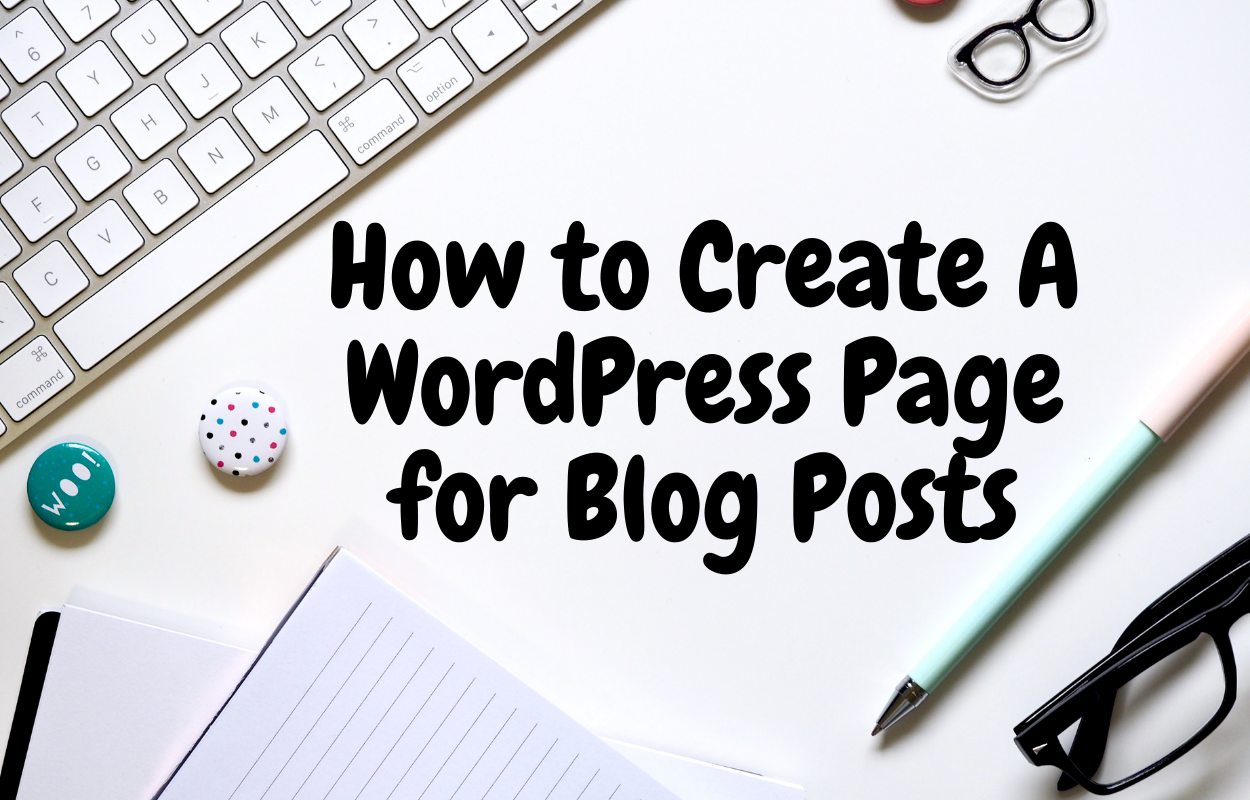

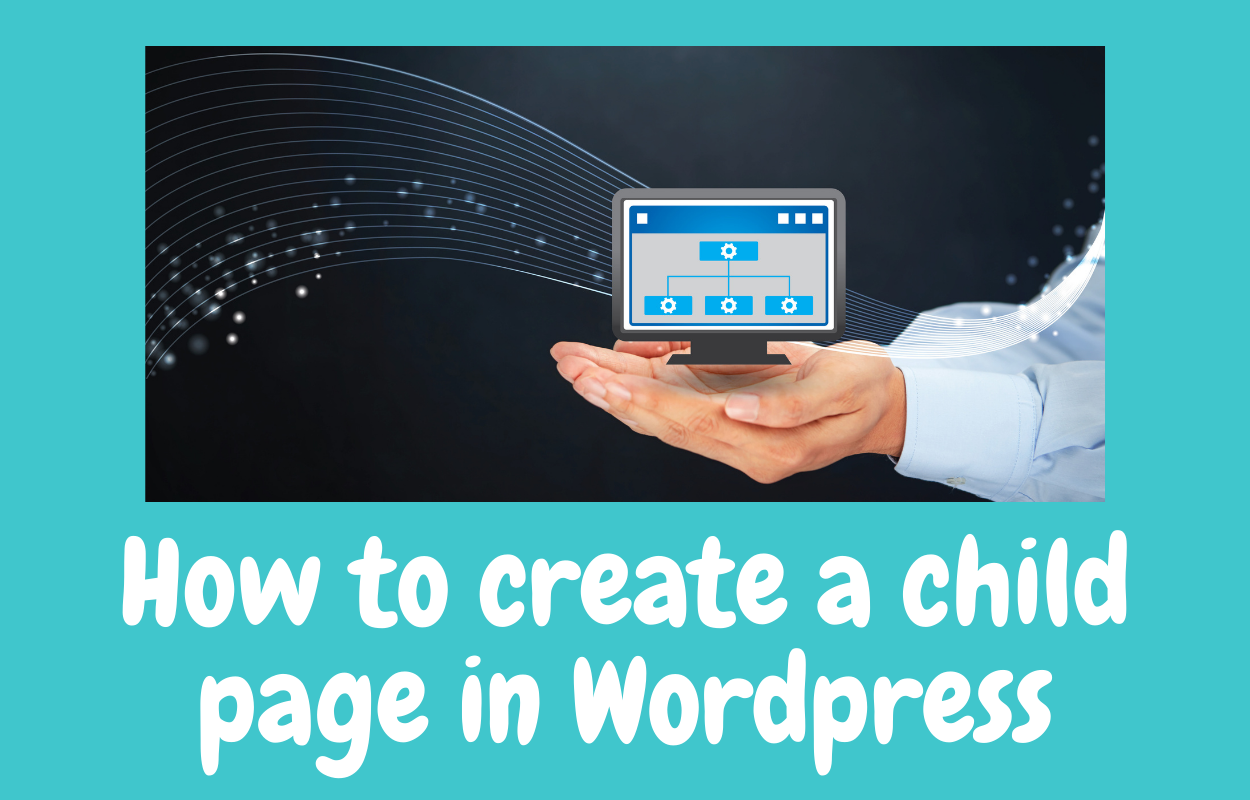

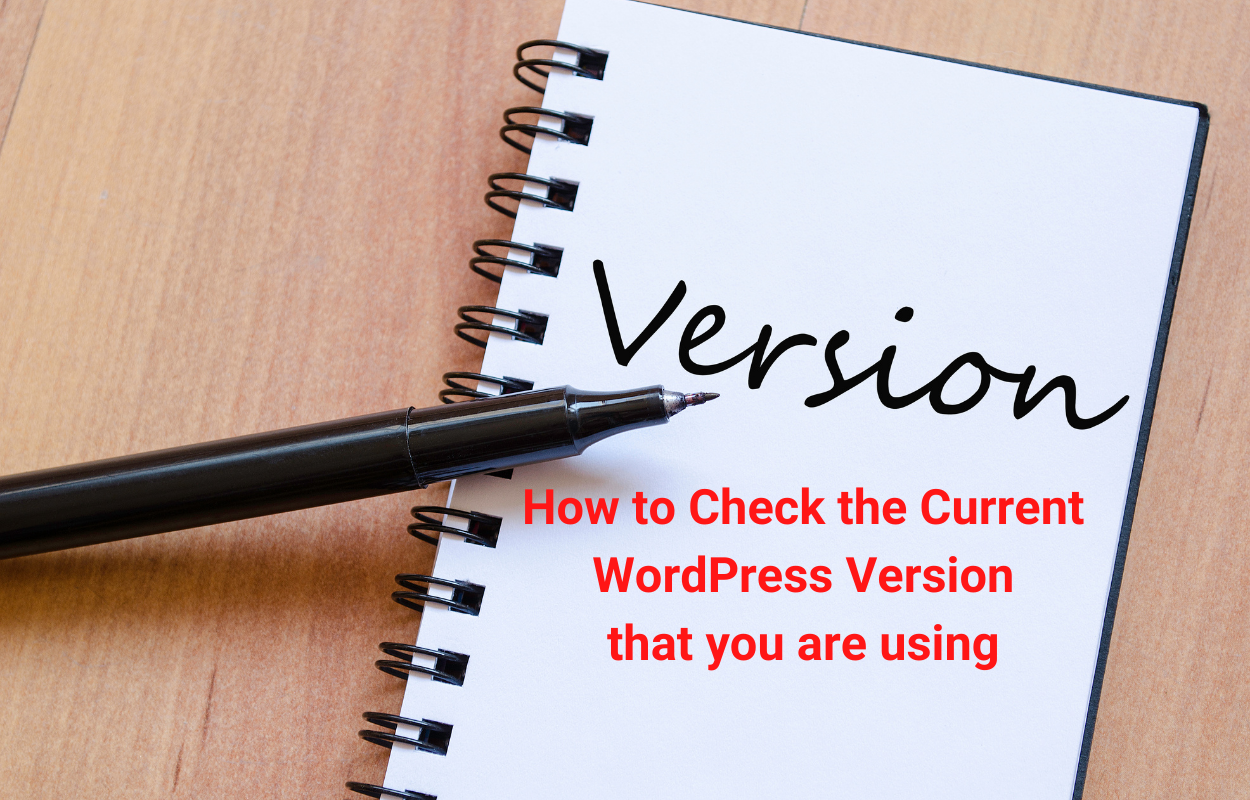
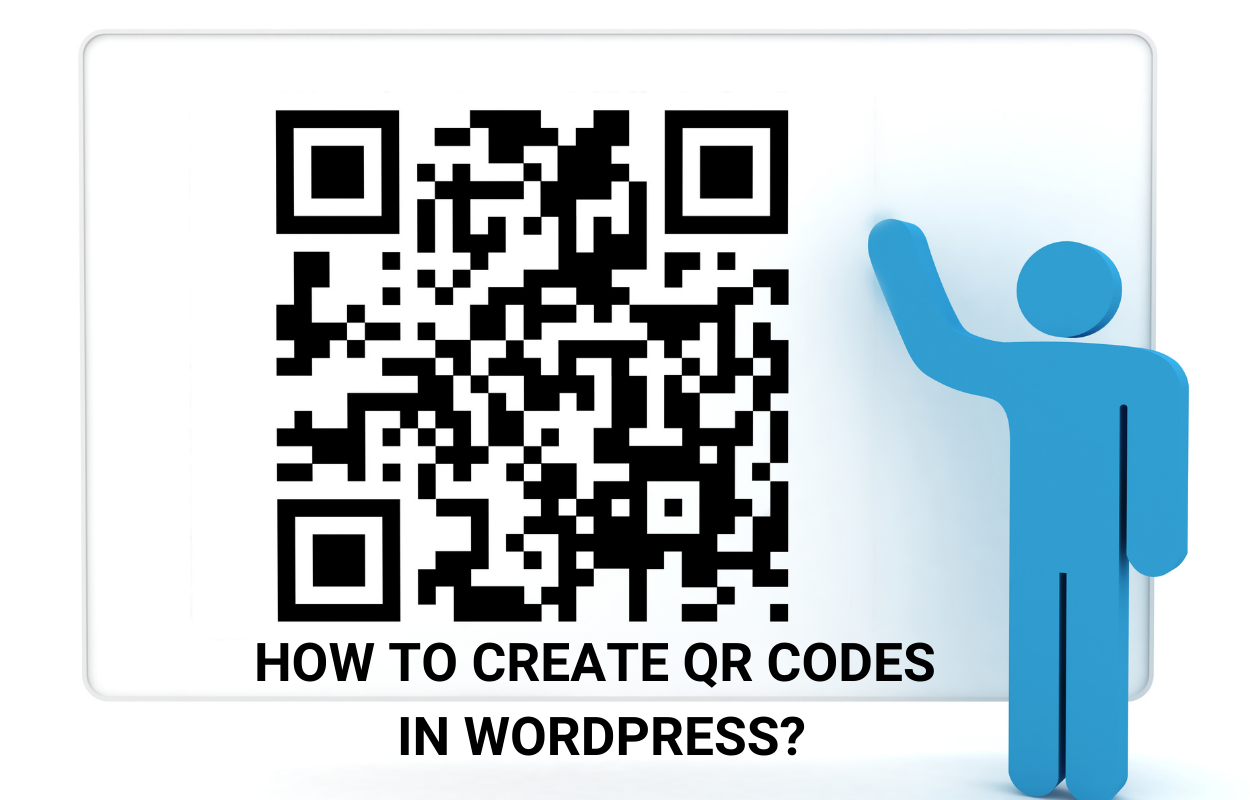


Recent Comments