WordPress is one of the most popular content management systems, powering millions of websites around the world. As a WordPress user, you know that media is an integral part of your website. From images to videos to audio files, your media library stores all the assets you use on your website. Over time, your media library can become quite large, making it difficult to manage and backup. Today, we will show you how to download your entire WordPress media library.
The reasons make you want to download your entire WordPress Media Library
As a website owner, there are several reasons why you may want to download your entire WordPress media library. Here are some of the most common reasons:
- Backup: Creating a backup of your website is essential to protect your data in case of any unforeseen circumstances such as server crashes, hacking, or accidental deletion. Downloading your media library is an important part of creating a comprehensive backup of your website.
- Migration: If you are planning to migrate your website to a new hosting provider or a different platform, you may need to download your media library to ensure that all your images, videos, and audio files are migrated to the new website.
- Offline Access: You may want to download your media library to access your files offline. For example, if you are traveling and do not have access to the internet, you can still access your media files by downloading them to your local computer.
- Reuse of Content: You may want to reuse the media files on other platforms or in other projects. By downloading your media library, you can easily access your files and reuse them as needed.
- Redundancy: In some cases, you may want to maintain a redundant copy of your media files on an external hard drive or cloud storage service to ensure that you have a backup in case of any issues with your website.
How to download your entire WordPress Media Library
Using a Plugin to download your entire WordPress Media Library
The easiest way to download your entire WordPress media library is by using a plugin. There are several plugins available in the WordPress repository that allow you to export your media library. We recommend using the Export Media Library plugin by Mass Edge Inc. For more information about installation, please read how to install a WordPress plugin here.
After installation and activation, let’s access Media -> Export. At the Folder Structure, you can choose Single Folder With All Files to download all media files into only one folder. On the other hand, if you need to download the media files into different folders, please select the Nested Folder option.
Finally, simply click on the Download Zip button to start downloading your media files.

Using WordPress Settings to download the Media Library of your WordPress site
Downloading the media library using WordPress settings is a quick and easy way to obtain a backup of your website’s images, videos, and other media files. However, if you use this way to download your entire WordPress Media Library, you can just download the media library as an XML file. So, it’s not convenient rather than the first method.
If you still want to follow this way, let’s start by opening Tools -> Export, then choose what you want to export. In this case, you need to select the Media option. After that, simply click on the Download Export File button. Everything is done.
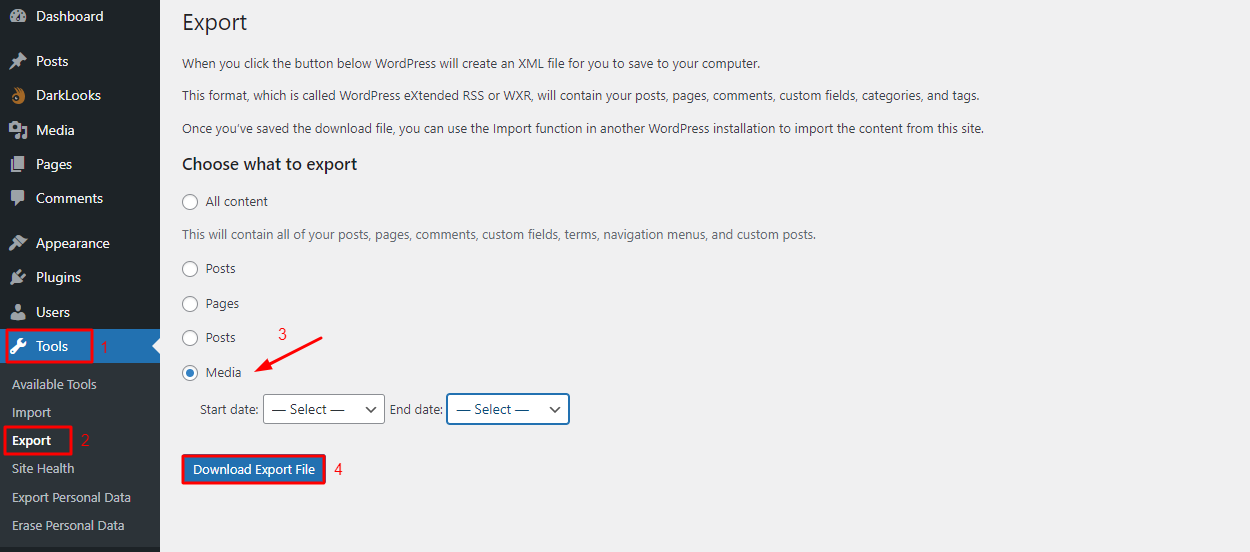
Downloading WordPress Backup with Media Library Files
In case you hope to download your entire WordPress backup that includes the Media Library files, the method is suitable for you to complement.
First of all, it’s necessary for you to install and activate Duplicator which is one of the best WordPress Backup Plugins.
The next step you need to do is go to Duplicator -> Packages -> Create New.
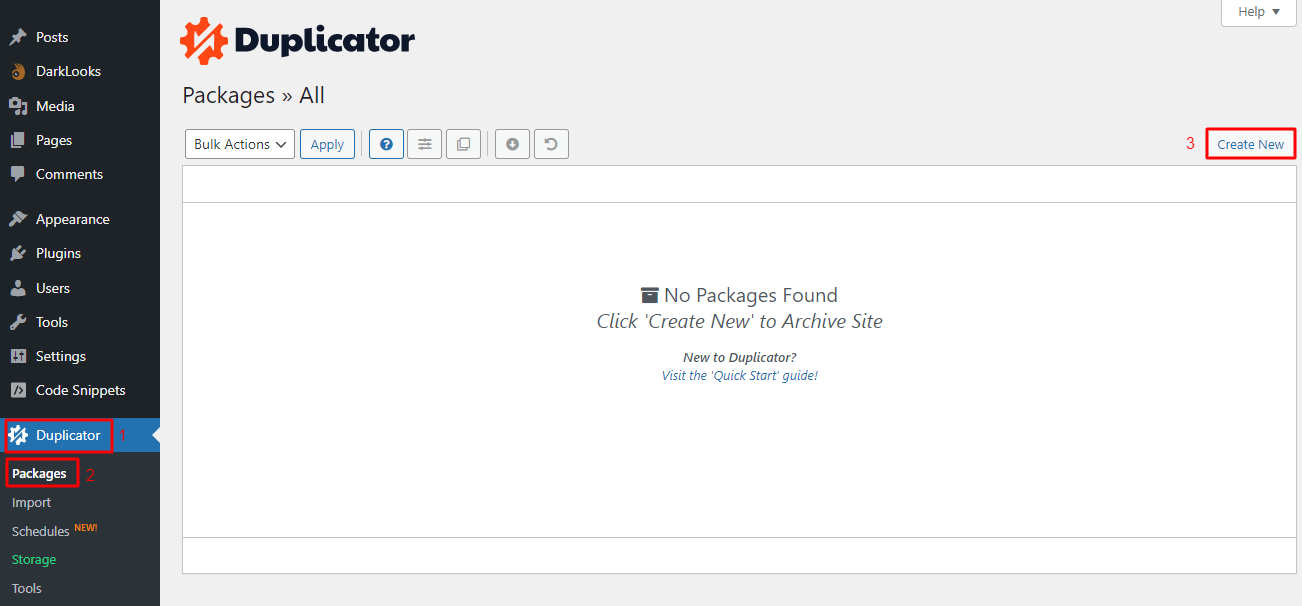
In this step, you need to fill out the name of the WordPress backup file, then click on the Next button.
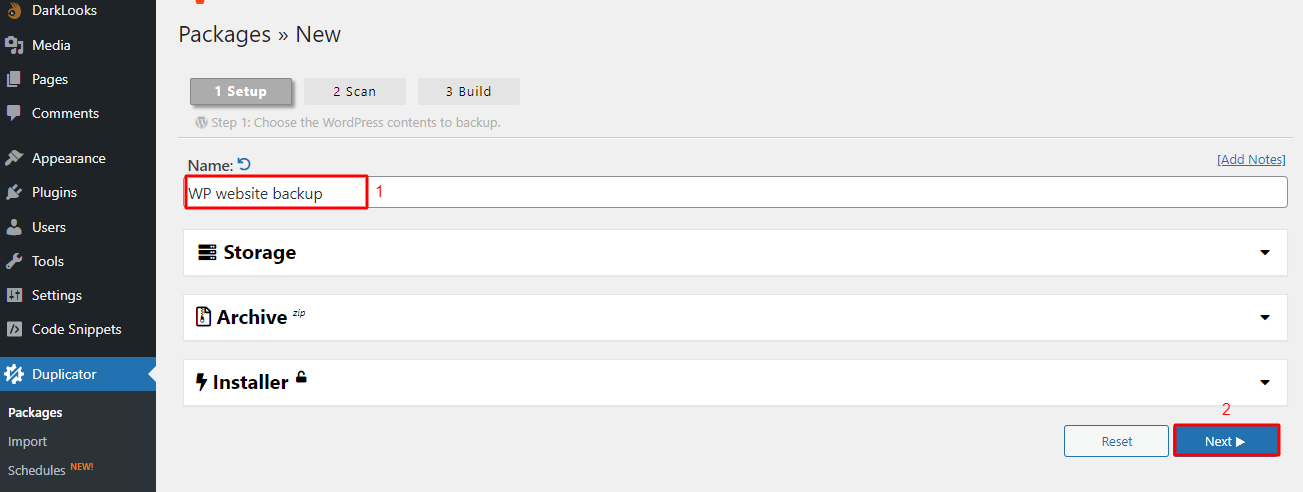
After the scan completion, let’s press the Build button to generate your backup package. Finally, when the package is created, it’s time for you to select the Download Both Files option to download your backup files including the media library file.
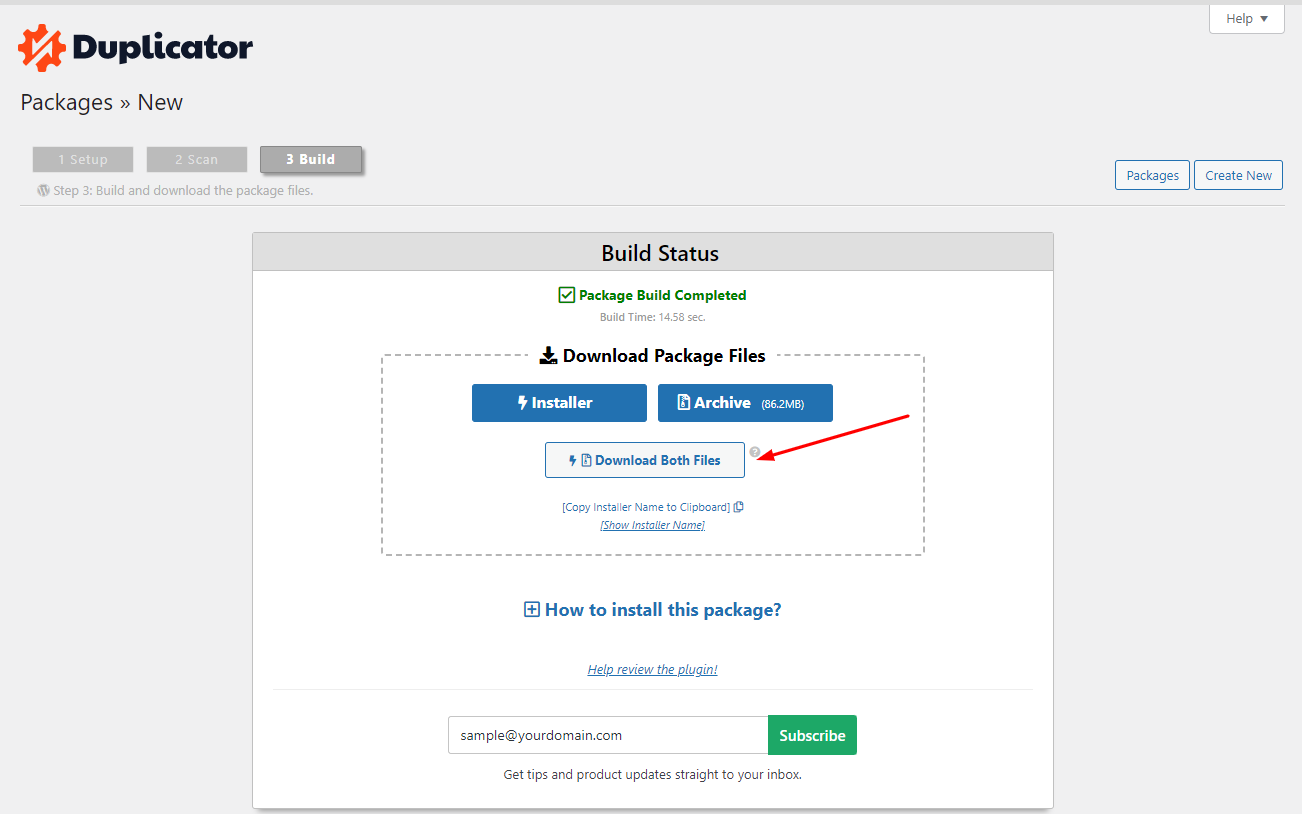
Final words
Downloading your entire WordPress media library is essential for backing up your website and ensuring that you have a copy of all your media files. You can use either of the methods described above to download your media library. Regardless of the method you choose, make sure to create a backup of your media library regularly to ensure that you don’t lose any files in case of a website failure.
If you have any trouble, please feel free to show us so that we can help you shortly. All you need to do is leave your comment below. What’s more? Whenever you need to get new free WordPress themes, then don’t hesitate to visit us and download the best one. We will be happy about that.
- What is a Domain Name and How Do Domains Work? - July 24, 2024
- Beginner’s Guide to WordPress File and Directory Structure - July 20, 2024
- How to Easily Add Custom Code in WordPress (Without Breaking Your Site) - July 18, 2024

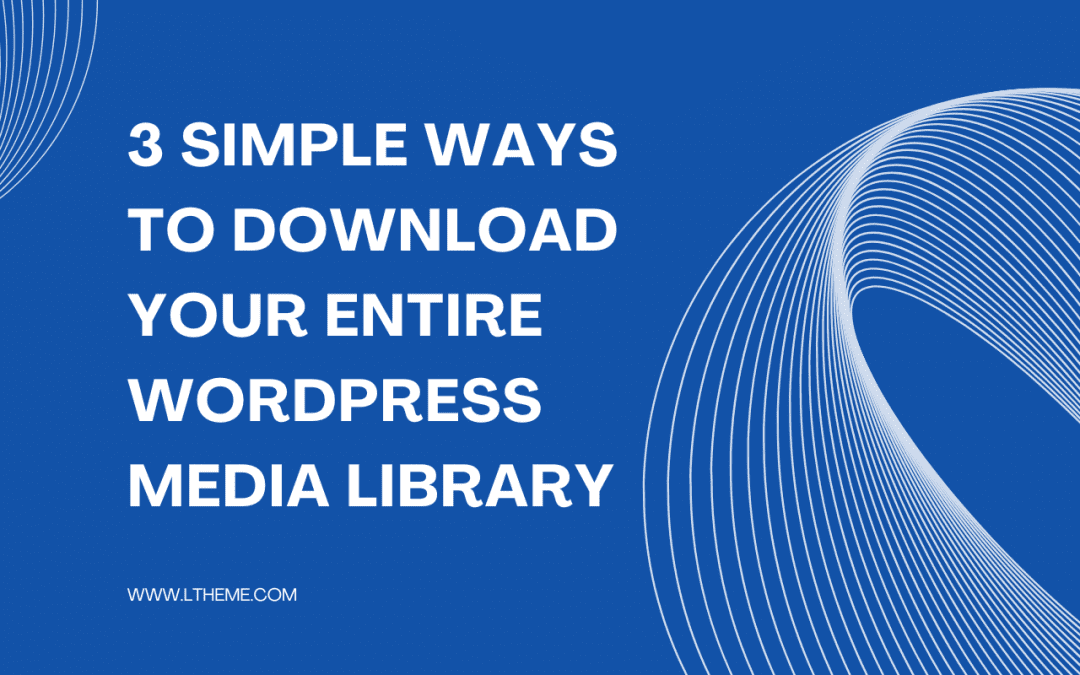

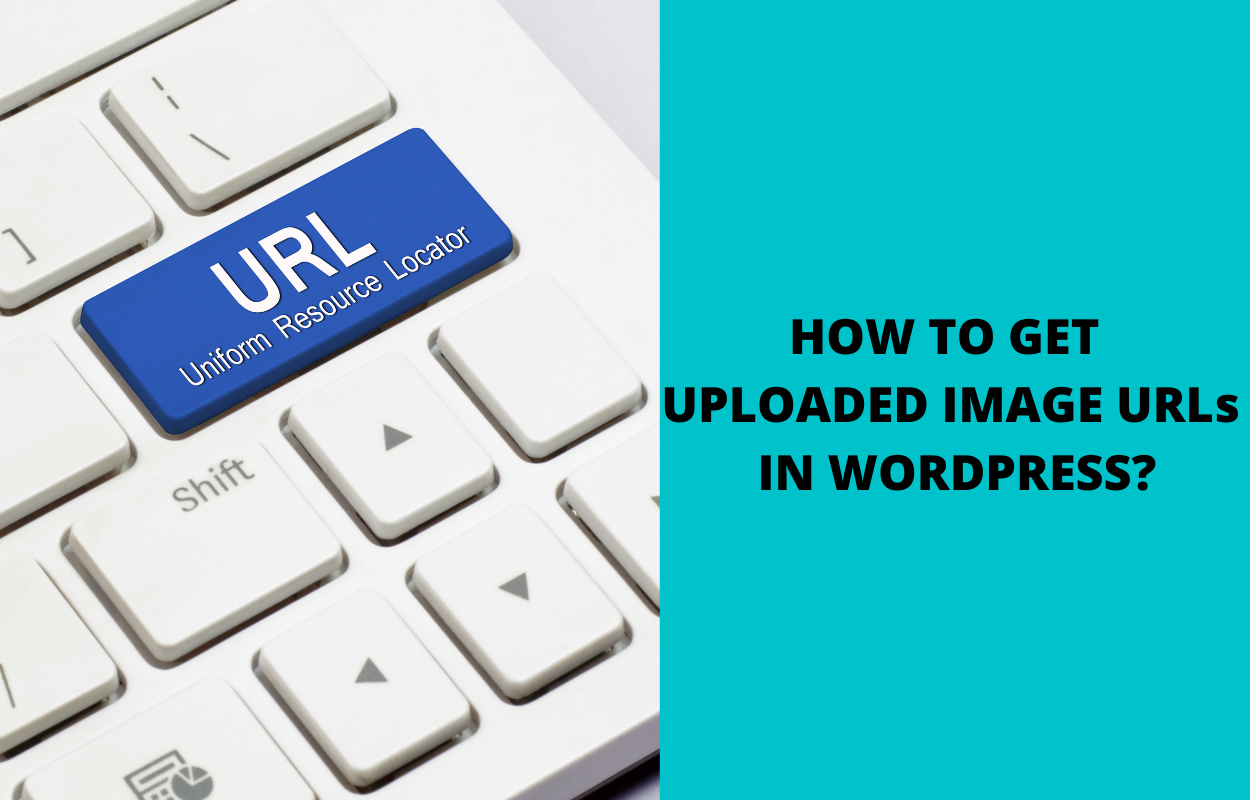


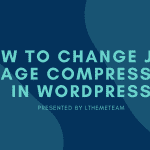



Recent Comments