Why need to Optimize Images in WordPress?
Are you looking to improve your website speed to enhance SEO? To do that, you need to implement many tasks. An important part of improving website speed is optimizing images before uploading them to your WordPress site. Image optimization is recommended because a lot of reasons:
- This makes your site speed become faster
- The SEO rankings will be improved
- Saving the bandwidth and storage
- Website backups will be faster
- Reducing hosting, CDN, and backup storage cost
So, in the blog today, we will show you simple but effective ways to optimize images in WordPress without losing their quality. Let’s take a look!
How to Optimize Images in WordPress
The most important thing that helps you optimize images successfully is creating a balance between the lowest file size and good image quality. The three factors play a vital role in the image optimization process including:
Image file format
You need to select the right image file format among 3 formats (PNG, GIF, and JPEG) for your site. Simply put, use JPEG for images with multiple colors, PNG for simple or transparent images, and GIFs for animated images. All three of these image file formats have their own advantages and disadvantages.
As for PNG, although the image is high quality, it is not compressed. Therefore, the file size is quite large. JPEG, on the other hand, gives you the image as a compressed file. However, the image quality will be slightly degraded. That means the file is smaller in size. GIF comes with 256 colors combined with lossless compression, making it the perfect choice for animations.
Compression
Another factor that is also very important in the image optimization process is compression. Currently, there are many different types and levels of image compression. Some famous photo editing tools such as Adobe Photoshop, On1 Photo, Affinity Photo, etc, all integrate image compression. Alternatively, you can also save the image on your computer and use a web tool like JPEG Mini or TINyPNG to compress the image.

Although these two methods are manual, they can assist you in effectively compressing images before you upload them to WordPress.
In addition, nowadays, on the market, there are many WordPress Optimized Images Plugins that help you compress images as soon as you upload them. This is the method loved by many WordPress owners because it is quite easy, convenient, and time-saving.
Image dimensions
Reducing file dimensions to a reasonable extent will also help you to optimize images effectively.
By default, images from a digital camera will have high resolution (about 300 DPI) and large file dimensions (2000 pixels or more). With such images, it is often used for printing or installing on the desktop. A website does not need to have such high-quality images. Therefore, what you need to do when encountering such images is to reduce the file dimensions by using image editing software.
Now, we would like to suggest to you some Tools and Programs supporting you to optimize images in WordPress easily. So, let’s explore.
- Adobe Photoshop: This is a premium software with many useful features for optimizing images for the web. Once you’re done editing, just go to File -> Save for web.
- GIMP1: Although this free and open-source code is not easy to use, it is quite useful in optimizing images for your WordPress site.
- TinyPNG: This is a free web application. It is known for its intelligent data compression feature, which helps you to reduce the size of PNG files.
- JPEG Mini: With its lossless compression technology, JPEGmini is also a good candidate if you want to reduce the size of your images without losing their quality. The web version allows you to use it for free. Alternatively, you can also purchase the program for your computer, which means more features, of course.
Wrap Up
In conclusion, by using the suitable image file format combined with compression and reducing image dimensions, you can effectively optimize images in WordPress without losing quality. If you have any questions related to the topic today, why don’t you leave your comment below? Furthermore, don’t forget to visit our site and explore more Free WordPress Themes here.
- Joomla Plugin: System – SYW Auto Reset - July 17, 2025
- Joomla: The ACME Challenge and Its Solutions - July 17, 2025
- Integrating TikTok Icon in Jetpack Social Navigation Using Genericons - July 11, 2025

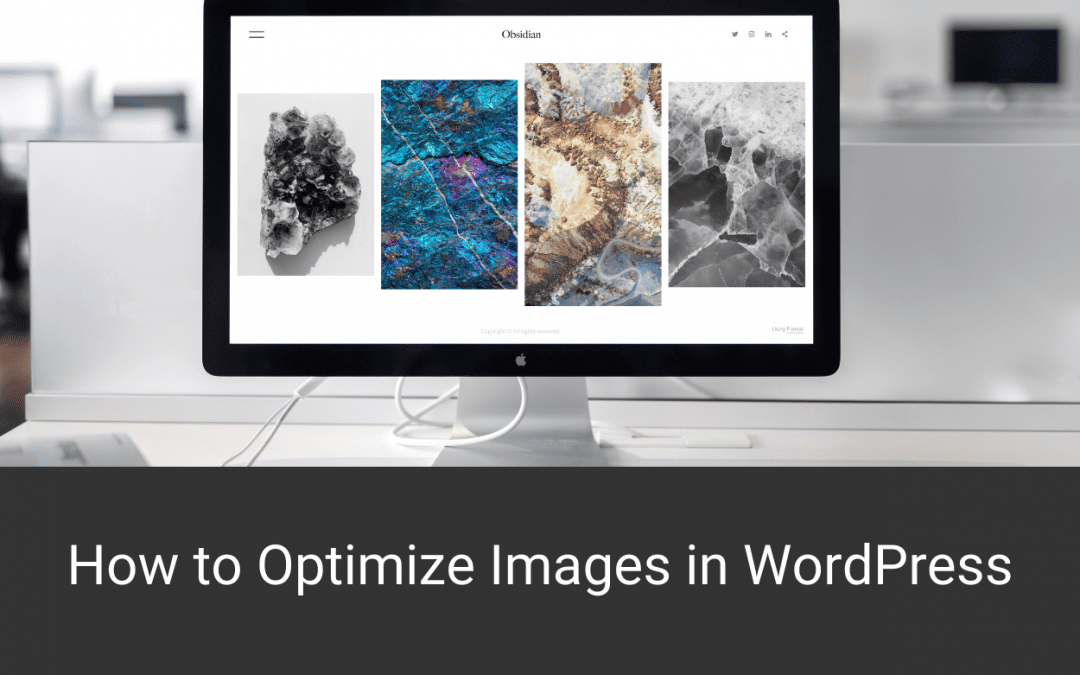
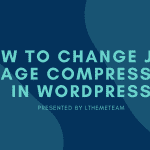
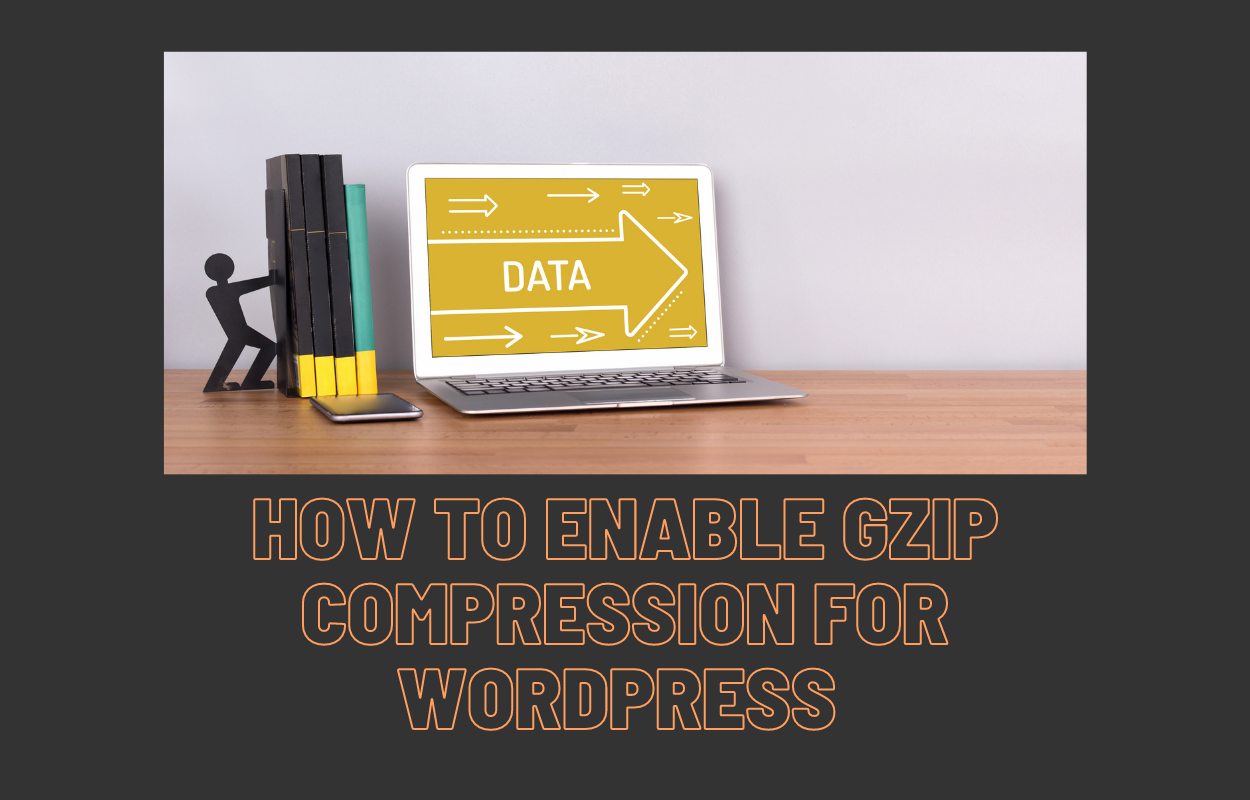
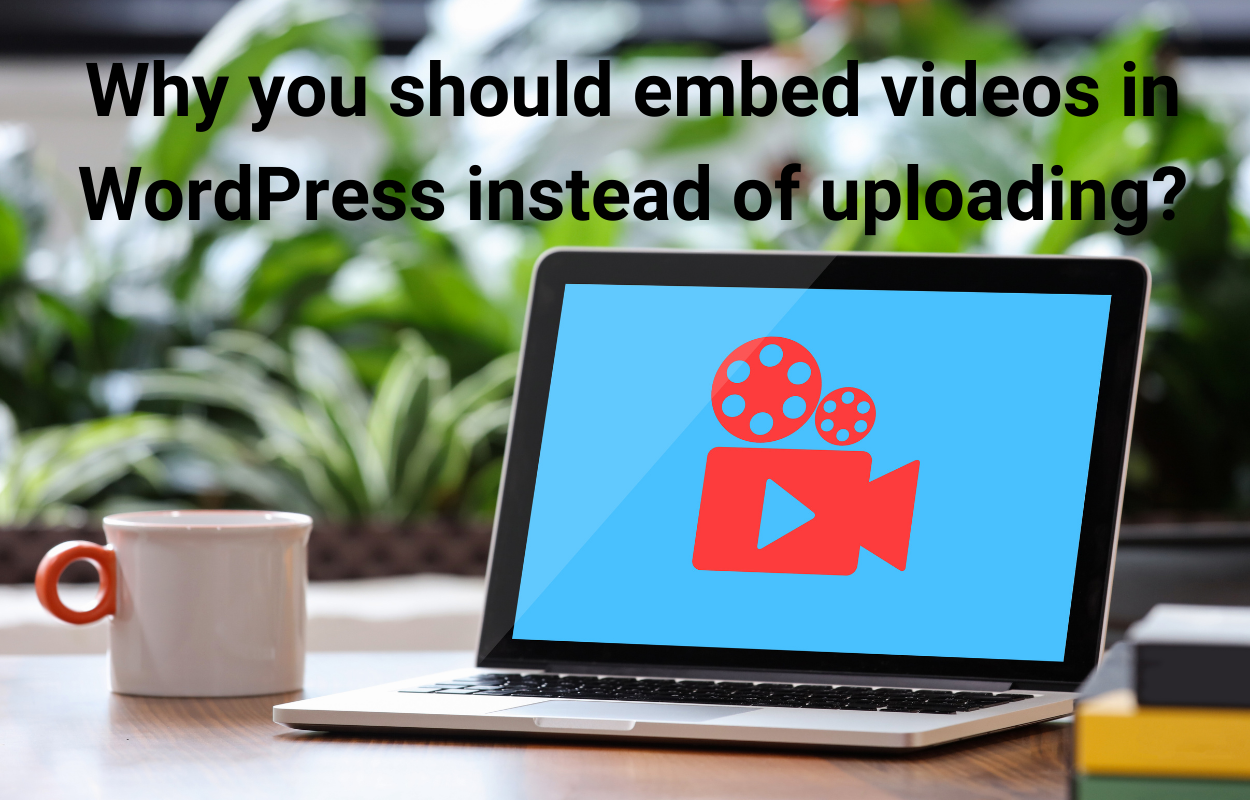

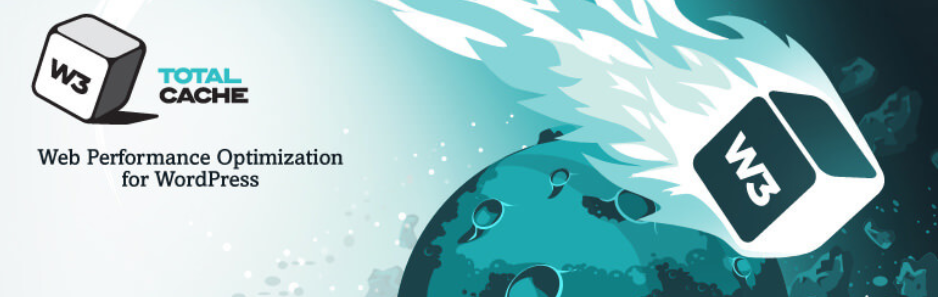
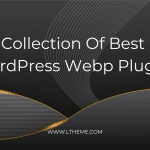


Recent Comments