Are you looking for the most effective and simplest way to embed PDF files in WordPress? This article offers you the easiest ways to resolve this problem. Let’s check them out and choose your favorite method.
Why should you embed PDF files to your WordPress site?
As you know, the PDF file brings a wide range of valuable benefits to your business and service. You can utilize it to generate and offer insight to your audience. For example, when you want to promote a book through your website, it is necessary for you to give readers a chance to preview a sample of your books. You can also combine multiple PDFs into a single document using a PDF combiner for a more streamlined presentation.
Or if you are running a coaching website, training program, or an educational site, you actually need to share assignments with your students or audiences. In this way, you allow your students to view the PDF files or download them. In nutshell, you can take advantage of embedding PDF files to grow your website in various ways.
In today’s tutorial, we will share with you how to upload and embed PDF files in WordPress by using the easiest methods. Let’s dive into the following sections.
How to upload PDF files in WordPress?
Method 1: Upload PDF files in WordPress’s editor
This is the easiest way to upload PDF files to WordPress. Uploading a PDF file is also similar to uploading photos or videos. You only need to choose the PDF file that you want to upload to your WordPress site. In order to do this, you can track the following steps:
- Go to Posts/ Pages > Add New on your dashboard. You can choose the previous posts/pages to edit.
- Now, you need to click on the Add Media button. This brings you a popup window where you can upload a PDF file from your computer.
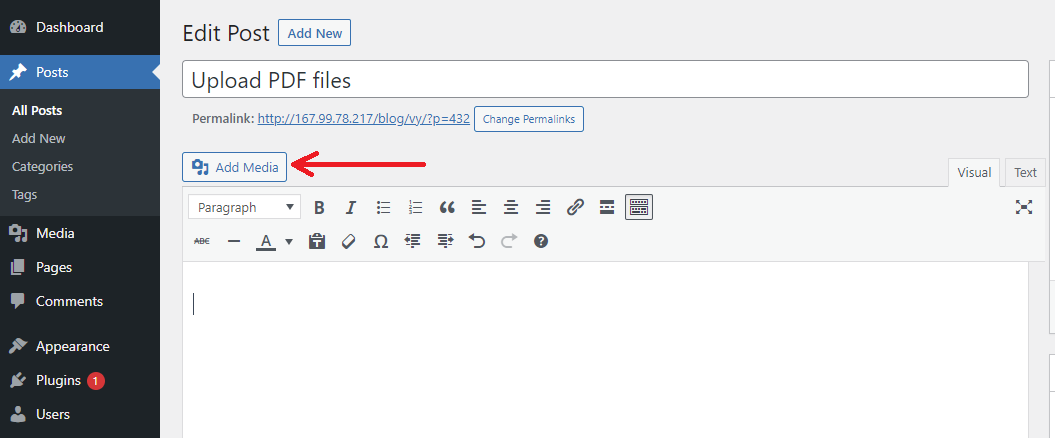
3. You can click on the Upload Files option and then keep clicking on the Select Files button to upload your PDF files. Or you can also drag and drop your PDF file in this window.
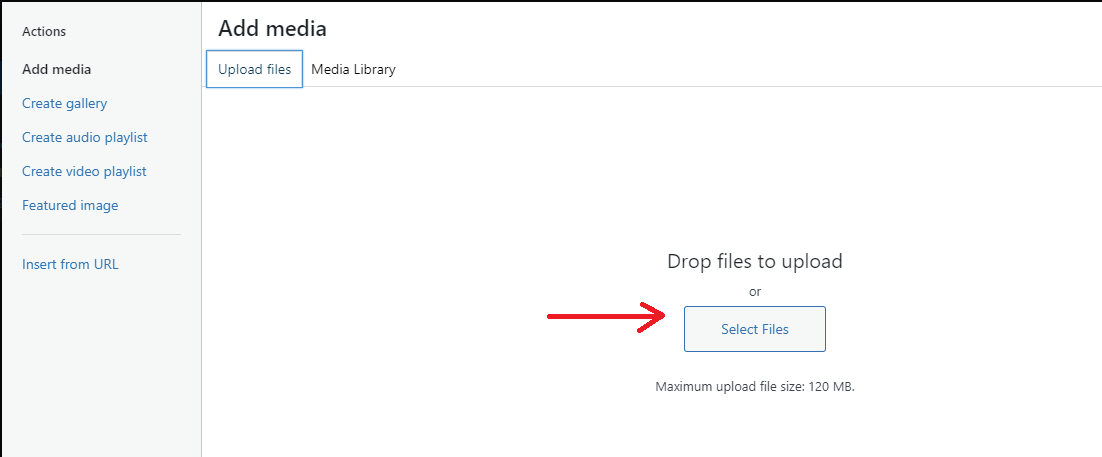
Now, your PDF file has been uploaded to the media library yet. If you want to embed this PDF file in your posts/page, just click on the Insert into post button
Method 2: Upload PDF files with Media Library
This method allows you to upload PDF files to the Media Library before you embed them on your posts/pages. Follow the steps below:
- Go to Media > Add New on your dashboard
- Click on the Select Files button to upload or drag and drop your PDF file to upload it
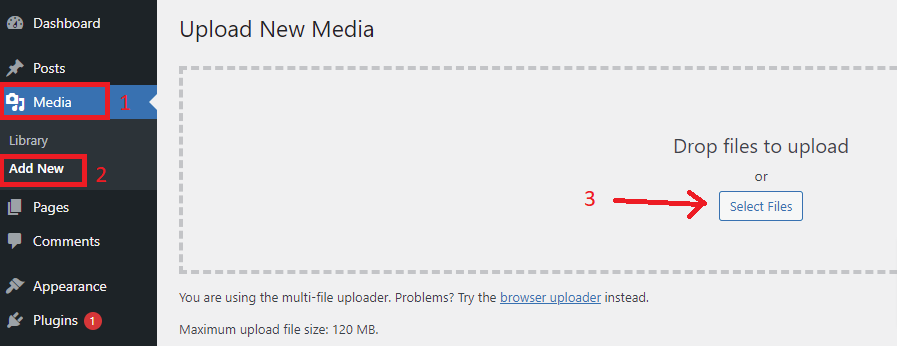
3. Once your PDF file is uploaded, you will receive the URL of your PDF file.
Now you can copy this URL of that file, and then embed it to any post/page as you want. Even you can PDF file links with widgets, URLs, and other files.
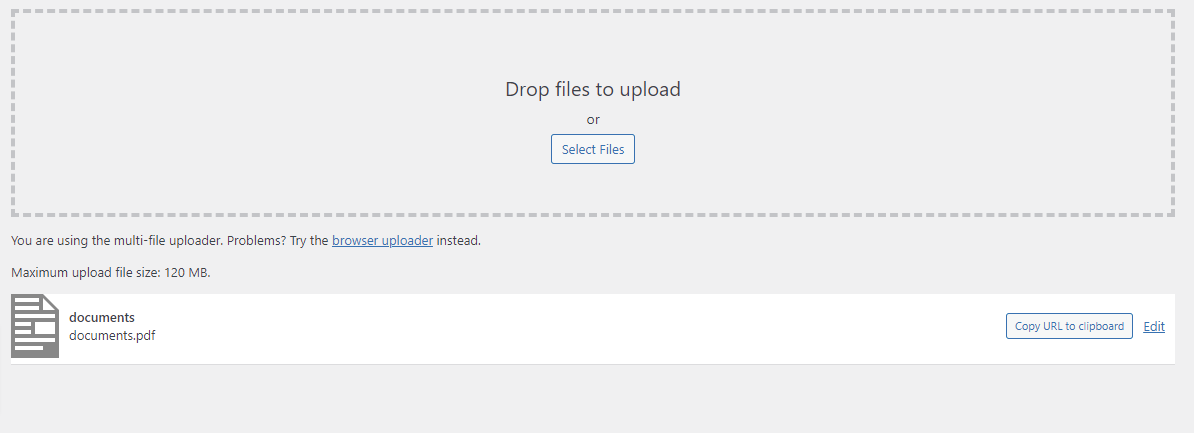
How to embed a PDF file to a post/ page in WordPress?
Method 1: Using PDF Embedder plugin
In order to embed a PDF file to a post/ page, we are going to use PDF Embedded plugin. This is one of the most remarkable WordPress PDF Viewer Plugins in the market nowadays. You can use this plugin to embed PDF files directly into your post/page. Moreover, you are able to specify a width and the correct height will be calculated automatically.
Step 1: Install and activate this plugin
Just similar to other plugins, to install this plugin, firstly go to Plugins > Add New on your dashboard. And then type the name of this plugin on the search bar. Quickly click on the Install Now button and activate it.
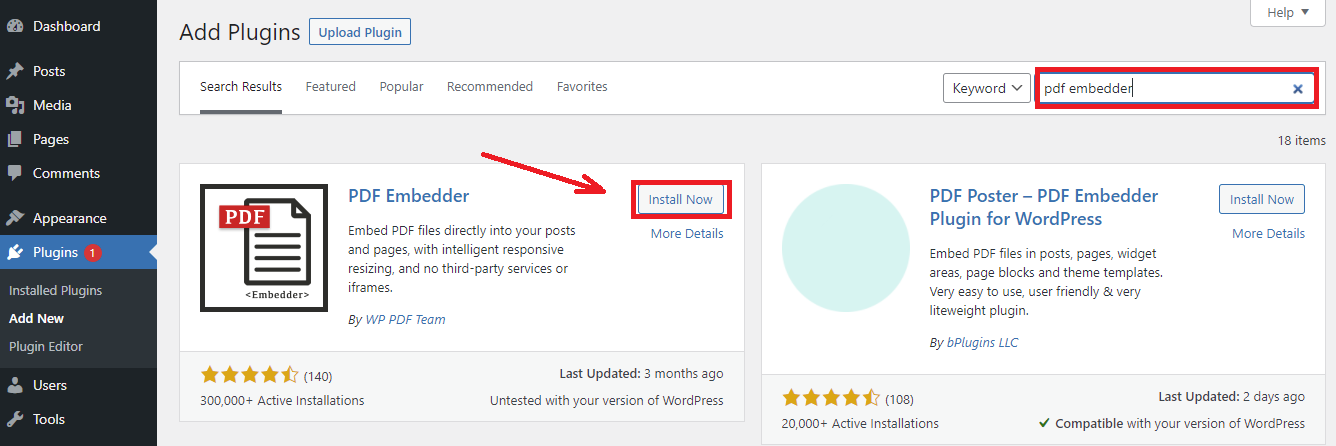
Step 2: Configure the settings
Next, visit Settings> PDF Embedder Page, this will open the PDF Embedder Setting page. The free version of this plugin offers some limited settings including:
- Width and height: this option allows you to set a specific width and height for your PDFs file.
- Toolbar Location: you can optionally display the toolbar at the top or bottom of the page. This toolbar enables users to zoom in and out of the PDF and toggle between pages.
- Toolbar Hover: choose whether to have the toolbar permanently visible or to just showcase when a user hovers over the PDF.
After that, don’t forget to click on the Save changes button at the bottom of the page.
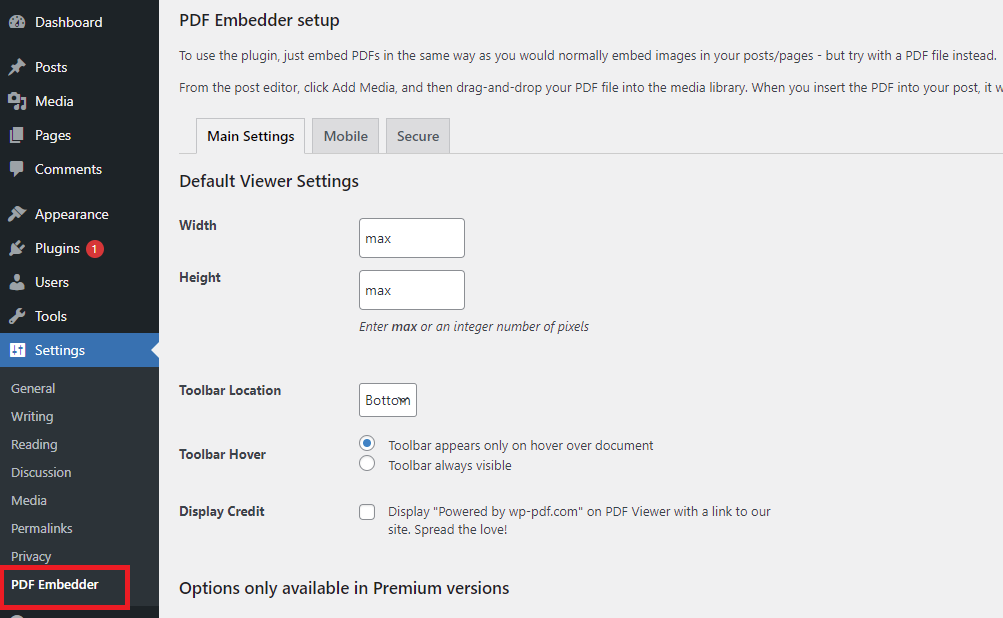
Step 3: embed the PDF file
Simply click on the Add Media button and then select the PDF file that you have uploaded before.
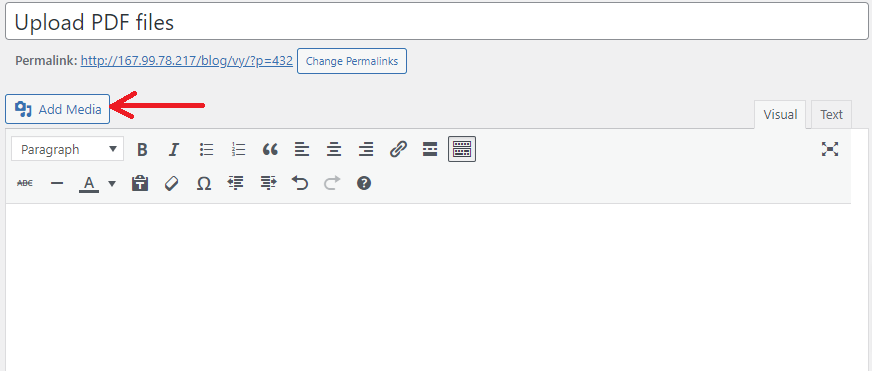
You can set the title for your PDF file. And click on the Insert into post button.
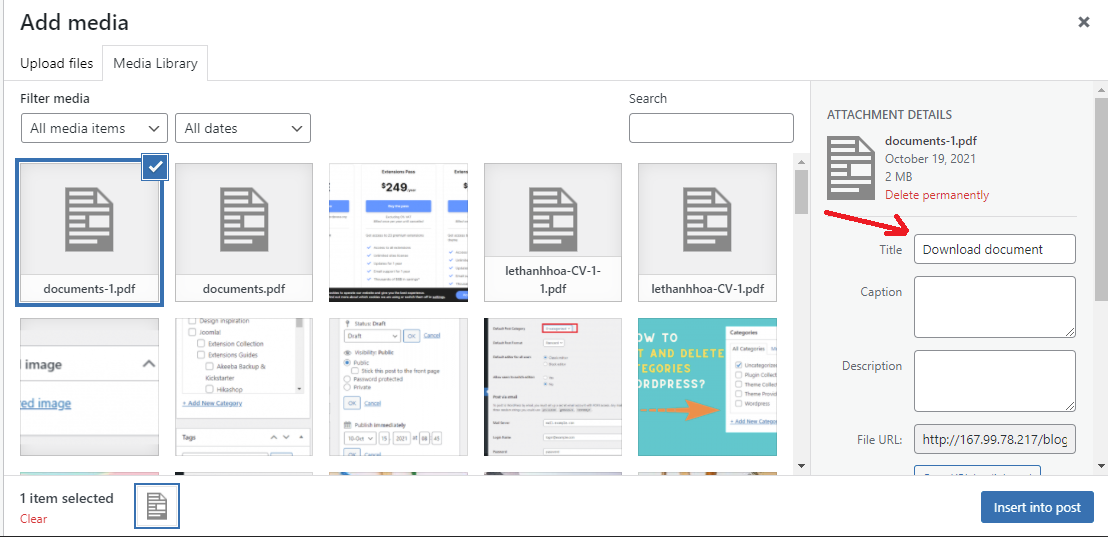
In the post editor, you will see a shortcode for your PDF.
Finally, click on the Preview or Publish button. You will see that your PDF file is displayed in the front-end of your WordPress site.
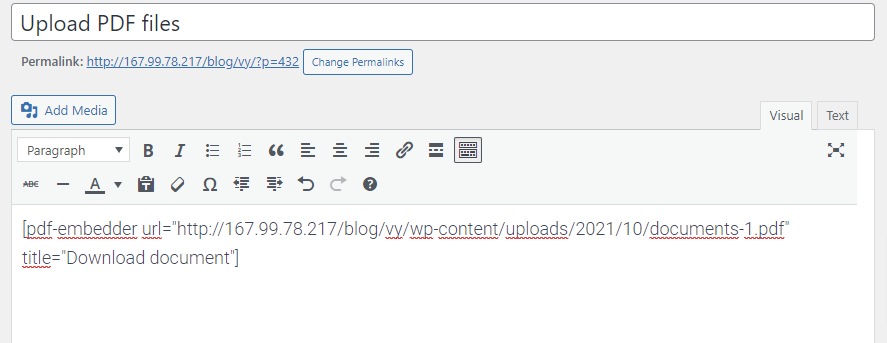
Method 2: Using the Gutenberg Editor
The simplest way to embed a PDF file in WordPress is to utilize the new Gutenberg block editor. There’s a new block in Gutenberg that allows you to embed a link to a file. And it’s an easy way to embed downloadable PDF files as well.
Especially, this method not only allows you to embed a download link to your PDF file but also makes it viewable by users on your website.
Firstly, visit Posts > Add New or you can also edit the existing posts/ pages. Search for the File Block on the search bar. Click on the Media Library option to select the PDF file that you uploaded.
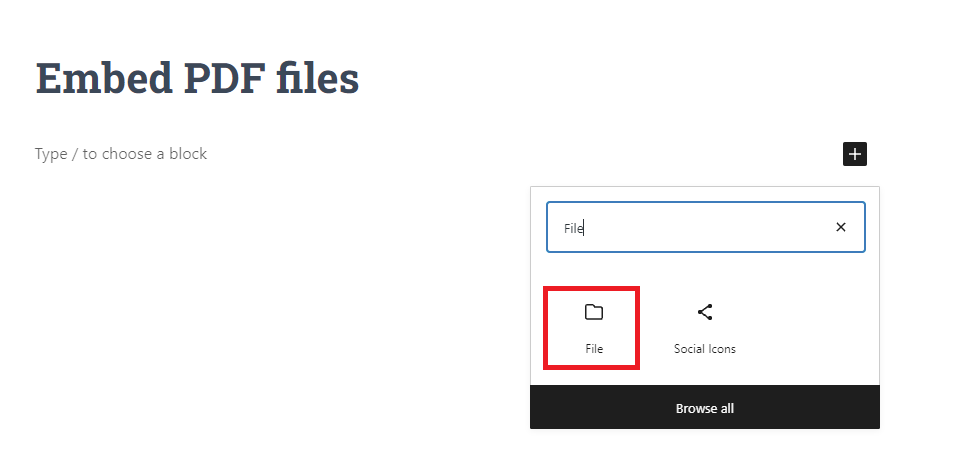
Now, there will be a link that pops up on the screen. This method allows users to preview the whole thing of your PDF file by scrolling. In addition, it is easy for users to click on the download symbol or download text button to upload the PDF file. Moreover, users can zoom in, zoom out, rotate and do other things.
And finally, click on the Upload or Publish button to view your PDF file on the front end to see it live.
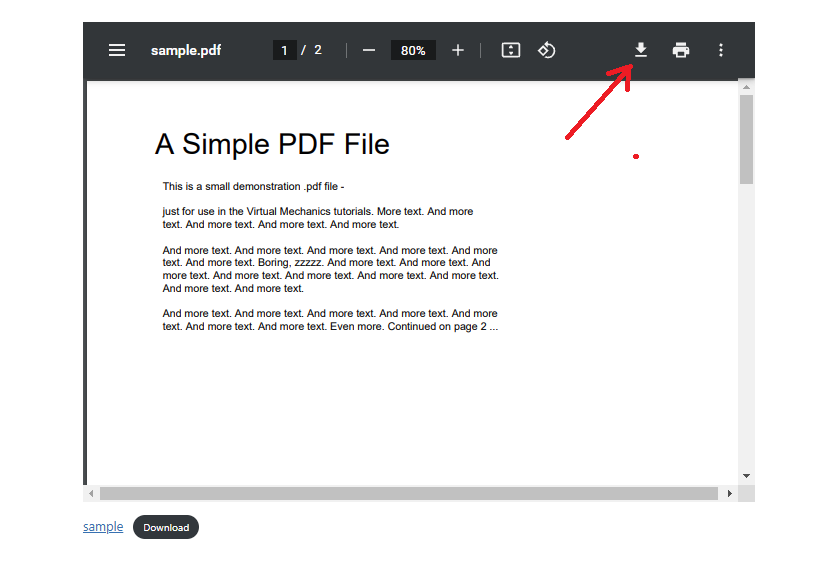
Summary
We have just covered the simplest ways to help you upload and embed PDF files in WordPress. Hopefully, this article brought you many useful ways to handle your problems as well as help you promote your blog and business. If you have any questions about the mentioned methods above, don’t hesitate to mention them in the comment section below.
Moreover, if you are looking for a beautiful, responsive theme to build your desired website, don’t ignore our Free WordPress Themes. Here there is a wide range of excellent designs that are completely suitable for various topics. Let’s visit and try one.
- Joomla Web Hosting: A Comprehensive Guide - April 3, 2025
- How to Have a Foreground Image Using Joomla: A Step-by-Step Guide - March 30, 2025
- Can You Run E-commerce on Joomla? A Comprehensive Guide - March 30, 2025

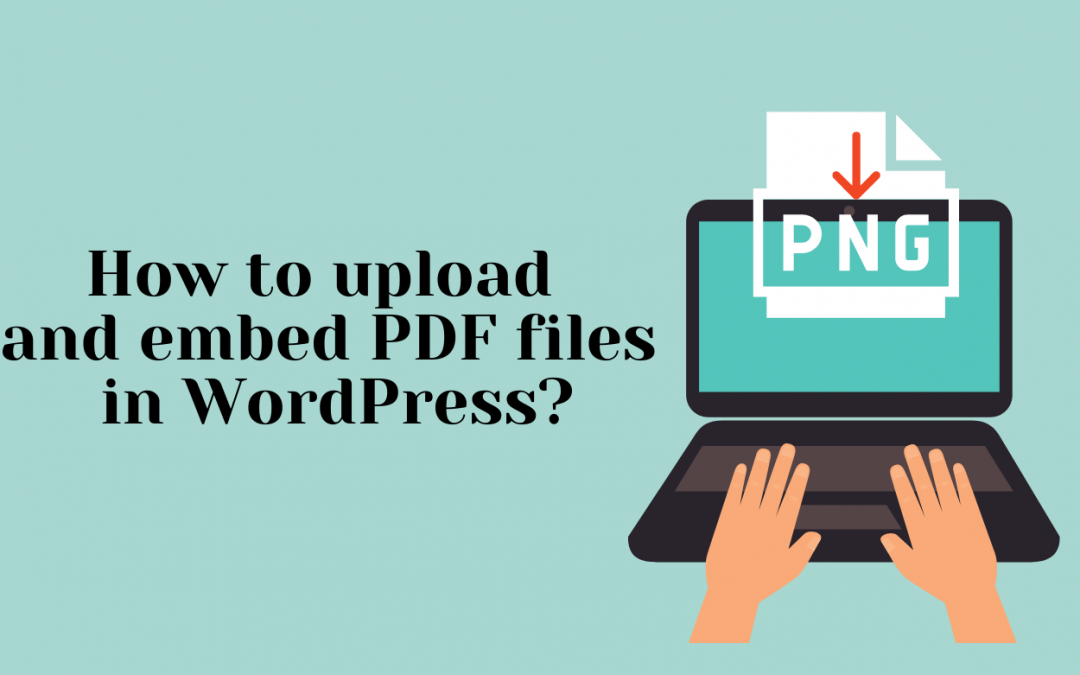
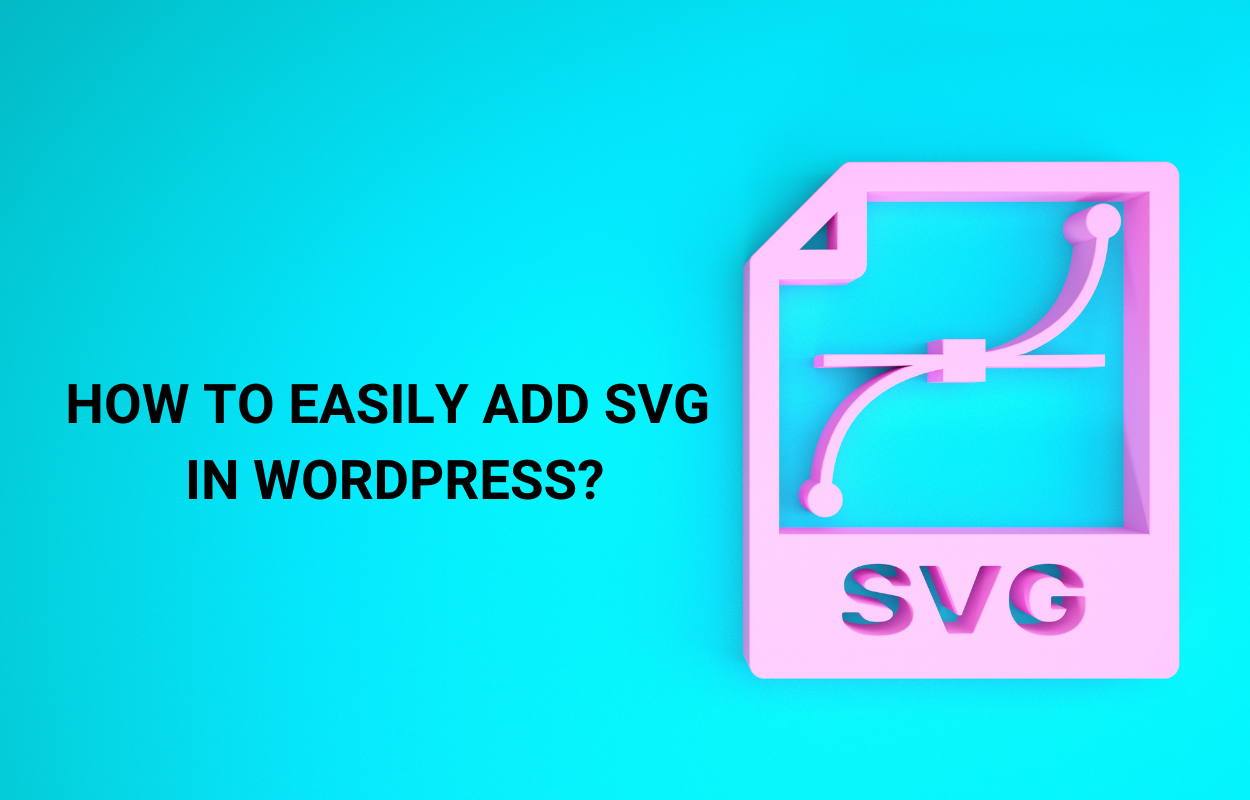
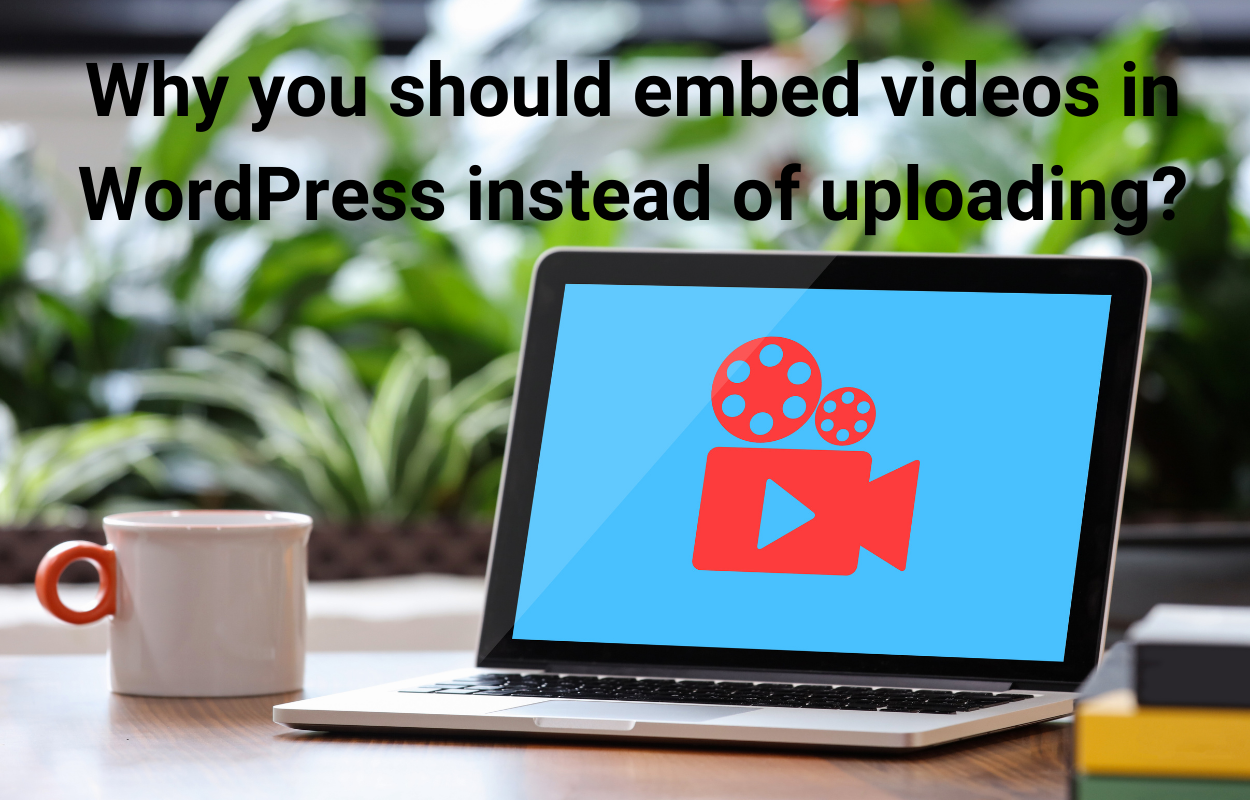
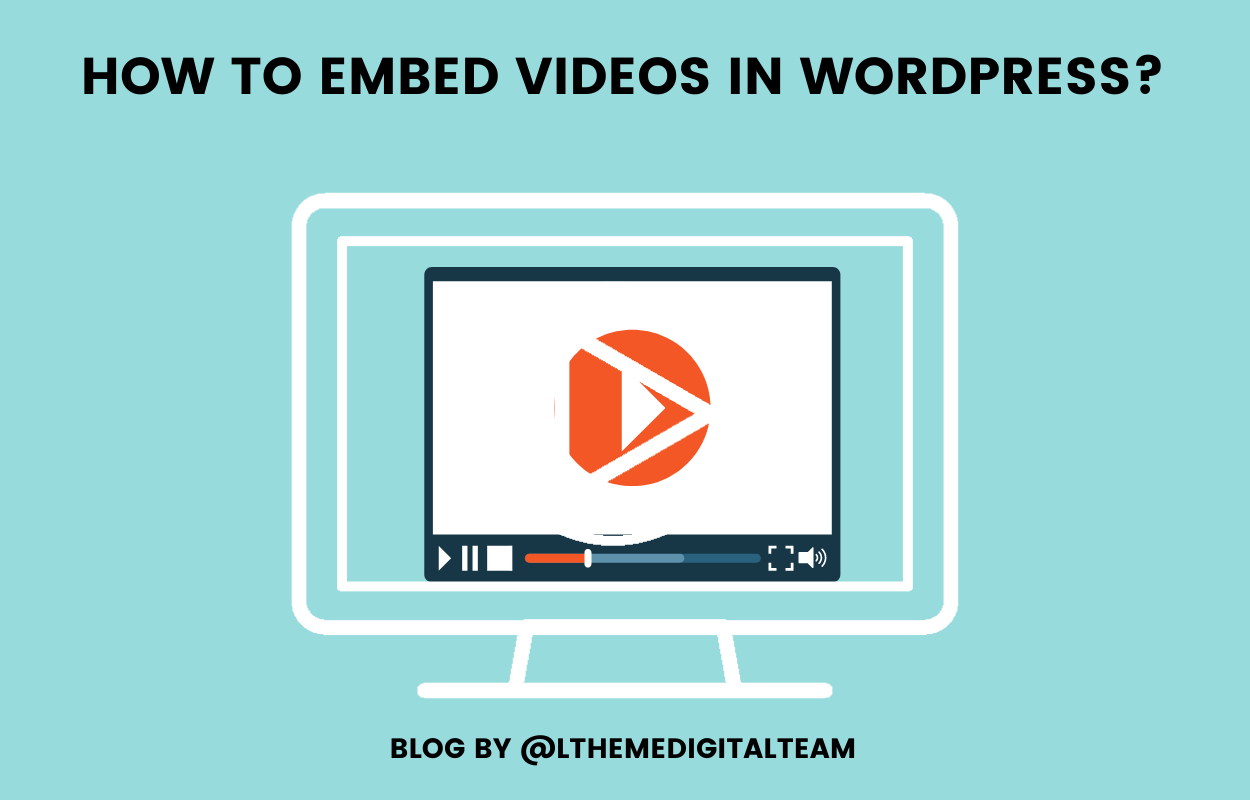
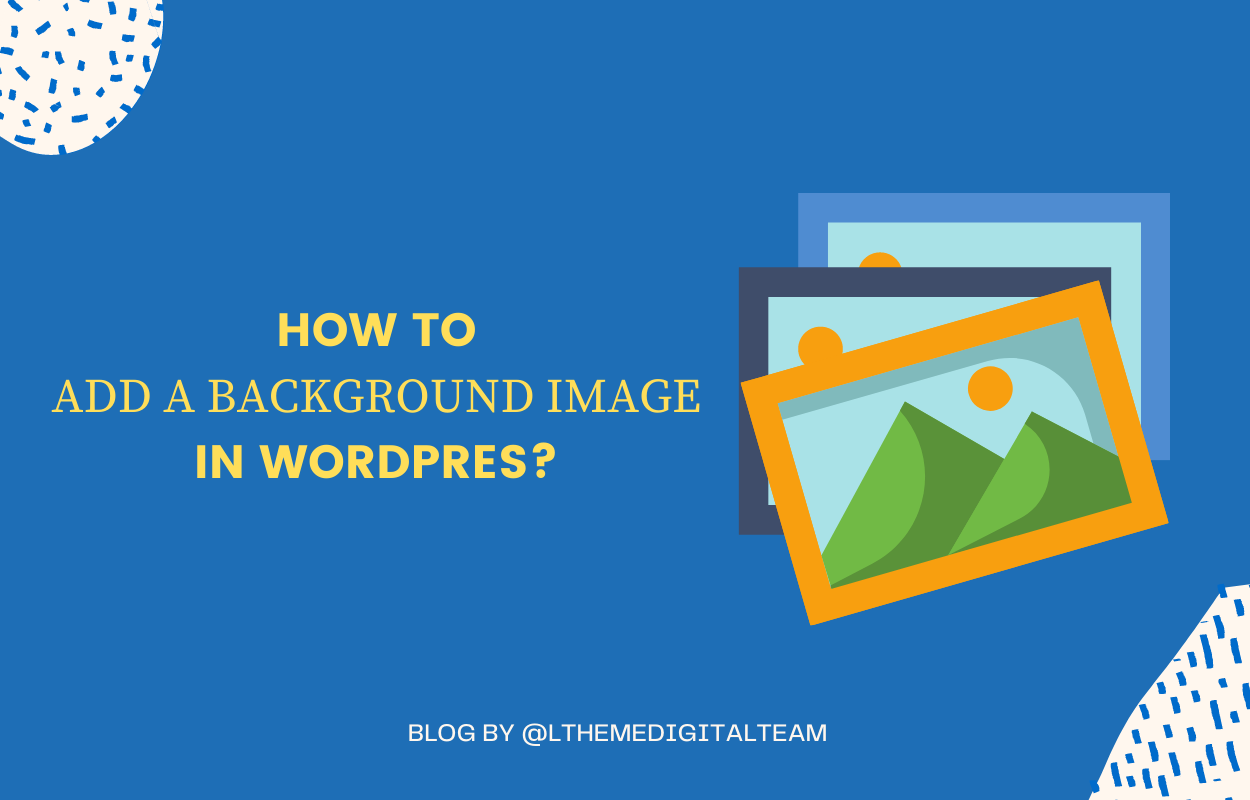

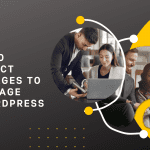


Recent Comments