PHP is one of the most popular scripting languages on the web. It powers over 80% of all websites, including WordPress. Updating PHP is very necessary since the latest version will come with many advanced functions. In this blog, we will show you how to update PHP in WordPress step-by-step.
The reason to update PHP in WordPress
One of the most important things to help you improve your website’s performance, security, and compatibility is to update PHP in WordPress. In other words, you can get improvements to the language in each newly released PHP version. Let us mention more detailed information about that.
- Features: The latest updated version will bring you new functions as well as syntax. That’s why you and other developers are effectively able to add more new features to WordPress themes and plugins without any trouble.
- Performance: PHP will be more efficient because more optimized elements are added. Therefore, your website loading time will be improved, which make your site go on the top of search engines more easily.
- Security: There will be security fixes in the latest PHP version to help you tackle the bugs and vulnerabilities. That contributes to protecting your site from hackers.
Checking steps before you update PHP in WordPress
In order to ensure that the PHP updating process will happen smoothly and safely, you should verify some information with the following suggestions before updating PHP in WordPress.
Checking the PHP version in your WordPress website
First of all, you need to check the PHP version that you are using for your WordPress website. Let’s go to Tools -> Site Health to do that.
Under the Site Health title, you will see the current status of your WordPress website. If you pass all the tests related to performance, security issues, etc, you will see the Good status with a green circle.
If you want to get more information about your WordPress site, let’s move on to the Info section.
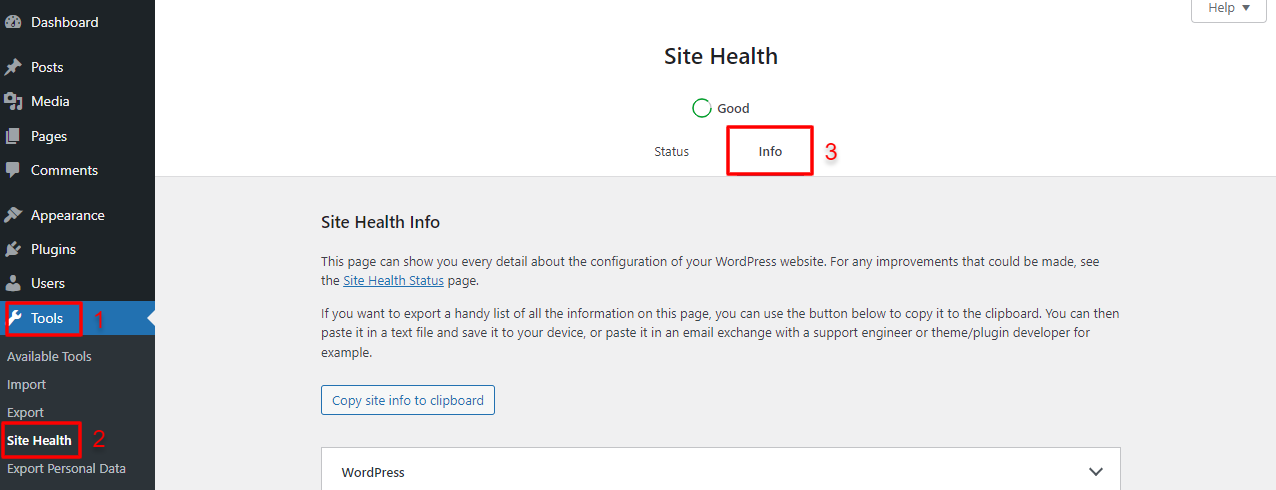
Now, you can check the current PHP version of your site by opening the Server tab.
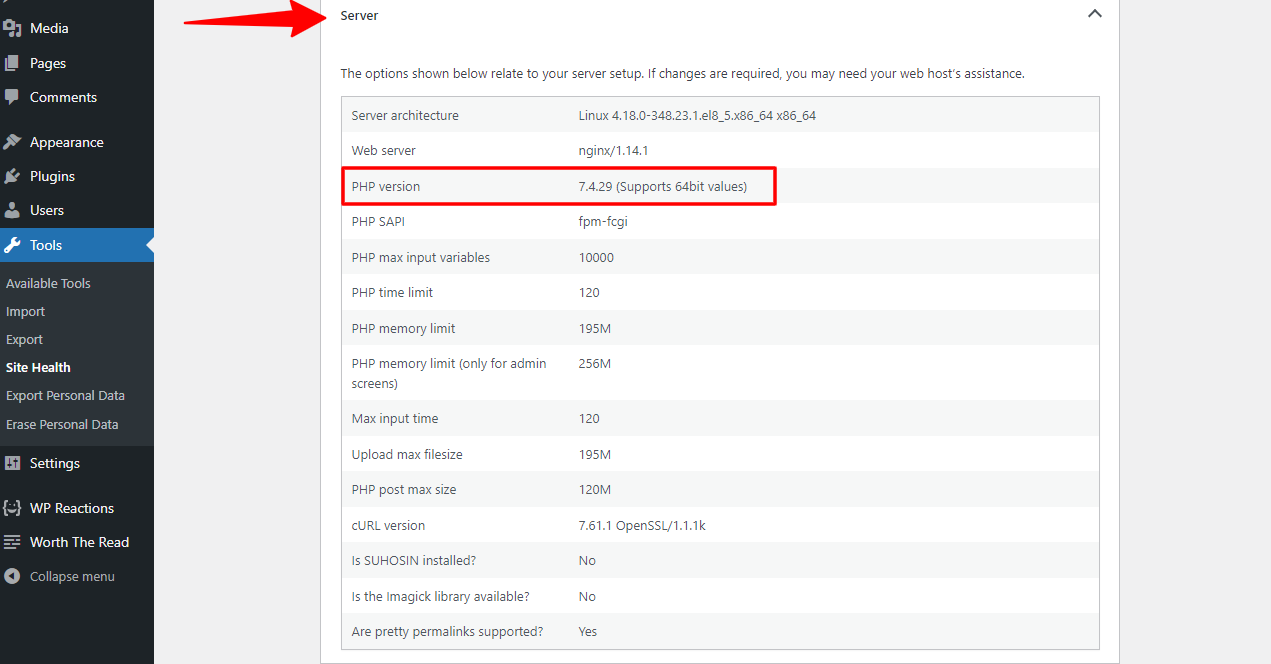
Verifying PHP compatibility and WordPress versions
Checking PHP compatibility for the version of WordPress you are using is extremely important and necessary. As you know, each major version of PHP provides you with new functions and syntax, as well as removing old and obsolete elements. Therefore, you need to make sure that the PHP version works in harmony with the pre-installed WordPress core, plugins, and themes. Otherwise, your website may experience unexpected problems. Let’s have a look at PHP compatibility and WordPress version information here.
Ensuring the WordPress Core, Theme & Plugins are updated
An up-to-date WordPress site will stay safer, more efficient, and more accurate than a website that isn’t regularly updated. In addition, by updating this WordPress website, you may experience fewer incompatibilities or related problems during PHP updates. Therefore, you should update WordPress core, all active themes, and plugins before you update PHP in WordPress.
Backupping your WordPress site
In addition, you should back up your website in case of unfortunate incidents. You can use WordPress Backup Plugins to make the backup process become easier and faster.
Generating a Staging environment to test the PHP updating version
A WordPress staging environment is ideal for you to create a live copy of your website as well as store it in a private development area. This helps you safely make WordPress changes or updates. A Staging Environment is an effective solution to test a new PHP version without worrying about crashes. You can create a staging environment via your hosting company or use a WordPress plugin to do that.
After generating a staging environment that is the same as your live WordPress website, you will update PHP in this environment to ensure that everything works well. If all factors are nice, it’s time for you to update PHP in WordPress live website.
How to update PHP in WordPress
In this section, we would like to show you the detailed steps to update PHP in WordPress with popular WordPress Hosting Companies. There will be some differences among them, but it takes you a few minutes to finish the PHP updating process. Now, let’s go!
BlueHost
This WordPress Hosting Provider brings you and other clients two types of hosting control panels, which are Legacy and Rock.
With the Legacy hosting control panel, you can update PHP in WordPress with the following steps:
- Log in to your main Bluehost control panel.
- Go to Hosting -> cPanel.
- Click on Programming -> PHP Config.
- Choose the PHP version you want to update -> Save Change.
In case you are using Rock hosting control panel, the interface is quite different, so you need to:
- Log in to your main Bluehost control panel.
- Click on the Advanced section on the main navigation menu.
- Select Software -> MultiPHP Manager.
- Press the Apply button after choosing the PHP version you want to update for each website.
SiteGround
In the past, SiteGround supports users to access the hosting control panel via cPanel. However, today, it provides clients with a custom panel which is called Site Tools. Thus, in order to update the PHP version in WordPress, you just need to:
- Log in to Site Tools.
- Access Devs -> PHP Manager on the main menu.
- In the Manage PHP Settings section, simply choose the edit icon, then select the PHP version you want to update.
GoDaddy
If you are using this WordPress Hosting provider, there are three options for you to carry out.
- If you are using Linux, you can change the PHP version by accessing the GoDaddy Products page -> Choosing your hosting account -> Clicking on the Manage button -> Server -> PHP Version -> Manage -> Selecting the PHP version -> Update -> Save.
- In case you are utilizing Windows, it’s time for you to alter the PHP version. Let’s open your Godaddy Products page -> Select your hosting account -> Press the Manage button -> Plesk Admin -> PHP Settings -> PHP Support -> Change the PHP version -> Ok.
- With Managed WordPress Account, simply go to the GoDaddy Products page -> Manage All -> Press the three-dot dropdown menu -> Settings -> Production Site -> PHP Version -> Change -> Update the PHP version -> Save Changes.
HostGator
HostGator is a hosting company that supports you to access hosting control panels with cPanel. That’s why you are able to update PHP in WordPress with the MultiPHP Manager.
- Log in to cPanel.
- Choose Software -> Multi PHP Manager -> Select the domains you need to update PHP version -> Choose the PHP version -> Apply.
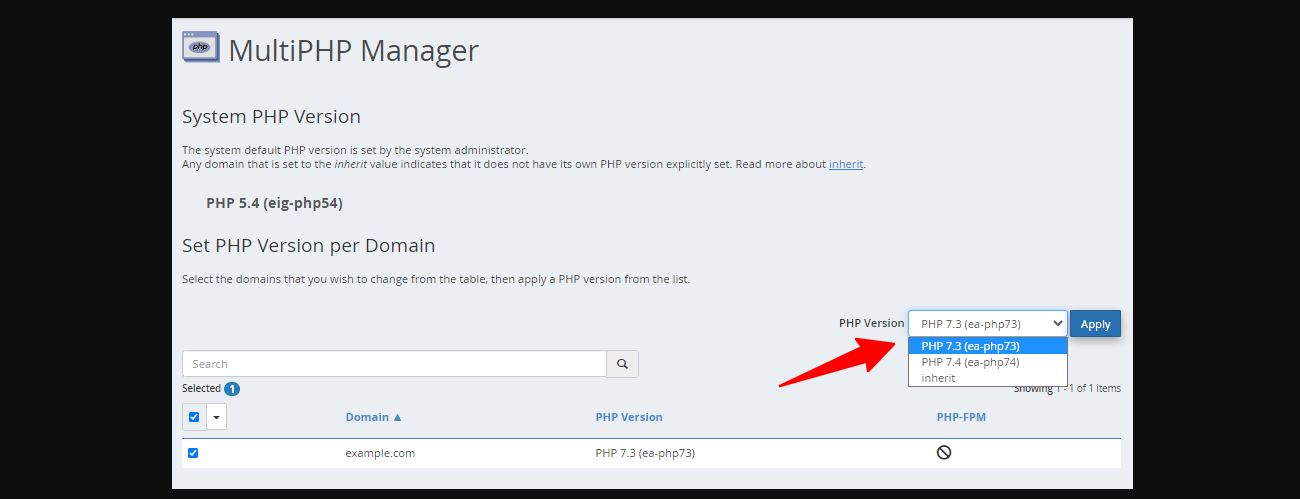
Namecheap
Since Namecheap provides with you various types of hosting accounts, the ways to update PHP in WordPress are different.
With Shared Hosting Accounts:
- Log in to the cPanel hosting account.
- Select the Exclusive for Namecheap Customers -> Select PHP Version.
- Choose the Current PHP version option -> Modify the PHP version you want.
- Press the Set as current button to update the PHP immediately.
With a VPS or Dedicated Server:
- Log in to the VHM control panel.
- Click on EasyApache -> Backup the current configuration -> Press the Settings Cog.
- Choose the Apache Version you wish to use -> Select the PHP version you need to update -> Save and build.
WP Engine
Another WordPress Hosting provider that many people use is WP Engine. In order to update PHP in WordPress with WP Engine, you need to access the overview page or the site page to carry out.
With the Overview Page:
- Log in to the WP Engine user portal.
- Choose the Production environment.
- Click on the Environment Stats -> PHP Version number -> Select the PHP Version you desire to update -> Press Change PHP Version.
With the Site Page:
- Log in to the WP Engine user portal.
- Choose the Production environment.
- Next to the environment, simply press the PHP Version number -> Choose the PHP Version you need to update -> Change PHP Version.
Kinsta
By using Kinsta, you can easily update the PHP version on the staging environment or even on your live website.
- Log in to the Kinsta dashboard.
- Choose Sites -> Tools.
- In the PHP Engine -> Modify PHP version -> Select the version for your PHP.
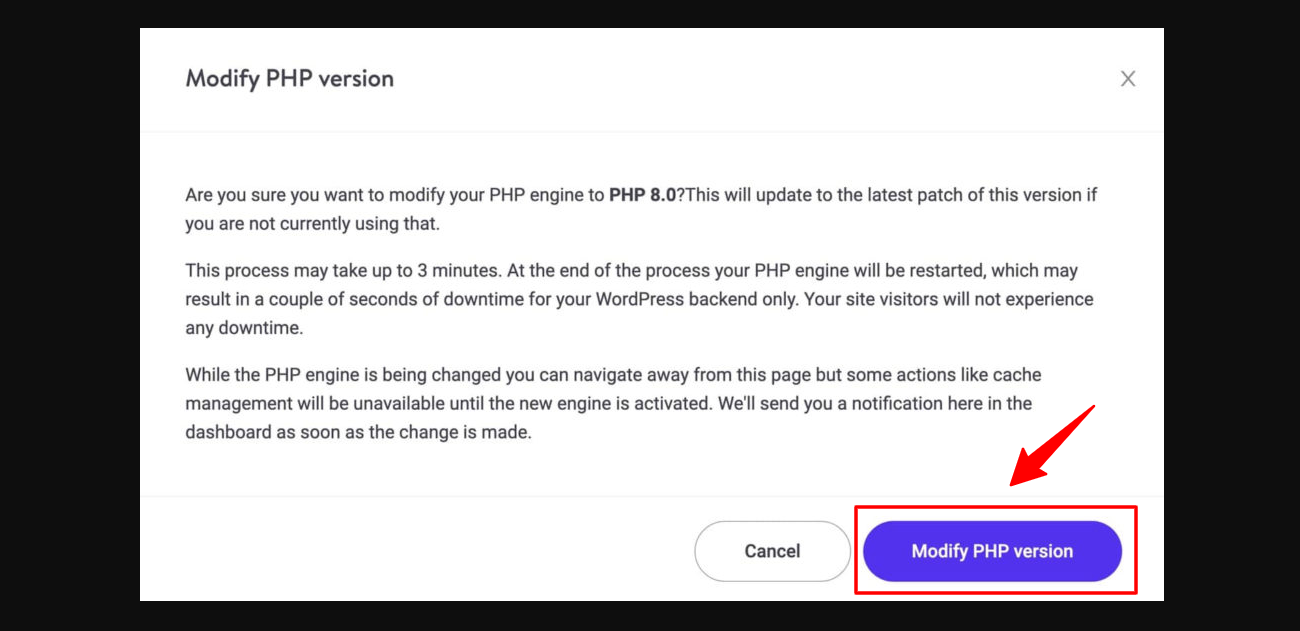
Wrap Up
In conclusion, we hope that our instruction today will assist you to update PHP in WordPress live site smoothly. If you have any trouble, don’t hesitate to leave your comment below so that we can support you as soon as possible. Last but not least, there are numerous responsive free WordPress Themes with various topics. So, if you need to get a new one for your site, don’t forget to visit our site. Thank you for your reading.
- Resolving the “Class JFactory Not Found” Error in Joomla When Upgrading to J6 - December 19, 2025
- The Utility Of VPNs For Site Authors And Admins - November 24, 2025
- Joomla! 6: What’s New and How to Upgrade from Joomla! 5 - October 23, 2025


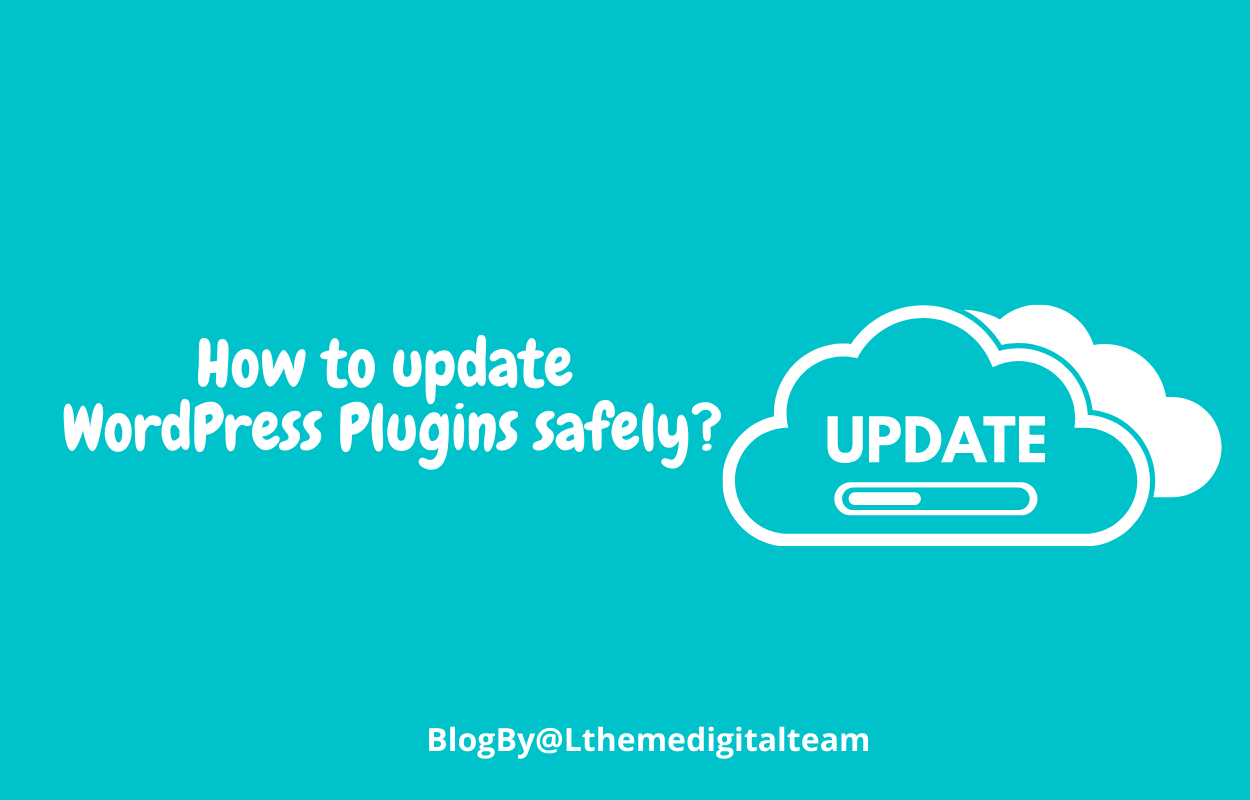
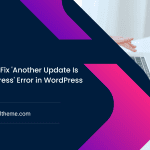
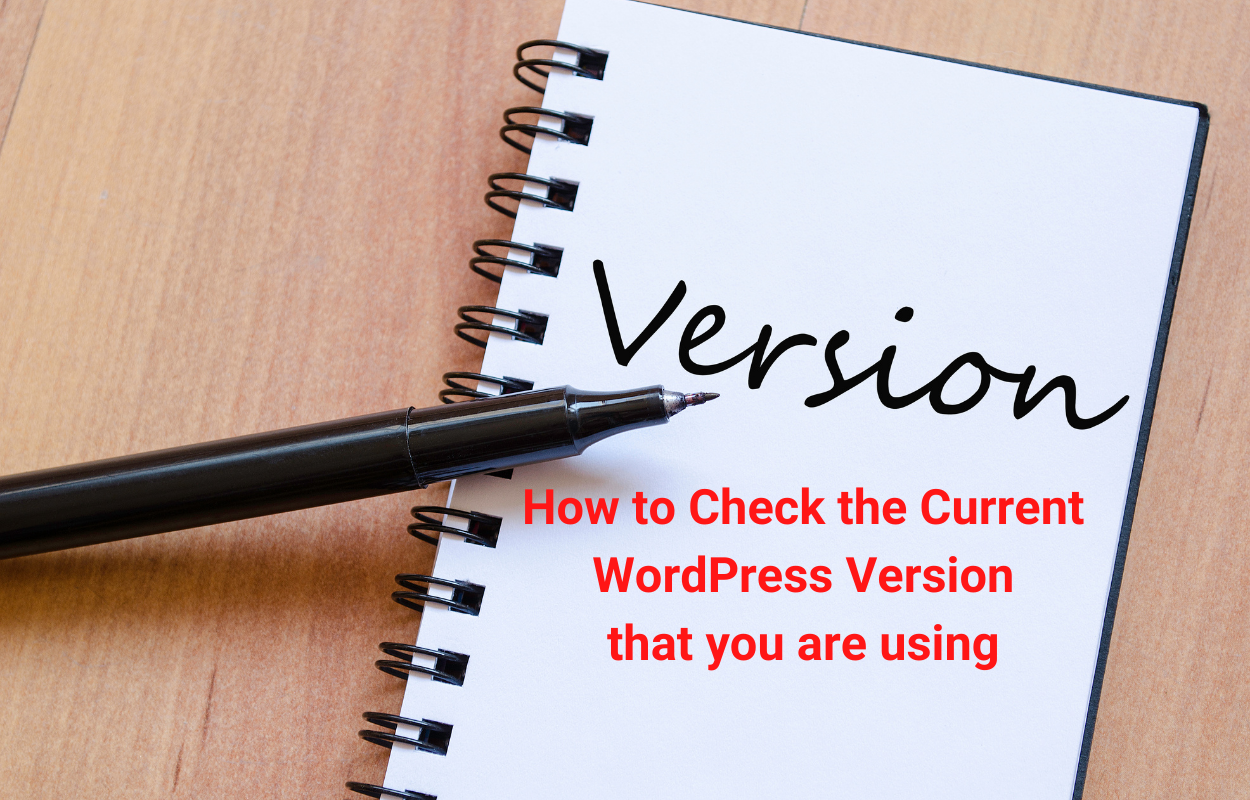
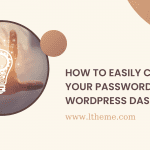
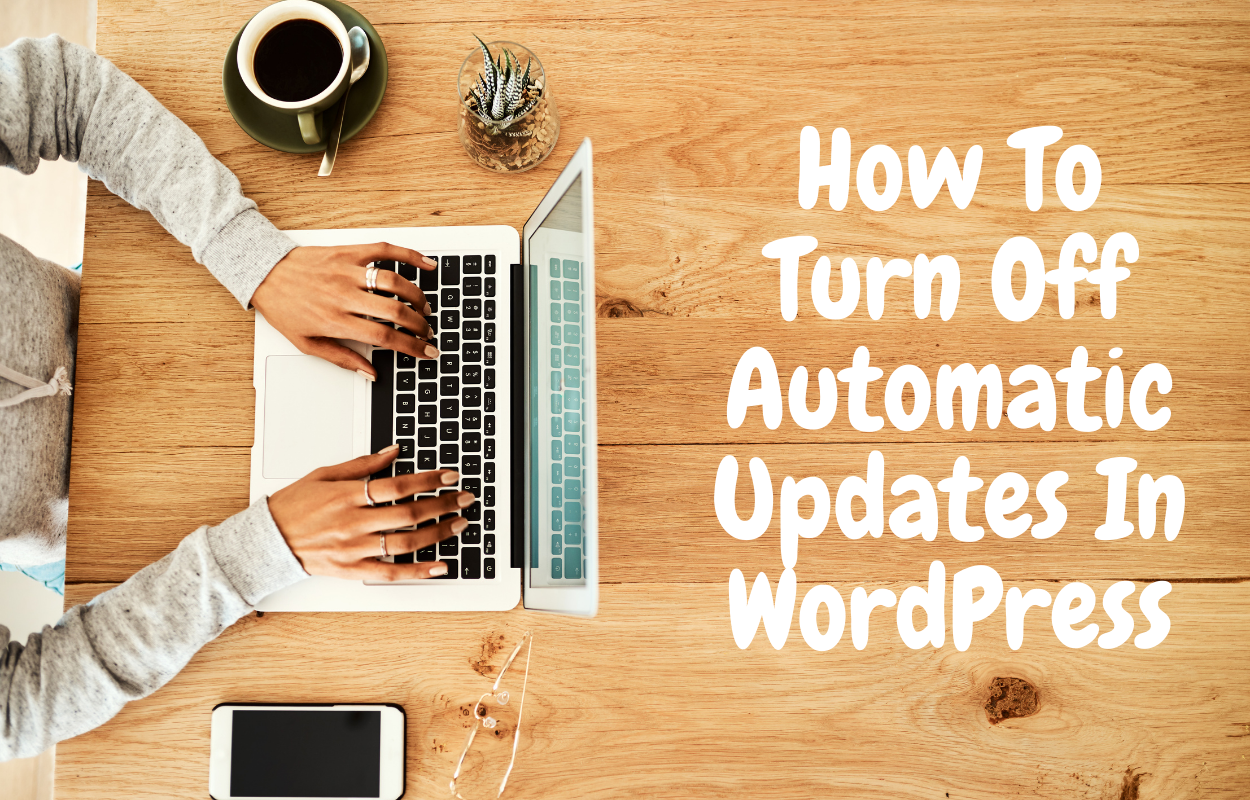



Recent Comments