Here is a small tutorial on how to create a filter which display a cursor of prices next to a dropdown allowing to sort by price and name.
To create a filter HikaShop for Joomla 3.x:
Step 1: Log into your Joomla Dashboard
Step 2: In the top menu, hover over Components and click HikaShop then go to Hikashop Configuration screen
Step 3: Go to Display and click Filters
Step 4: Create a new filter by clicking on “New“. Configure your first filter like this:
Step 5: As you can see we selected the type cursor for this one, it will display a nice Jquery cursor allowing user to define a range of price for the product displayed, including discounted products. The filter will be applied on price since it’s the selected option and we set a maximum and minimum value for it. You can notice that cursor effect is activated to give a smooth scroll when you click on the cursor bar.
Second filter has to be configured this way:
This one will display a sort dropdown where you’ll be able to choose between “price ascending”, “price descending”, “name ascending” and “name descending”. You can see that the sort field allow you to add as much data as you want. Two new entries will be displayed for each data.
Step 6: Save the main configuration too.
- JS Jobs Data Dictionary: How to Add New Entity? - January 3, 2017
- JS Jobs Categories: How to Add New Categories? - December 30, 2016
- JS Jobs Message System: Front End Messages - December 30, 2016

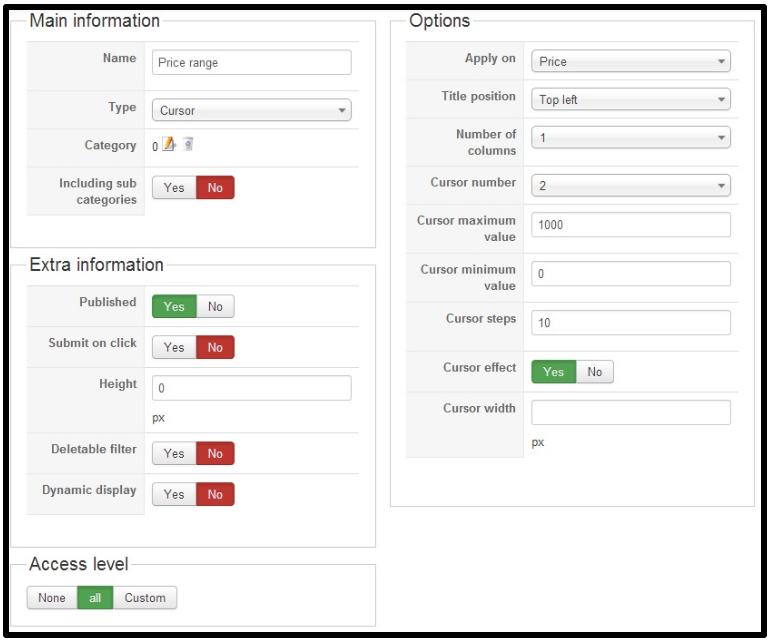
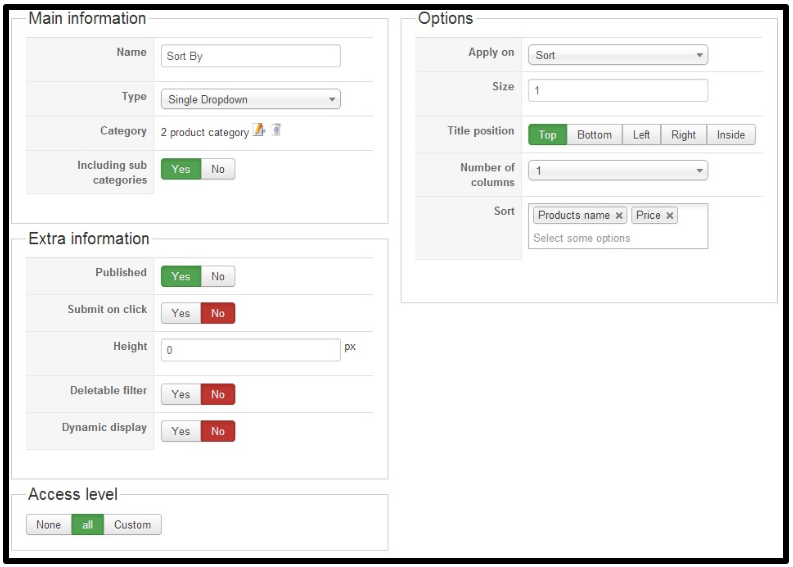
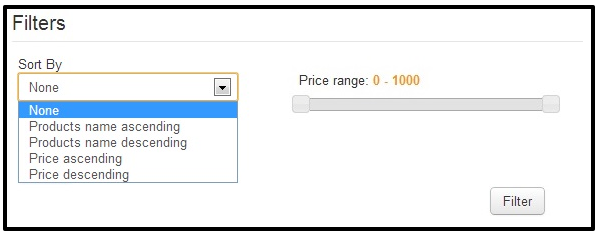
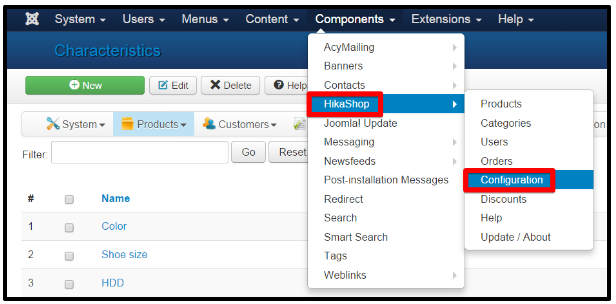

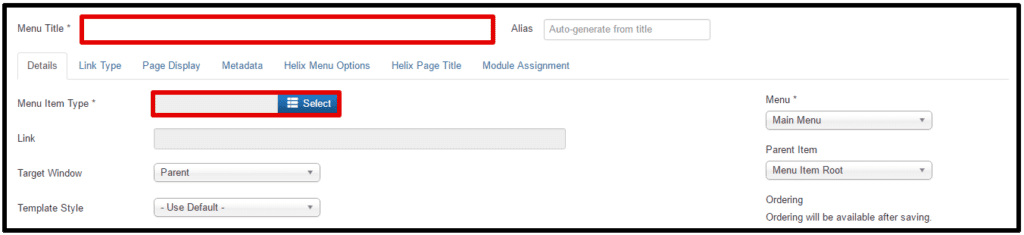
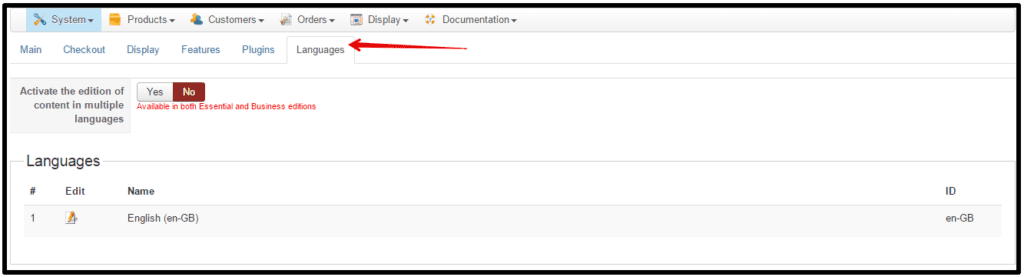
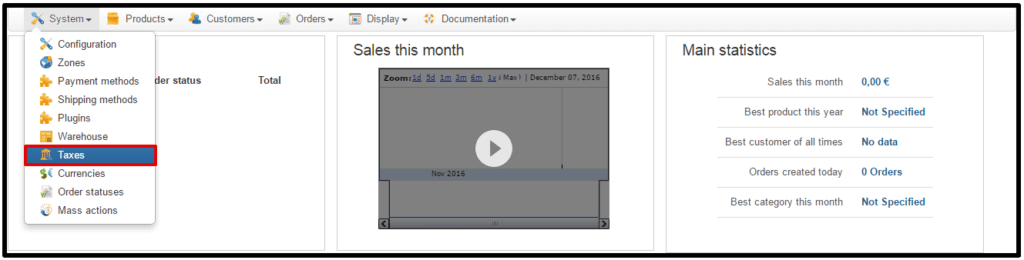



Recent Comments