Introduction
This is a complicated type of product which allows you to define a product variation and each variant might have different attributes, for example, SKU, stock level and price.
A T-shirt is an example of a variable product when it always comes with a combination of size and color. SKU, price, and stock of one combination can be added by you.
Notice:
-
- If the product you sell doesn’t require to have a combination, price/stock management for every variation, just create a simple product to make it suit your requirements.
- Because this is a complex type of product, you might spend a long time to create, patience and time are needed to work with this kind of product.
How it works
In order to generate combinations, they use Matrix algorithm for variable type product.
For example, when you have 2 options which are size and color. Size includes small and medium, color includes blue and red. This form is a 2×2 matrix, so there are 4 possible combinations, which are Small – Red, Small – Blue, Medium – Red, Medium – Blue. If the size has one more Large size, and color has one more Green color, then it is a 3×3 matrix with 9 combinations.
Cases to use
You just need to use variable products when you want to manage inventory at variant level, or when you want to set various price for various variants.
Disadvantage of Variable Product Type:
Whenever you change an option value or you insert a new variant, the whole combination will change. Therefore, you will need to re-generate all of it and set the prices.
How to solve this disadvantage?
J2store latest version has introduced the Flexible variable product. It is based on the cartesian set algorithm and very flexible. So you can remove, add a new variant freely without wasting time re-generating the whole combinations.
How to create a variable product?
J2Store carries out a modern concept to create products. You just need to create an article in Joomla to create a product.
So, let’s create an article first. Click the Content menu > Article manager > Add New Article
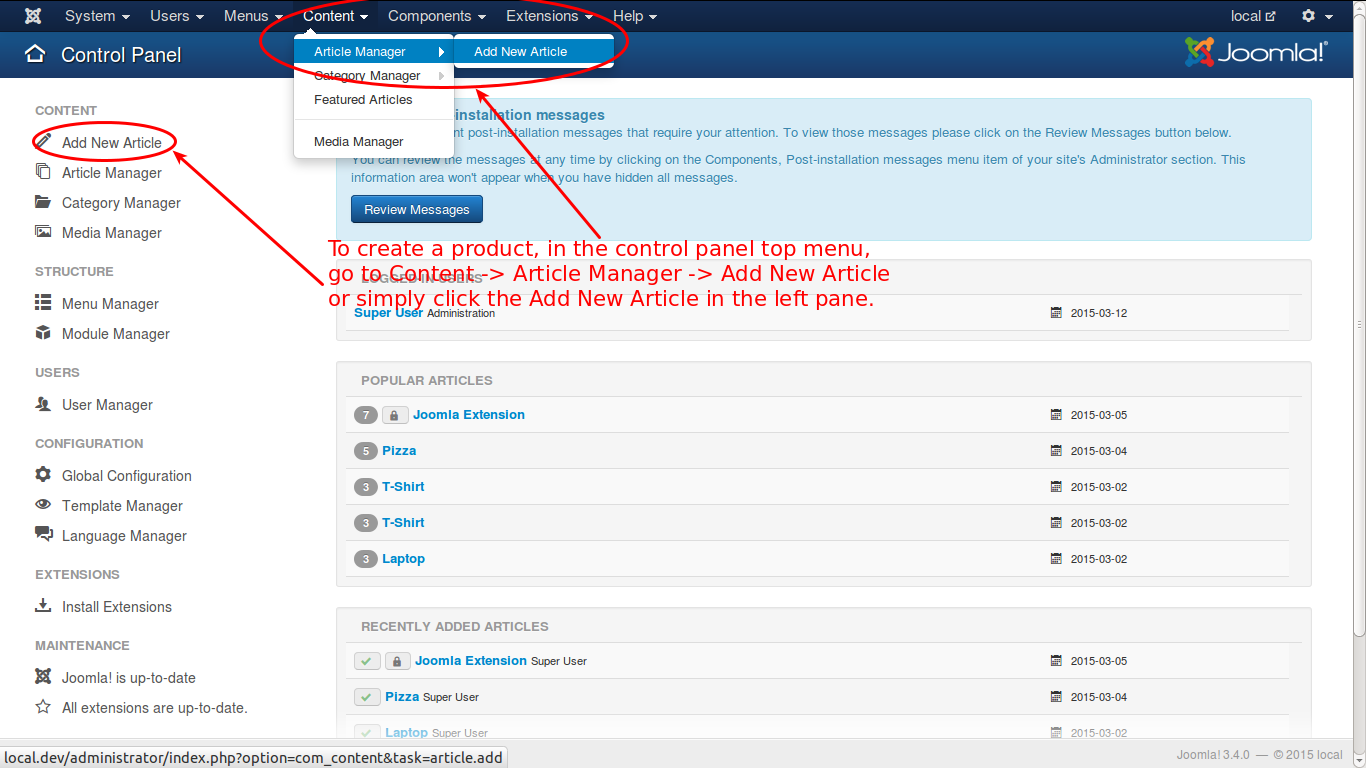
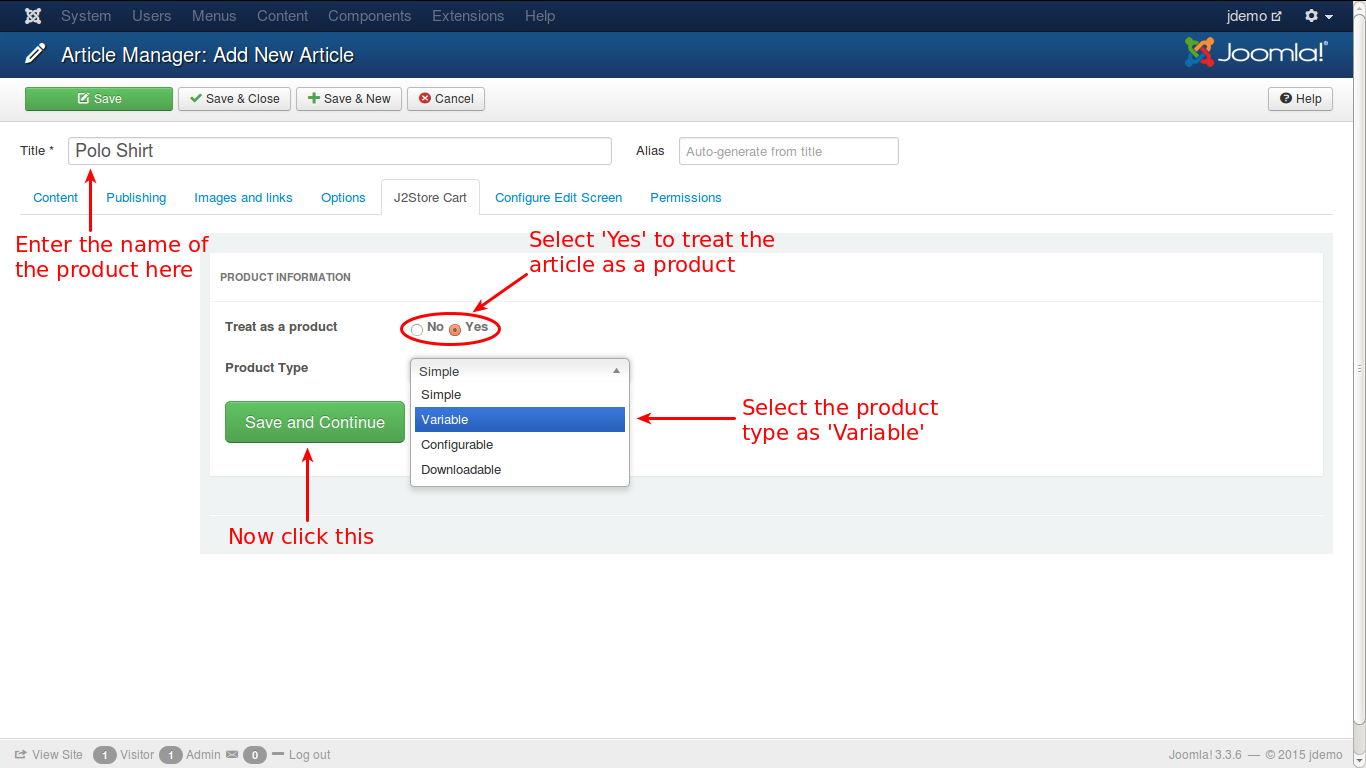
- Enter product name
- Choose YES at option Treat as Product
- Choose product type “Variable”
- Click “Save and Continue”
When you have created a product successfully, there will be a message shown like this:
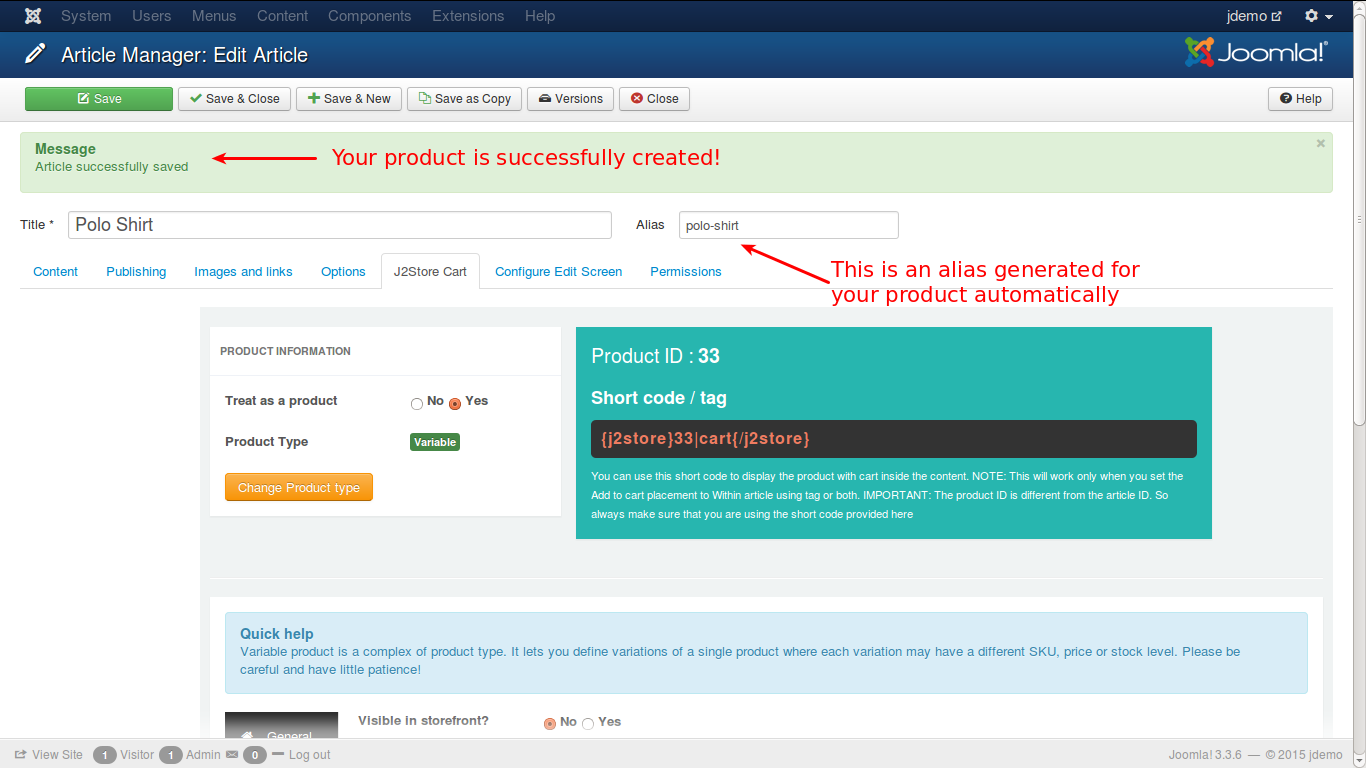
General
Next step is to configure your product with essential details. Let’s start with General tab.
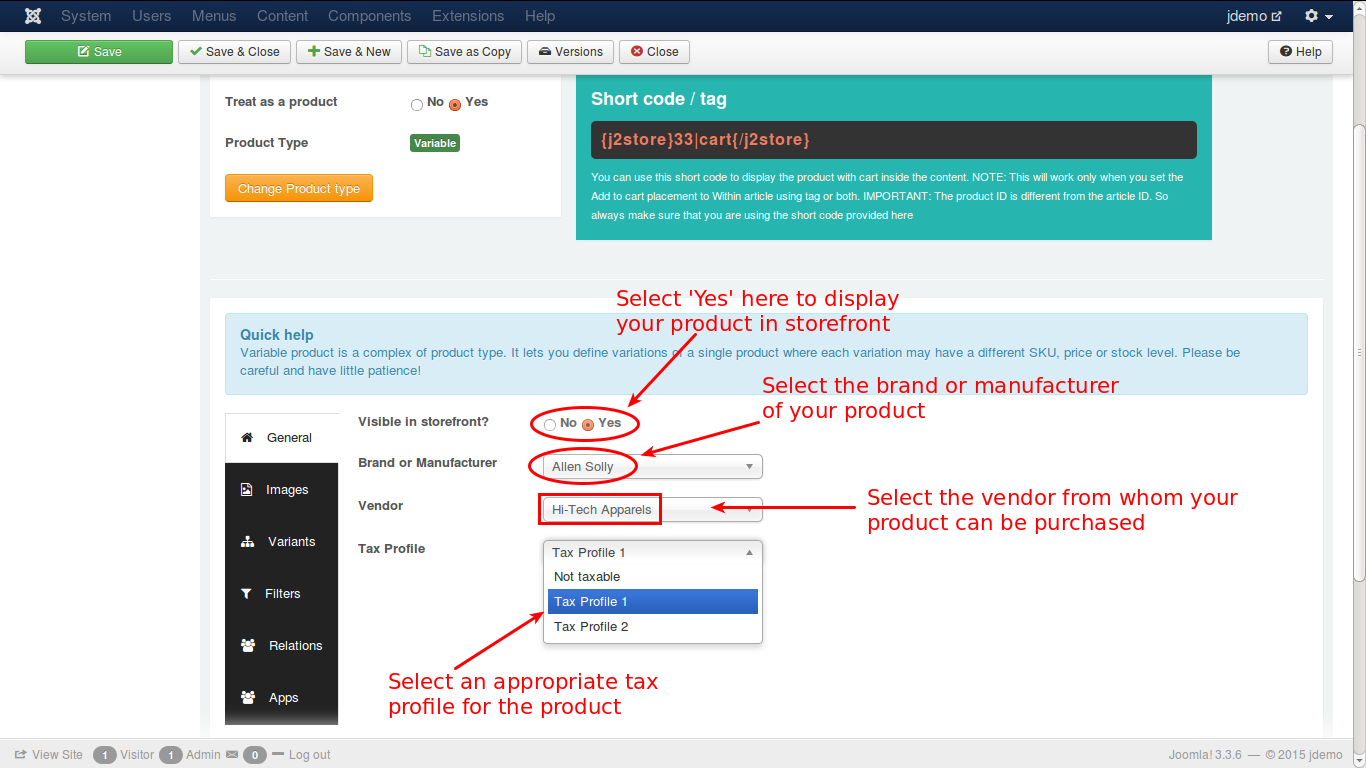
- To display product in the storefront, please select YES at the first option
- Choose the product’s manufacturer or brand from the given list
- Choose vendor to order product
- Choose a suitable tax profile for your product.
Next is the Image tab:
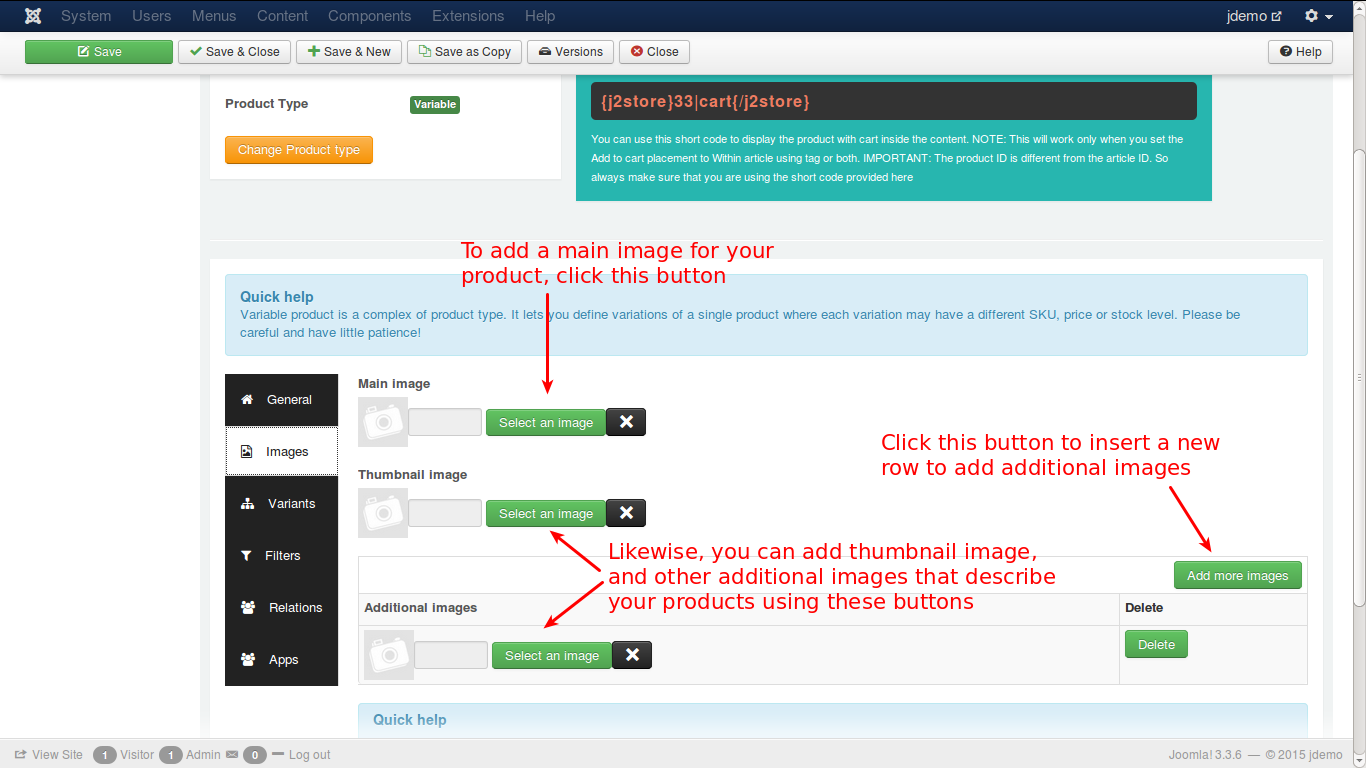
Thumbnail, additional and main images which are relevant to your product might be added in this tab. Choose “Select an image” > select the image at the popup window.
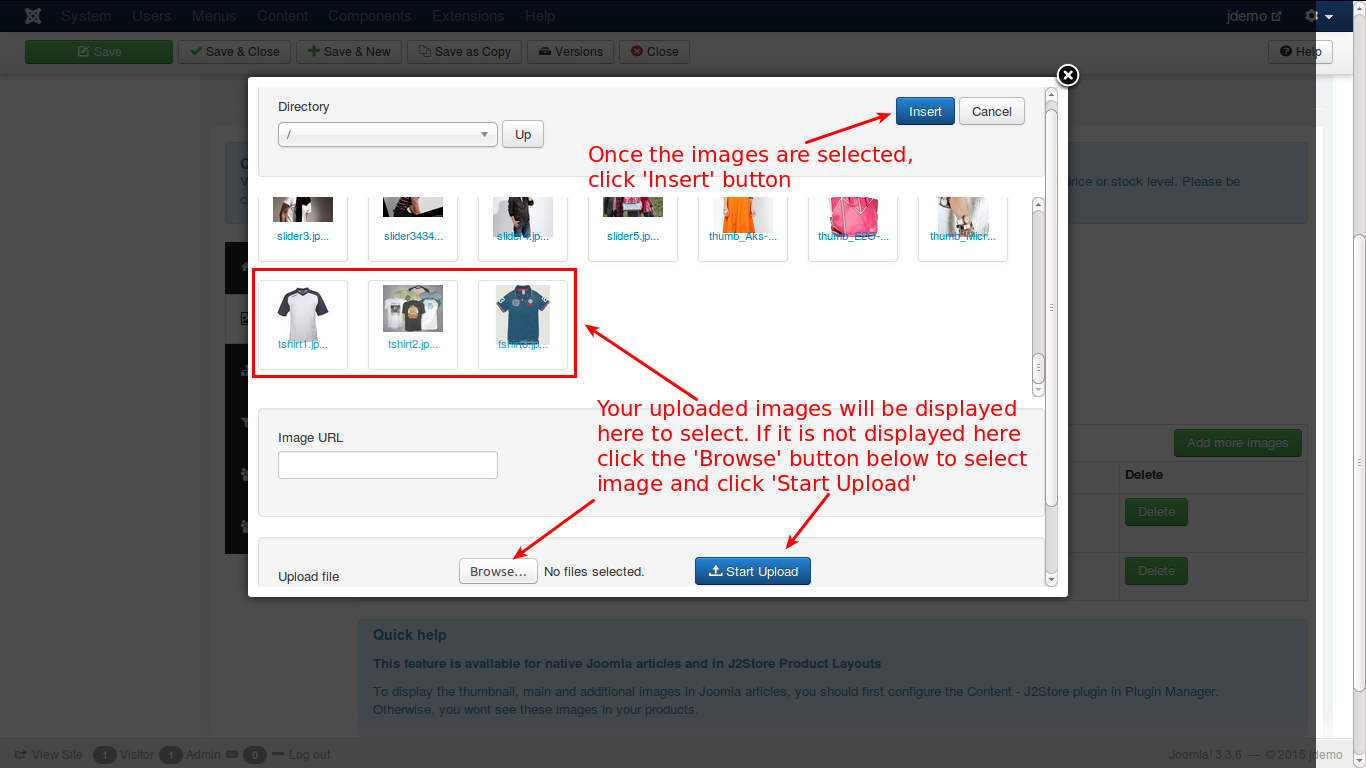
Variant
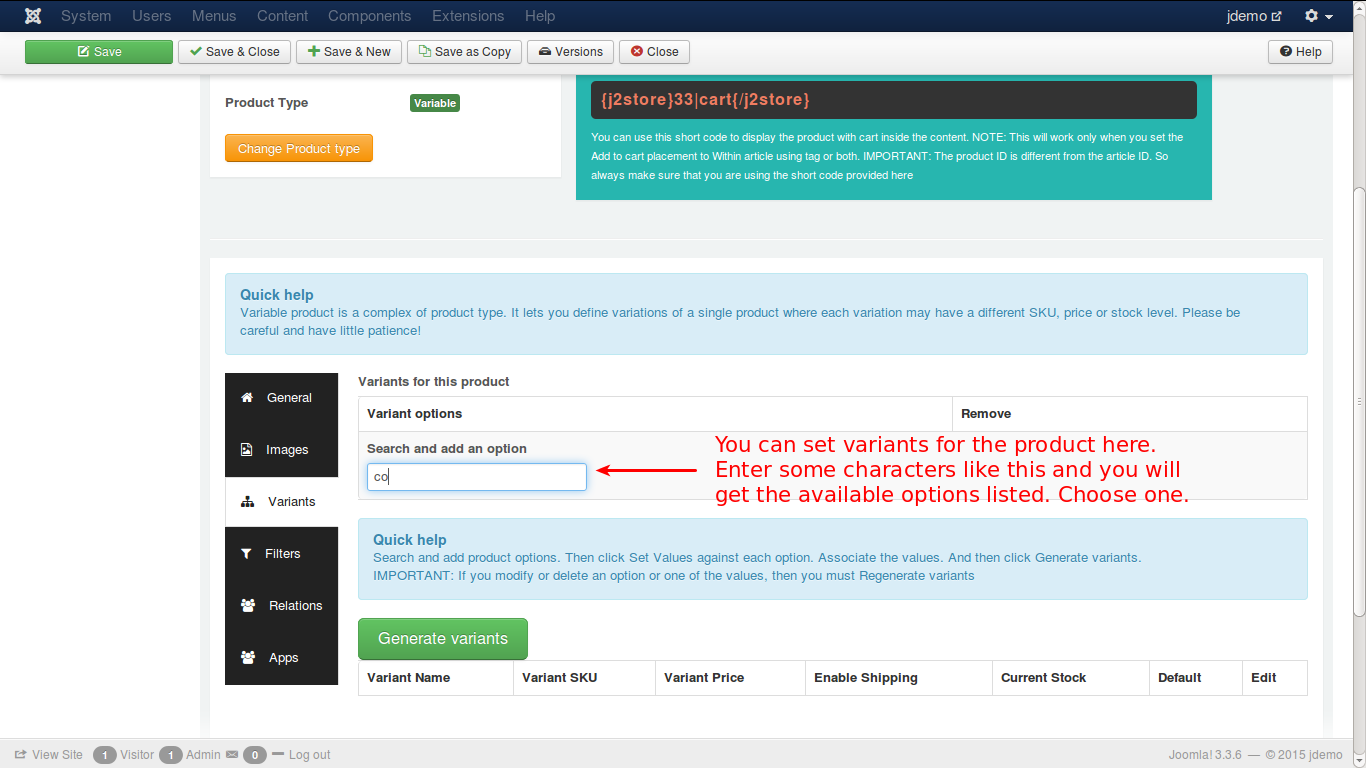
When you choose the option, you need to set option values.
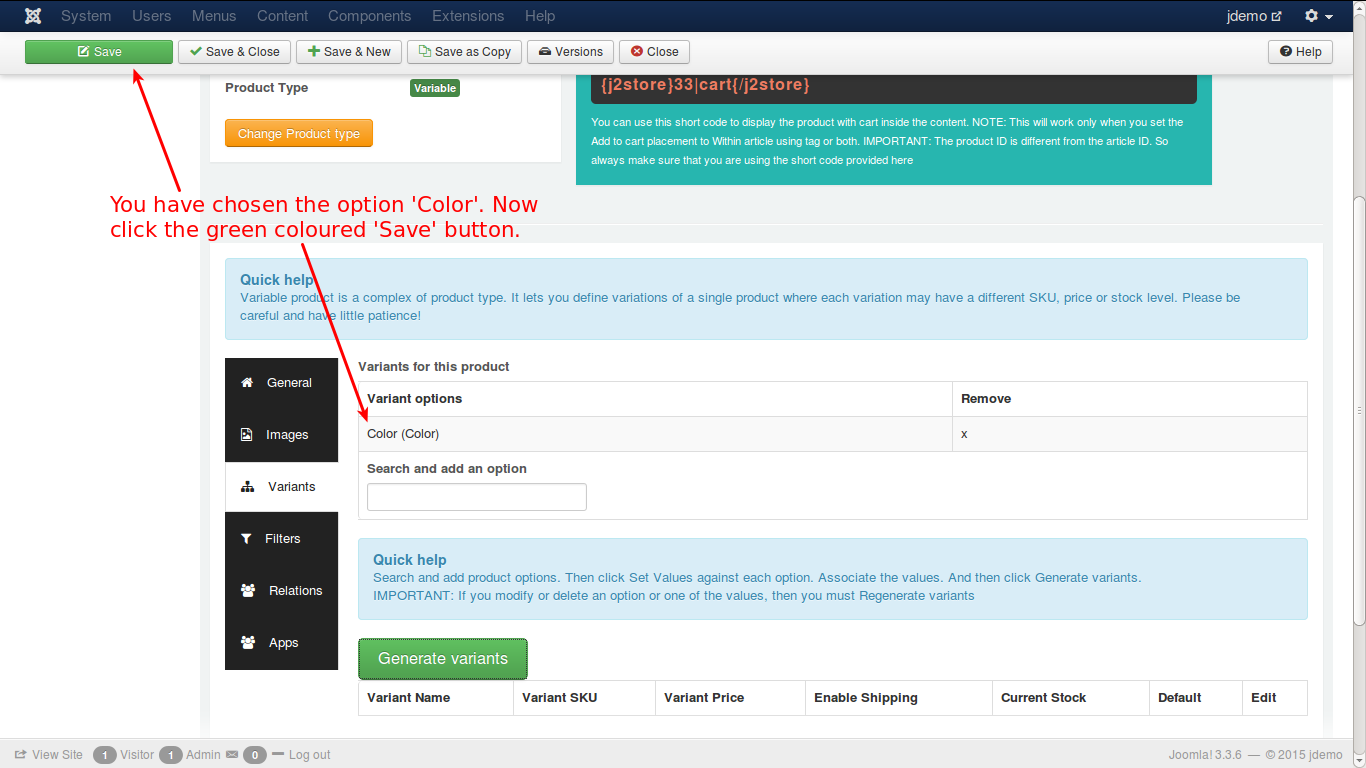
In the image above you will see the option color has been added. Please click the Green button SAVE to save the configuration, remember NOT TO press any other button in the tab.
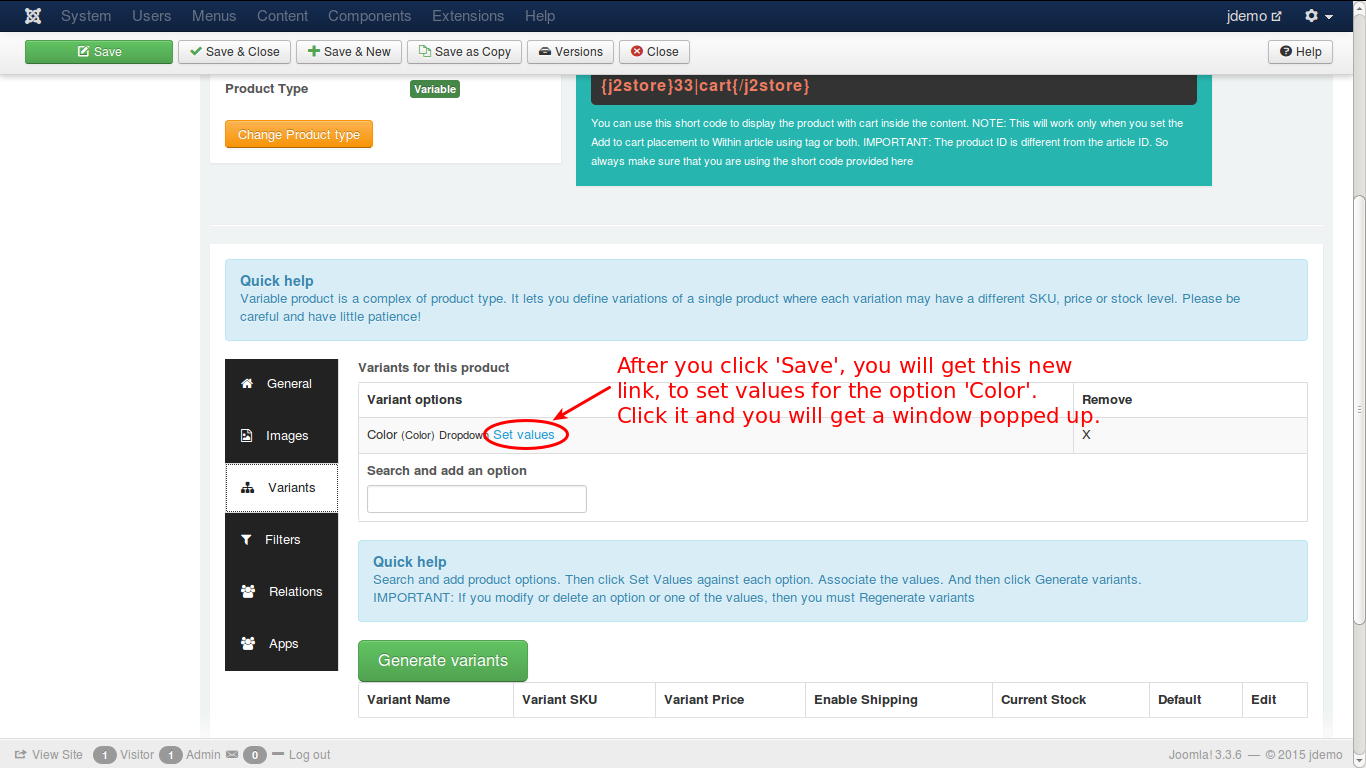
The blue link Set Values is next to the option Color. Click it to get several values of Color options > Generate variants. Let’s continue with setting values.
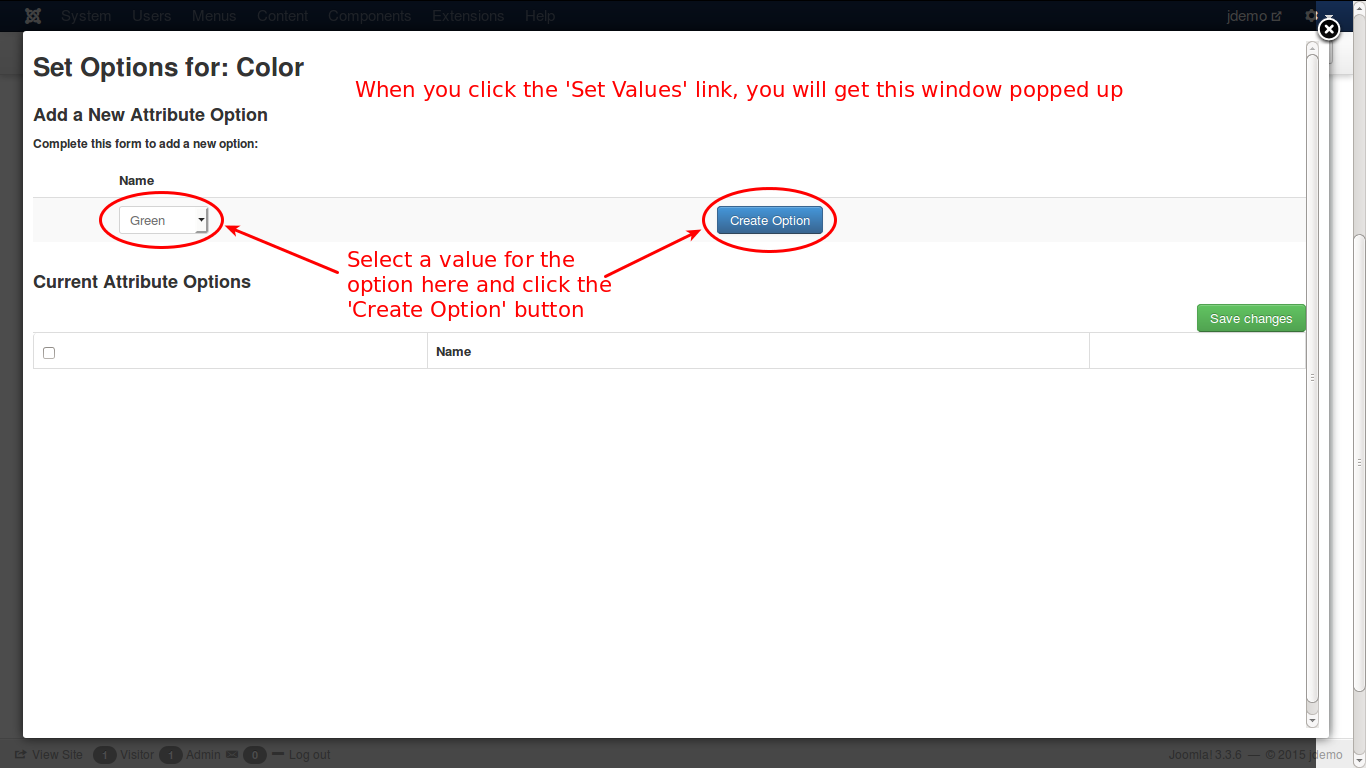
When you choose the option value and click Create button, you will see this screen:
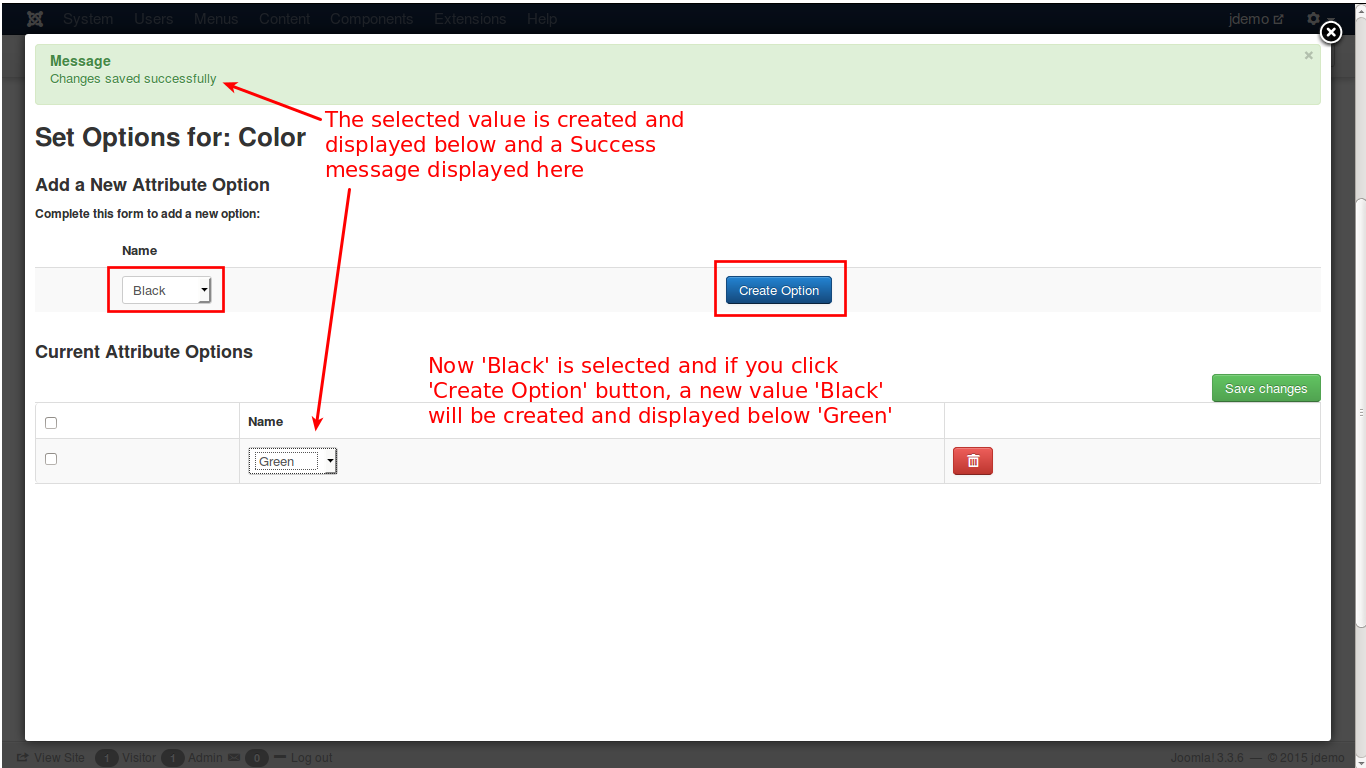
Just close this window by clicking X icon in the top right corner, now let’s back to the tabs
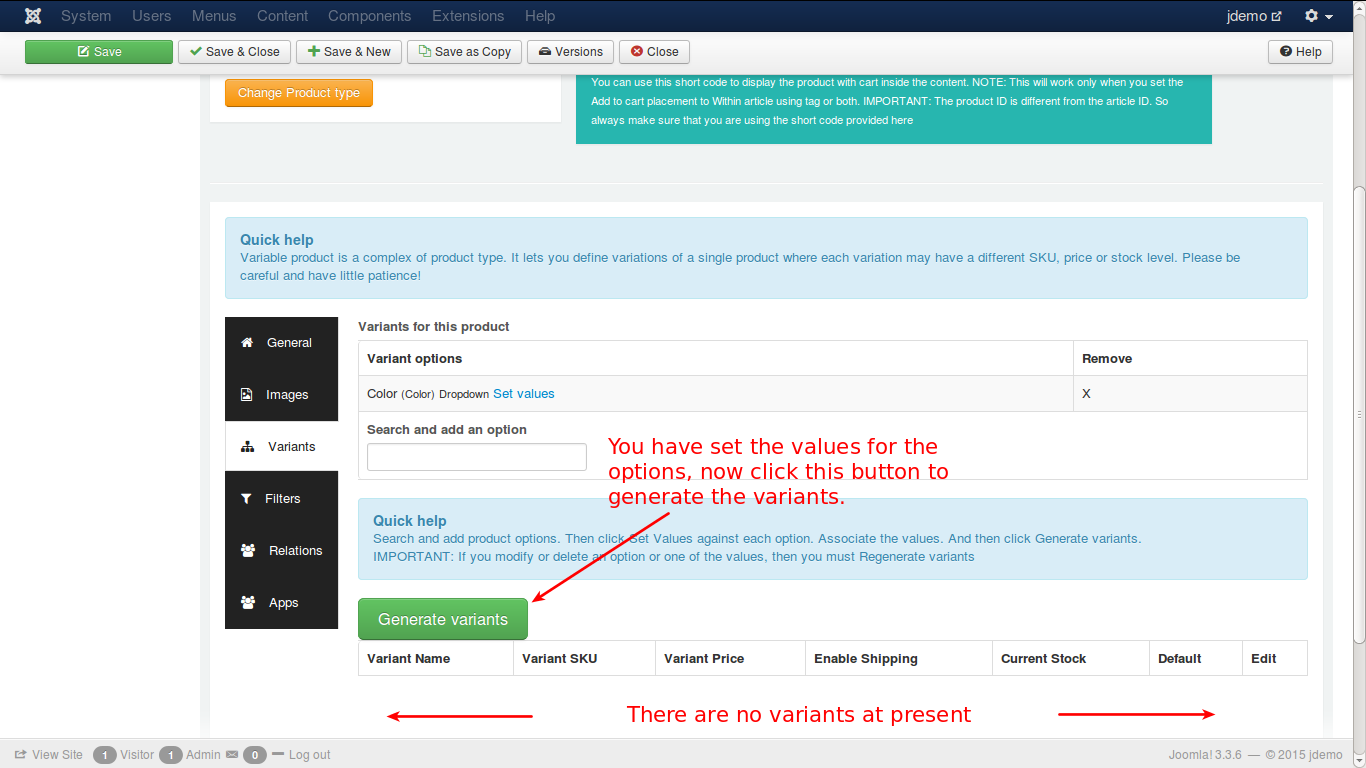
Click on button “Generate Variants” to generate variants for the products.
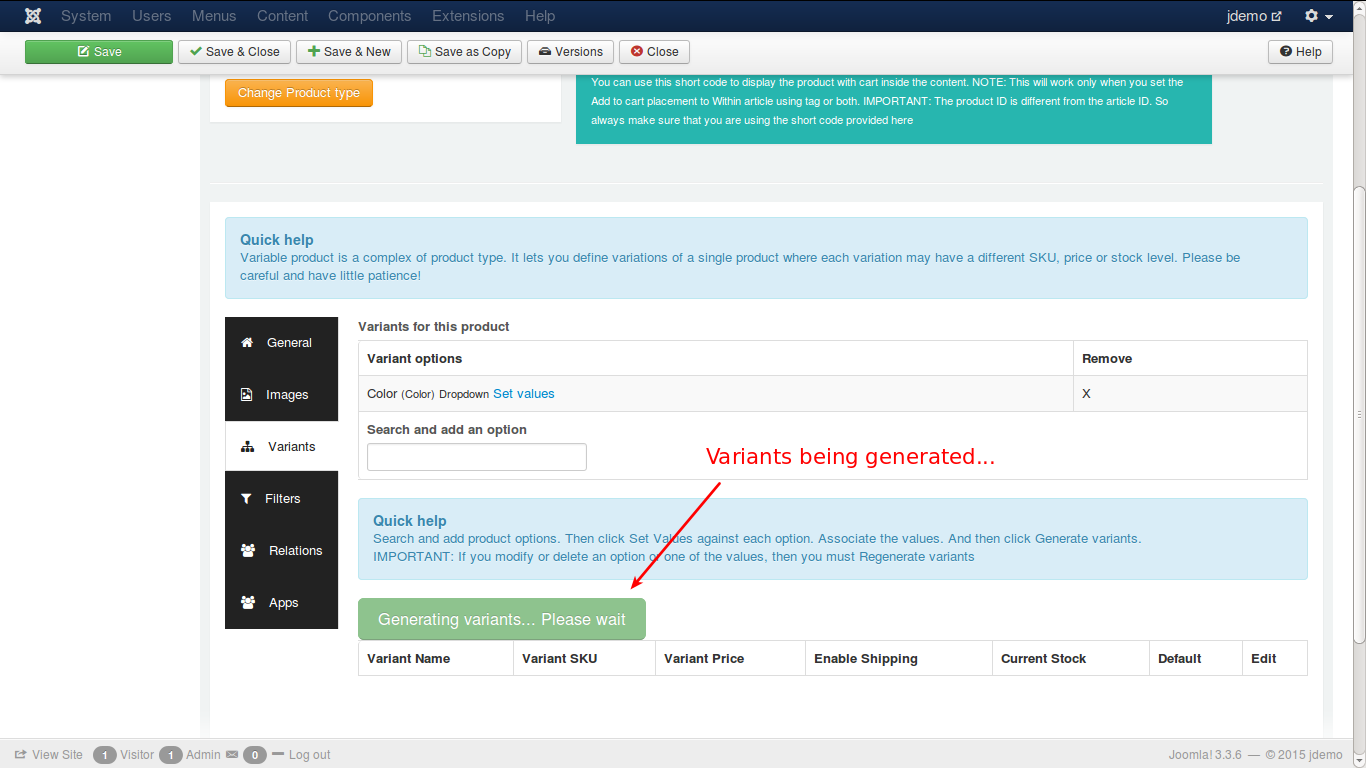
Then that green button will change itself to Generating variants…Please wait. It finishes now. Let’s see the variants below
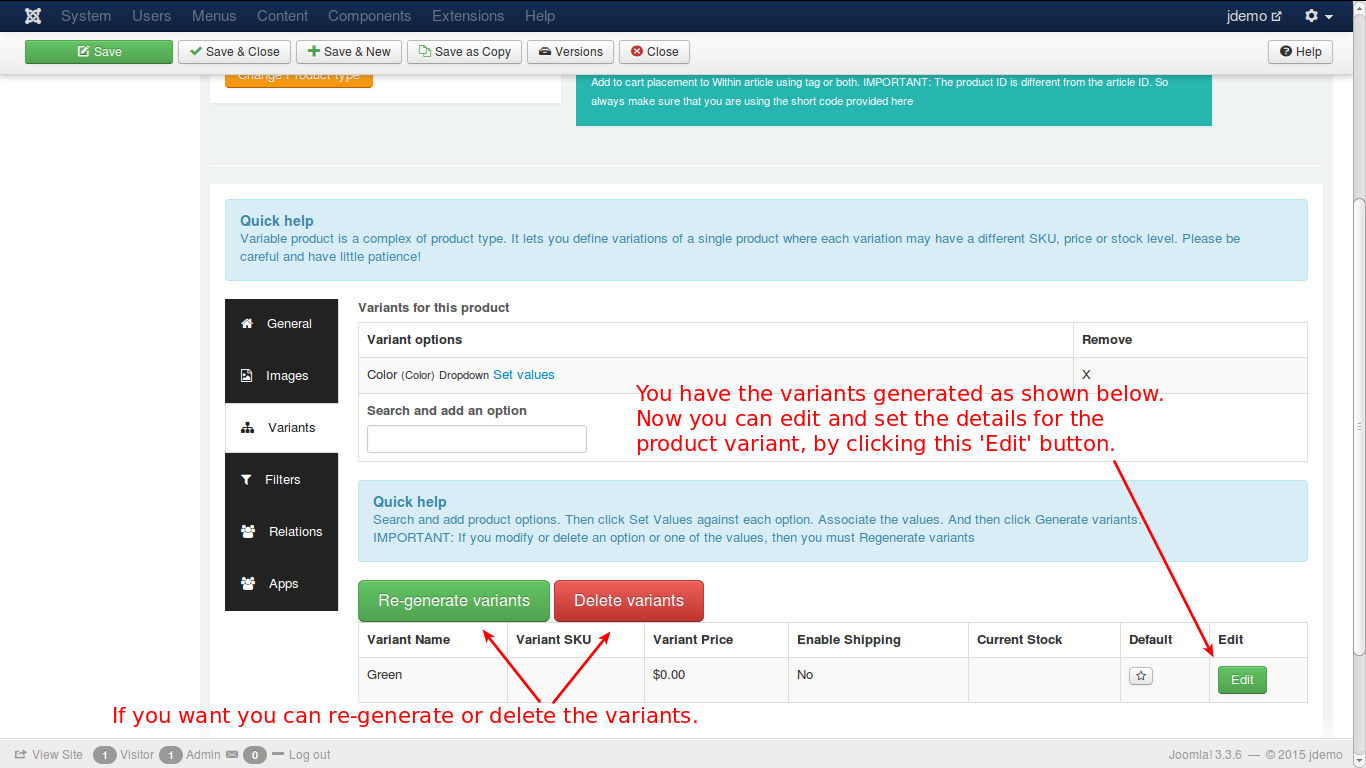
When the variants have been generated, from now you can edit variants and add other essential details to the variant. During the time you edit a variant, you will see all the tabs in cart without the variant tab. Just fill the required information for product variant.
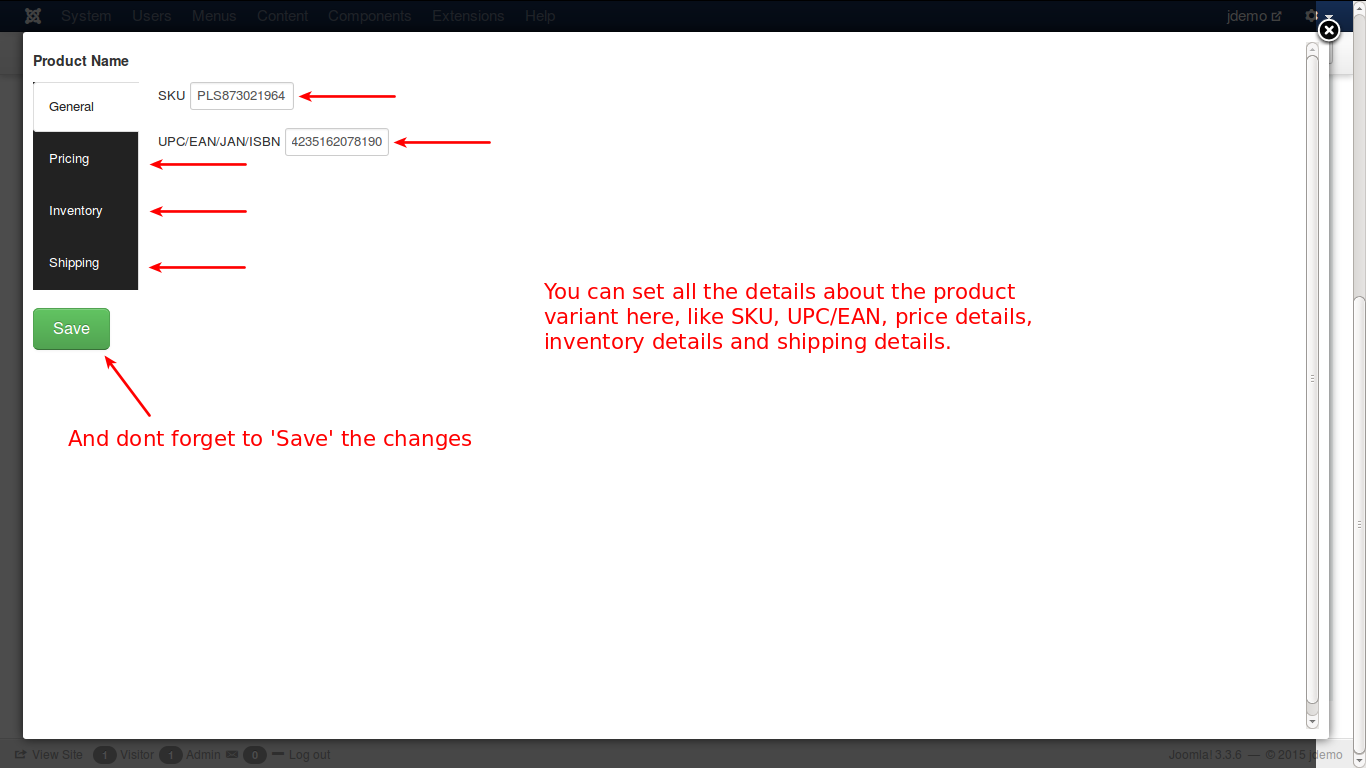
Filters
These filters are to help product search much easier. When you set value of filter as “Men”, all men T-shirts will be shown, the same with kid and women.
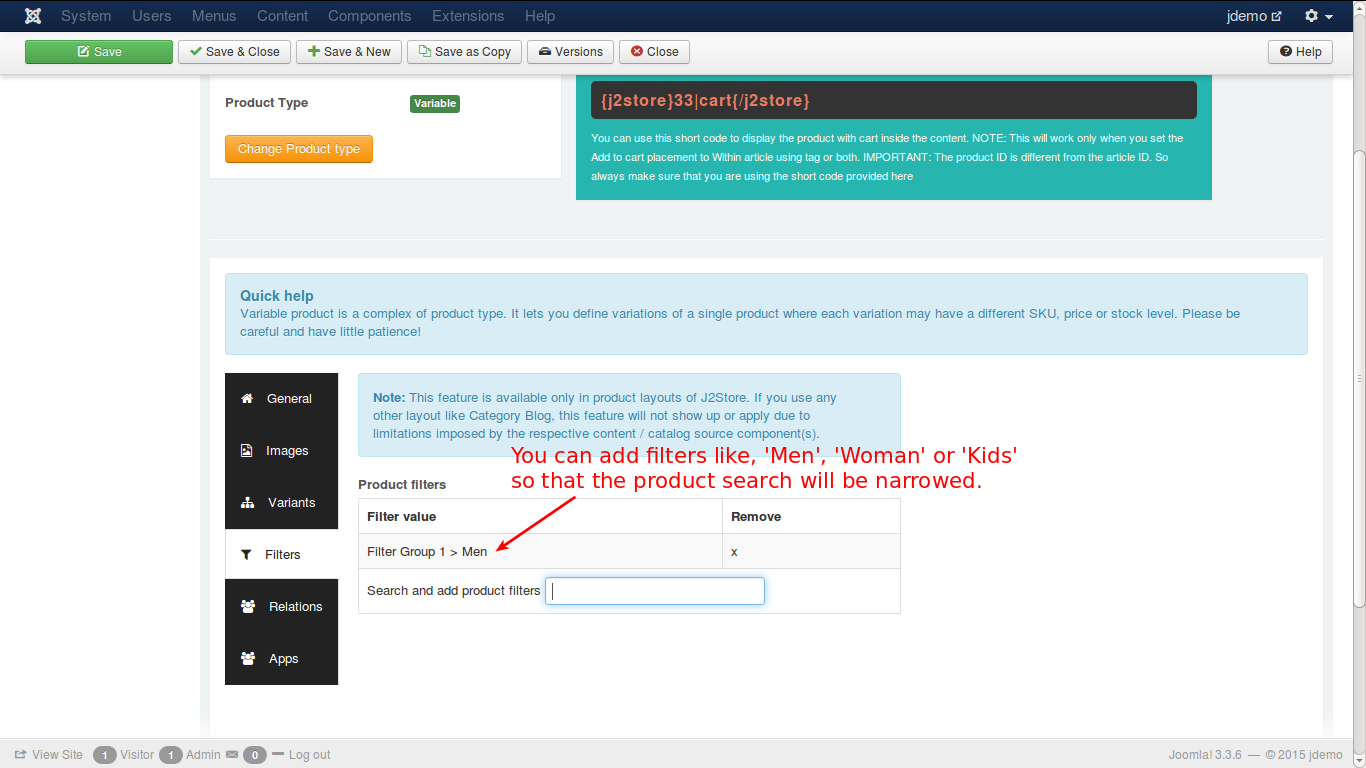
Relations
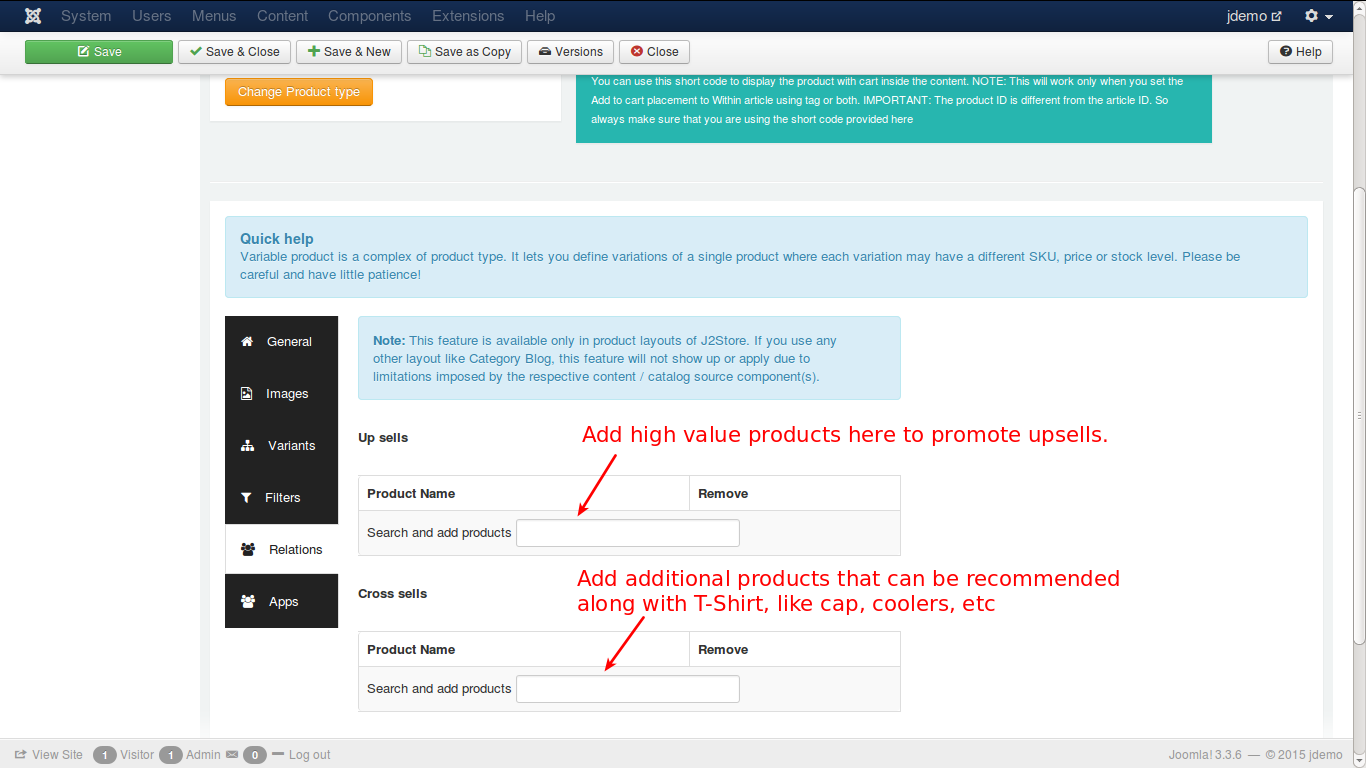
At this tab, you can add a product with higher value than the product customers are viewing and suggest them buying that product, which is an up sell. Besides, you can also add another product to encourage customers to purchase it as an additional product, which is a cross-sell.
Apps
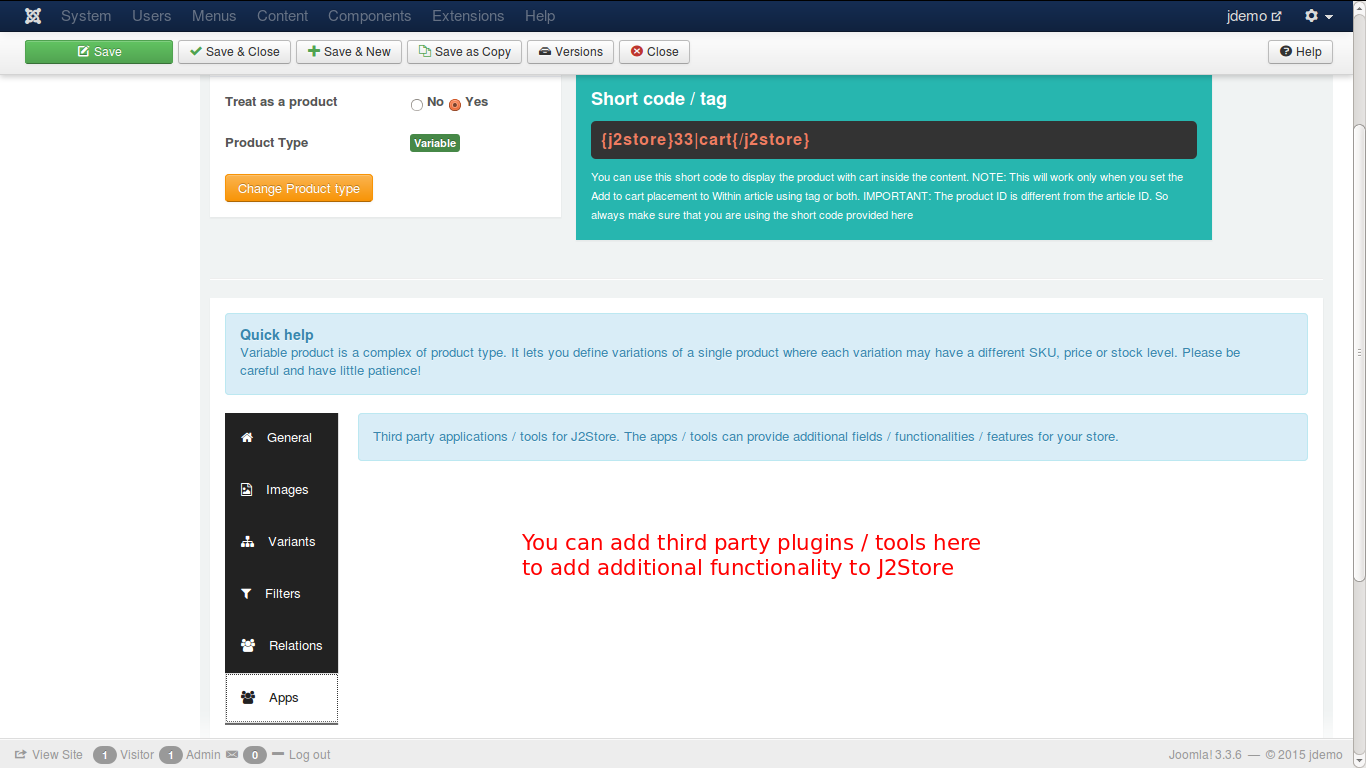
It is possible to add 3rd party plugins which are available to enhance the functionality of J2store, such as additional fields, functions, applications, features.
Let’s take a look at how your product is shown in your online store:
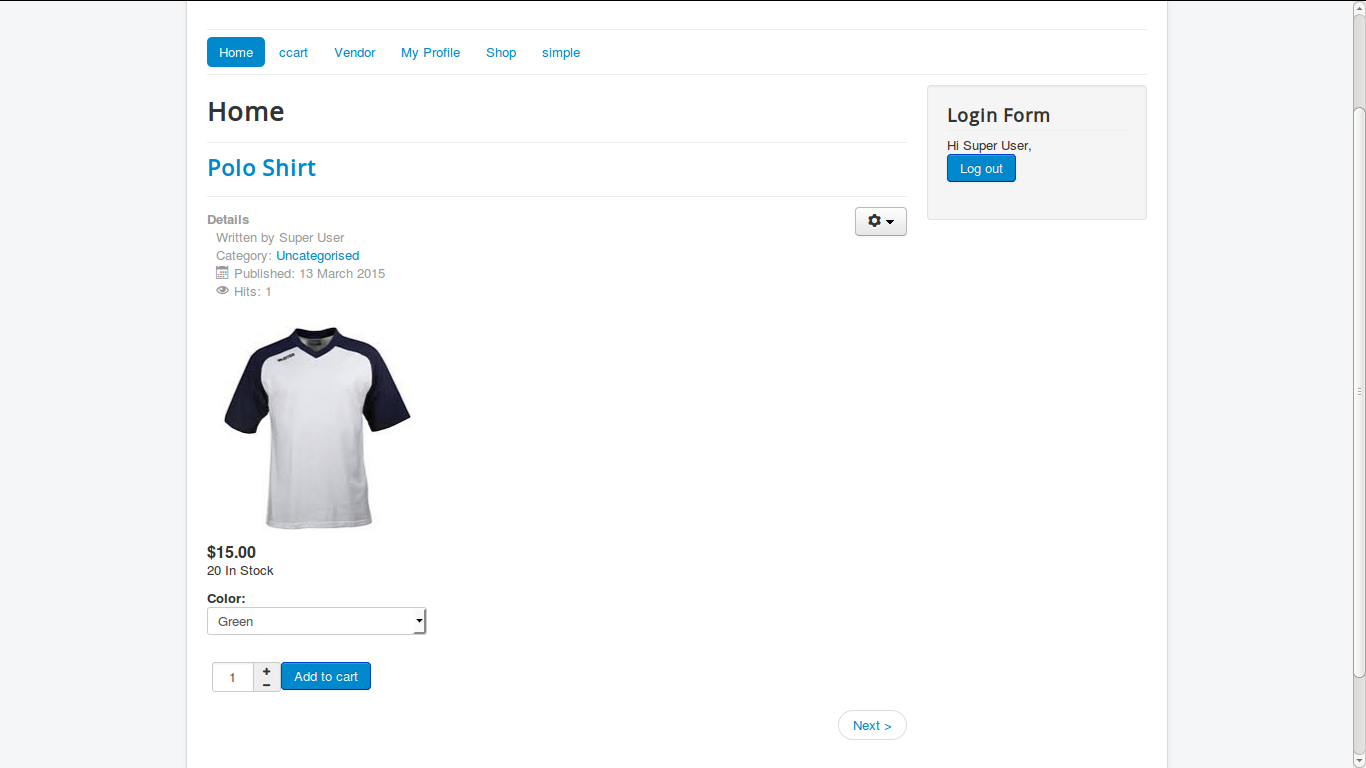
That’s it! If you have any question or problem, please feel free to let us know by leaving a comment below, we will reply as soon as possible!
Image Credit: J2store
- How to Configure Tax of EU Stores in J2store? - March 21, 2019
- How to Configure Tax for Canada Stores in J2store? - March 19, 2019
- How to Configure Tax for US Store in J2store? - March 19, 2019

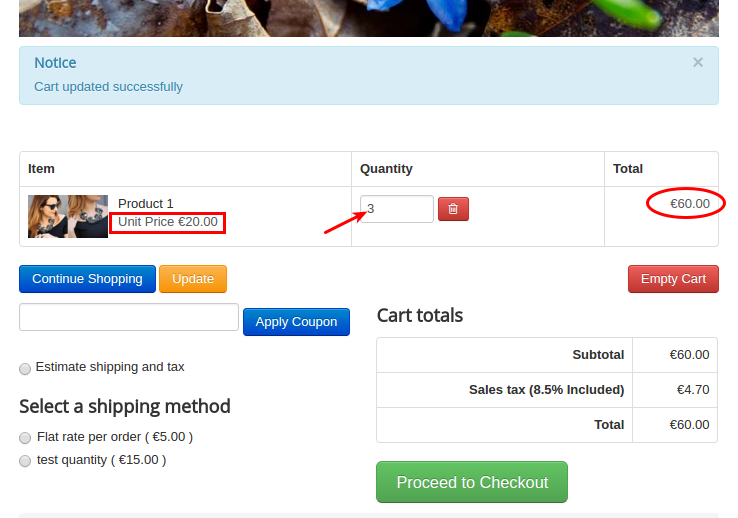


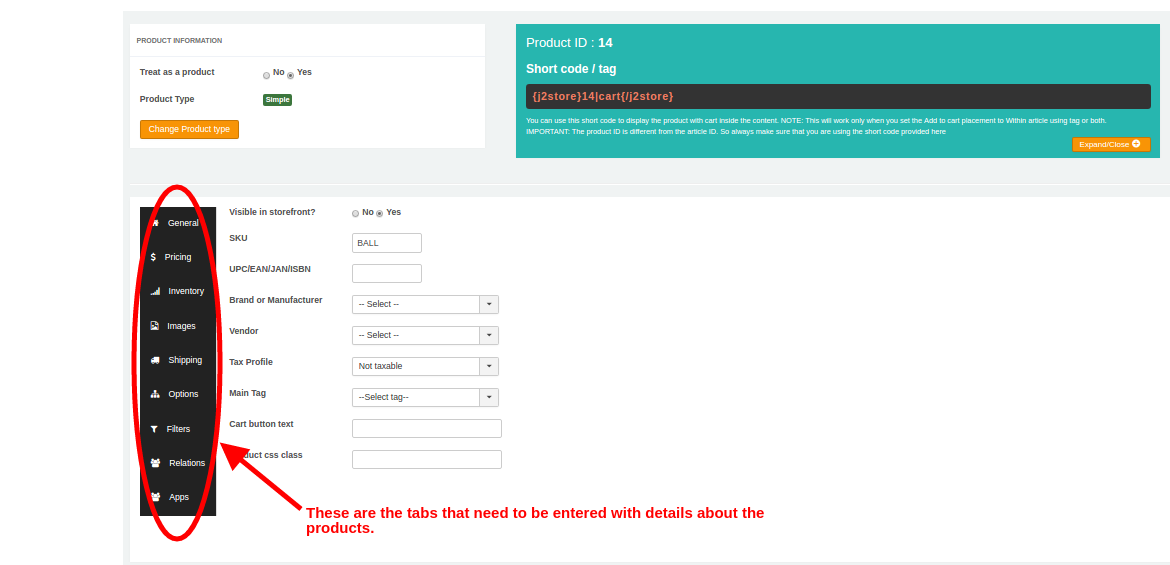
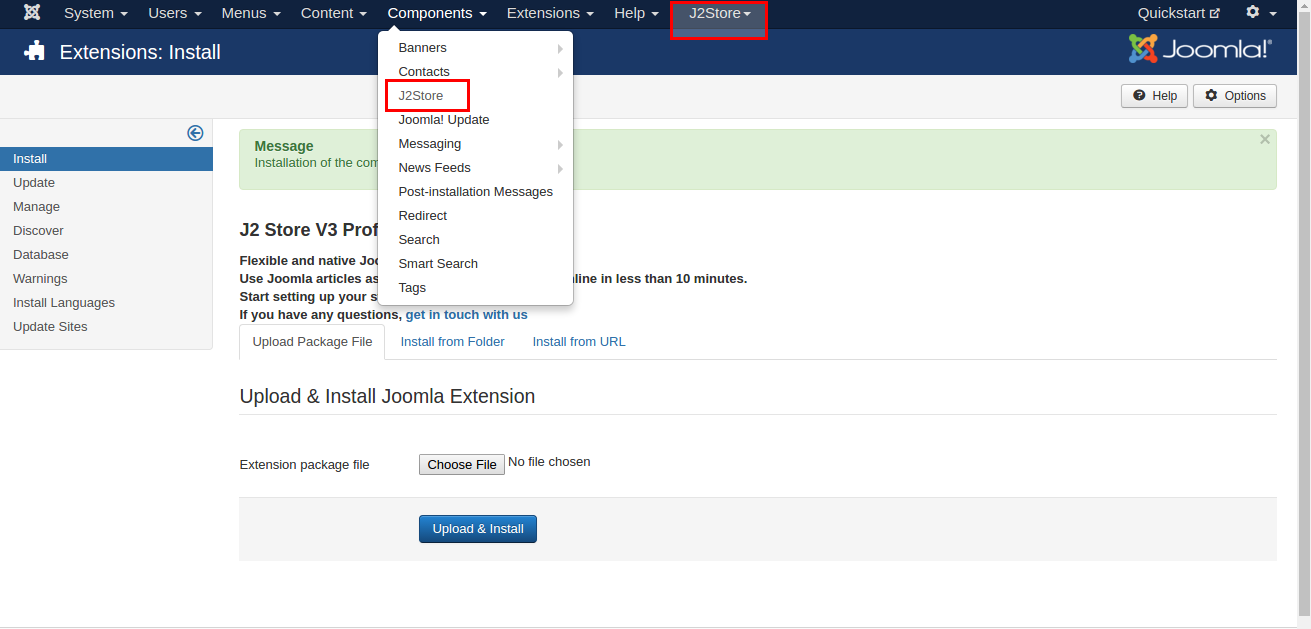
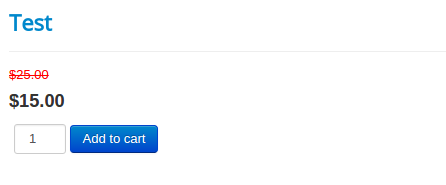


Recent Comments