This is a kind of the most comment product which is suitable for any store owners’ requirements. It is simple to create a product in J2store without or with product options. This product type’s inventory is managed for the main product (not for the options). Every option can be connected with a simple product.
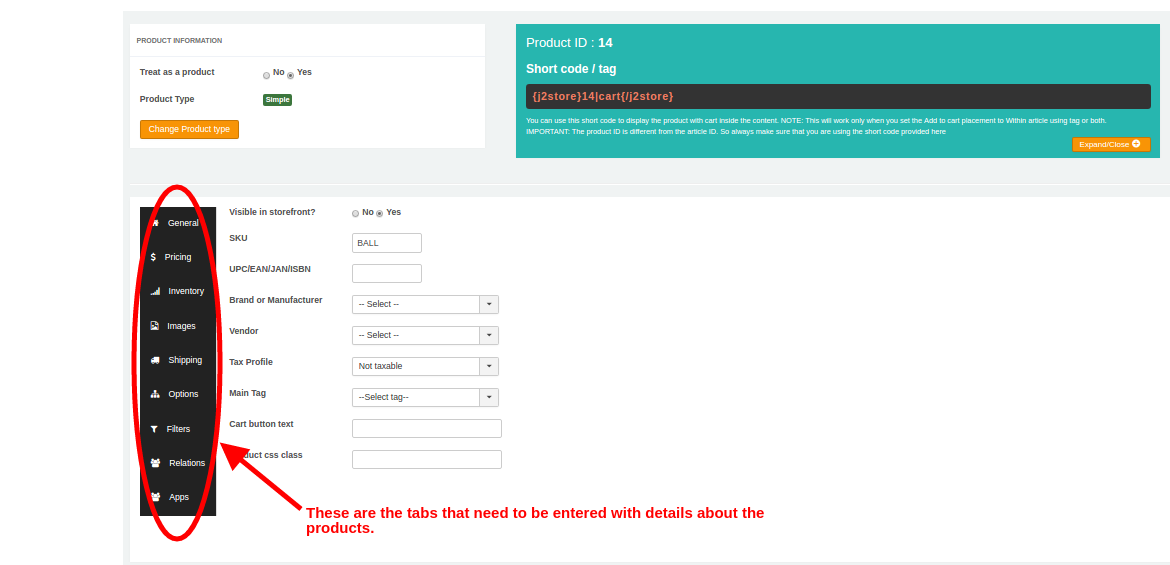
How to Create a Simple Product
First of all, let’s take an overview of the available fields/settings for simple product type.
General
There are some fields in this General tab, which we need for typing relevant and essential details in order to attach it with product.
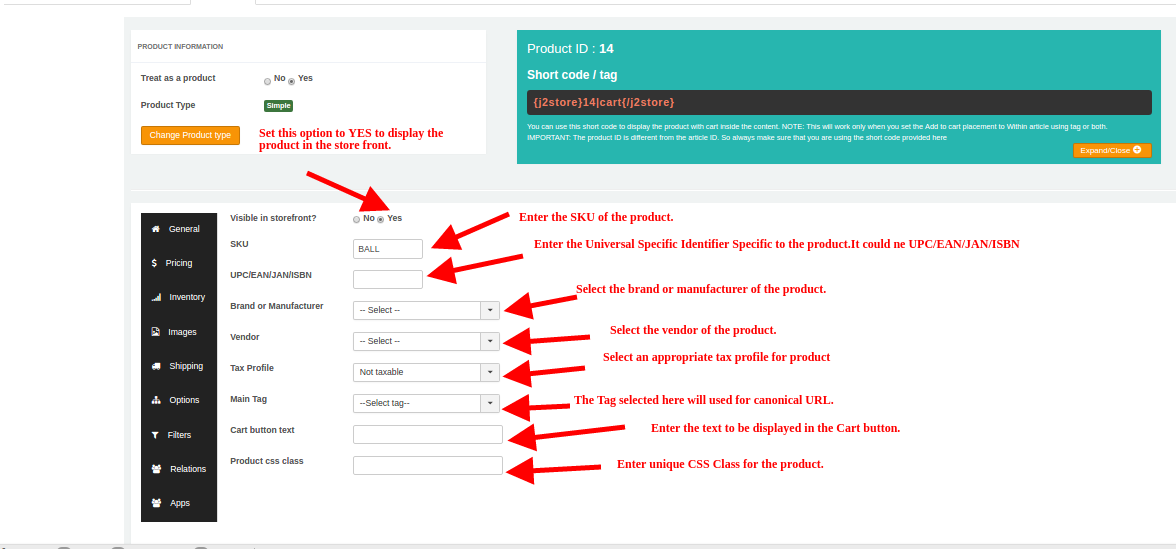
- Visible in Storefront – Notice: If you want to show this product in the storefront, let’s set it as YES
- SKU: enter the product’s SKU number
- UPC/EAN/JAN/ISBN – UPC – Universal Product Code (In US/North America), MPN – Manufacturer Part Number (Globally), EAN – European Article Number (Outside North America/Europe), JAN – Japanese Article Number (Only in Japan), ISBN – International Standard Book Number (Globally)
- Brand or Manufacturer – choose the product’s manufacturer or brand from the list given
- Vendor – For J2Store Pro version only
- Tax Profile – Determine if the product is taxable or not, if it is, let’s choose the tax profile suitable for the product
- Main Tag – Choose the tag here to use for canonical URL. Detail here
- Cart Button Text – The text showing at Cart button
- Product css class – Add unique css class to each product.
Pricing
Depending on you and your customers’ needs, you can configure advanced pricing with this option
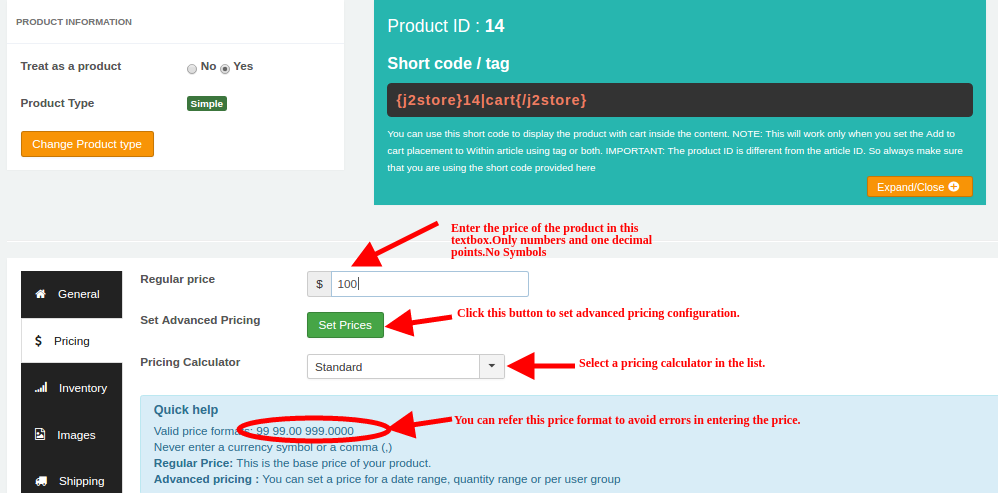
As shown in the above image, it is possible for you to set regular price by typing in the text box the value. In case you want another advance price, please click button Set Prices. A popup window will appear and allow you to set advanced price setting.
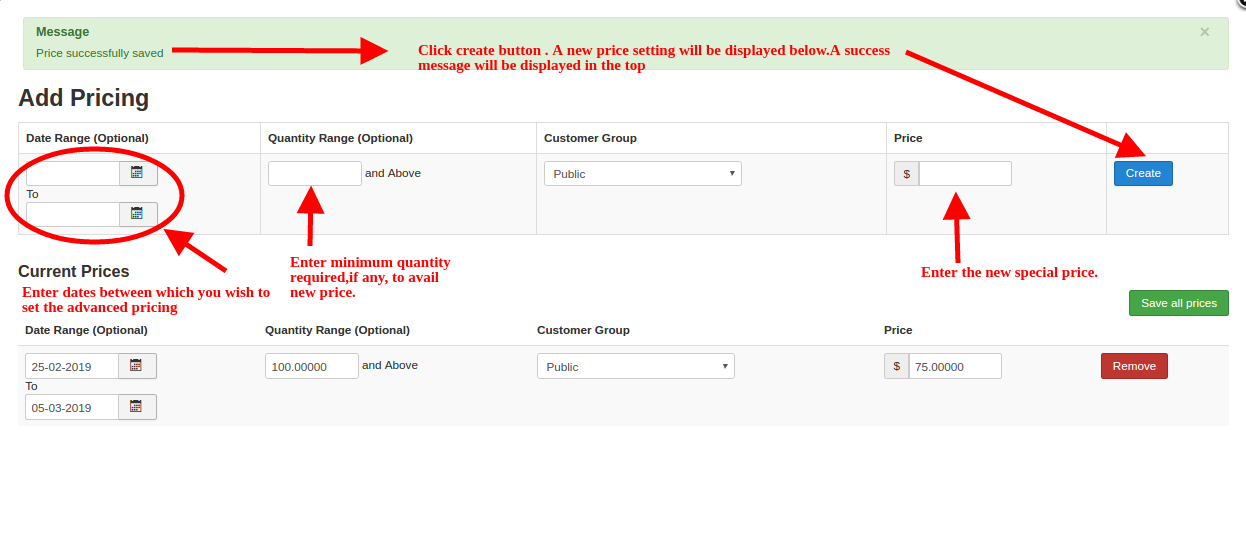
- Choose the dates (this is optional) you want to show advanced price. Besides, you can provide a special price for a year for customers who buy in bulk.
- Quantity range is another optional option, just leave it blank if there is no minimum quantity required
- Decide the Customer group you want to offer a special price. By default, it leaves as Public
- Type the special price and choose Create.
Finishing the steps above you will see the price showing, it is editable. Click Save all prices.
In case you want to delete it, click button Remove.
Images
At the Image tab, you’re possible to add images to give customers a clearer look of product they want to buy.

For a better understand, your store has a customer want to buy a t-shirt. Now, the t-shirt images need to be loaded in this Image tab.
- Main Image – General photo image of the t-shirt, you can upload it by clicking on button ‘Select an image’ then choose the best suitable image from the files
- Thumbnail Image – An image to represent the original product, in a small size to fit in a button, and to show in the cart. This image allows customers to understand that the product they want is displayed in the button, just click the button for viewing more details about the t-shirt.
- Additional Images – Help the customer to get to know more information about the t-shirt, shows the t-shirt in many angles, so customers will have a clearer look at how the product will look.
Shipping
At this Shipping tab, you can configure shipping settings. All the purchased products must be shipped to customers if it is the physical product.
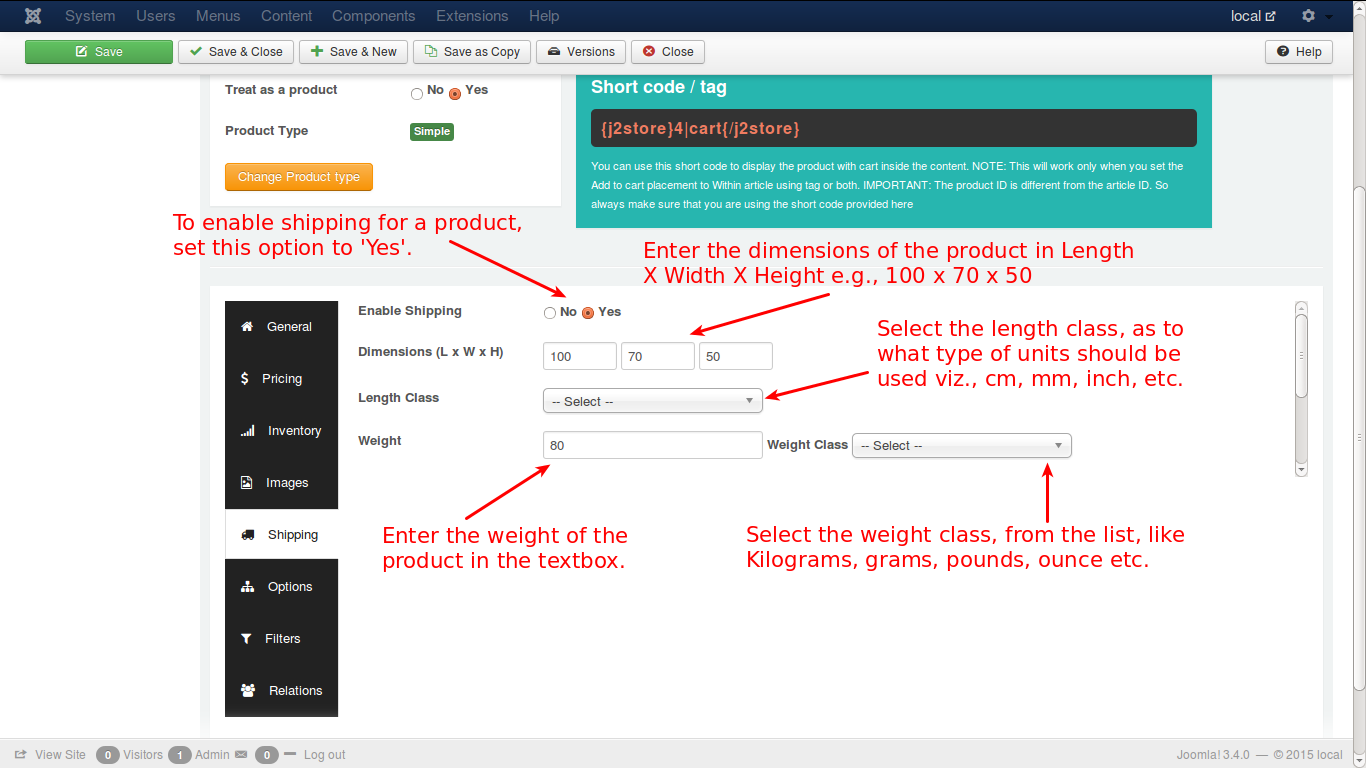
In order to configure the Shipping tab, please follow these works below:
Step 1: At the option Enable Shipping, set it as YES to enable shipping
Step 2: At the option Dimensions – Type the packed product dimensions in length x width x height
Step 3: At the option Length Class, let’s choose a length class from the given list
Step 4: Type in the field the product net weight when it is packed
Step 5: Choose weight class (grams, kg, pounds, etc)
Options
You are able to set the options you want for a specific product such as color, size, weight of products, etc.
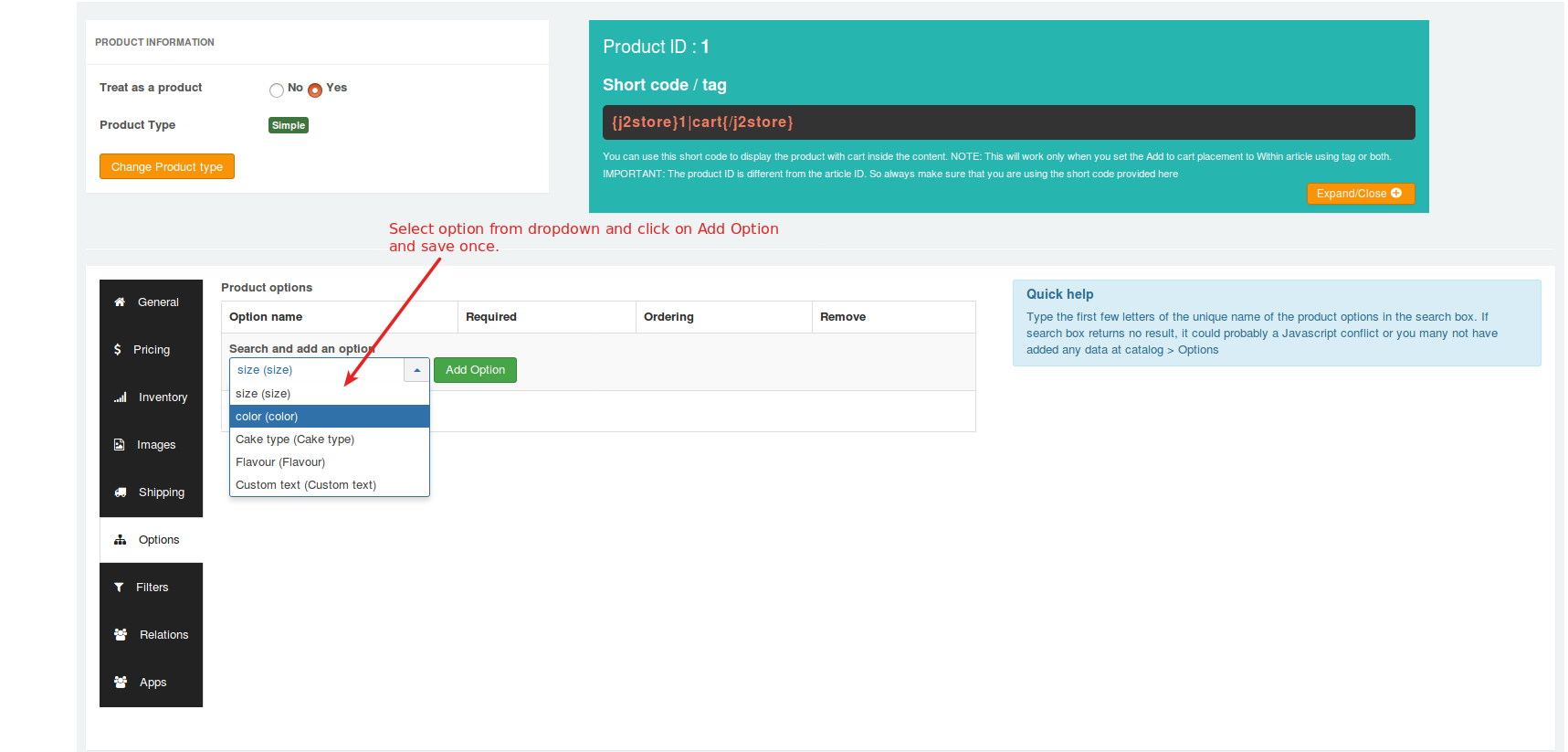
When you have selected the option in the dropdown list, you will see like the image below:
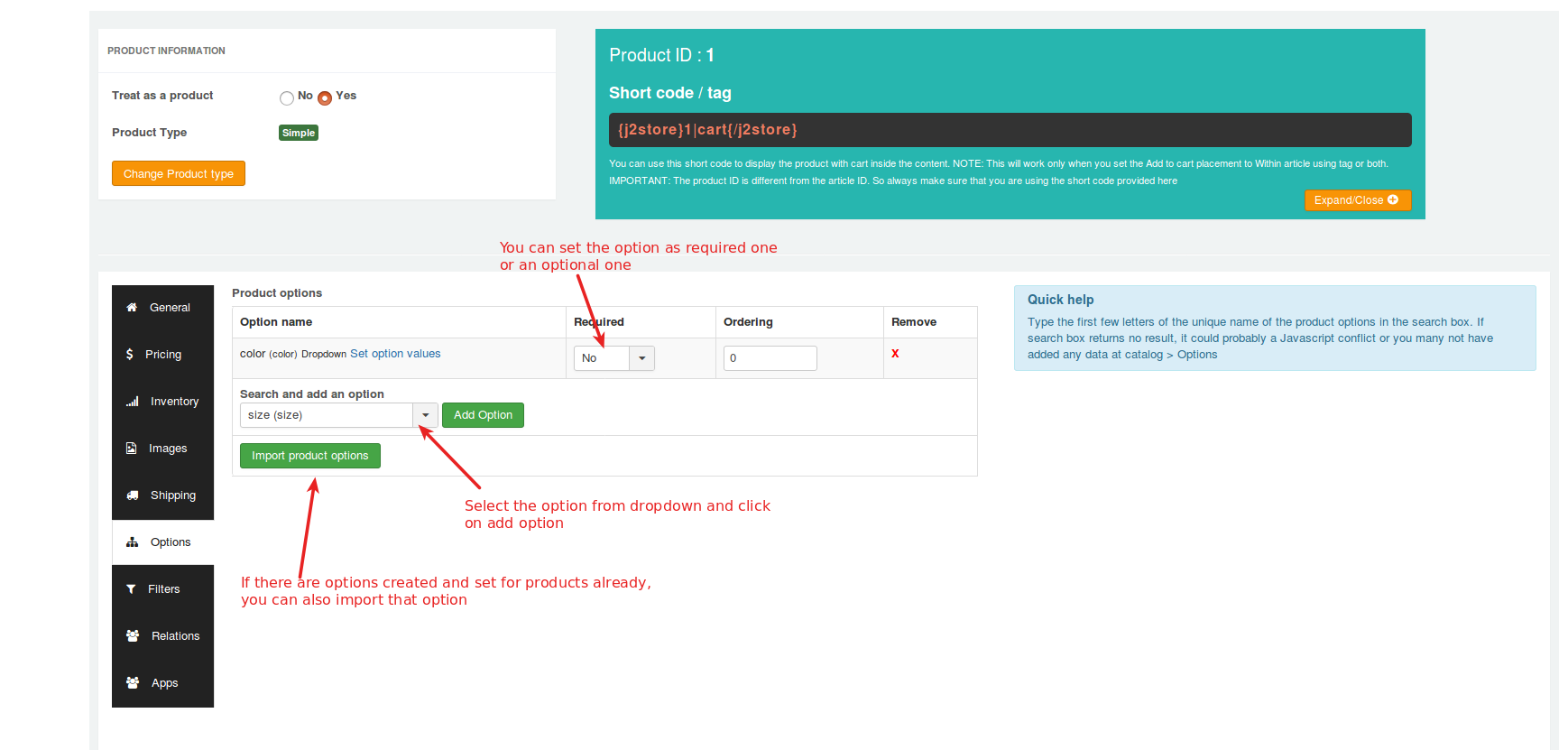
Like you can see in the image, the text field to fill names of the option such as size, color is ready, just fill the fields then it will be set as the preferred option.
If those options have been created already, you can import it here instead of creating a new option. Just click the button to be leaded to predefined options.
Filters
This is a useful attribute to help you search for a particular product easily. Let’s make an example when your customer wants to find a purple shirt in your store, then the product filter will be set as color > purple.
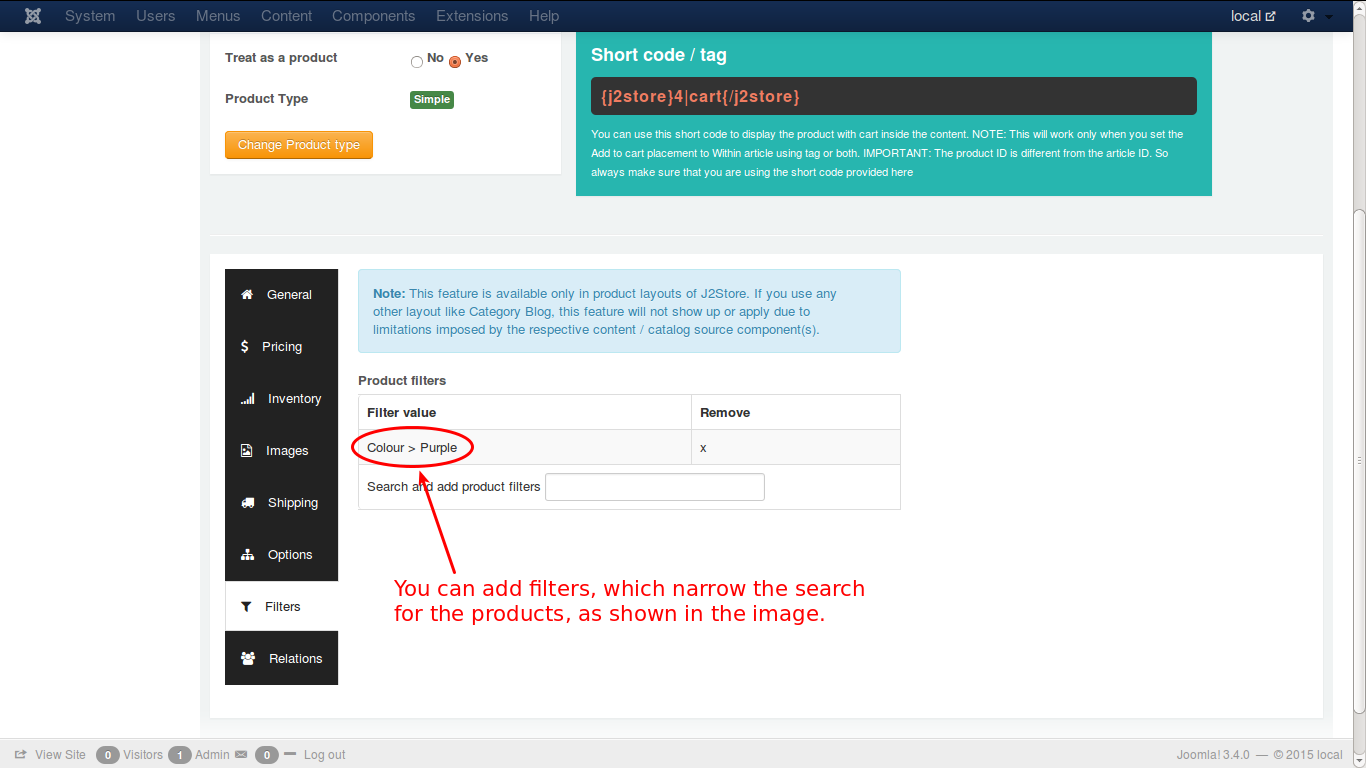
As the result, the cart only displays the purple shirts.
Relations
We use this tab to advertise and promote project sales by recommending customers another product with higher price as well as additional products that relate to the product they are viewing.
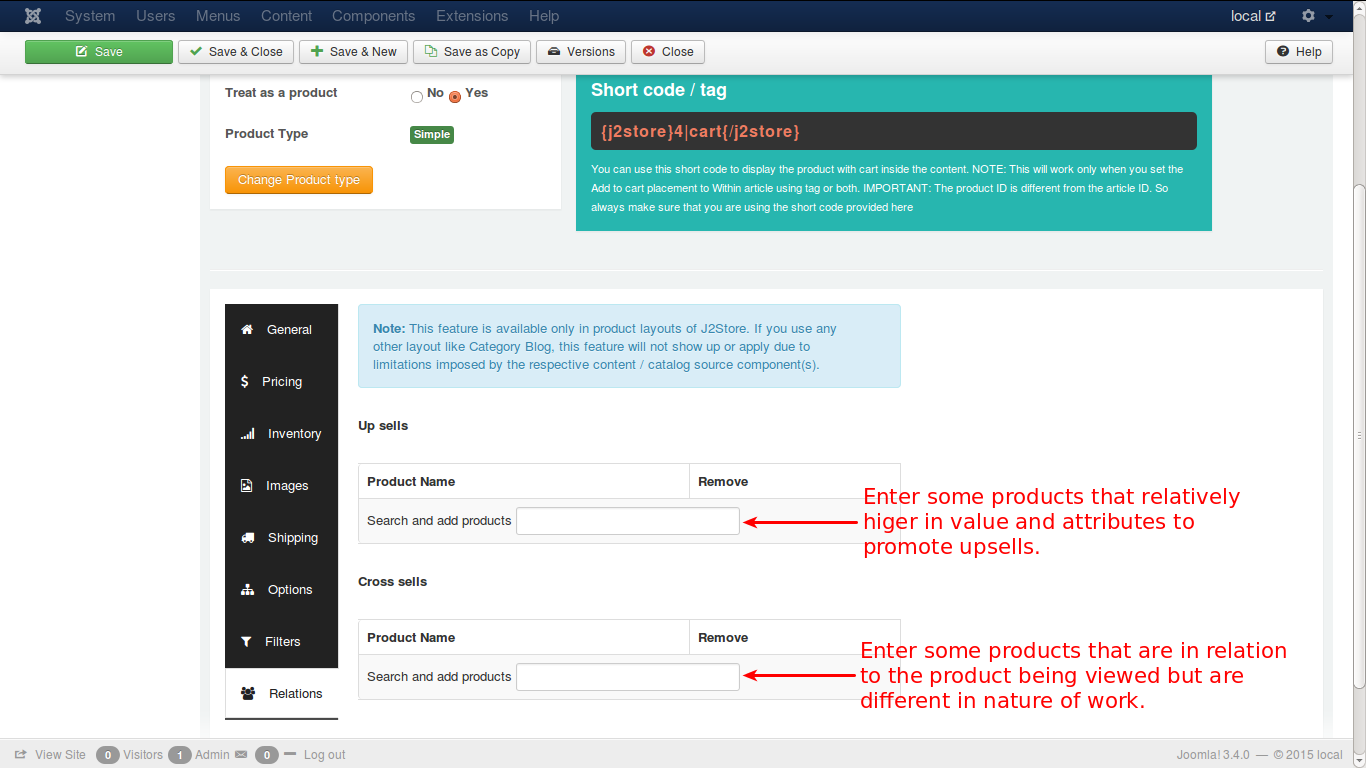
- Relations in this tab page are set for Cross sells and Upsells
- Upsell is to encourage customers to pay more money for the same product type that they consider to purchase
- Cross sell is to encourage customers to pay for buying additional products of other categories which relating to the products they are considering to buy.
App
In this tab, Custom fields/settings from the applications will be shown.
Detail guide to create a simple product
Development team of J2store concentrates on an innovative concept to create products. Joomla articles will be used as products. Simply, if you want to create a product, let’s create an article.
Creating an article/product
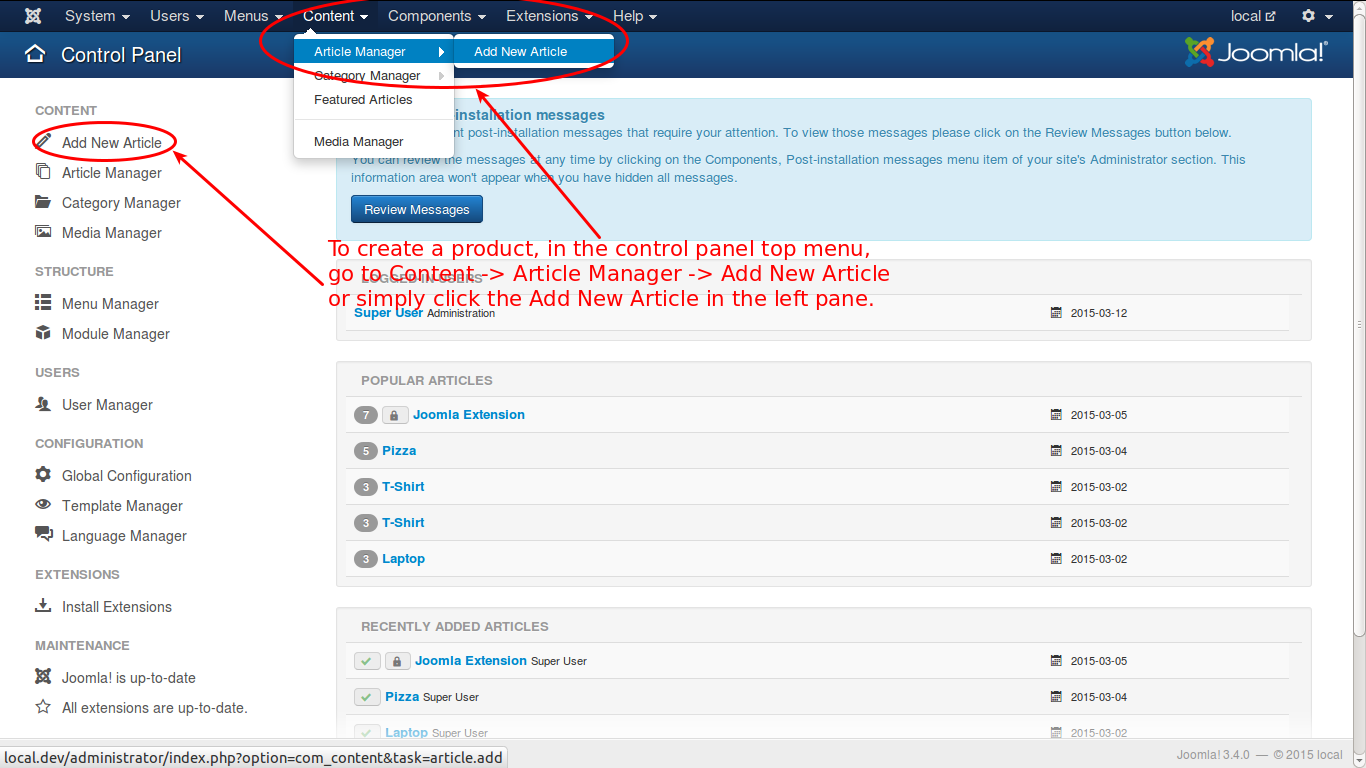
Please click Add New Article
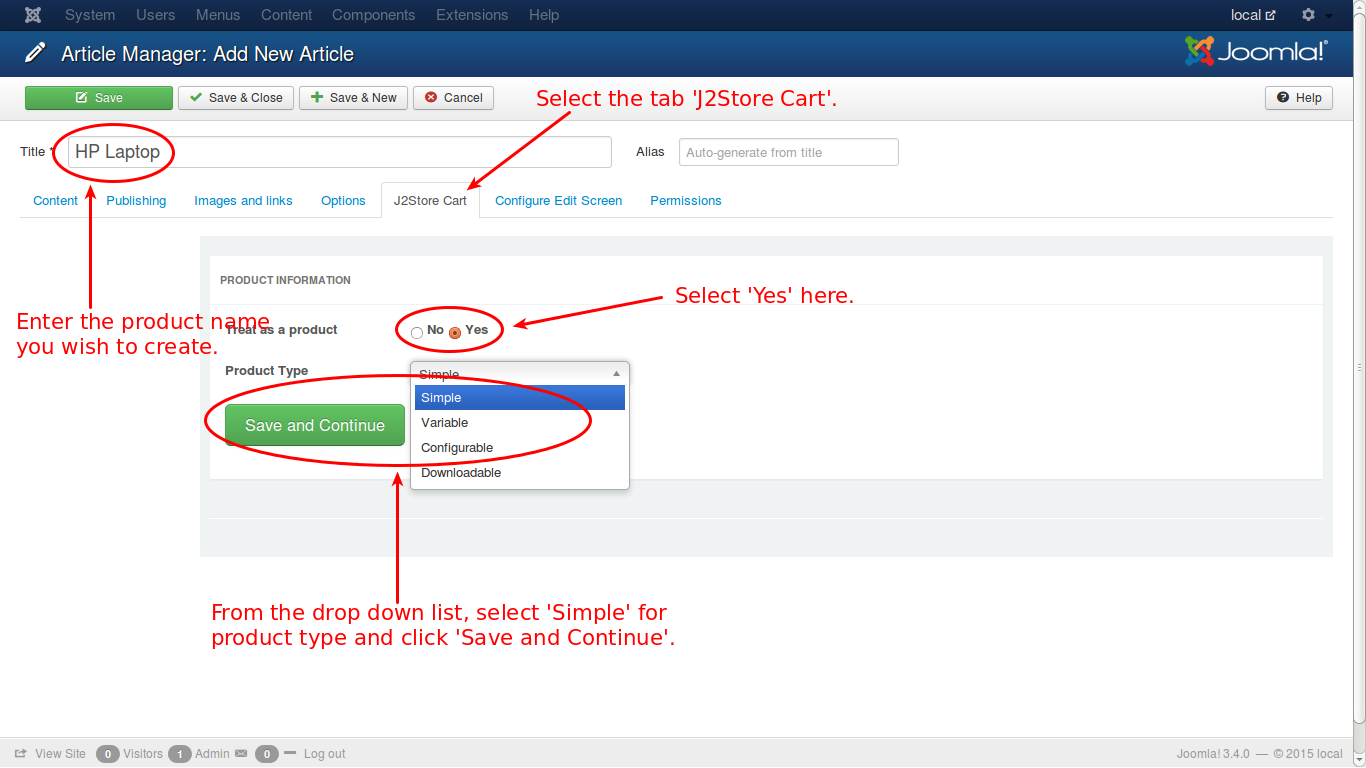
- Fill the product name that you want to create
- Choose the tab “J2store Cart” blow
- Choose YES at the option “Treat as Product”
- Product type: choose from the given list, select Simple
- Click “Save and Continue” button.
The product will be saved, next step is to configure the product.
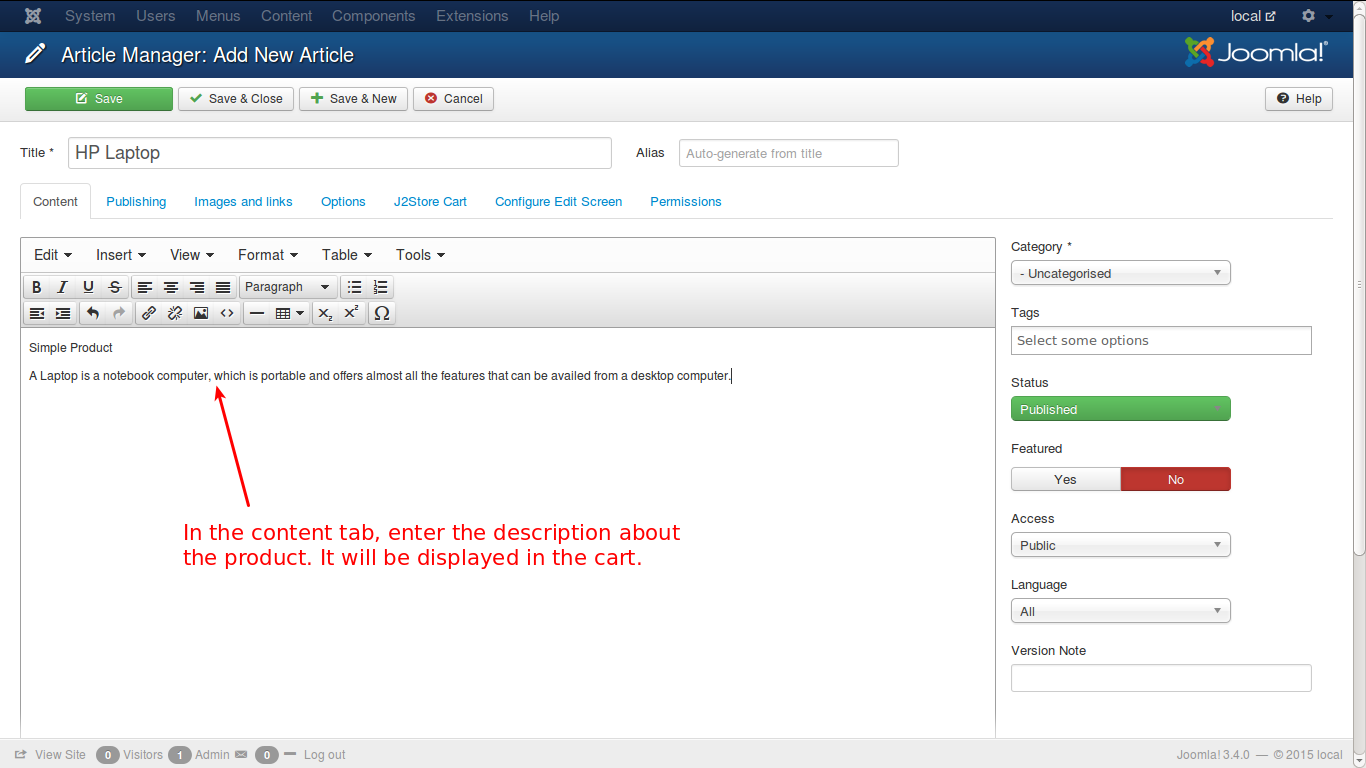
Then add product description in the editor and other primary details.
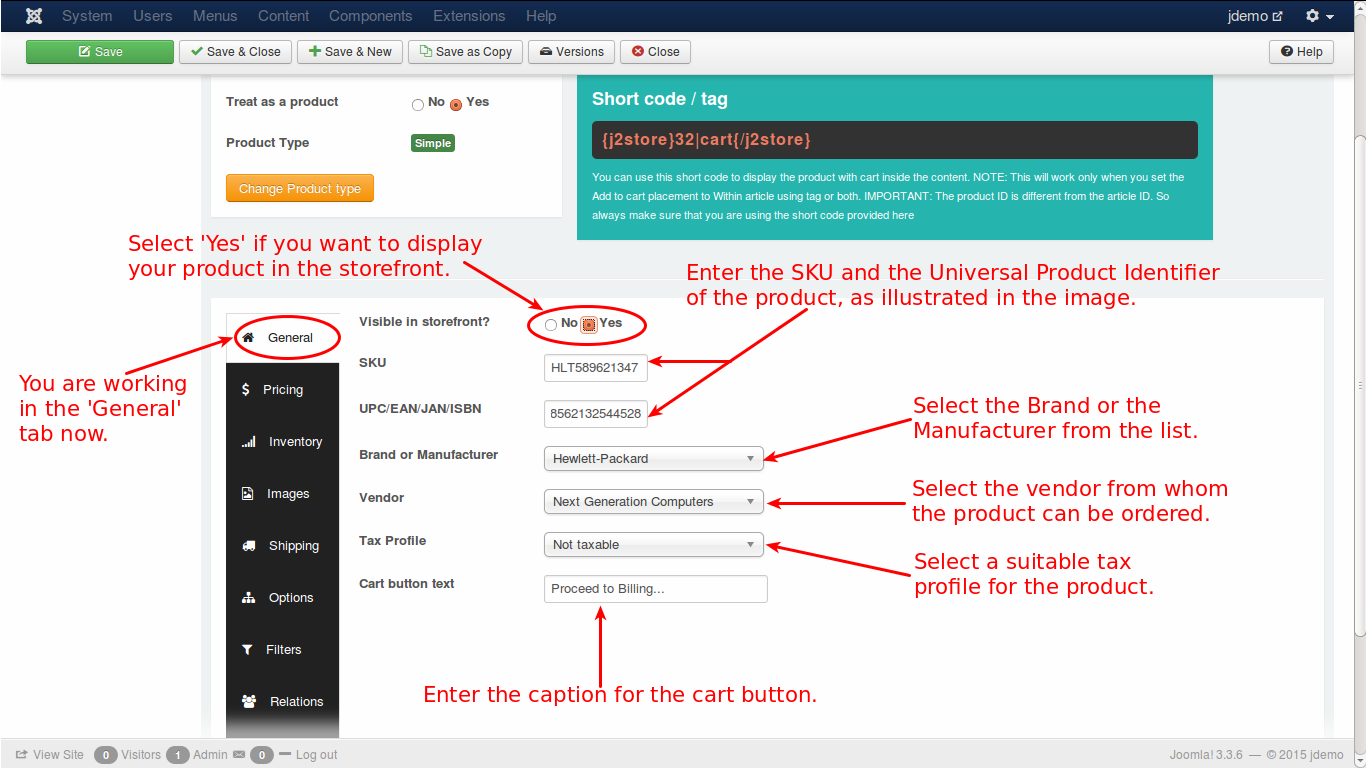
At the simple product’s General tab, you can set up the product basic information such as SKU, Brand, Universal Product Identifier, etc. You also need to decide to show product in store front or not. The next tab is Pricing.
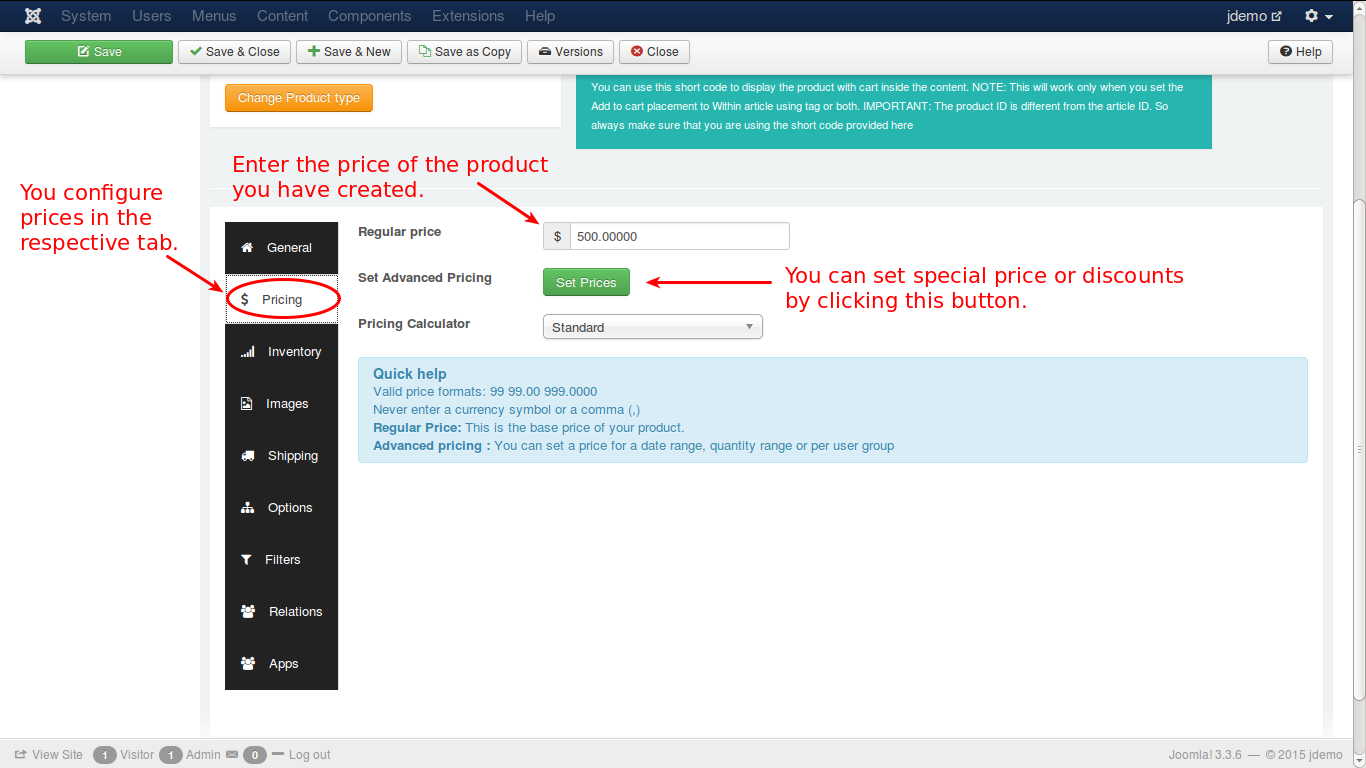
Please fill the product price, click “Set Price” and set special price at the popup window to set advanced prices like special discounts.
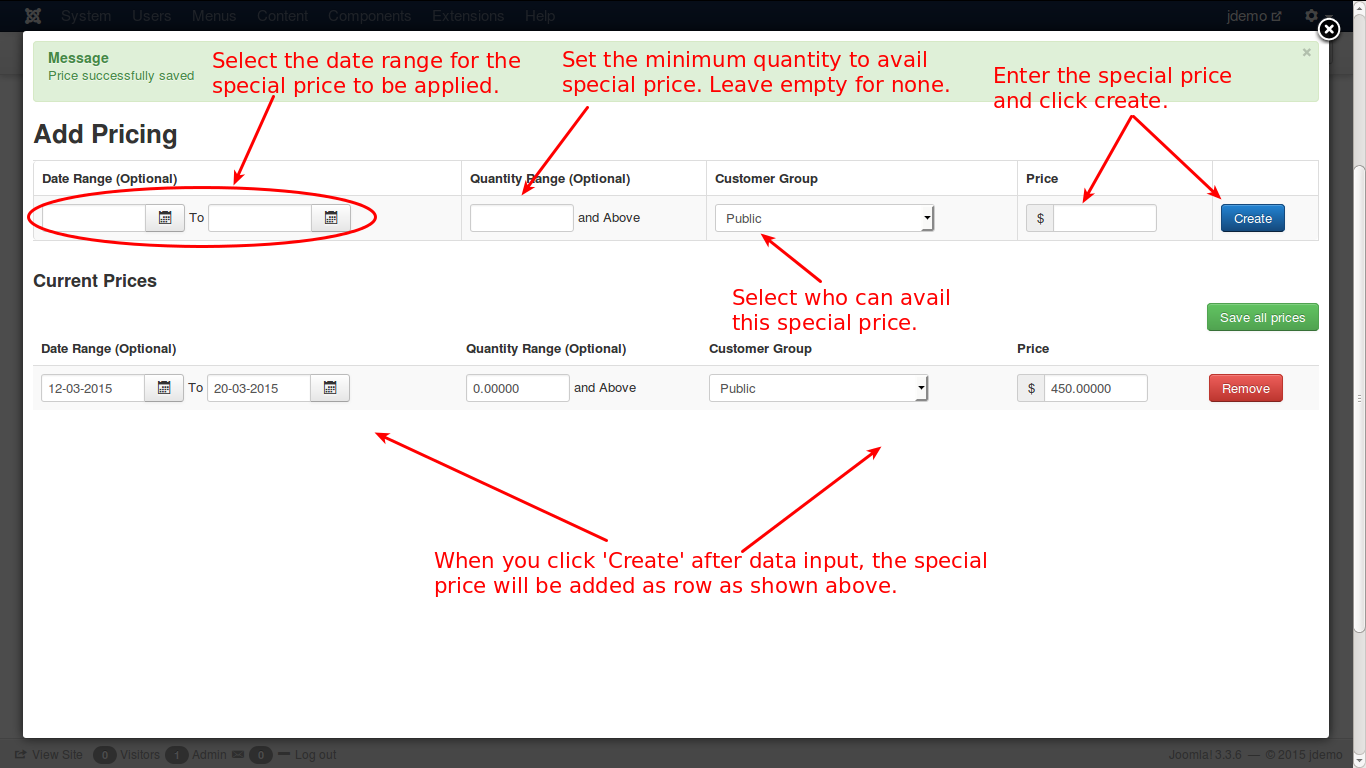
Fill the date when special price will be expired, minimum quanity to avail the discount price. eligible user groups, the discount price then click Create. As the result, the new price will be listed in a row like the image below. It is still possible to edit, save or delete.
Let’s move to Image tab
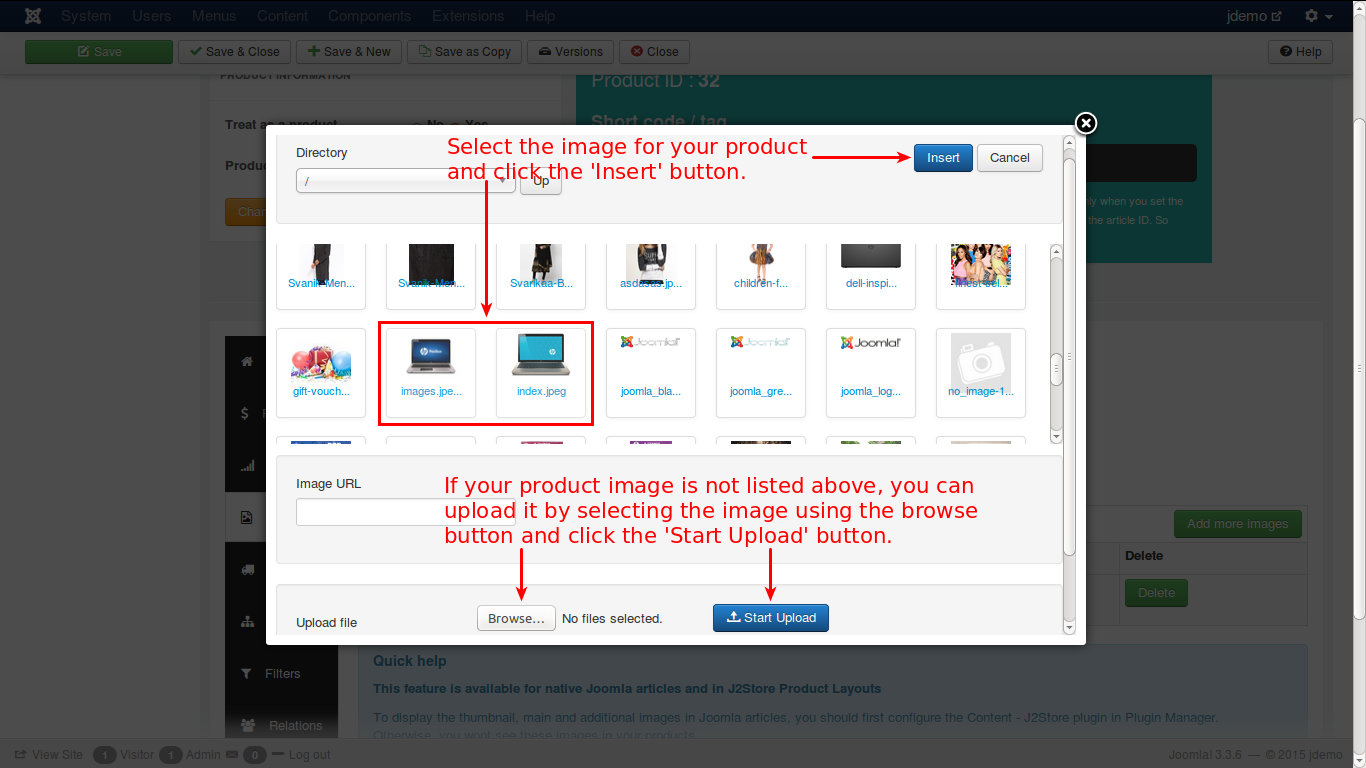
In the top window you can select an image. Click browse button to select the source for loading an image, upload and insert it.
Now let’s see the shipping tab:
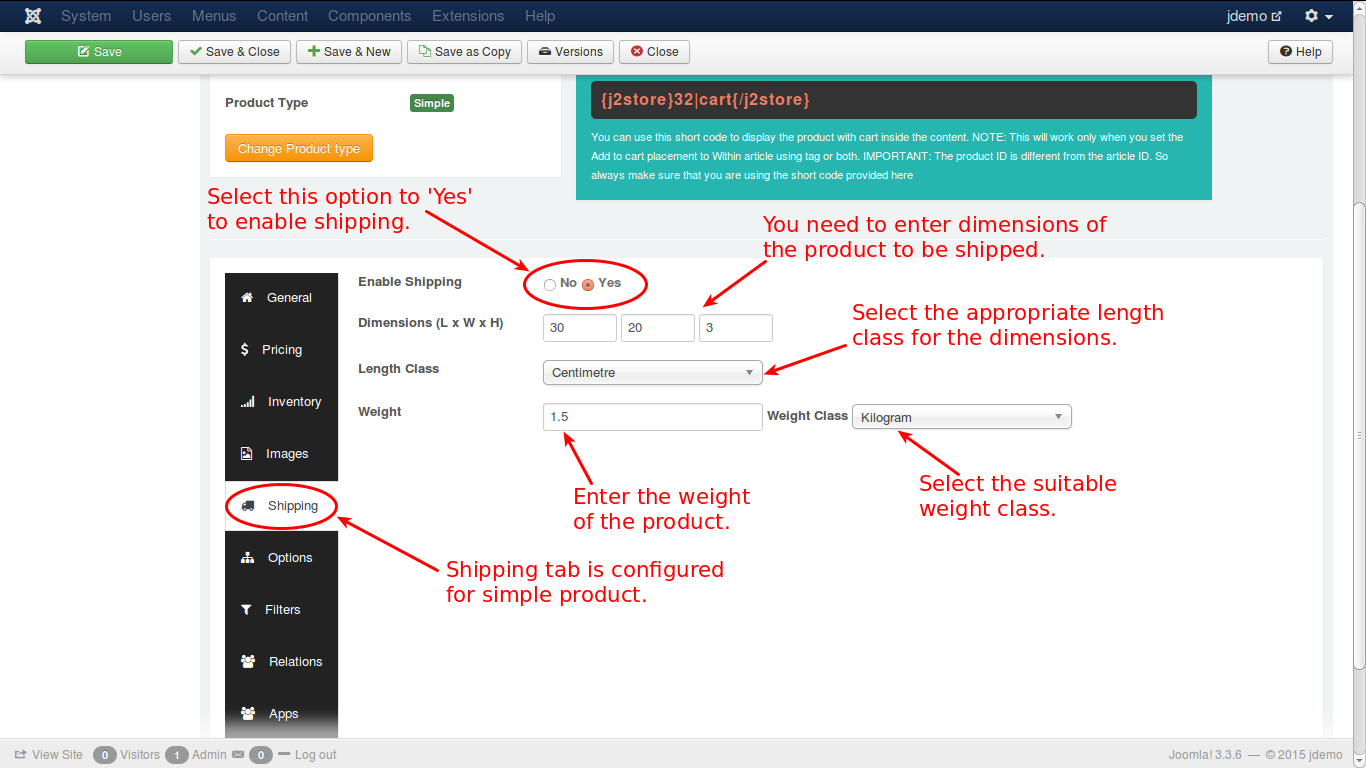
Fill options with detail information which suits your needs to enable shipping, weight and dimensions of product, classes for weight and length. The next is options
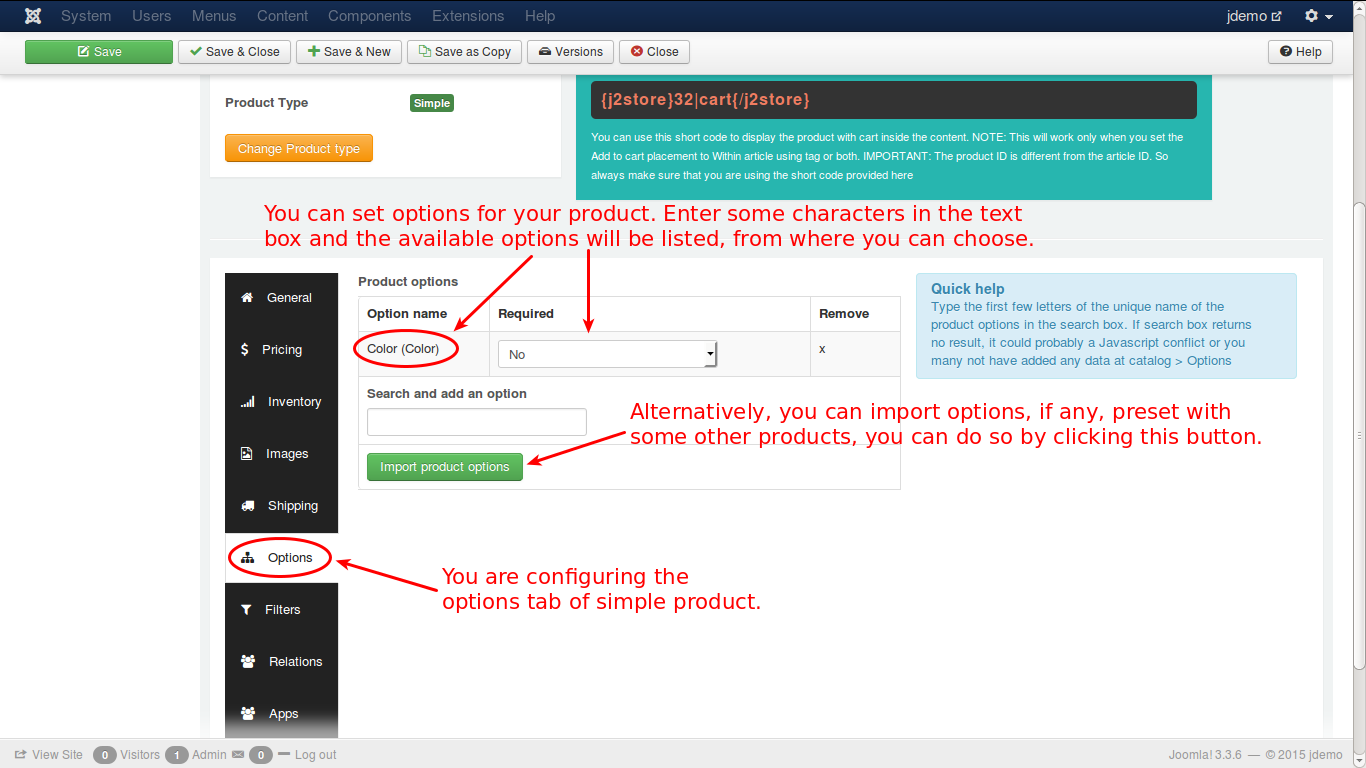
Your product options might be added as the image below. If you have set these options for other products and want to import the same data to this product, please click button “Import product options” to see a popup window like below:
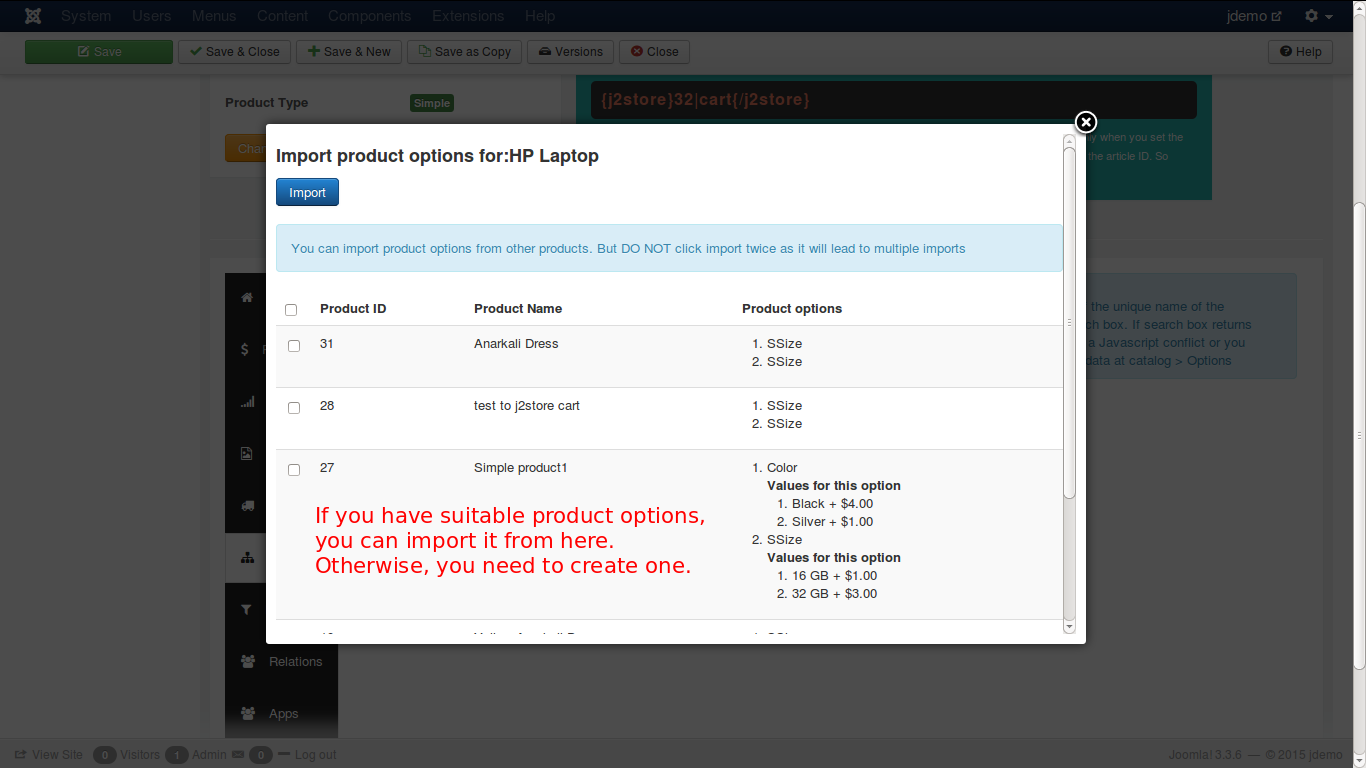
Filters: this tab might be set as the image below
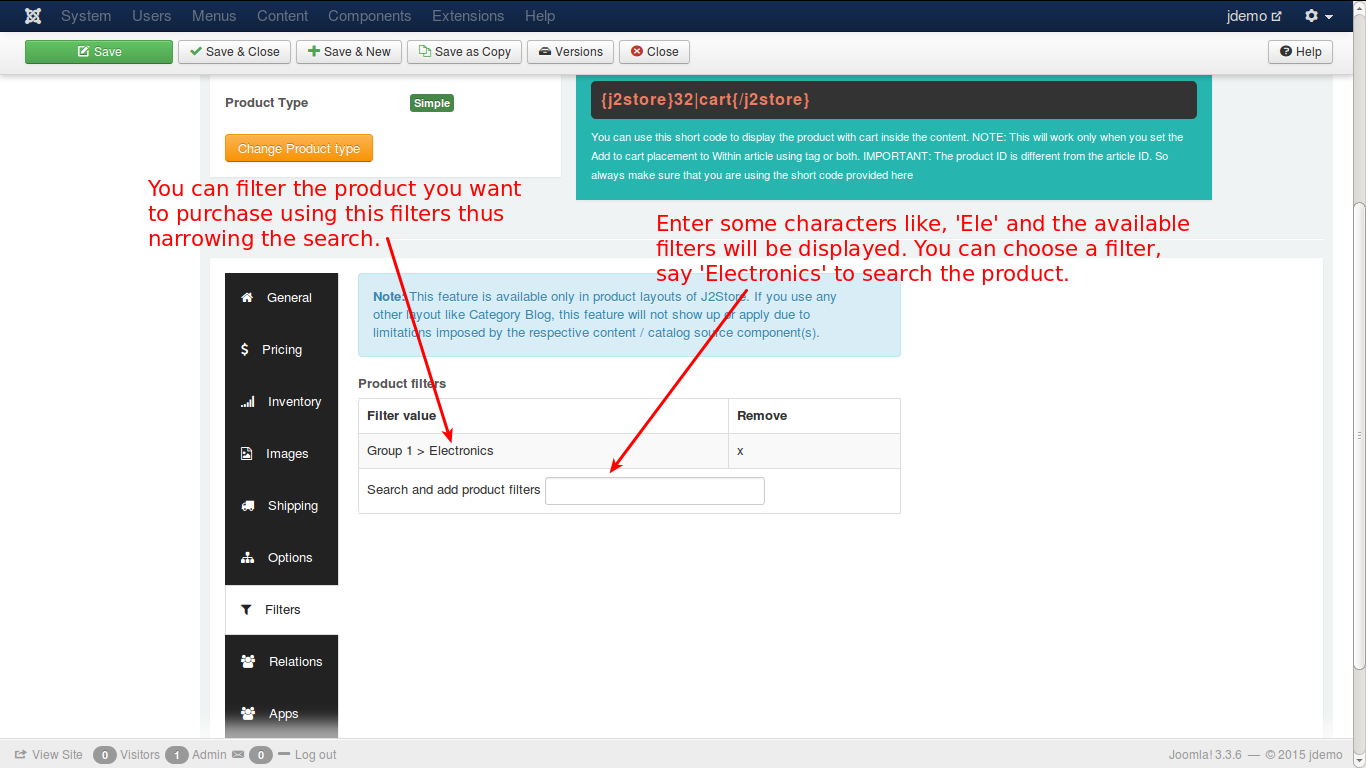
Relations: Add products with higher value than the product that customers are viewing and suggest them buying that product. Other relating products can be added as well to encourage customers to buy them.
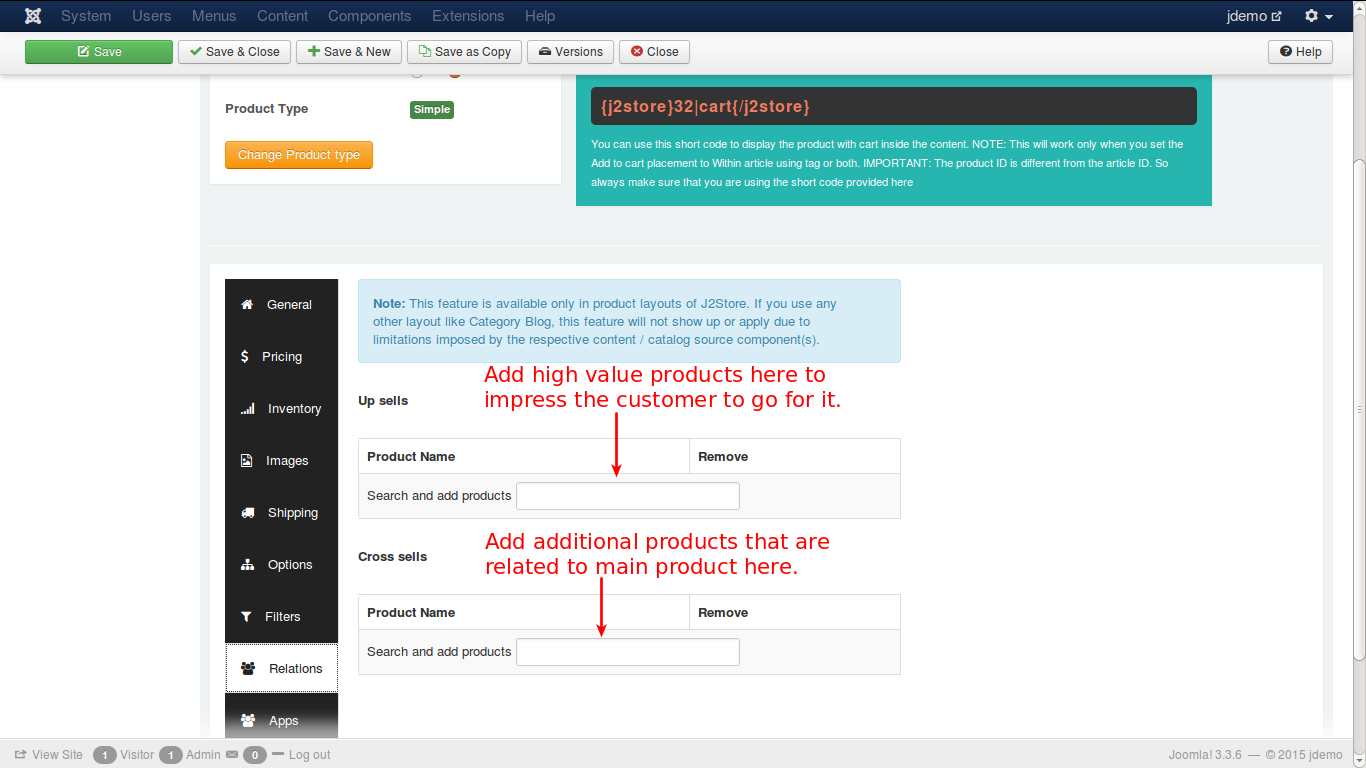
Apps: it is possible to add 3rd party plugins which are available to enhance functionality of J2store such as adding additional fields, features, applications.
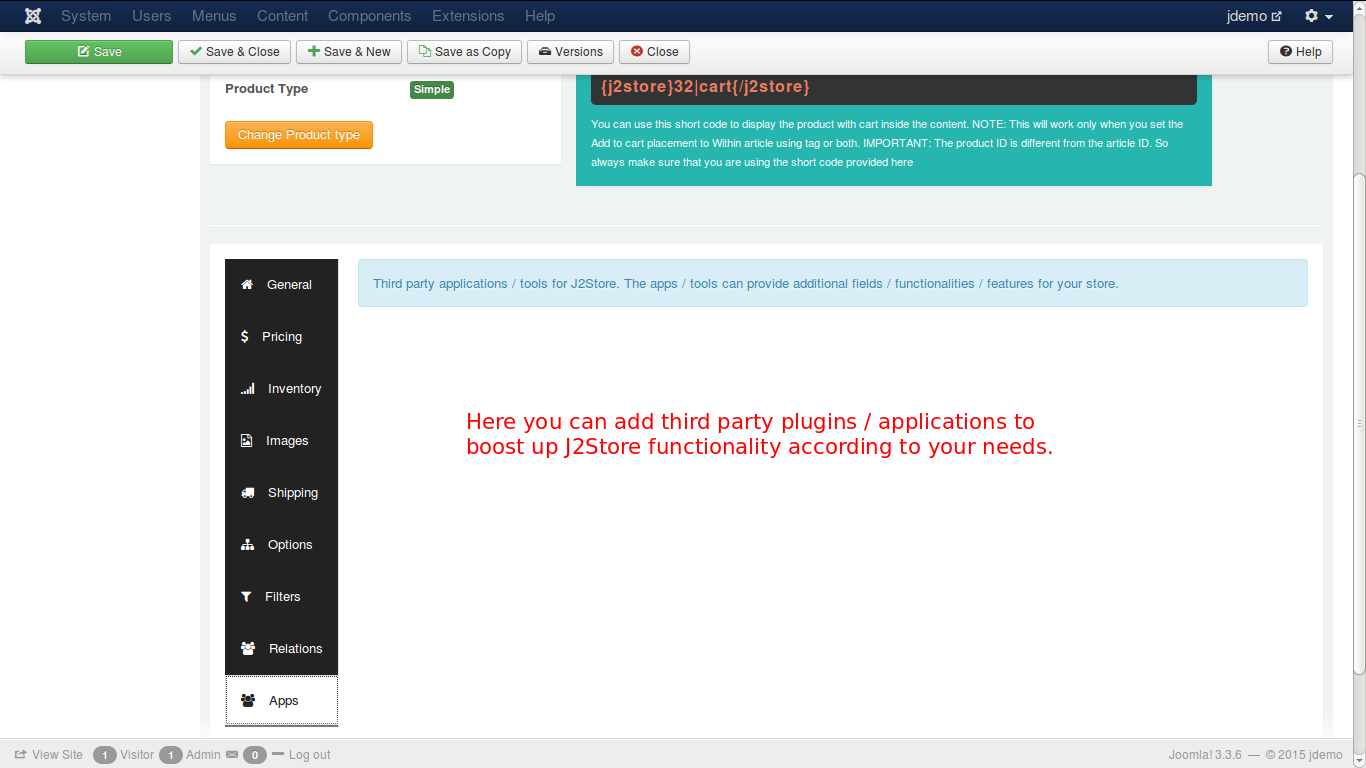
This is how your product will be displayed on your online store:
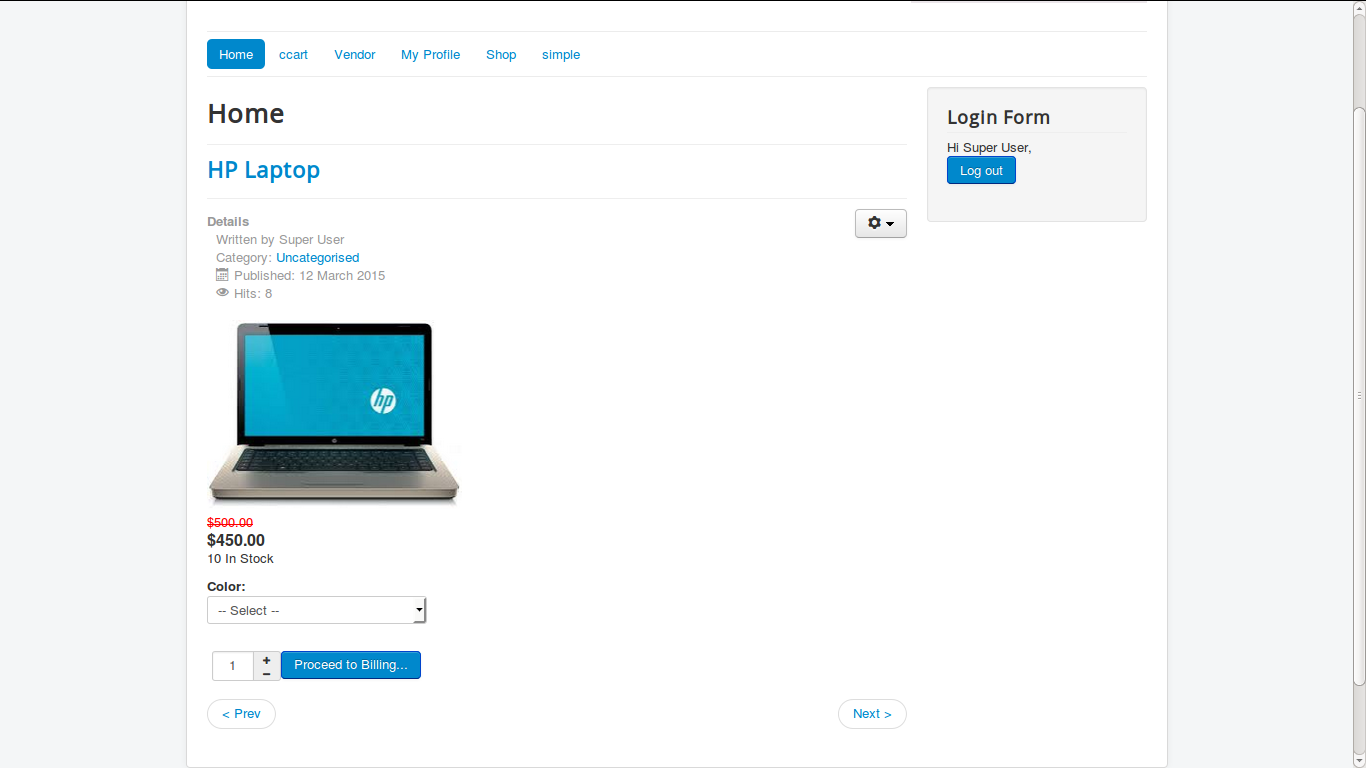
That’s it! If you have any question or problem, please let us know by leaving a comment below, we will reply as soon as possible.
Image Credit: J2store
- How to Configure Tax of EU Stores in J2store? - March 21, 2019
- How to Configure Tax for Canada Stores in J2store? - March 19, 2019
- How to Configure Tax for US Store in J2store? - March 19, 2019

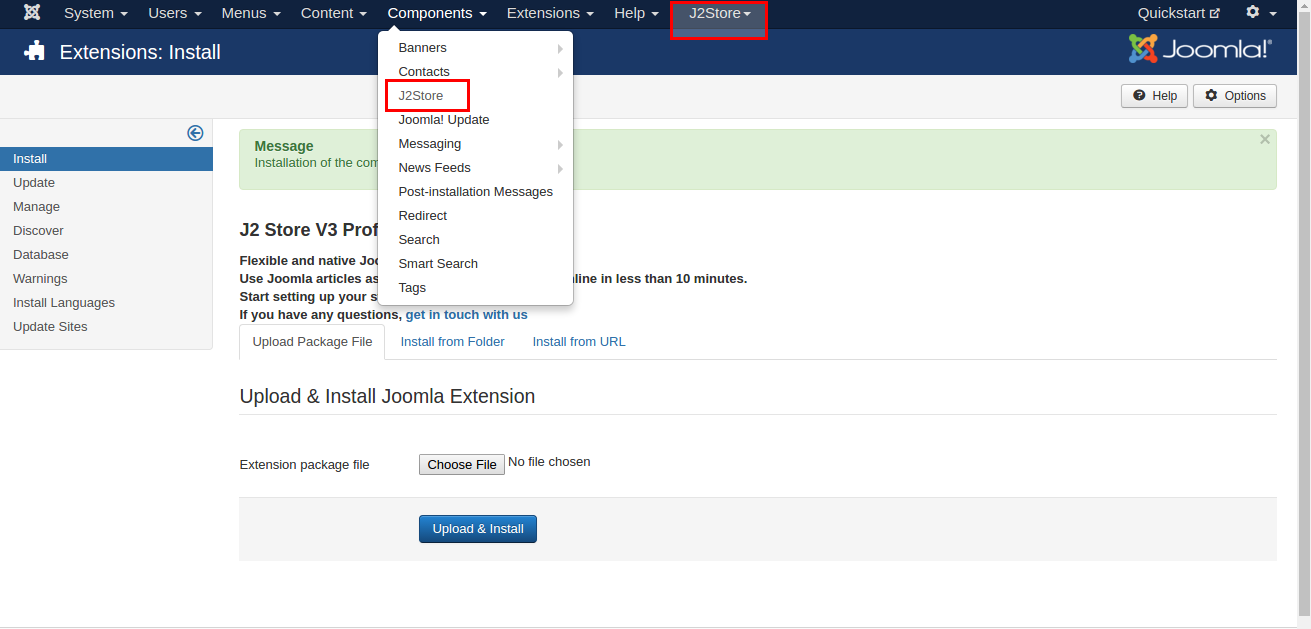
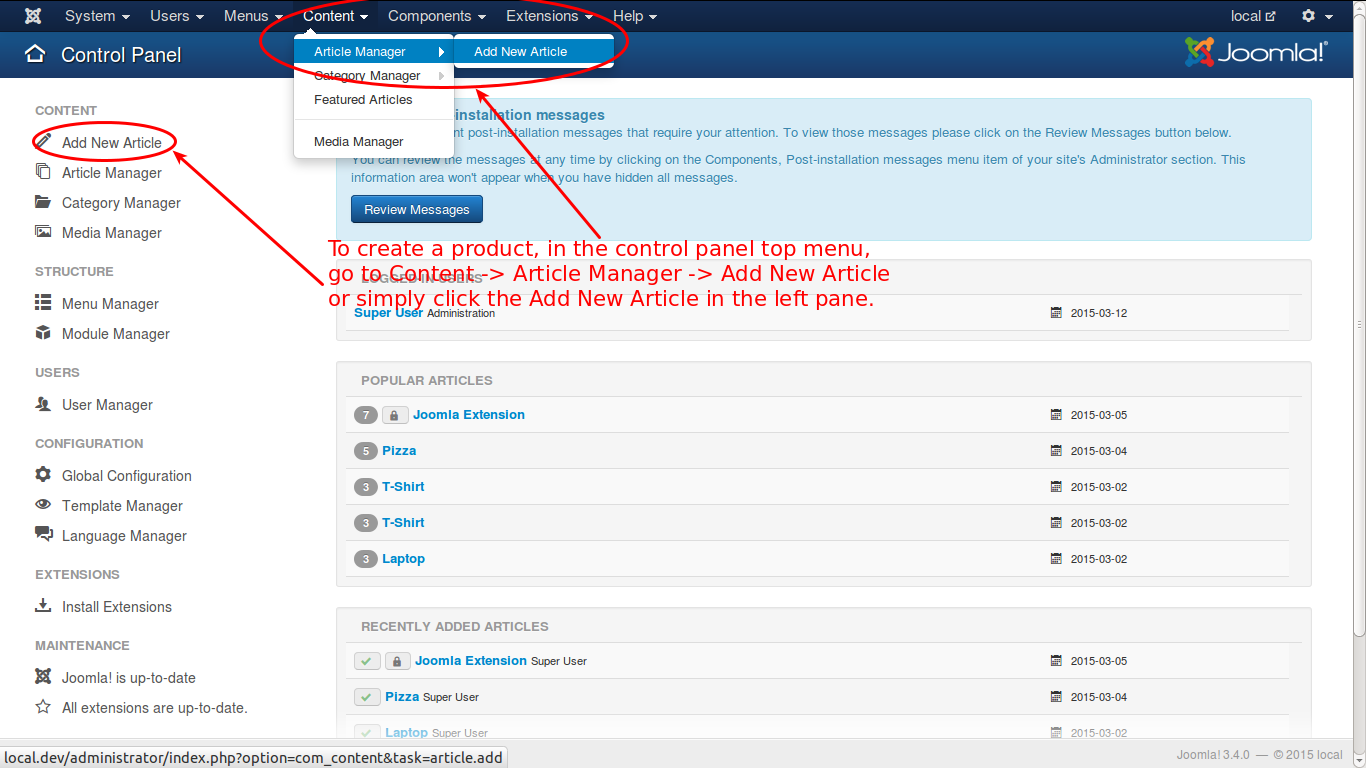

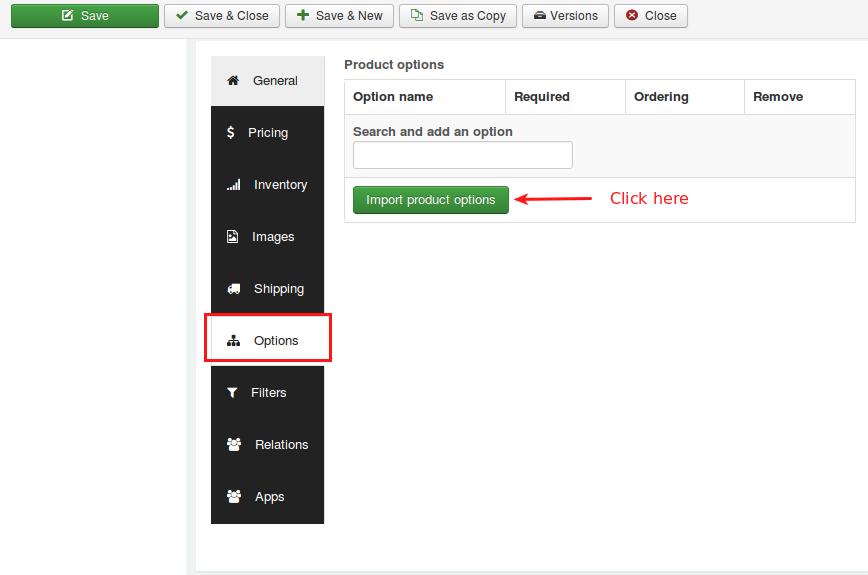

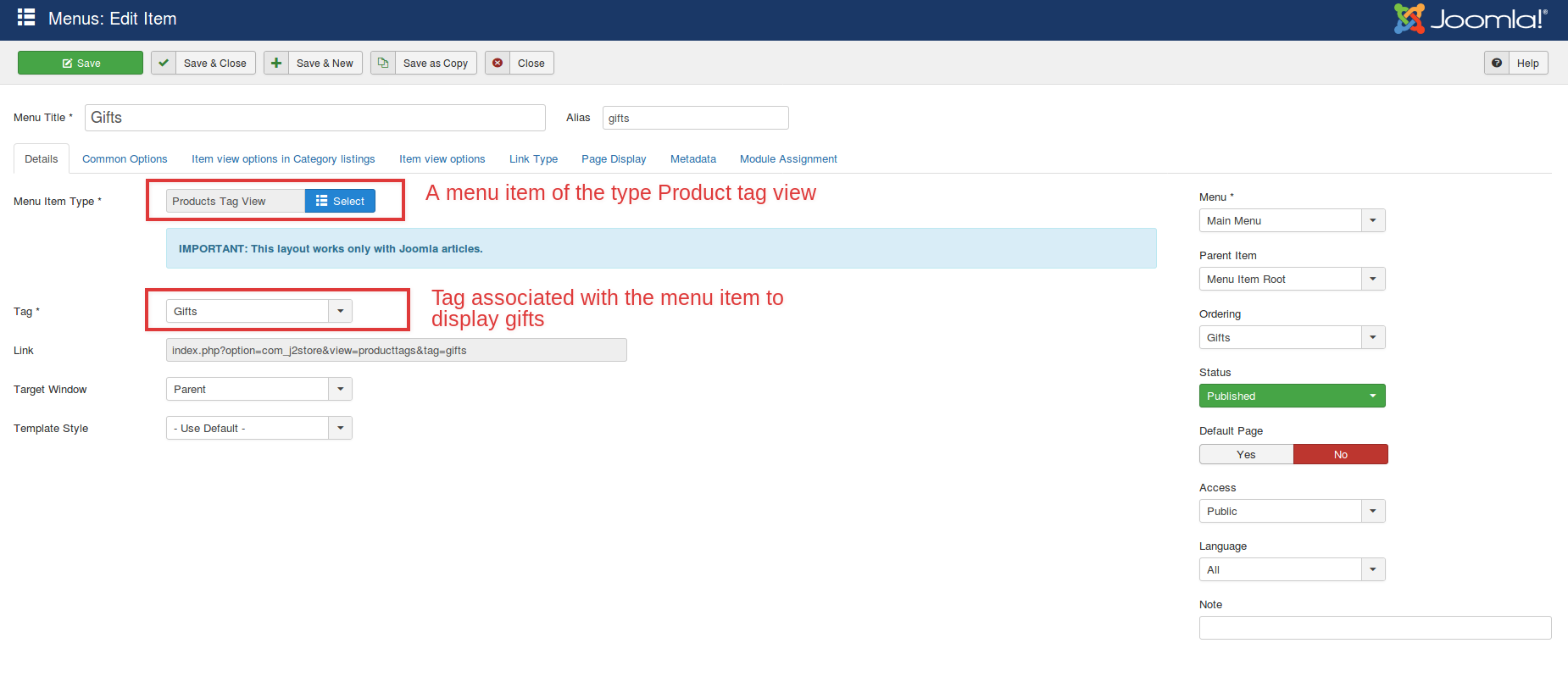


Recent Comments